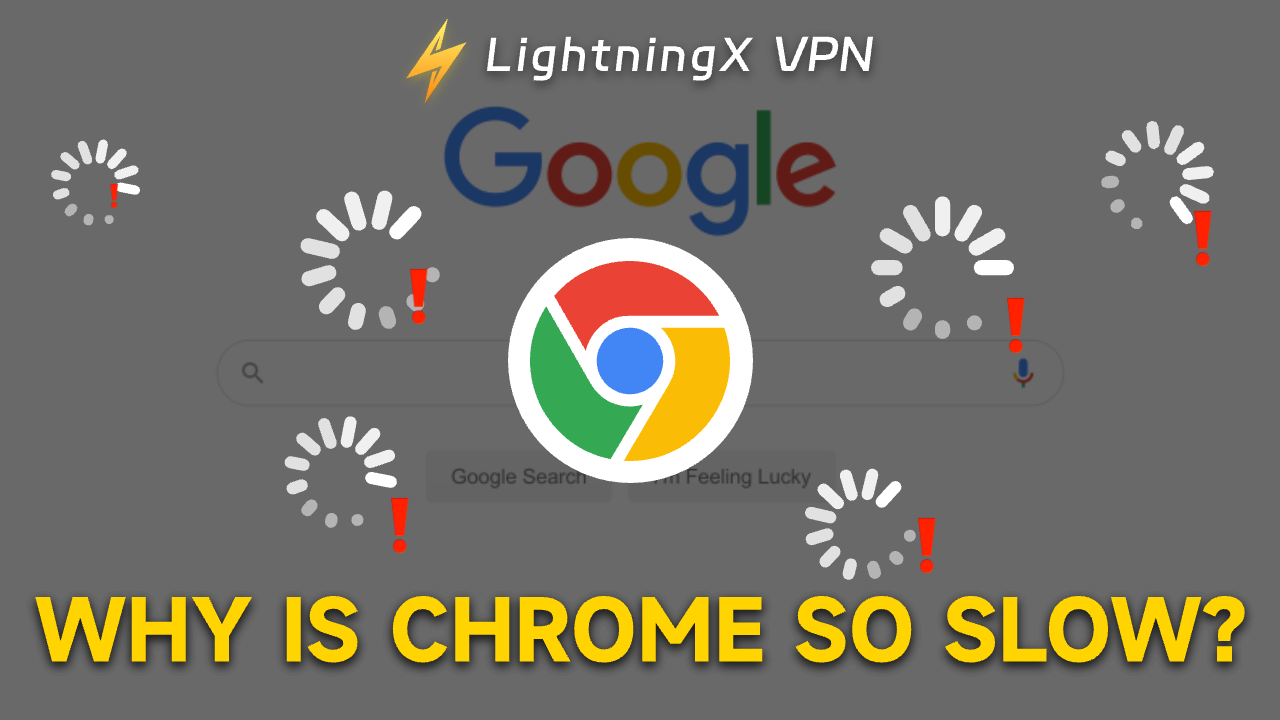Is a stuck browser driving you crazy? Why is Chrome so slow?
This problem can be caused by many factors, such as too many caches, too many open tabs, or an outdated browser version.
In this guide, we explore the main causes of slow Chrome performance and provide actionable solutions to help you enhance your browsing experience.
Now, let’s explore how to make your Chrome faster and more efficient!
Why is Chrome So Slow?
Is your Google Chrome slow every time you try to search for something? Why is Chrome so slow? Here are 7 reasons for you to check out:
1. Too many tabs and sessions: Frequently opening or multiple browser sessions can slow down Chrome significantly.
2. Excessive cache: An overloaded cache filled with temporary internet files that have not been cleared for a long time can slow Chrome down.
3. Malicious Cookies: Some websites’ cookies may not be so friendly. They may cause your browser to slow down.
4. Too many extensions: Installing too many add-ons or extensions can slow down Chrome by using a lot of resources.
5. Outdated apps: Running outdated versions of Chrome or other related apps can cause slow response times.
6. Use free VPN: Free VPNs have more risks. They have only a few nodes that more people use, which can slow the internet speed.
7. Viruses and Malware: If your computer is infected with viruses and malware, they can greatly affect your browser’s speed and overall health.
8. Weak Internet connection: Sometimes, the cause of Chrome’s slowness may simply be a weak Internet signal.
Solving these problems is simple. By understanding why Google Chrome is so slow and taking steps to mitigate these issues, you can enjoy a faster, more efficient browsing experience.
How to Speed Up Google Chrome?
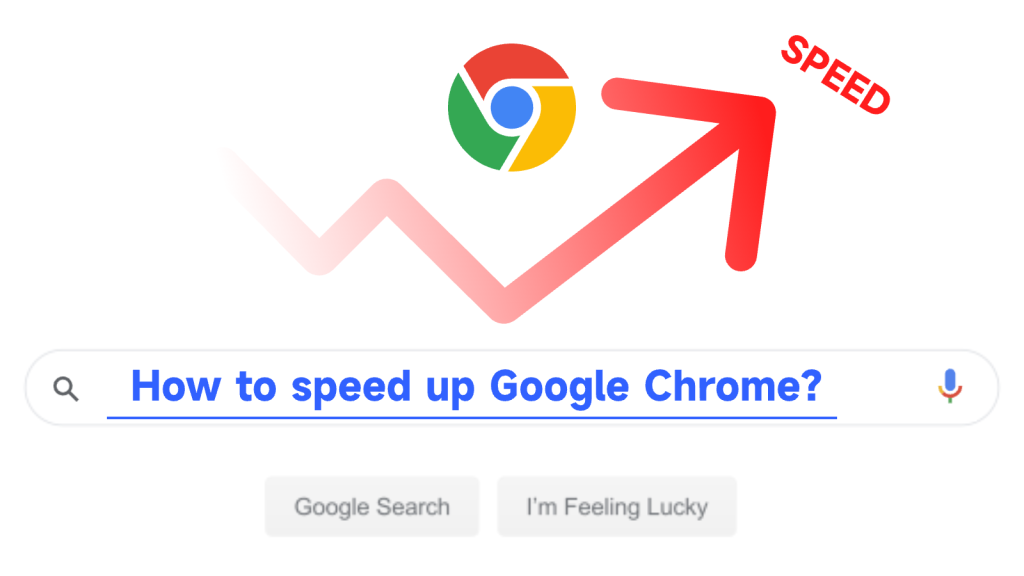
1. Check your internet speed
Why is Chrome so slow? Please check your internet speed.
A quick way is to use a tool like speedtest.net. If the results show that your speeds are significantly lower than what your Internet Service Provider (ISP) promised, it’s time to troubleshoot your network connection. If the Internet speed does not change, please contact your ISP.
2. Update Google Chrome
Why is Google Chrome so slow? Updating Chrome might help you.
Chrome brings you new features, security enhancements, and performance improvements by automatically updating to the latest version.
You might miss these updates if Chrome hasn’t been closed for a while. You can find instructions for pending updates in the upper right corner.
Here’s a quick guide to update Chrome:
- If you see a pending update, click the button next to the three-dot menu. Choose “Relaunch” from the pop-up to restart Chrome with the update.
- If you’re not ready to restart, select “Not now”; the update will apply next time you open Chrome.
If you intend to check your Chrome version and update manually:
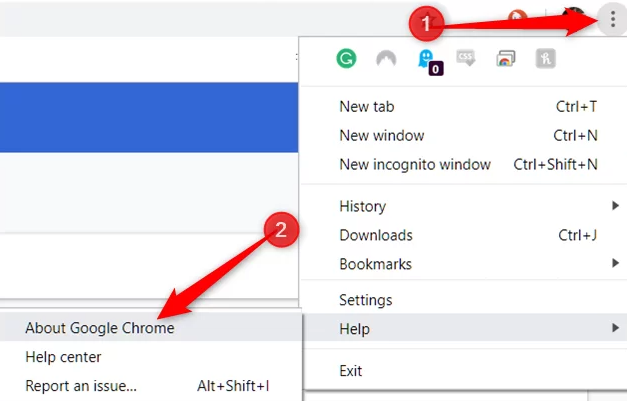
- Open Chrome.
- Click the three vertical dots for “More.”
- Go to “Help” > “About Google Chrome”.
- Chrome will check for updates and prompt you to relaunch if an update is needed.
Updating might just fix your slow Chrome issue, keeping you safer online.
3. Removing Unnecessary Chrome Extensions
Why is Chrome so slow? Your browser’s extensions and plugins could be the reason. Removing or deactivating unnecessary ones can significantly boost Chrome’s speed and performance.
Here’s a simple guide:
- Click the three dots in the top right corner of Chrome to access “More.”
- Navigate to “Extensions” to open the Manage Extensions page.
- Find the extension you wish to remove or deactivate.
- Click “Remove” to delete it or switch the toggle off to deactivate.
Using the above steps to remove extensions can significantly speed up Chrome.
4. Use the Best VPN
High-quality VPNs provide abundant nodes and unlimited bandwidth and speed services, allowing you to access the Internet without restrictions. In addition, VPNs can help hide your IP address so that your ISP cannot limit your Internet speed.

LightningX VPN is a better choice. It provides 2000+ nodes, unlimited bandwidth and speed. You can choose any country to get more information on Chrome. It offers solid protection for your network, making it the best VPN for maintaining your privacy and securing your internet activities. Now, you can download LightningX VPN for free and enjoy a 7-day free trial.
5. Clear Chrome Cookies and Cache
Do you know why Chrome is so slow? The answer might be in your browser’s cookies and cache. Over time, these stored data files can slow Chrome down. Regularly clearing them can help speed things up.
- Click the three dots at the top right of Chrome to access “More.”
- Choose “More Tools,” then “Clear browsing data.”
- Select a timeframe; “All time” is best for a complete clean-out. Hit “Clear data” to finish.
This simple cleanup can improve your browsing speed.
6. Enable Hardware Acceleration
If the above methods still don’t solve the question, “Why is Chrome so slow?” Try turning on hardware acceleration. This feature improves Chrome’s performance by leveraging your computer’s hardware.
- Click the “More,” represented by three dots in the top right corner of Chrome.
- Head to “Settings”.
- Go to “System”.
- Check if “Use hardware acceleration when available” is activated. If not, flip the switch to turn it on.
7. Find and Remove Malware
Have you ever wondered why Google Chrome is so slow? In addition to the above reasons, malware can affect the browser’s performance. Malware can significantly slow down Chrome by consuming additional resources.
So what should be done?
Turn on the anti-malware scanning software to find and remove malware. This works on any device, helping you stay safe from malware on all of your devices.
8. Ad Blockers
If you’re wondering, “Why is Chrome so slow?” One reason could be the heavy load from ads on web pages. To speed up your browsing, consider using an ad blocker. For instance, LightningX VPN offers an ad blocker feature.
The ad blockers will block most display ads, preventing Chrome from slowing down due to ad loading.
9. Resetting Chrome
If none of the above answers answered your question, “Why is Chrome so slow?” There is one last solution left: reset Chrome to its original settings. This will clear all your extensions, themes, and personalization settings. Please follow these steps:
- Click on the More button, which you’ll find at the top right corner of the browser.
- Navigate to Settings.
- Look for Reset settings, then click Restore settings to their original defaults.
- Confirm your choice by clicking Reset settings.
FAQ about Chrome So Slow
1. Why is Firefox running slow?
If Firefox is running slowly, it may be due to the accumulation of cookies and cache from the websites you visit. Regularly clearing the Firefox cache and deleting any add-ons you no longer use are effective solutions to maintain optimal browsing speed.
2. Why is YouTube lagging on Chrome 2024?
A common problem with YouTube is that higher-resolution videos often lag or buffer. This could be caused by a slow internet connection or YouTube’s settings. Switching to a lower video resolution or clearing Chrome’s cache usually solves the problem.
3. Why is Chrome so slow on Windows 11?
If Google Chrome runs slowly on Windows 11, it can be disappointing, especially since newer operating systems are expected to perform better.
However, Chrome can experience slowdowns on any platform, including Mac and Windows. To resolve this issue, try implementing the suggestions mentioned to help speed up Chrome.
4. Why is my Chromebook so slow?
Your new Chromebook is running slowly, and several factors could cause the problem. Extensions installed on your Chromebook can cause slowdowns. Additionally, having many tabs open, closing your Chromebook irregularly, or running out of storage space can cause performance to slow down.