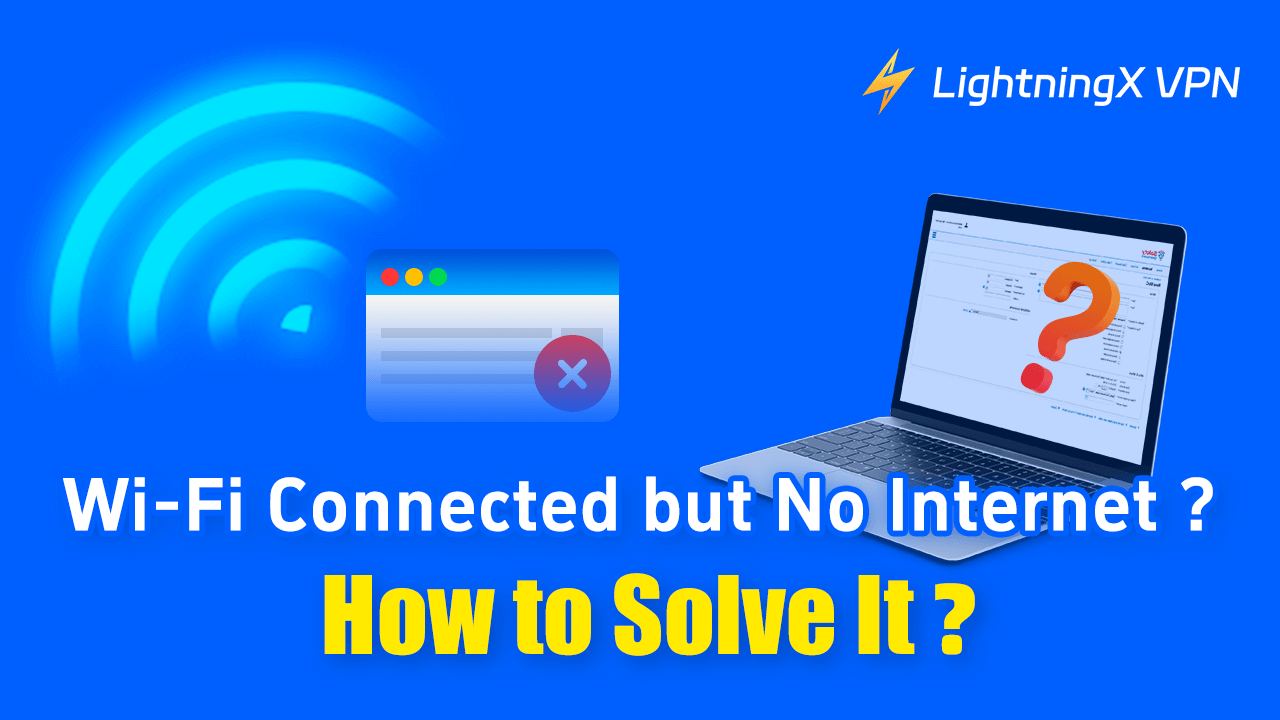Wi-Fi is an essential part of our daily lives. We rely on it for work, study, and entertainment. It irritates you if your devices show that it’s connected to Wi-Fi but have no Internet access. we will explore the causes of this problem and the solutions.
What Does Wi-Fi Connected but No Internet Mean?
When your device displays “Connected Without Internet”, it signifies that your device can establish a connection to your Wi-Fi router or modem. Still, it cannot communicate with external systems on the Internet.
Solutions to Fix the “Wi-Fi Connected but No Internet” Problem
Restart Your Router
Restarting your router is the first and easiest thing to take. Take your router out of the outlet. and hold off for a minimum of 30 seconds. This enables a full reset of the devices. Next, Re-plug the router in and give it time to restart. This one procedure usually fixes a lot of connectivity issues.
Check Your ISP
Sometimes, your ISP is the problem. To find out if there is a network maintenance or outage in your region, get in touch with your ISP.
For updates, you can also visit their official website or app.
Restart Your Device
Temporary network problems can be resolved by restarting your device. After turning it off, give it a brief period, and then turn it back on. Make a new Wi-Fi connection and verify if the Internet is operational.
Check for IP Address Conflicts
Make sure that every device connected to your network has a distinct IP address. To prevent IP address conflicts, you can adjust your device’s IP settings to “Automatic” or “DHCP” mode.
Use VPN Tools:
You can download VPN tools with more IP address nodes to minimize the possibility of IP address conflicts.
The LightningX VPN tool has many different IP addresses from which you can choose. When you change the VPN server network, your IP address will also be changed to avoid being unable to connect to Wi-Fi due to IP address conflicts.
Use DHCP to Automatically Assign IP Addresses:
When it is feasible, you can utilize DHCP to assign IP addresses automatically, which lowers the need for human settings. By doing this, IP address conflicts brought on by manual configuration can be reduced.
Tip:
LightningX VPN is a great VPN tool that provides you with a stable, fast, and secure Internet connection. It offers more than 2000 servers in more than 50 countries. It helps you bypass regional restrictions and access global content. It also encrypts your online data to protect your privacy.

Change DNS Settings
Changing the DNS settings may be helpful if the DNS server is not responding. Sometimes, your DNS may has issues too. Make use of a public DNS server such as the 1.1.1.1 of Cloudflare or 8.8.8.8 of Google. In the network settings of your device, fix DNS error or update the DNS settings.
Update Router Firmware:
You should make sure the firmware on your router is current. If you don’t know the most recent firmware version and updating procedures, you can go to the manufacturer’s website to check it.
Reset Your Router to Factory Settings:
If you tried all the steps mentioned before, you can reset your router to its factory settings. However, it will remove all custom settings, please try it at last. In the owner’s manual or the manufacturer’s websites, here are detailed instructions.
Wi-Fi Connected but No Internet – Common Causes
There can be various reasons why your device connects to Wi-Fi but does not have Internet access. Here are some common causes:
Router Issues:
Your modem or router may occasionally be the source of the problem. This can be the result of out-of-date firmware, or inaccurate settings. Or it’s caused by a straightforward issue that has to be rebooted.
ISP Problems:
Problems with your ISP can cause Internet outages, even if your device is connected to Wi-Fi. This could be due to server maintenance, an outage in your area, or other network problems from the provider’s end.
Device Problems:
If your device’s network setting is misconfigured, it could lead to the device connecting to Wi-Fi, but no Internet, too. You should check your device whether needs to be rebooted to solve the problem.
IP Address Conflict:
The IP address conflict occurs when two or more devices in the same network share an IP address. This clash could cause one or both devices to stop communicating with the rest of the network, and it would lead to a set of problems.
DNS Issues:
DNS setting error refers to the problem when you make a mistake in configuring your DNS server, which results in not resolving the domain name properly or in a resolution error.
DNS is a system that converts domain names into IP addresses, which helps you access websites and other network services through domain names. An error in DNS settings can also lead to a situation where you are connected to Wi-Fi but have no Internet.
Firewall or Security Software:
Some firewall configurations may prevent certain network connections or applications from accessing the Internet. Because firewall rules can be overly restrictive, sometimes you may not be able to use the Internet even though you are connected to a legitimate Wi-Fi connection.
Outdated or Faulty Network Drivers:
If your device’s network drivers are outdated or corrupted, it could prevent you from accessing the Internet, even if you are connected to Wi-Fi.
Wi-Fi Connected but No Internet – FAQs
How can I check if the problem is with my ISP?
Try connecting a different device to the same network to see if your Internet Service Provider is the cause of the problem. If no device can access the Internet, your ISP may be the issue.
Does restarting my router solve the “Wi-Fi Connected but No Internet” problem?
Yes, restarting your router can solve many connectivity issues. This simple step refreshes the router’s settings and can fix minor problems that might be causing the issue.
Can outdated router firmware lead to no Internet issues?
Yes, outdated firmware can cause Wi-Fi connectivity problems, including the “Wi-Fi connected but no Internet” issue. You’d better update on manufacturer’s website and keep your router’s firmware up to date.
Conclusion
Understanding these solutions and common causes can help you better troubleshoot and resolve the “Wi-Fi connected but no internet” issue. In this blog, you can get several useful knowledge about your network devices.