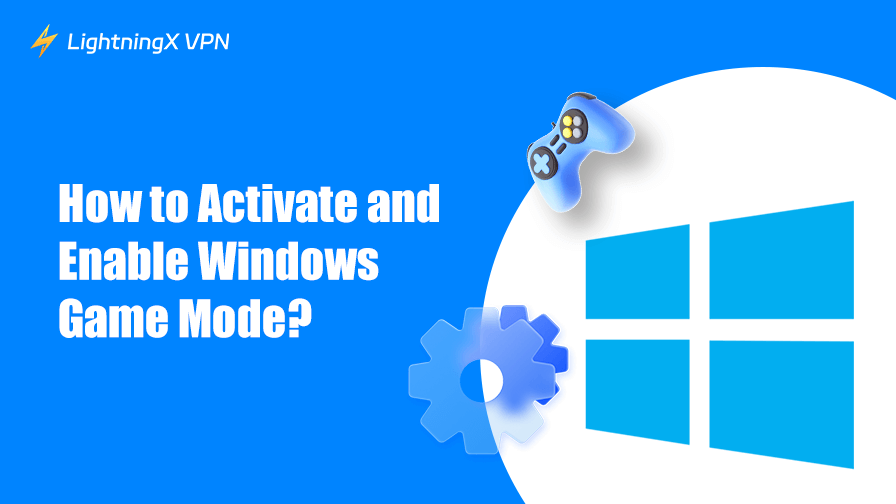Have you ever started a game on your Windows computer only to have it stutter or slow down for no reason? I’ve been there too, and that’s exactly why I always use Windows Game Mode.
It’s a simple feature that tells your PC to focus on the game, not all the background apps and updates running.
In this article, I’ll show you how to turn on and turn off Game Mode, and share why enabling it can make your gaming experience much smoother.
What is Windows Game Mode?
Windows Game Mode is Microsoft’s smooth experience for gamers. When enabled, Windows prioritizes your game over other background tasks, such as updates or CPU-intensive applications. In short, it ensures your PC is focused on running your game as smoothly as possible.
I usually turn on Windows Game Mode before playing games because it really helps prevent stuttering or sudden frame drops, especially when other apps are running in the background.
How to Turn on Game Mode on Windows 10/11?
Enabling Game Mode in Windows is easy. Whether you’re using Windows 10 or Windows 11, the steps are nearly identical. Here’s how you can do it:
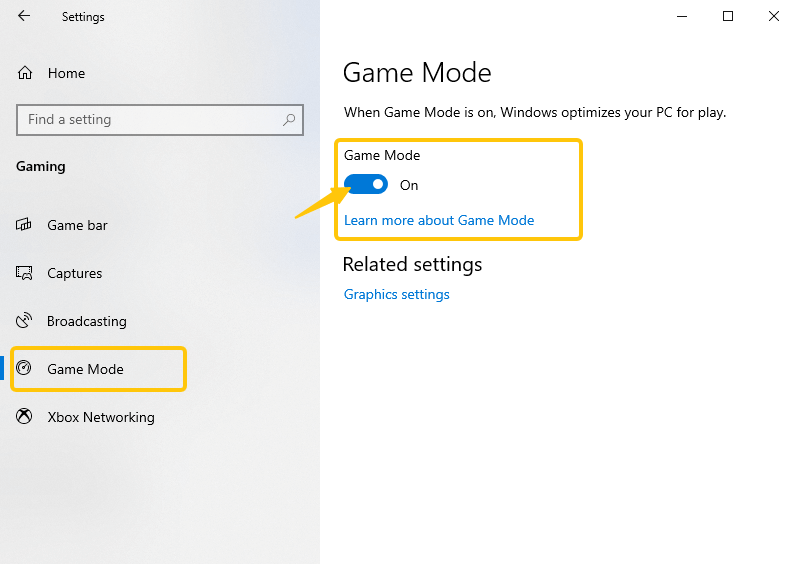
- Press the “Win + I keys” on your keyboard, or click the “Start” menu and select “Settings” (the gear icon).
- In the “Settings” window, click “Gaming” in the menu.
- In the left sidebar, select “Game Mode”.
- Toggle the switch to “On” to enable Game Mode.
Once Game Mode is enabled, Windows will automatically prioritize your games for better performance and fewer interruptions.
How to Turn off Game Mode on Windows 10/11?
While Game Mode effectively improves performance in most games, not all games benefit from it.
If you find that Game Mode is causing network issues or simply prefer not to use it, you can easily turn it off. The steps to turn off Game Mode are the same in Windows 10 and Windows 11:
- Press “Win + I”, or click the “Start” menu and select “Settings”.
- In the “Settings” window, select “Gaming”.
- In the left sidebar, click “Game Mode”.
- Switch the Game Mode to “Off”.
Once you’ve done this, Windows will no longer prioritize gaming performance. The system will resume processing background apps and updates normally.
Why You Should Enable Windows Game Mode?
Enabling Windows Game Mode can benefit your gaming experience in many ways. Here are the main reasons:
Fewer background interruptions: Game Mode reduces system updates, notifications, and background tasks that interfere with your gaming progress.
Better utilization of Windows system resources: By prioritizing your game, Windows focuses CPU and GPU power on it. Even if Windows is running Discord in the background, your gaming experience remains unaffected.
Smoother performance: While Game Mode doesn’t increase frame rates, it often helps prevent stuttering and frame drops, especially in high-volume games like Apex Legends or Fortnite.
I enjoy keeping Game Mode enabled because it provides more stable performance, especially when I’m gaming while running a browser or playing music in the background.
Besides optimizing your PC with Windows Game Mode, a smooth online gaming experience also depends on your network. LightningX VPN can boost your internet speed, prevent ISP throttling, and secure your connection with advanced encryption protocols.
With over 2,000 high-speed nodes, you can play games, stream, or download YouTube videos without interruptions.
Combining Game Mode with LightningX VPN provides a more reliable and lag-free gaming experience.
Which Games Are Best Suited for Windows Game Mode?
While Game Mode does have benefits, it’s not the same as a game booster and isn’t suitable for all games. Game Mode is more effective when you plan to play the following types of games:
- Multiplayer online games, such as League of Legends, DOTA 2, or Valorant, rely on stable performance. Game Mode helps reduce background interruptions and ensure smooth operation.
- Shooters and action games: In Call of Duty or Apex Legends, even minor frame drops can affect aiming and reaction time. Game Mode helps your computer focus its resources on those actions.
- Open-world or resource-intensive games: Games like Cyberpunk 2077 or GTA V push your system hard. With Game Mode enabled, background tasks will be less competitive, resulting in more stable performance while gaming.
- Games Played While Multitasking: If you like to stream music, run Discord, or browse the web while playing games, Game Mode can ensure these apps don’t slow down your gameplay.
FAQ about Windows Game Mode
1. Is Game Mode good on or off?
Game Mode generally works well when left on, especially when running other applications while playing games. In real testing, enabling Game Mode on Windows 10/11 often stabilizes FPS by 1–5 frames on average in popular games like Fortnite or Apex Legends.
2. Does Game Mode improve graphics?
No, Windows Game Mode does not directly improve graphics. It doesn’t increase resolution, texture quality, or visual effects. What it does is allocate more system resources to the game, reducing stutters and minor frame drops.
3. Does Game Mode make your PC faster?
No, Game Mode doesn’t boost all of your PC’s performance, but it will prioritize the CPU and GPU for the game you’re playing. For example, when you turn on a game, you might notice a more stable 60 FPS instead of fluctuating between 55-60 FPS.