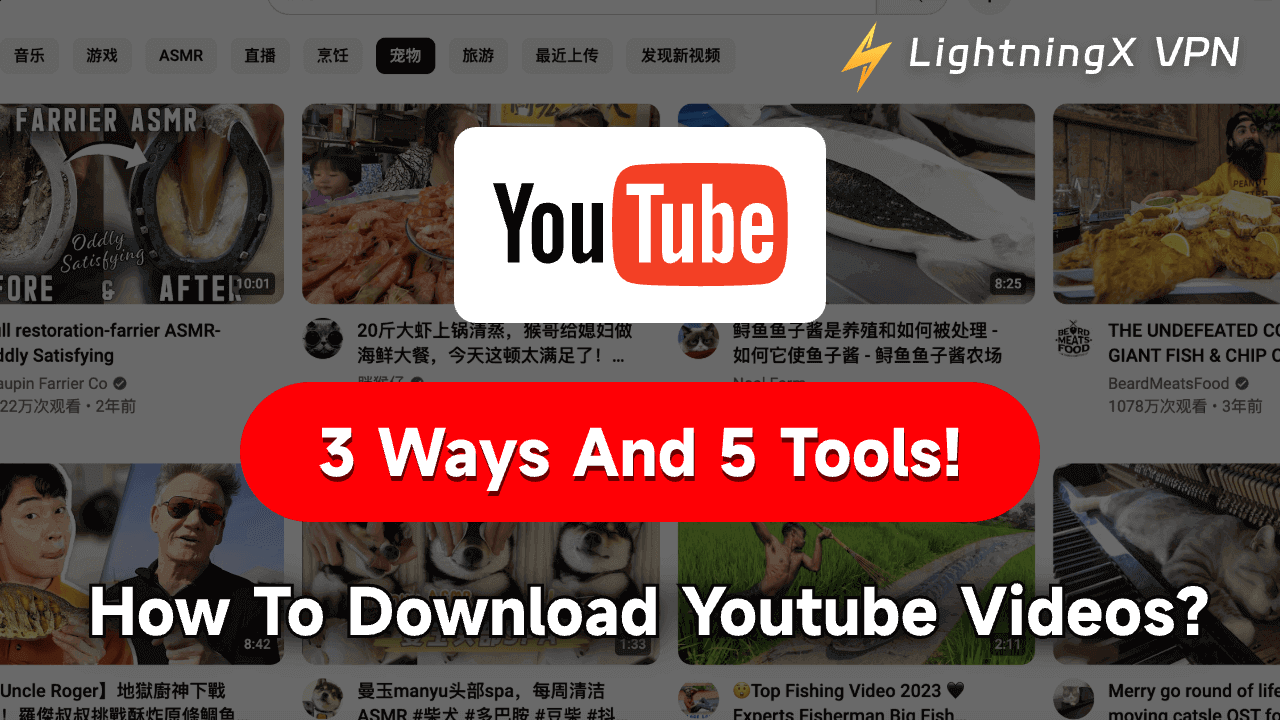Do you want to watch some exciting videos offline but can’t find a suitable download way?
In this article, we will introduce 3 ways to download YouTube videos:
- YouTube Premium
- Free YouTube video downloader
- Online YouTube video download tool
Whether you are an iPhone, Android, or Windows user, you can find a solution that suits you. Let’s explore together!
3 Ways to Download YouTube Videos
1. YouTube Premium
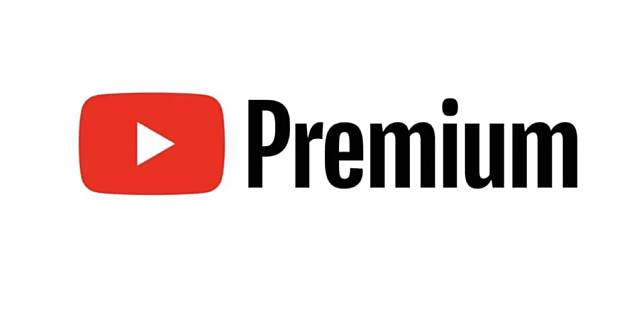
If you want to download YouTube videos, the easiest way is to use YouTube Premium.
- You can legally download YouTube videos using the Save Offline feature.
- Enjoy an ad-free viewing experience.
- Choose from individual, family, or student plans. Plus, there’s a one-month free trial!
With a YouTube Premium subscription, you can save YouTube videos directly to your device for offline viewing.
How to download videos using YouTube Premium:
- Sign up for a YouTube Premium free trial.
- Visit youtube.com and log in to your YouTube Premium account.
- Find the video you want to save and go to its watch page.
- Click the “Download” button below the video.
- After downloading, the icon will turn black.
This way, you can easily download and watch YouTube videos anywhere and anytime.
Tips:
Videos downloaded this way can only be viewed in the YouTube app, not as standard video files.
Following the steps above, you can easily save and enjoy YouTube videos offline. Whether you’re on a long flight, in a remote area, or want to avoid buffering, YouTube Premium is a great way to do it.
2. Using Free YouTube Video Downloaders
You can use free or paid YouTube video downloaders if you’re looking for another way to download YouTube videos. You can easily save YouTube videos to your iPhone, Android, or computer with the right YouTube video downloader. Here, we’ll introduce three free and efficient YouTube video downloaders and provide detailed steps to use them.
1. 4K Video Downloader
4K Video Downloader is a popular YouTube video downloader that helps you to download high-quality videos, playlists, channels, and subtitles from YouTube. It’s one of the best free YouTube downloaders for Mac.
Steps to Download:
- Download and install 4K Video Downloader from the official website.
- Open YouTube and copy the URL of the video you want to download.
- Open the 4K Video Downloader and click on “Paste Link.”
- Choose the format and quality you prefer.
- Click “Download” and wait for the process to complete.
2. Documents by Readdle
Documents by Readdle is the best free YouTube downloader for iOS devices like iPhones and iPads. It helps users organize, store, and access various types of files in one place. It’s also a great helper for saving YouTube videos!
Use Documents by Readdle Download YouTube video on iPhone:
- Download Documents by Readdle from the App Store and open it.
- Open Web Browser:
- Tap the compass icon at the bottom to open the browser.
- Go to Videosolo.
- Paste YouTube Link:
- Copy the URL of the YouTube video.
- Paste it into the text box on the VideoSolo site and tap Download.
- Choose Download Options:
- Select your preferred format and quality.
- Tap Download next to your chosen option.
- Name and Save Video:
- Enter a name and choose a download location.
- Tap Done.
- View Downloads:
- Tap the Downloads section at the bottom to view your downloaded videos.
- Save to Photos:
- Go to the Downloads folder in the Documents app.
- Tap the three dots next to the video, select Share, then Save Video.
- Access in Photos App:
- Open the Photos app on your iPhone to find your video.
3. ClipGrab
ClipGrab is another of the best free YouTube downloaders that supports various video sites. It’s user-friendly and efficient.
Steps to Download:
- Download and install ClipGrab from the official website.
- Open YouTube and copy the URL of the video you want to download.
- Open ClipGrab and paste the URL into the search box.
- Select the format and quality you prefer.
- Click “Grab this clip!” and choose the download location.
By using these YouTube video downloaders, you can easily download YouTube videos for offline viewing on your favorite devices.
Whether you’re using iPhone, Android, or Windows, these tools make saving your favorite content easy and convenient.
3. Use Online YouTube Video Downloader
If you want to download YouTube videos but prefer not to install additional apps, using an online YouTube video downloader can be an effective solution.
Here are two useful online YouTube video downloaders that can help you download videos easily:
1. Y2Mate
Y2Mate is a popular online video downloader that allows you to download YouTube videos quickly and easily. Here’s how you can use it:
Steps to Use Y2Mate:
- Open the web browser and go to Y2Mate.
- Navigate to the YouTube video you want to download and copy its URL.
- Return to the Y2Mate website and paste the copied URL into the search box.
- Y2Mate will analyze the video and present you with download options. Choose your preferred format (MP4, MP3, etc.) and quality.
- Click the “Download” button next to your chosen format and quality. Follow the prompts to save the video to your device.
2. SaveFrom.net
SaveFrom.net is another reliable online tool for saving YouTube videos. It offers a straightforward interface and multiple format options.
Steps to Use SaveFrom.net:
- Open the web browser and go to SaveFrom.net.
- Navigate to the YouTube video you want to download and copy its URL.
- Return to the SaveFrom.net website and paste the copied URL into the input box.
- SaveFrom.net will analyze the video and provide download options. Choose your preferred format and quality.
- Click the “Download” button next to your chosen format and quality. Follow the prompts to save the video to your device.
Using these online YouTube video downloaders, you can easily save your favorite YouTube videos without purchasing YouTube Premium or installing other apps.
Is Downloading YouTube Videos illegal?
YouTube explicitly states that downloading videos without permission is a violation of its terms of service unless YouTube itself provides a download button or link. Therefore, using third-party tools to download videos will usually violate these terms.
In addition, many YouTube videos are protected by copyright. Downloading and using these videos without the copyright owner’s permission may violate copyright.
YouTube offers YouTube Premium subscription service, which allows legal video downloads. The service allows users to watch videos offline while complying with YouTube’s terms and copyright laws.
How to Download YouTube Video Downloader?
The YouTube video downloader recommended in this article can be found in the app store. If you can’t find or download it, it may be because the app is region-restricted.
It is recommended that you use a VPN to change your IP address and switch to an area without restrictions for downloading.
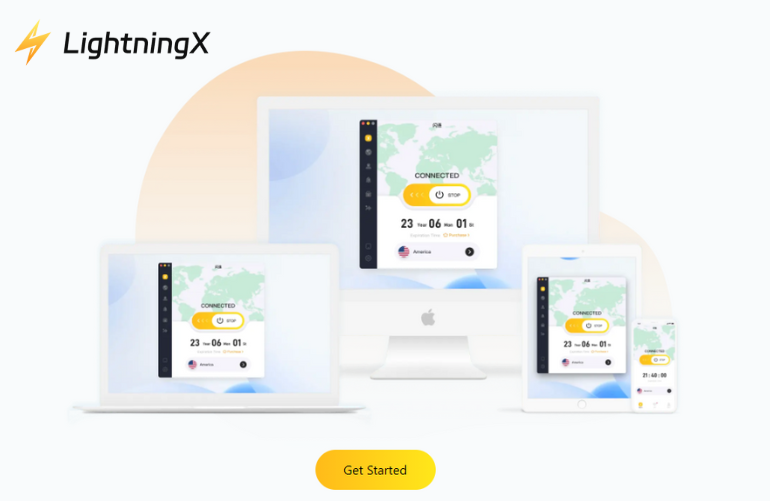
LightningX VPN is a very easy-to-use tool. There are no traffic or speed restrictions, and you can switch nodes at will.
Whether it’s a YouTube video downloader or other applications, you can use it as you like!
Why Do My Downloaded YouTube Videos Have Watermarks?
If the video itself has a watermark, the download tool cannot automatically remove the watermark. You can try to remove it using a watermark removal tool or video editor.
Read more: How to Remove TikTok Watermark?
In Conclusion
No matter which method you choose, you can easily download and save YouTube videos.
However, downloading videos without permission may violate YouTube’s terms of service. To ensure legality, YouTube Premium is recommended.
I hope this article can help you find the most suitable download method and enjoy the convenience of watching videos without an Internet connection!