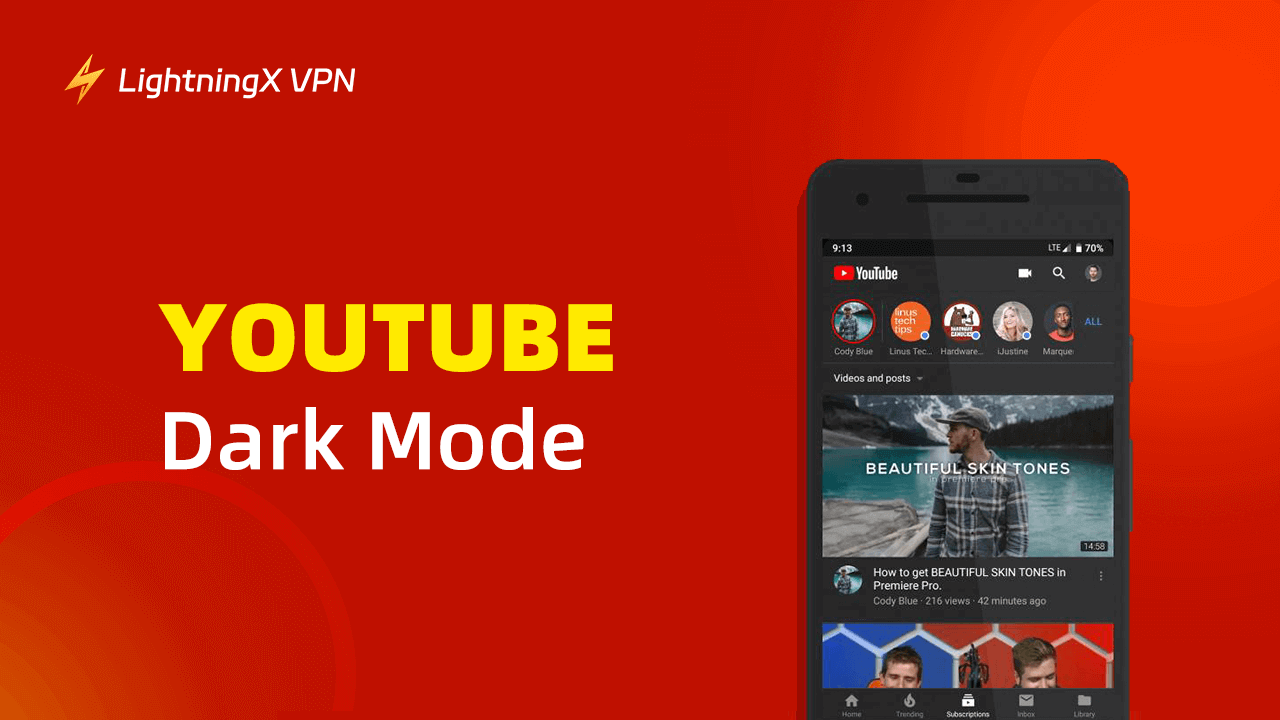This article offers a detailed guide to help you turn on YouTube Dark Mode to change YouTube’s website or mobile app to a dark background.
Brief Overview of YouTube’s Dark Mode Feature
Like many other applications, YouTube also provides a Dark Mode feature. It allows you to change the YouTube background to a dark color.
The benefits of using dark mode include reducing eye strain (especially at night or in low-light environments), saving battery, enhancing the viewing experience, etc. Therefore, YouTube’s dark mode is gaining popularity.
How to Turn on YouTube Dark Mode on PC/Mac
You can use two ways to turn on dark mode on YouTube on a PC or Mac. Check the step-by-step guide below.
Method 1. Use YouTube’s Built-in Dark Theme Feature
Step 1. Open your preferred browser like Chrome, Firefox, Edge, or Safari (for Mac) on your computer. Visit https://www.youtube.com/ in the browser to open the official YouTube website.
Step 2. If you haven’t signed in to your YouTube account yet, click the “Sign In” button in the top-right corner and sign in to your YouTube account. Generally, you can log into YouTube with your Google account.
Step 3. After logging in, click your profile icon in the top right corner and select “Appearance” from the drop-down menu.
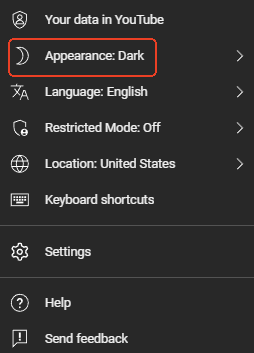
Step 4. In the new “Appearance” window, select “Dark Theme”, and your YouTube page will turn to a dark background immediately.
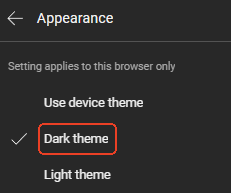
Method 2. Use a YouTube Dark Mode Extension
If you want to enhance your YouTube experience with dark mode, you can also try some browser extensions. Some extensions may offer more theme customization options like adjusting the darkness level, contrast, brightness, etc. for a more personalized experience on YouTube.
Select and install a YouTube dark theme extension for your browser to enable or disable dark mode with one click. Top dark mode extensions for YouTube include:
- YouTube Dark Theme (Chrome)
- YouTube Dark Mode (Chrome, Firefox)
- Dark Reader (Chrome, Firefox, Edge, Safari)
- Night Eye (Chrome, Firefox, Edge, Safari)
- Super Dark Mode (Chrome Firefox)
- Dark Mode for YouTube (Chrome)
- Midnight Lizard (Chrome, Firefox, Edge)
Related: Fix “YouTube Black Screen” Issue on Android/iPhone/Computer/TV
How to Enable YouTube Dark Mode on Android/iPhone
If you use the YouTube app on a mobile device, you can follow the steps below to make YouTube dark mode.
Step 1. Launch the YouTube app on your Android or iOS device. (Related: Download YouTube App for PC, Mac, Android, iOS)
Step 2. Tap your profile icon in the top right corner and select “Settings”.
Step 3. Tap General > Appearance. Select “Dark Theme” to change your YouTube app’s background to dark.
How to Turn off YouTube Dark Mode
To disable dark mode on YouTube on a computer or mobile, you can follow the same steps above to select “Light Theme” or “Use device theme”, to easily change your YouTube’s appearance to a light mode.
If you used a browser extension to enable dark mode on YouTube, you can click the extension icon in your browser’s toolbar and disable dark mode. Alternatively, you can completely remove the extension from your browser. After that, refresh your YouTube page and it will return to the default light theme.
Related: 2025 Best Free Movies on YouTube to Watch in 4K/1080p/720p
Fix YouTube Dark Mode Not Working/Activating
If the YouTube dark mode is not working or activating, you may try the tips below to fix the issue.
Tip 1. Restart your device and restart the YouTube website or app.
Tip 2. Make sure you have signed in to your YouTube account.
Tip 3. Update the YouTube app or browser.
- For Chrome, click the three dots icon and click Help > About Google Chrome.
- For Firefox, click the three horizontal lines icon and click Help > About Firefox.
- For Edge, click the three dots icon and click Help and Feedback > About Microsoft Edge.
- For Safari, open the Mac app store, go to the “Updates” tab, and click “Update” next to Safari.
- To update the YouTube app on Android, open the Google Play Store, go to “My apps & games”, and tap “Update”.
- To update the YouTube app on iPhone/iPad, open the App Store, tap your profile icon, and tap “Update” if a newer version of YouTube is available.
Tip 4. Clear YouTube cache.
If you use YouTube in a browser, you can clear the browser cache and cookies to clear YouTube’s cache.
If you use the YouTube app on Android, open Settings, tap Apps or Applications, find and select YouTube, tap Storage, and tap “Clear Cache”.
For the YouTube app on iPhone/iPad, you can reinstall the YouTube app since there is no built-in option to clear the cache for individual apps on iOS devices.
Tip 5. Clear browser cache and cookies. (Related: How to Clear Cache and Cookies on Chrome)
Tip 6. If you use an extension, turn off and turn on the YouTube dark mode extension again.
Tip 7. Reinstall the YouTube app (for mobile).
Tip 8. Contact YouTube support for help.
Related: How to Upload a Video to YouTube from Your Computer or Phone
YouTube Dark Mode – FAQs
1. Is YouTube Dark Mode available on all devices?
It is available on most devices and platforms including PC, Mac, Android, and iPhone/iPad.
2. Can I schedule YouTube Dark Mode to turn on/off automatically?
No, YouTube does not provide a built-in feature for scheduling Dark Mode.
Can I customize the appearance of YouTube Dark Mode?
No, the built-in Dark Mode feature only offers basic functionality. It doesn’t offer more control or customization. If you want more control over the YouTube appearance, you may use a browser extension.
3. Can I use YouTube Dark Mode in Incognito Mode?
Yes, the Dark Mode works in Incognito Mode in most browsers as long as you are signed into your YouTube account.
4. Can I use YouTube Dark Mode without signing in?
YouTube’s Dark Mode is a user-specific setting. It requires you to be logged into your YouTube account to access this setting.
5. Does YouTube Dark Mode save battery life?
Yes, it helps save battery life, especially on devices with OLED or AMOLED screens.