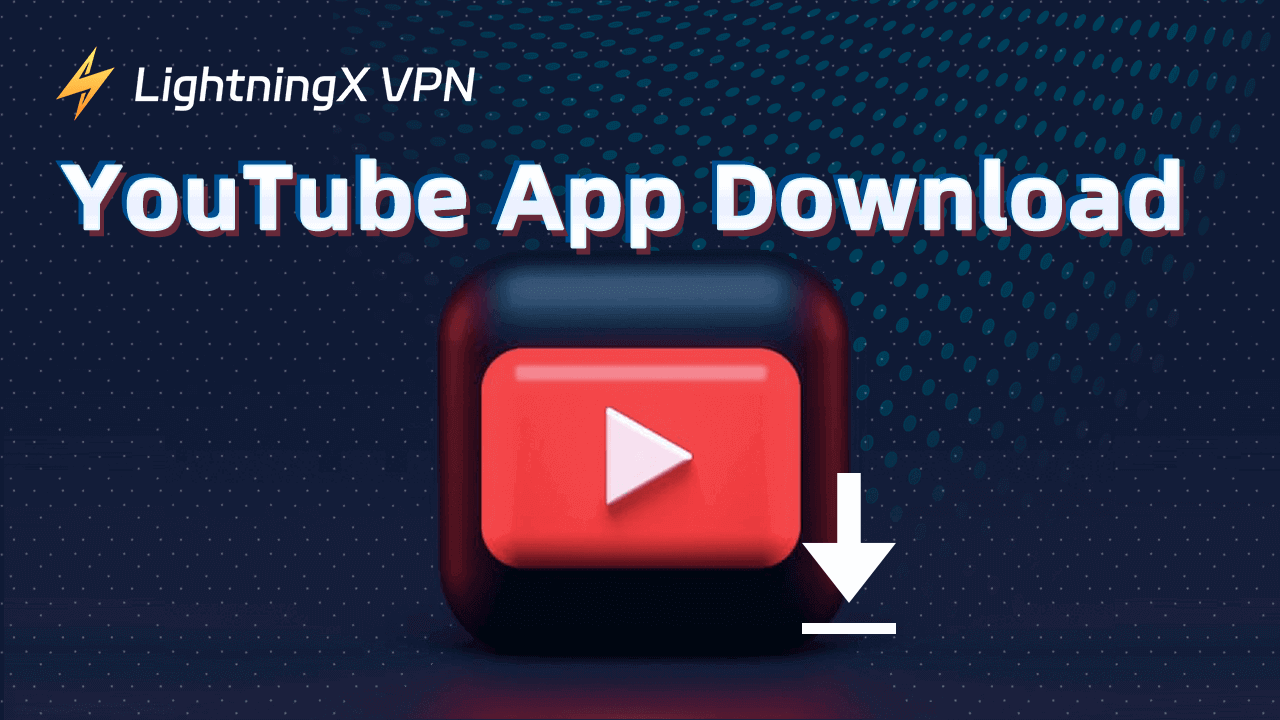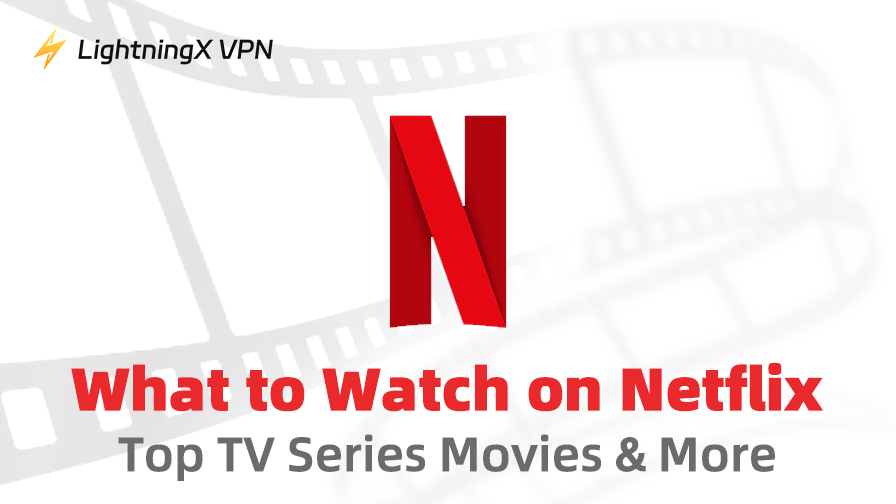YouTube is a leading video-sharing platform with billions of users worldwide. It allows users to upload, share, and view videos. It covers videos related to entertainment, education, news, music, vlogs, gaming, and more.
In general, you can use YouTube’s web version to watch and share videos. However, if you want, you can download the YouTube app on your device for easy and fast access.
Download YouTube App for Windows 10/11 PC or Mac
YouTube doesn’t offer a native app for Windows or macOS, but you still have some ways to install a YouTube desktop app on your Windows 10/11 PC or Mac.
1. Download YouTube App from YouTube Website
You can download the YouTube app like a PWA (Progressive Web App) on your PC/Mac by using the YouTube website. Check the detailed steps below.
Step 1. Open Google Chrome or Microsoft Edge browser on your computer.
Step 2. Open the YouTube official website in your browser.
Step 3. Click the “Install YouTube” icon at the right of the address bar.

Step 4. Click the “Install” button to quickly install the YouTube desktop app on your PC/Mac.
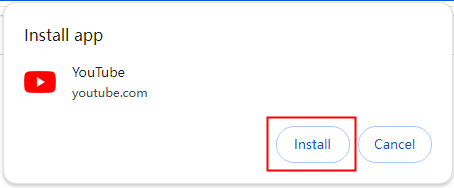
Step 5. Then you can double-click the YouTube app icon on your desktop to launch YouTube.
Tip: This method only works in Chrome or Edge browser.
2. Create a Desktop Shortcut for YouTube
If you need to frequently access the YouTube website, you may consider creating a YouTube desktop shortcut.
Step 1. Open your Google Chrome browser. Open the official YouTube website.
Step 2. After opening the YouTube site, click the three-dot icon at the top-right corner and select “Save and share”. Select “Create Shortcut”.
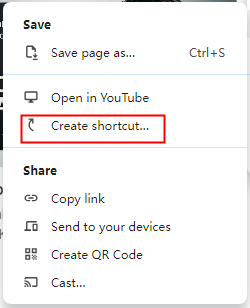
Step 3. In the pop-up “Create Shortcut” window, click the “Create” button to create a shortcut for YouTube.
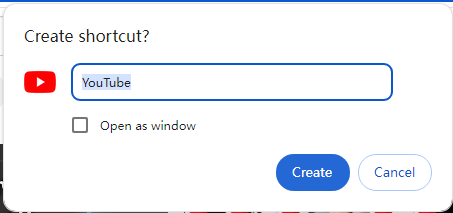
Tip: This method only works for Google Chrome.
Difference between YouTube PWA and Desktop Shortcut
You may find the YouTube desktop app (PWA) is similar to the YouTube shortcut. However, they have differences.
If you launch the YouTube app, it will open a standalone application window. If you click the shortcut, it will open the YouTube website in your browser.
Besides, if you subscribe to YouTube Premium and download some videos using the YouTube desktop app, you may be able to watch them even if you don’t have an internet connection.
Related: 15 Best Free YouTube Alternatives: Top Video-Sharing Platforms
Download the YouTube App for Android
YouTube offers an official Android app. You can easily find and download the YouTube app on your Android phone or tablet from the Google Play Store.
- Open the Google Play Store on your device.
- Search for “YouTube” in the Play Store.
- Tap “Install” to download and install the YouTube Android app with one click.
Install YouTube App for iPhone/iPad
YouTube also offers an official iOS version for iPhone or iPad and you can easily download it.
- Open the App Store on your iPhone or iPad.
- Look for “YouTube” in the App Store.
- Tap “Get” to download and install the app on your iOS device.
Benefits of Using the YouTube App over the Web Version
The YouTube app offers some benefits to enhance user experience. Below are some key advantages of using the YouTube app over the web version.
- Using the YouTube app can fast open and access YouTube.
- The YouTube app features improved performance and speed. It provides faster load times than the web version.
- The YouTube app may have fewer buffering issues.
- The app features a user-friendly interface, allowing you to easily browse videos, playlists, and channels.
- The YouTube app allows you to download videos for offline viewing.
- You can use other apps with YouTube videos playing in the background.
Related: Best Free Movies on YouTube to Watch in 4K/1080p/720p
Can’t Download or Open YouTube? – 5 Fixes
Fix 1. Use a VPN service.
If you can’t open the YouTube website or download the YouTube app, it might be due to the geo-restrictions.
To successfully access YouTube, you can use a VPN for YouTube – LightningX VPN.
LightningX VPN is an ultra-fast, easy, stable, and secure VPN tool that offers 2000+ servers in 70+ countries. You can use this VPN to access any geo-locked content or platforms, unblocking YouTube, Facebook, Twitter, Instagram, TikTok, ChatGPT, Netflix, Steam, and more.

Fix 2. Check your internet connection to make sure it is stable and fast. You can also restart your router and modem to restart your network.
Fix 3. If you can’t access the YouTube website in your browser, you may restart your device or clear the browser cache and try again. To clear the cache of Chrome, click the three-dot icon in the upper-right corner > Deleting browsing data.
Fix 4. If you can’t open the YouTube app or YouTube is not working, you can uninstall the YouTube app and reinstall it. The instructions are included above.
Fix 5. If you still have problems with using YouTube, you may reach out to YouTube support for help.
Related: How to Upload a Video to YouTube from Your Computer or Phone
How to Uninstall YouTube App from Your Device
If you want to uninstall YouTube from your device, you can follow the instructions below.
On Windows:
- Click the Start menu, right-click YouTube, and click Uninstall. In Control Panel, right-click YouTube and select Uninstall.
- Alternatively, you can open the YouTube desktop app, click the three-dot icon at the top-right corner, and select “Uninstall YouTube”.
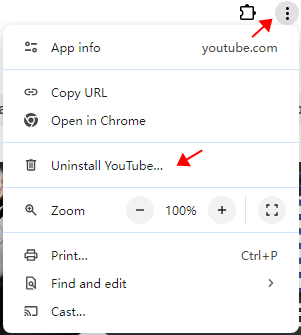
On Mac:
- Open the YouTube desktop app, click the three-dot icon at the top-right corner, and select “Uninstall YouTube”.
- Alternatively, you can open Launchpad, click and hold the YouTube app icon, and click the “X” icon.
On Android:
Press and hold the YouTube icon and select the “Uninstall” option.
On iOS:
Press and hold the YouTube app icon and select “Remove App”.
Conclusion
This article provides a simple guide on how to download the YouTube app for Windows 10/11 PC, Mac, Android, or iPhone/iPad. Hope it helps.