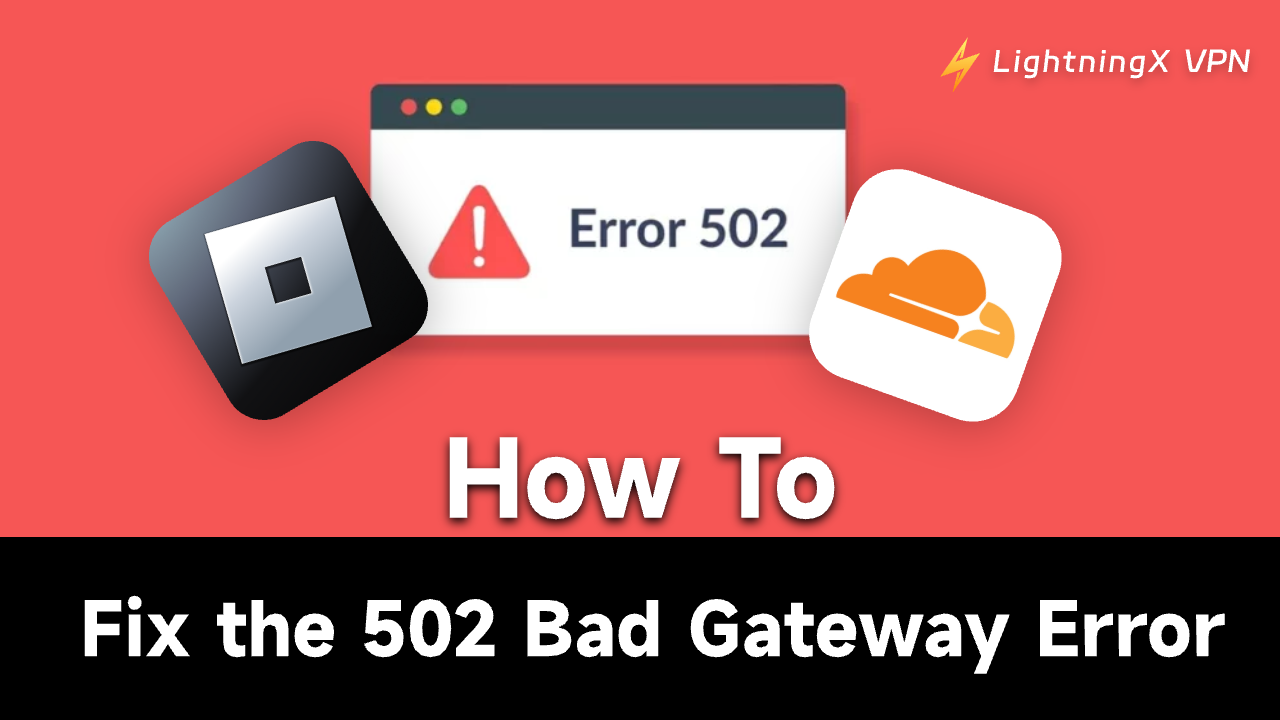After opening a website, you may encounter a 502 Bad Gateway error. This occurs when the connection fails between the server acting as a gateway or proxy and another server in the communication chain. This results in your internet becoming unavailable.
However, this article will explain the error, how it appears, and how to resolve it. Read on to fix the issue.
Fixing 502 Bad Gateway: 11 Solutions
Understanding the causes of 502 Bad Gateway, you might wonder how to resolve it. Here are 8 solutions.
Method 1: Double-Check the URL
URL format is strictly regulated. If the URL format is incorrect, you may be unable to access the site. Verify you’ve entered the correct URL.
(URL format: http://www.example.com/index.html)
Method 2: Use a VPN to Obtain an IP Address
If your IP address is incorrect or missing, you may be unable to access websites. You can download and install a VPN to resolve this issue. Here, we recommend using LightningX VPN because:
- It covers over 70 countries with more than 2,000 servers. You can choose your desired IP address.
- It features robust encryption protocols to protect your privacy and prevent data leaks.
- There are no bandwidth restrictions on your network, allowing smooth streaming of movies and shows on Netflix, YouTube, and more.
- It offers affordable pricing. You can even opt for a one-day subscription plan, which most VPNs don’t support.

Method 3: Refresh the Page
If the website server is overloaded or experiencing temporary issues, you can simply refresh the webpage.
Press F5 or right-click the page and select “Reload” to refresh.
Method 4: Check the Server
If you encounter a 502 Bad Gateway error, it may indicate a server malfunction. To verify server status, use tools like IPVoid, Browserling, or TestingBot. These tools allow you to inspect URLs and generate random IP addresses.
Using IPVoid as an example, follow these steps to test the server:
- Go to the IPVoid website.
- Click “URL” at the top of the website to display a dropdown menu.
- Click “Check HTTP Status Code” on the dropdown menu. You will see the “HTTP Status Code Checker”.
- Copy the URL of the website you want to visit and paste it into the HTTP Status Code Checker.
- Click “Check URL” below. You will see the HTTP status code under “Check URL”. If it shows “2-”, the website server is functioning normally. However, if the code is “3-”, “4-”, or “5-”, the website server is experiencing an issue. The website will only be accessible once the server is repaired.
Method 5: Try a Different Browser
You can also use a different browser, such as Google Chrome, Microsoft Edge, or Firefox, to resolve the 502 Bad Gateway error. You can uninstall the browser you’re currently using and then try reinstalling it.
Method Six: Disable Browser Extensions
You can resolve the issue by disabling browser extensions. Using Google Chrome as an example, follow these steps:
- Open Google Chrome.
- Click the three dots in the top-right corner.
- Select “Extensions”.
- Toggle off the switch next to the browser extension. This successfully disables the extension.
- Return to your browser and reload the website page.
Tip: You can visit the website in Incognito mode to see if the 502 Bad Gateway error occurs. If it doesn’t appear, the cause may be your browser extensions.
Method 7: Clear Browser Cache
Clearing your browser cache may help resolve the 502 Bad Gateway error. Using Google Chrome as an example, here are the steps:
- Click the three dots in the top-right corner of the browser page.
- Click “History” > “Clear Recent History”.
Method 8: Temporarily Disable Your Firewall
Sometimes your computer’s firewall may flag your browsing as malicious activity. You can temporarily disable the firewall to resolve the issue. Here are the steps.
- Click the Windows button, then click “Settings.”
- Click “Update & Security.”
- Click “Windows Security,” where you’ll see “Windows Firewall.”
- Click “Windows Firewall,” then toggle the switch off. Your firewall is now successfully disabled.
Method 9: Flush DNS Cache
You can clear the DNS cache to fix the 502 Bad Gateway error. Here are the steps.
- Press the Windows and R keys simultaneously. A dialog box will appear.
- Type cmd in the box and press Enter.
- Type ipconfig or flushdns and press Enter. Your DNS cache is now successfully cleared.
Method 10: Disable Plugins and Themes in WordPress
You can disable plugins and themes in WordPress to resolve the issue.
- Go to your WordPress dashboard.
- Click “Plugins” in the left menu. You’ll then see “Bulk Actions”.
- Click “Bulk Actions” and select “Deactivate” from the dropdown menu.
Method 11: Use a Different Device
If none of the above methods resolve your issue, you can try using a different device to troubleshoot.
How to Fix 502 Bad Gateway on Roblox?
If you encounter a “502 Bad Gateway” error on Roblox, first try the methods above, then attempt to clear site data and permissions for Roblox. Here are the steps:
- Open Google Chrome and click the three dots.
- Click ‘Settings’ > “Privacy and security”.
- Click “Third-party cookies” > “See all site data and permissions”.
- Search for “roblox.com”.
- Click the trash can icon, then click ‘Delete’.
How to Fix 502 Bad Gateway on Cloudflare?
By following the general steps above—such as clearing browser cache, refreshing the page, or checking DNS servers—you may resolve the “502 Bad Gateway” issue on Cloudflare.
However, if you still can’t resolve the issue, disable the Cloudflare proxy and visit Cloudflare’s Help Center for troubleshooting. Provide their support team with the time the error occurred and the website URL.
What Is a 502 Bad Gateway?
First, what is a gateway? A gateway refers to network hardware or software within a telecommunications network. It controls data flow from one discrete network to another, connecting disparate networks. If the gateway malfunctions, network connectivity breaks, and your web server may lose internet access.
What is a 502 Bad Gateway? It’s one of the error codes associated with gateways. This indicates that a server acting as a gateway or proxy received an invalid or erroneous response from another server in the communication chain. For example, if a gateway in your network experiences issues, you might encounter a 502 Bad Gateway error when accessing a website.
Causes of 502 Bad Gateway
502 Bad Gateway could be caused by various factors. Here are common reasons.
Network connection failure: Faulty routers or loose cables can disrupt your network connection. This triggers an “HTTP 502” when streaming on a website.
Firewall Blocking: Sometimes your computer’s firewall may flag your browsing as malicious activity. This can also trigger a 502 Bad Gateway error during browsing.
Overloaded Website: If the site you’re visiting has too many online visitors or is under attack from other servers, it becomes overloaded. This leads to a 502 Bad Gateway error.
Backend Server Issues: The backend server of the website you’re accessing may occasionally malfunction. Then you cannot retrieve information from the 502 Bad Gateway website.
Domain Name Issues: When the website you’re trying to access has migrated to another hosting provider, your DNS may not have had time to resolve the website’s IP address. Ultimately, this will result in a 502 Bad Gateway error.
Related Article: How to Fix DNS Server Not Responding Error on Windows 10/11, etc.
Variants of 502 Bad Gateway
This error may appear differently across various websites or web servers. Below are variations of “502 Bad Gateway”:
- “502 Bad Gateway”
- “502. That’s an error.”
- “502 Bad Gateway nginx”
- “502 Bad Gateway Cloudflare”
- “Error 502 Bad Gateway”
- “502 Bad Gateway Cloudflare-nginx”
- “HTTP 502”
- “502 Service Temporarily Overloaded”
- Blank Screen
The appearance of this error can be customized by the website. But as long as the displayed number is 502, you can recognize it as a 502 Bad Gateway.
What Impact Does a “502 Bad Gateway” Error Have on SEO?
If your website experiences prolonged downtime due to a “502 Bad Gateway” error, Google may interpret this as a site-level issue. Consequently, your site’s rankings may decline. Therefore, you should thoroughly inspect your website and resolve the bad gateway issue to maintain your rankings.
Conclusion
“502 Bad Gateway” is a common website issue we encounter, though it can stem from various causes. By following the methods above, you may understand what it is and how to fix it. If the problem persists, consider seeking professional assistance.