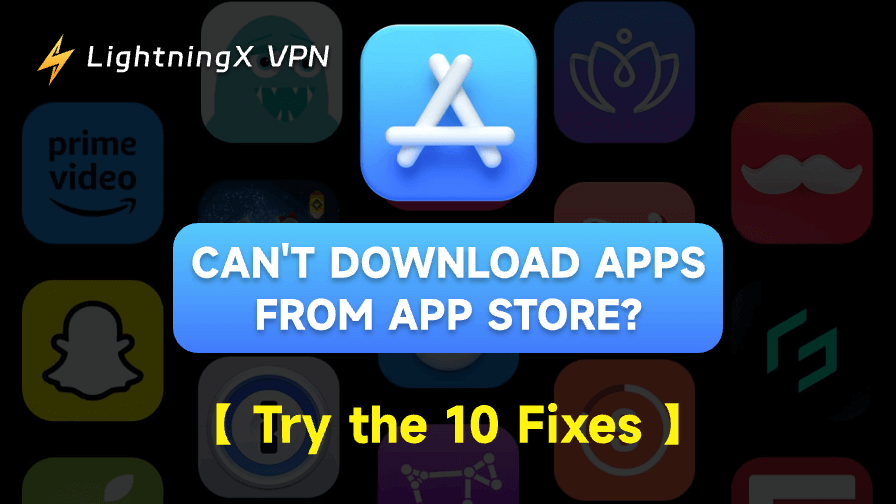If you can’t download apps from the App Store, you can discover 10 solutions in this post to quickly fix the issue, including troubleshooting your internet connection, checking your device’s storage space, checking Apple ID and payment methods, updating your device system, and more. Below are the detailed instructions for the 10 fixes.
Fix “Can’t Download Apps from App Store”
1. Restart Your Device
If you have trouble downloading apps from the App Store on iPhone/iPad/Mac, you may restart your device first. Many people find that a simple restart of the device helps fix minor software or system glitches that may prevent App Store downloads.
For iPhone or iPad: Press and hold the power button and either volume button until the power-off slider shows. Drag the slider to turn off iPhone/iPad. After a few seconds, turn on your device again.
For Mac: Click the Apple icon and select “Restart”.
2. Check Your Internet Connection
Another common reason you can’t download apps from the App Store is a poor or unstable internet connection. Follow the troubleshooting tips below to make sure your device has a good network connection.
- Open your network settings screen to check if your device is well connected to Wi-Fi. You can disconnect the Wi-Fi and reconnect to restart the WiFi connection.
- Try using an app or browsing the web to check if your internet connection is working properly.
- If you have another Wi-Fi or have cellular data, you can switch to a different network or cellular data and try to download apps from the App Store again.
- Try restarting your router and modem to restart the network.
3. Check Your Device’s Storage Space
If your device doesn’t have enough storage space, it might prevent apps from downloading from the App Store. Follow the steps below to free up some space.
- Open Settings > General > [iPhone/iPad/Mac] Storage. Check the available free space on your device and check which apps or files eat the most space.
- Delete those apps, photos, videos, or files that you no longer need.
- Try to download apps from the App Store again.
4. Check Your Apple ID and Payment Method
You need to sign in to an Apple ID and have a valid payment method to download apps from the App Store, even for free app downloads. If you can’t sign into your Apple ID or there is an issue with your payment method, you can’t download apps from the App Store.
- Open App Store. Sign in to your Apple ID. Tap on “Payment & Shipping”. Make sure your payment information is up-to-date and valid.
- You can also sign out of your Apple ID and sign back in. Try downloading the app again.
- You may also create a new Apple ID and try to use it to download apps from the App Store.
5. Update iPhone/iPad/Mac
Outdated system versions may cause issues with the App Store and app downloads. Follow the steps below to update your device’s system.
For iPhone/iPad: Open Settings > General > Software Update. If an update is available, tap “Download and Install”.
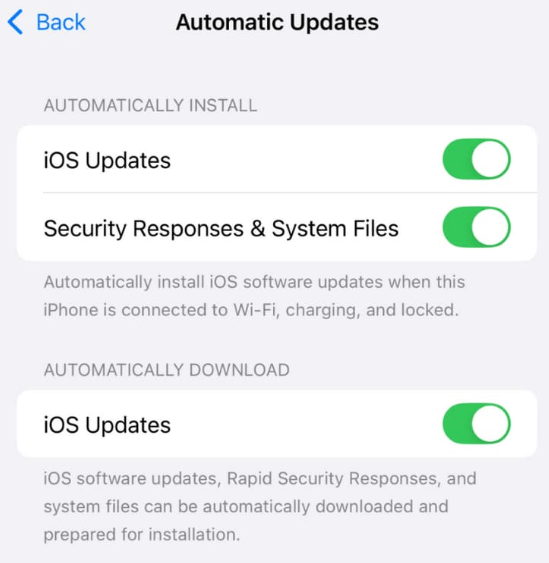
For Mac: Click Apple > System Settings > General > Software Update. If an update is available, click “Update Now”.
Related: Can’t Update iPhone to iOS 26? Try the 10 Fixes!
6. Try a VPN Tool
If you can’t download a specific app from the App Store, it might be due to regional restrictions. Some apps are only available in some countries. To fix this, you may try a VPN.
LightningX VPN offers 2000+ servers in 70+ countries. You can use this VPN to unblock and access any global website/app/service. If you can’t download apps from the App Store, you can connect to a server in the country where the app is available for download and try again.
LightningX VPN also hides your IP address and gives you a private internet connection to protect your privacy. It is fast, stable, and easy to use. Support iPhone, iPad, Android, Windows, Mac, Linux, TV, Chrome, Firefox, Edge, etc.

7. Change App Store Country
Using a VPN can let you access apps in different regions, but sometimes the App Store or Google Play Store will still be tied to your actual account region. If you still can’t download an app from App Store, you might need to change the region of your Apple ID to the country where the app is available.
Go to Settings > Your Name > Media & Purchases > View Account. Then, you can change the App Store country/region.
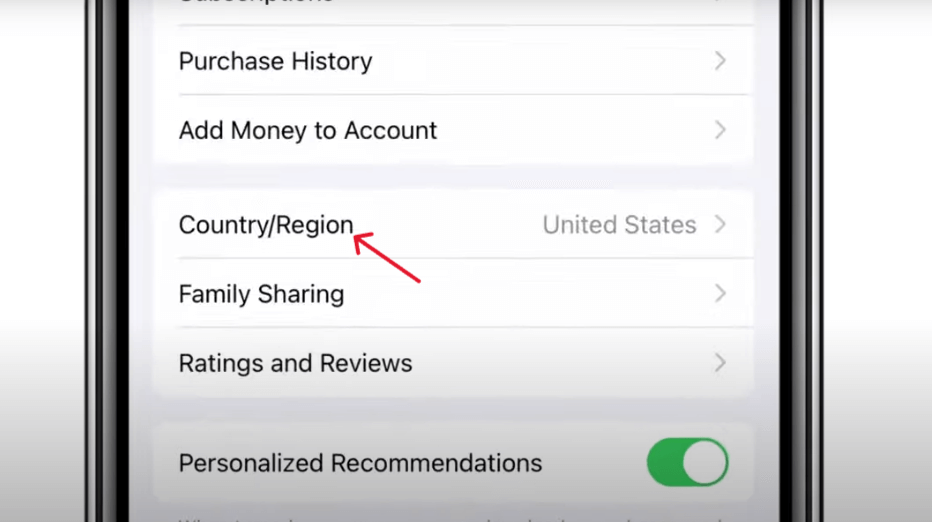
Sometimes when changing regions, the App Store might ask for a local payment method. If you’re using a VPN and change your IP in a different country, make sure you can either use a payment method from that country or switch to something compatible.
8. Reset Your Network Settings
You may also reset your network settings if you have problems downloading apps from the App Store.
For iPhone/iPad: Go to Settings > General > Reset > Reset Network Settings.
For Mac: Go to Apple > System Settings > Network. Select your network, click “-”, and click Apply to remove the network. To connect the network again, click “+”, select the target network.
9. Check App Store’s Status
Sometimes the problem might not be on your end, but with Apple’s servers themselves. The App Store may be experiencing downtime due to maintenance or technical issues.
- Visit Apple’s System Status page.
- Look for any outages listed under “App Store” or other related services.
- If there is an issue, all you can do is wait for Apple to fix the problem.
10. Contact Apple Support
If you still can’t download apps from App Store, it may be time to contact Apple Support. They can diagnose the issue and help you fix it.
- Visit the Apple Support website.
- Choose the relevant product or service (in this case, the App Store).
- Contact Apple via phone, chat, or schedule an appointment at an Apple Store.
Apple’s technical support team is well-equipped to help you solve any persistent issues with the App Store, including the inability to download apps.
Conclusion
Having trouble downloading apps from the App Store can be frustrating. This post provides 10 possible solutions to help you fix the issue. Hope it helps.