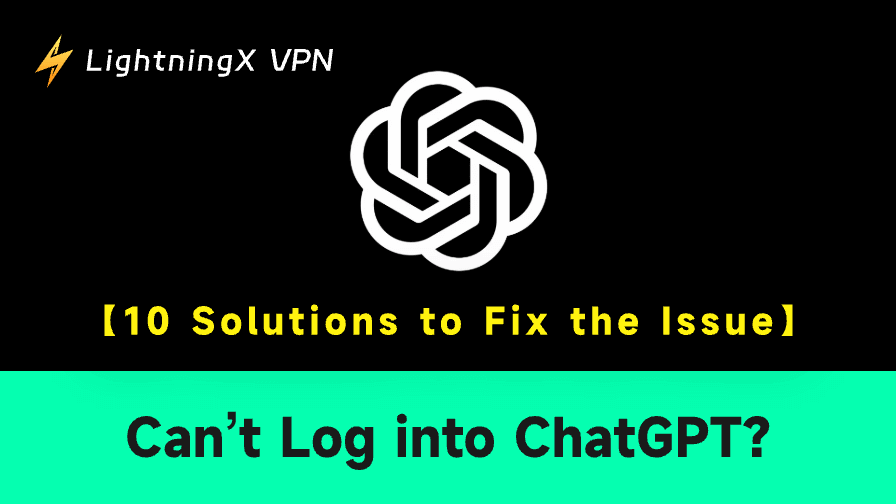ChatGPT has become an essential tool for millions of users. Though ChatGPT can be used without login, logging into your account offers several significant benefits, e.g., access to your chat history, get a personalized experience, get faster response times, access advanced and new features, etc.
If you can’t log into ChatGPT, you can check the 10 solutions below to fix the issue and regain access to ChatGPT without hassle.
Why Can’t I Log into ChatGPT?
Before we dive into the fixes, it’s important to understand why you might be encountering this issue. There are several reasons why users are unable to log into ChatGPT. Some common causes include:
- Incorrect Login Credentials: One of the most frequent reasons for not being able to log into ChatGPT is entering the wrong username or password.
- ChatGPT Server Downtime: Occasionally, OpenAI’s servers experience downtime due to maintenance or technical issues.
- Account Lockout: If you’ve made multiple failed login attempts in a short period, your account might be temporarily locked for security reasons.
- Browser Cache and Cookies: Sometimes, old or corrupted cache files and cookies can interfere with your ability to log in.
- Network or Internet Issues: A poor or intermittent internet connection can prevent a successful ChatGPT login.
1. Double-Check Your ChatGPT Login Credentials
One of the most common reasons for not being able to log into ChatGPT is entering incorrect login credentials. Before diving into technical troubleshooting, it’s important to verify that your username and password are correct.
- Ensure that you’re using the correct email address or username associated with your ChatGPT account.
- Check for any typos, especially in your password, as it is case sensitive.
- If you’ve forgotten your password, use the “Forgot Password” link on the ChatGPT login page to reset it. The details are included below.
2. Reset Your ChatGPT Account Password
A forgotten password is a common reason why you might encounter the “can’t log into ChatGPT” issue. If you suspect that you’ve forgotten your password, resetting it is the next troubleshooting step.
- Open the ChatGPT login page: https://auth.openai.com/log-in-or-create-account.
- Enter the email address that is associated with your account. Click Continue.
- Click the “Forgot Password” link below the password section.
- Open the password reset email and follow the instructions to reset your password.
- After resetting, try logging in to ChatGPT again with your new credentials.
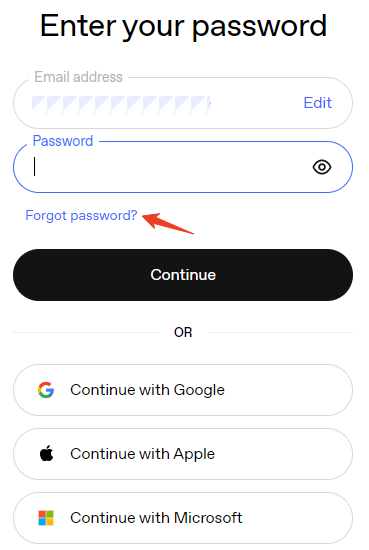
3. Clear Browser Cache and Cookies
Sometimes, the issue of not being able to log into ChatGPT is caused by outdated or corrupted cache and cookies in your browser. Clearing your cache and cookies can help refresh your session and resolve the problem.
- In Google Chrome, go to the top-right corner, click the three dots, then select Delete Browsing Data.
- Make sure to check “Cookies and other site data” and “Cached images and files”.
- Click Delete Data and restart your browser.
4. Open an Incognito Window to Log into ChatGPT
Sometimes, browser extensions, cache, or settings can interfere with the ChatGPT login process. Using your browser’s Incognito or Private Mode can bypass extensions and cache issues that might prevent you from logging in.
- In Google Chrome, click the three dots in the upper-right corner.
- Select New Incognito Window.
- Try logging into ChatGPT again within the Incognito window.
If you can log in successfully in Incognito mode, you may need to disable or manage your browser extensions, clear cache and cookies, and check settings.
5. Update Your Browser
If you’re using an outdated version of your browser, it might be incompatible with OpenAI’s login system. Make sure your browser is up to date. Here’s how to update some popular browsers:
- Google Chrome: Click the three dots in the top-right corner, then select Help > About Google Chrome.
- Mozilla Firefox: Click the three-line menu, then click Help > About Firefox.
- Microsoft Edge: Click the three dots in the top-right corner, then select Help and Feedback > About Microsoft Edge.
6. Try a Different Browser or Device
Browser incompatibilities can sometimes prevent you from accessing ChatGPT. If you’re encountering login issues, trying a different browser can help you troubleshoot.
- If you’re using Google Chrome, switch to Mozilla Firefox, Safari, or Microsoft Edge.
- Try logging into ChatGPT in the new browser and see if the issue persists.
- If the new browser works, the problem may lie with the settings or extensions in your original browser.
Still, if you can’t log into ChatGPT in the browser, you may try to download the ChatGPT app on your computer or mobile to see if you can successfully sign in.
7. Check OpenAI’s Server Status
If you’re getting an error message saying you can’t log into ChatGPT, there might be a server-side issue on OpenAI’s end. It’s worth checking if their servers are experiencing downtime. You can do this by visiting OpenAI’s status page or checking social media platforms like Twitter for any outage announcements.
- Visit OpenAI’s status page to check if there are any ongoing issues.
- If ChatGPT is experiencing downtime, there’s nothing you can do except wait until the ChatGPT team fixes the problem.
- Alternatively, check social media platforms like Twitter for updates on ChatGPT service status.
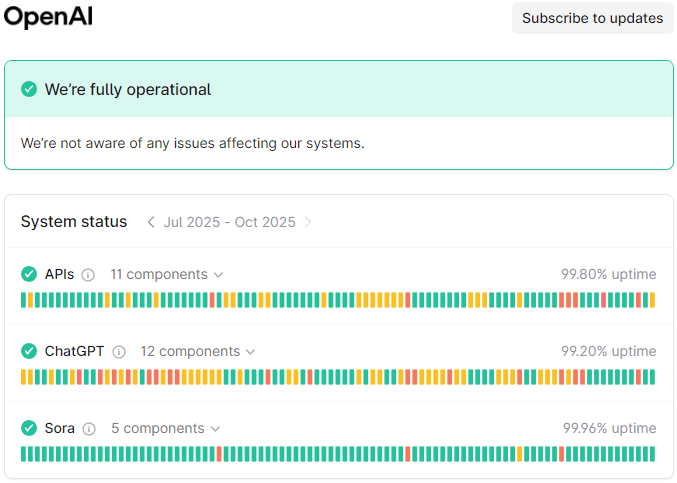
8. Check for Account Lockout or Suspension
If you’ve tried multiple failed login attempts in a short period, OpenAI may lock your account temporarily as a security measure. Additionally, if you’ve violated OpenAI’s terms of service or OpenAI has detected suspicious login behavior, your account may be suspended.
- Check your email for any messages from OpenAI regarding account lockouts or suspensions.
- If you’ve been locked out, OpenAI usually provides instructions on how to regain access.
- For suspended accounts, contact OpenAI support to resolve the issue.
Also read: How to Delete ChatGPT Account: Steps and Considerations
9. Check Your Internet Connection or Try a VPN
A weak or unstable internet connection can prevent you from logging into ChatGPT. If your network is not working properly, it can interfere with the connection to OpenAI’s servers.
- Test your internet connection with other websites.
- Check your internet connection by running a speed test.
- Restart your router or modem to resolve any connectivity issues.
- If you’re using Wi-Fi, try switching to another Wi-Fi, a wired Ethernet connection, or using mobile data.
If you can’t open ChatGPT even if you have a good internet connection, it might be due to the geo-restrictions. ChatGPT is not accessible in your country. You can use a VPN to easily fix this.
LightningX VPN is a top free VPN for Windows, Mac, Android, iOS, Linux, TV, Chrome, Firefox, and Edge. With the 2000+ servers in 70+ countries, it helps you easily unblock ChatGPT, TikTok, YouTube, Netflix, Disney+, or any other website/app/service from all over the world.
- Just download and install LightningX VPN on your computer or mobile device.
- Click “Mode and Locations”.
- Select and connect to a server location where ChatGPT is accessible.

10. Contact OpenAI Support
If none of the above methods work and you still can’t log into ChatGPT, your last resort is to reach out to OpenAI’s support team for assistance.
- Go to OpenAI’s Help Center.
- Click the chat bubble icon displayed at the bottom-right to contact OpenAI Support.
- Provide detailed information about your issue, including the error messages you’re seeing and steps you’ve already taken.
- Wait for a response from OpenAI support.