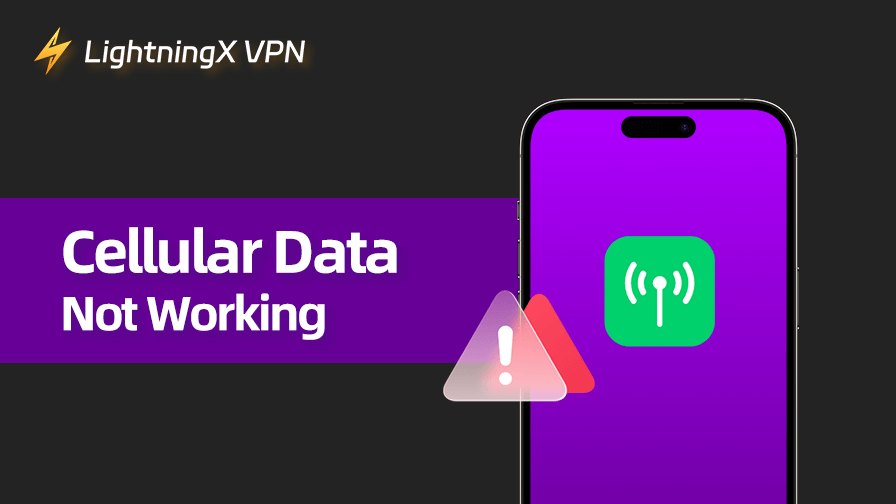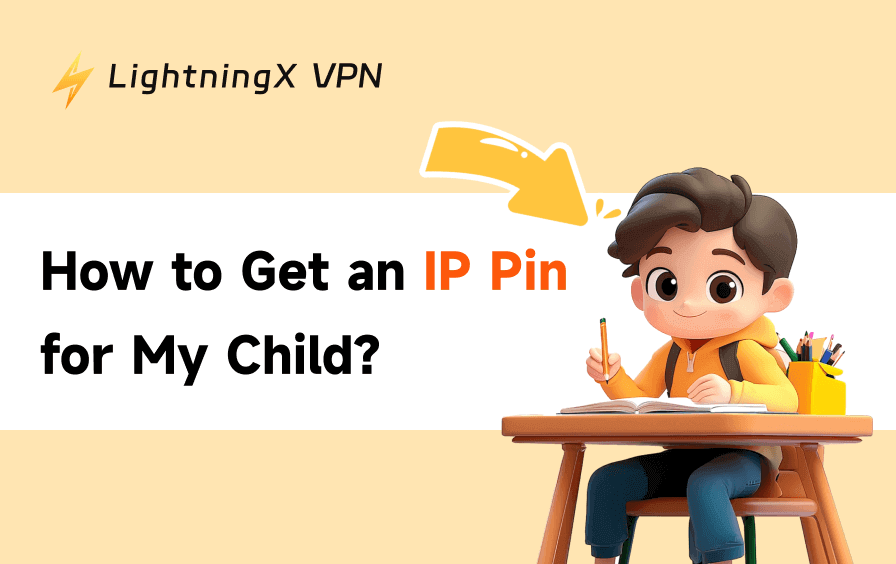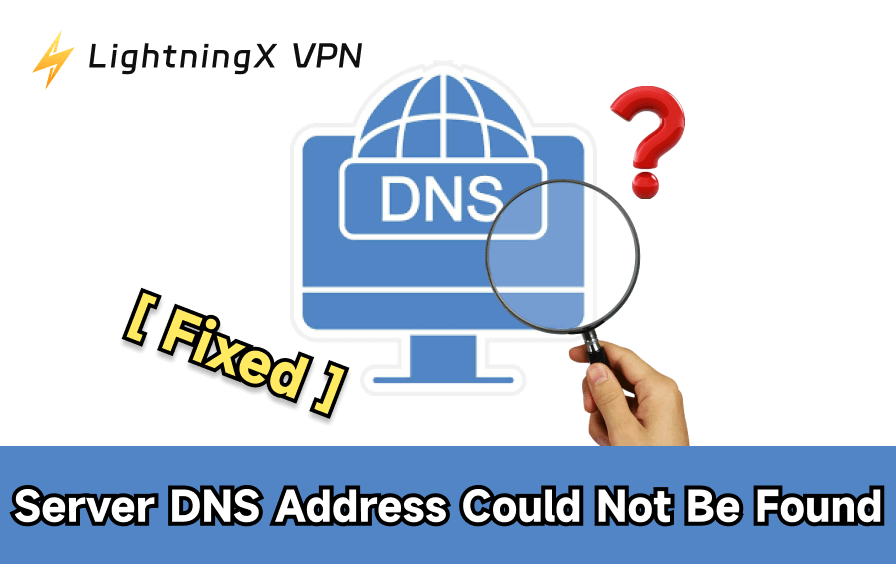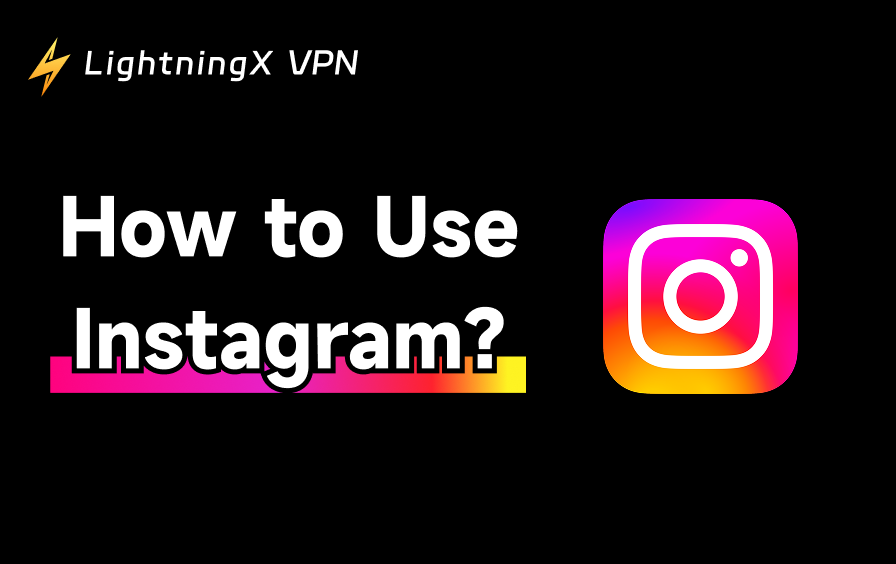Cellular data is essential for staying connected to the internet, especially on the go. But sometimes, your Verizon, AT&T, or T-Mobile SIM card may fail to connect, leaving you without access when you need it most.
Don’t worry — you’ve come to the right place. This guide covers the most common causes of the “cellular data not working” issue and walks you through how to fix them step by step.
Why Is My Cellular Data Not Working Even Though I Have Service?
Sometimes you might find that you can’t use your cellular data even though your network service is on. This is due to multiple factors.
Check the fixes and causes below to troubleshoot the problem.
1. Turn on Your Cellular Data
Sometimes your cellular data might be accidentally disabled. You can turn it on to access the internet again. Here’s how to enable cellular data on Android and iOS.
- Swipe down from the top-right of the screen to open the control center on iOS or the “Quick Access” menu on Android.
- Tap on the radio antenna icon on iOS and the Mobile data icon on Android to turn on the cellular data.
2. Check the Cellular Data Plan
Even if you have a full signal and everything looks normal, your cellular data might still not work if your data plan has expired, reached its limit, or been suspended due to billing issues.
You can check if you used up your monthly data allowance, your plan has expired or been paused, or there are any unpaid bills or account suspension.
Simply open your carrier’s app or website to check your current data usage, plan status, and billing. You can also call customer service to confirm if your data access is still active.
3. Check APN Settings
If your cellular data isn’t working even though you have service, the problem might be with your APN (Access Point Name) settings. APN is what your phone uses to connect to the internet through your carrier. If it’s missing or incorrect, your data connection may fail completely.
Here’s what to do:
- Go to your APN settings: On an iPhone, go to Settings > Mobile Service > Mobile Data Network > APN. On an Android, go to “Settings” > “Mobile Network” > “Access Point Names”.
- Check if an APN is already set. If not, you may need to manually add one.
- Compare your current settings with your carrier’s official APN configuration. You can usually find it on their website — just search “Your Carrier Name + APN settings.”
- If the APN is wrong, either reset it to the default or enter the correct values.
Tip: Some carriers don’t allow editing APNs directly. If you can’t make changes, try inserting your SIM into another device, or contact your carrier.
4. Enable Roaming If You’re Abroad
If you’re abroad and your cellular data doesn’t work, it might be because data roaming is turned off. Even if your SIM is active and you have a data plan, your phone won’t connect to the internet through foreign networks unless roaming is enabled.
Here’s how to do so.
- iPhone: Go to “Settings” > “Mobile Data” > “Mobile Data Options”. Then, switch on “Data Roaming”.
- Android: Go to “Settings” > “Mobile Network”. Then, enable “Data Roaming”.
However, note that turning on data roaming can lead to extra charges, depending on your carrier and plan. Make sure you’ve activated a roaming package or have international data included before using it.
Tip: If you just want to access other regions’ internet, try using a VPN to replace the expensive roaming. LightningX VPN is a reliable VPN with robust unblocking ability and super-fast connection speed. It helps you access global content with 2,000+ servers in 70+ countries. You can use it to watch videos, play games, or browse social media without any lag. It supports 3 simultaneous connections on all popular platforms.

5. Check Your SIM Card
Sometimes, cellular data issues come from something as simple as a loose or faulty SIM card. Even if your phone shows “Service,” a poor SIM connection can cause data problems, especially if the SIM is old, damaged, or not seated correctly.
Here’s what to do:
- Power off your phone.
- Remove the SIM card tray and take out the SIM.
- Gently wipe the SIM chip with a soft cloth to remove any dust or debris.
- Reinsert it carefully and make sure it’s seated properly.
- Turn your phone back on and check if cellular data works.
Tip: If possible, try inserting the SIM card into another phone to see if the issue is with the SIM or your device. If SIM doesn’t work elsewhere either, you may need a replacement from your carrier.
6. Change Your Network Type
If your phone is set to use a network type that isn’t available in your current location — like 5G in an area with only 4G coverage — your cellular data may stop working even though you still have signal.
This mismatch between your phone’s network mode and the actual signal available can block your internet connection. For example, Safari may not work on your iPhone even though the network appears to be on.
Here’s how to fix it:
- Android: Go to “Settings” > “Mobile Network” > “Preferred Network Type”. Then, set it to something like “LTE/3G/2G (Auto)” or “Auto Connect”.
- iPhone: Go to “Settings” > “Mobile Service” > “Mobile Data Options” > “Voice & Data”. Then, switch your 5G to 4G (LTE) or “Automatic”.
After changing the network type, wait a few seconds and check if cellular data comes back.
Related: Why Is My 5G Not Working? Possible Reasons and Quick Fixes
7. Fix Software Glitch or Outdated System
Sometimes, cellular data issues are caused by temporary software glitches or an outdated system. These problems may appear after a system update, app conflict, or simply from long-term use without restarting your phone.
Here’s how to fix the glitches or bugs.
Way 1. Restart your phone: This often clears up temporary bugs and reinitializes your network connection.
Way 2. Check for system updates: Your carrier or phone maker may have released a fix. You can update your system to get it.
- iPhone: “Settings” > “General” > “Software Update”
- Android: “Settings” > “System” > “System Update”
Way 3. Reset network settings: This will clear any corrupted configurations (but won’t delete your data):
- iPhone: Go to “Settings” > “General” > “Transfer or Reset iPhone” > “Reset” > “Reset Network Settings”
- Android: Usually under “Settings” > “System” > “Reset” > “Reset Network Settings”
Way 4. Check apps recently installed: If you’ve installed any firewall apps, VPN tools, or network-based blockers, try disabling them to see if they’re interfering with your data connection.
After these steps, turn cellular data back on and see if it works.
Fix Cellular Data Not Working Due to No Network
If your phone shows “No Service” or something like “Mobile Network State: Disconnected,” it means your device isn’t connected to your carrier at all, not even for calls or texts. In this case, your cellular data won’t work no matter how many times you toggle it.
This usually happens due to:
- Poor signal coverage
- SIM card issues
- Network mode is set incorrectly
- Software bugs or misconfigured settings
We’ve already covered this in detail. Check out our full guide to understand all the possible causes and how to fix them: Mobile Network State Disconnected – Causes and Fixes
Conclusion
The “cellular data not working” issue could be due to various reasons, such as a broken SIM card, a used-up data plan, or software glitches. You can try restarting your phone, checking the data plan, changing the network type, and more. If none of the above solutions work, you can send your device to the manufacturer to fix the problem.