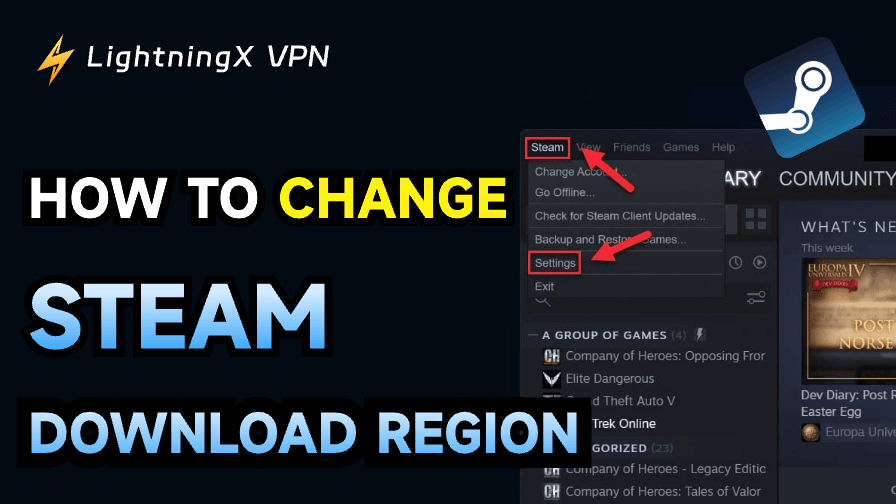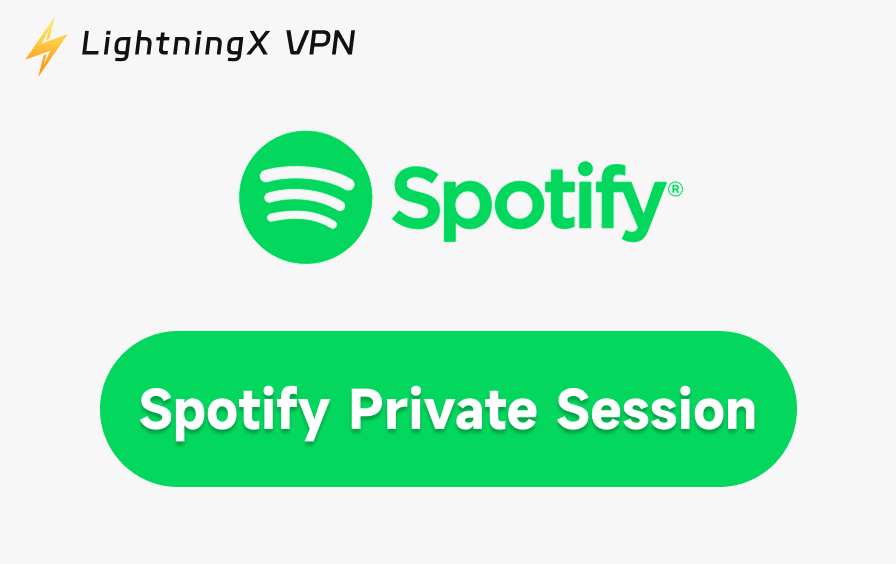Steam offers millions of users access to large game libraries and automatic updates, but download speeds can be very slow at times. A feasible way to solve this problem is to change the Steam download region. This connects your server to other download regions, improving download performance.
In this post, you’ll learn everything you should know before you change your download region on Steam, why it’s useful, and answers to some frequently asked questions.
How to Change Steam Download Region?
Step 1: Open Your Steam
Launch the Steam application on your PC or Mac. Make sure it is updated to the latest version so that all the system settings can be accessed.
Step 2: Access Settings on Steam
- On Windows: Open Steam > click the Steam button in the upper-left corner > select Settings > enter the settings interface.
- On macOS: Open Steam > click Steam in the menu bar (next to the Apple icon) > select Preferences > enter the settings interface.
Step 3: Go to the Downloads Section
Choose Downloads from the settings window’s left sidebar. Everything related to download preferences is displayed and can be easily controlled here.
Step 4: Change the Download Region
Open the dropdown menu under Download Region. Pick a server location that is either closest to you or known for low traffic, like a nearby country.
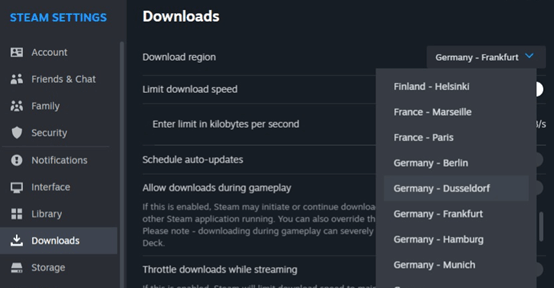
Step 5: Restart Steam
To make the changes take effect, restart Steam after choosing a new region. This guarantees that all updates and downloads go via the new server.
Advice for Choosing the Ideal Region
- During important events, pick servers that are close by yet not too busy.
- Try out nearby areas to discover quicker connections.
- Switching too often could cause security checks to be flagged.
Related: How to Move Steam Games to Another Drive: Step-by-Step Guide
Other Ways to Improve Download Speed
Switch the Location of the Server
Besides changing the download region, optimizing bandwidth settings also increases download speeds by optimizing the server location. You can take steps as follows:
- Pause background downloads while gaming.
- Set updates to be done during off-peak hours. The time should not be very late at night or very early in the morning.
- Enforce bandwidth limits only in the event you share the network to avoid throttling.
Other Tips:
- Empty the download cache on Steam: Select Clear Download Cache under Settings > Downloads.
- Update your network drivers: Slow speeds can be caused by outdated drivers.
- Restart your modem or router: This restores your ISP connection.
Why Change the Steam Download Region?
Sometimes, you may encounter the “Steam Not Downloading” error, or the download speed may be slow. Steam automatically connects you to the nearest server, but that isn’t always the fastest. Reasons to change the download region on Steam are as follows:
- Server Proximity: Picking a region closer to you speeds up transfers and reduces latency.
- Download Speed: You might have smoother downloads if you move to a place with less traffic. Some servers can get overloaded.
- ISP Routing Optimization: We can improve network paths in different areas. This boosts speed and stability.
- Avoid Slowdowns: Change areas to avoid delays during maintenance or busy times in your main region.
Related: Steam Content File Locked: 10 Solutions to Fix This Error
FAQs – Change the Steam Download Region
Q1. What happens if you change your download region on Steam?
Only the download server will be changed. Your account, game library, and progress remain intact. Here are some specific features:
- Safe and reversible: You can switch back to your original region at any time.
- Does not affect purchases: Game library and account data won’t be changed.
- Separate from store region: Changing the download region doesn’t affect the prices or currency.
Q2. How to download Steam games from another region?
- For speed only: Change the download region in settings as mentioned above.
- For region-locked games: You must have a billing address and payment method from that country.
You can try LightningX VPN. It uses an encrypted protocol that not only speeds up your downloads on Steam but also hides your IP address.
Also, it can effectively protect your network privacy and prevent potential network risks and restrictions while you enjoy fast and smooth access to online resources.

Moreover, using LightningX VPN offers the following benefits:
- Connect to servers across the globe. You can view unblocked websites with its more than 2,000 servers spread across over 70 countries.
- Obtain information about the world. Gain access to international social media sites like Facebook, Instagram, and Twitter to keep up with the recent events wherever you are at any time.
- Enjoy streaming services. You will never miss out on your favorite content by switching between TikTok, Netflix, and other platforms with just one click.
Q3. When Should I Avoid Changing Regions?
- If your current speeds are stable and you’re not encountering outages or crashes.
- If you don’t need access to updates earlier than your region.
- If frequent switching triggers security verifications.
Conclusion
Changing the download region on Steam is a feasible way to speed up downloads and avoid crowded servers. Also, changing the server location can speed up your game downloads. This post provides a comprehensive overview of everything you need to know about changing your Steam download region. We hope these methods can be helpful to you.