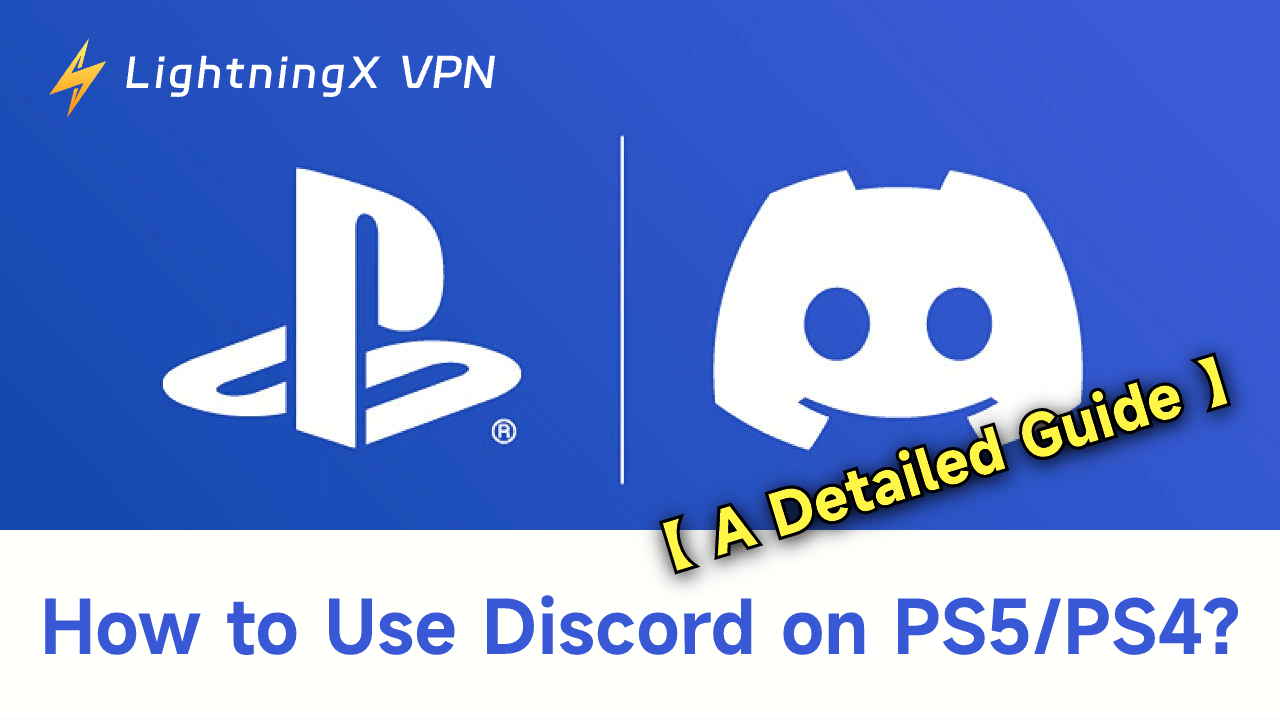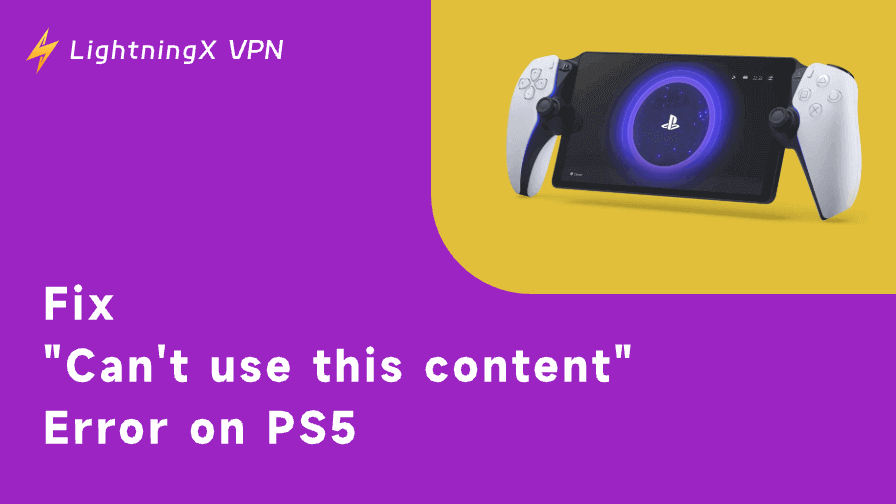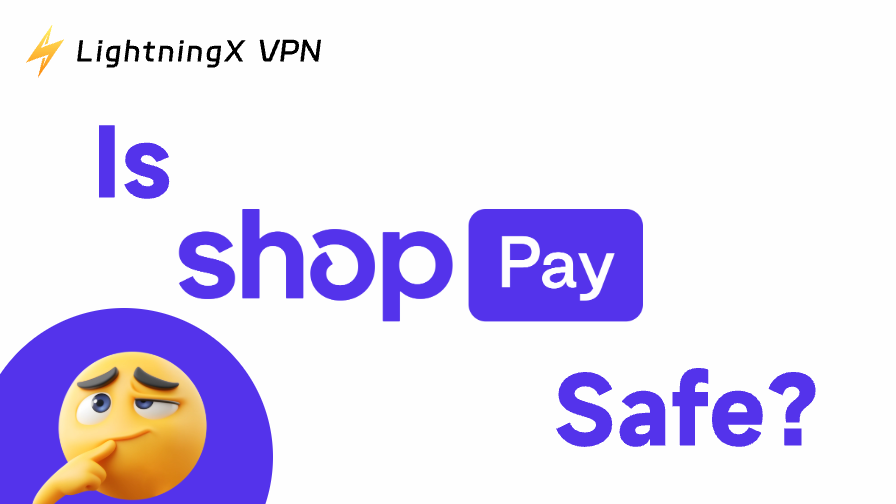PlayStation and Discord, as the best device and software pairing for gaming, are favorite tools among players. Now, PS5 has finally integrated with Discord, optimizing the connection. You no longer need to use another phone to connect PS5 with Discord.
However, PS4 still requires this workaround. This article will guide you on how to use Discord on both PS5 and PS4, helping you achieve a better gaming experience.
Can You Get Discord on PS5 and PS4?
To put it simply, you can use Discord on both PS5 and PS4, but the setup process is slightly different for each. PS5 has an updated integration with Discord, allowing you to use Discord voice chat directly on the PS5. However, Discord is not integrated into PS4, so you’ll need a more complicated method to enable Discord voice chat on PS4.
Additionally, if your PS4 system version is outdated, it may not be compatible with Discord. In that case, you can update your PS4. Now that you have a general idea, let’s dive into the details.
How to Use Discord on PS5
To set up and use Discord on your PS5, link your Discord and PSN accounts, and then turn on the voice chat on Discord. Here’s how.
Link the Discord Account with Your PS5 First
Linking Discord to your PS5 is very easy. You can connect Discord to the PS5 from a phone, a computer, or this PS5. The key difference between using the three types of devices lies in step 4.
Step 1. On your PS5, select the gear icon in the top right of the dashboard. This will take you to the settings page.
Step 2. Go to Users and Accounts and then Linked Services. You will see a list of applications, including Apple, Discord, Spotify, Twitch, Twitter, and YouTube, that you can link to the PS5.
Step 3. Select Discord and then “Accept and Continue”. You’ll be navigated to the page of the accounts link information.
Step 4. There are three ways to link the Discord account with your PS5.
- Use the Discord mobile app to scan the QR code on the screen.
- On a phone or PC, go to discord.com/activate and enter the on-screen code into the activation box.
- On the PS5, hit the “Use Browser” button to log into Discord and link accounts.
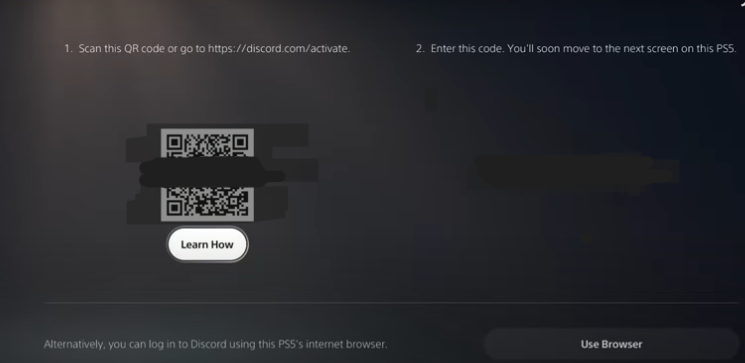
Step 5. On the Discord application, click “Authorize” to successfully link the Discord account to your PS5.
Directly Join Discord Chat on the PS5
After connecting Discord and PSN accounts, press the PS button to go to the Control Center and then “Game Base” to find Discord and join the server.
As for now, Discord integration on the PS5 was updated to let you directly join voice channels from the PS5, even without a mobile device. Also, you can join the DM chat by selecting “Direct Voice Chats” on Discord.
However, you should update your PS5 to version 7.00 to fully apply the feature and avoid incompatibility with Discord.
Connect PS5 to the Discord Chat via Phones or PCs
Although the integration has been updated, you can still use the old method to apply Discord voice chat on PS5, which involves sending the chat to PS5 through another device.
On a mobile device
Step 1. Go to Discord on your mobile device.
Step 2. Go to the channel you are connecting to and swipe up the toolbar from the bottom. You will see more features.
Step 3. Tap “Transfer to PlayStation” to send the chat to your PS5. Check if the detected console is yours and then hit the “Transfer Voice” button to confirm.
On Desktop or Discord web
To manually share the Discord chat on the Discord desktop and web works similarly to that on the mobile device. Except that you will right-click on the voice channel and select “Join on PlayStation” or “Transfer to PlayStation” depending on whether you’re already chatting or not.
How to Use Discord on PS4
PS4 doesn’t have an official Discord app and doesn’t support native voice chat, but you can still use Discord on PS4 through several methods. Below, we’ll detail each approach.
Method 1: View Text Chat via Browser
- From the PS4 home screen, use your controller to select Library from the top menu.
- Select Applications.
- Open the Internet Browser.
- Visit https://discord.com.
- Log in to your Discord account and join a server or channel.
However, Discord functionality is limited via this method, and the web interface isn’t as smooth as a native app.
Method 2: Relay Voice Chat via Bluetooth/Wired Headset
1. If your phone supports Bluetooth, connect your Bluetooth headset to both your phone and PS4 simultaneously. Then open Discord on your phone and join a voice chat. This allows you to receive Discord audio through your headset while monitoring PS4 game audio. However, this method may experience voice delay.
2. If your headset only has a 3.5mm jack, use a headset splitter to connect one end to your phone and the other to your PS4. This allows you to hear both game audio and Discord voice chat simultaneously through your headset.
Method 3: Use Discord on Your Computer via Remote Play
- Enable PS4 Remote Play on your computer to stream the game screen to your PC.
- Open Discord voice chat on your computer.
- Hear both game audio and Discord voice chat simultaneously through your headset.
How to Fix Discord on PS5 and PS4 Not Working
When you find that Discord voice chat is not working on PS5 and PS4, you can try the following methods to resolve the issue.
Update Firmware: If the system software of your PS5 and PS4 is outdated, you might encounter the Discord not working issue.
Restart Discord or devices: Sometimes a direct restart can fix the problem.
Make sure the accounts are linked: If the Discord account and the PSN account are not successfully linked, you can’t use the Discord voice chat on the PS5 or PS4.
Check the Wi-fi network: If the Wi-fi is slow, Discord might not work on your PlayStation.
Use a VPN to unlock Discord: If you are in a region where Discord is blocked, it won’t work on your PS5 or PS4.
Tip:
However, you should use a secure VPN like LightningX VPN. This is an excellent VPN for Discord and PlayStation.
- It has 2,000+ servers in 70+ countries.
- It is compatible with PS5, PS4, Windows, macOS, iOS, Android, Linux, and TVs. It also offers 3 free servers on Android and iOS.
- It doesn’t limit bandwidth and internet traffic usage.
- It has a no-logs policy.
- It offers a free trial for beginners.
How to Use Discord on PS5 and PS4 – FAQs
Q: Why can’t I speak on Discord via my PS5?
Discord functionality on PS5 currently only supports voice chat through official integration, but several limitations may prevent you from speaking:
- Not logged in or Discord account not linked. You must first link your Discord account to your PS5 account to use voice chat.
- Microphone setup issues. Check your audio device and microphone permissions in PS5 system settings to ensure your microphone is properly connected and enabled.
- Voice channel restrictions. Certain servers or voice channels may restrict speaking permissions for specific users. Verify your permission settings.
- Network or server issues. Network latency, NAT type, or Discord server problems may also cause voice functionality to be unavailable.
Q: What does linking my Discord account to PS5 do?
Linking your Discord account to PS5 enables the following features:
- Voice Chat Integration. After linking, you can join Discord voice channels directly on your PS5, chatting with friends while gaming without additional equipment.
- Friend and Status Synchronization. View your Discord friends’ online status for quick invitations or joining voice chats.
- Unified Account Experience. Link your Discord account with your PSN account for streamlined friend management and social interactions.