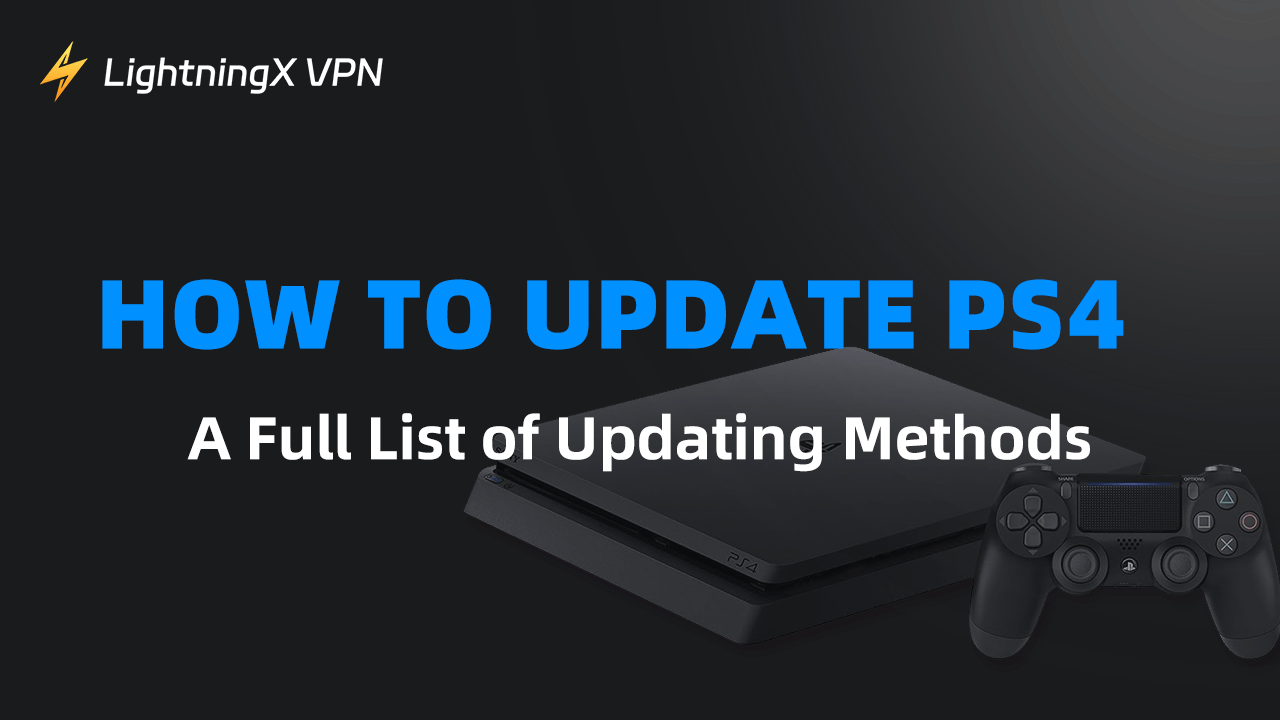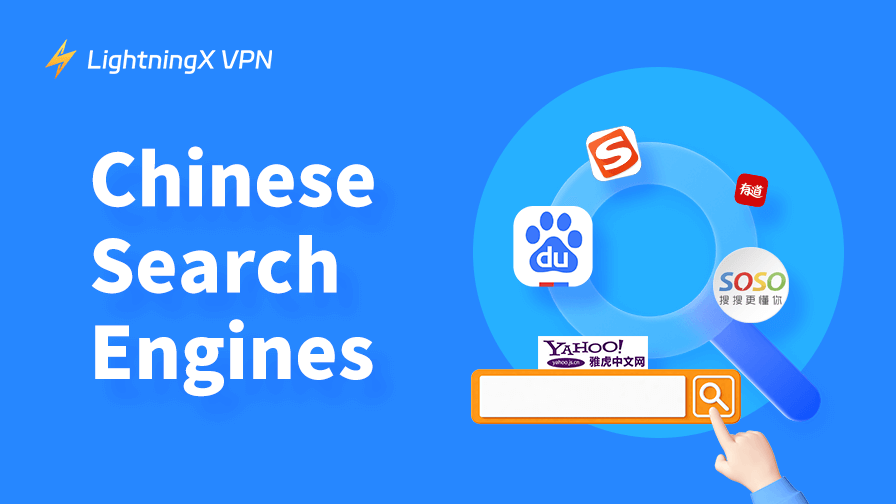How to update PS4? This is simple. You can directly update it on the PS4 console or use a USB disk to finish the update process.
Updating PS4 gives you several benefits such as better security, stability, and performance. You can enjoy many new features of PS4. So, it is worth updating.
Keep reading through the post. You will learn everything about updating the PS4.
Benefits of Updating PS4
New features of PS4 to enjoy
After being updated, the PS4 will get more features. Sony has always improved the PlayStation system and performance. Even though the PS5 has come out, the update of PS4 keeps going.
Enhanced security and performance of PS4
Sometimes the PS4 network is down which could be caused by the outdated system software. Fortunately, every update of the PS4 system software has improved its security and stability. You can check the changes from the PlayStation system software info.
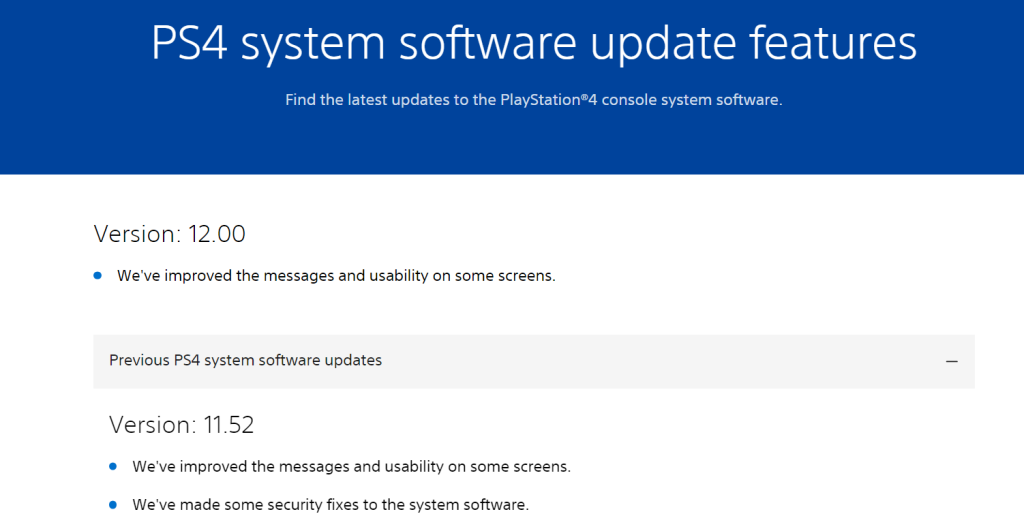
Compatibility with games you want to play
Some game requires a specific PS4 system. If the PS4 system software is outdated, the game process could go wrong.
Related: PS4 Controller Not Connecting? Full List of Solutions is Here
Things to Do First Before Updating PS4
To successfully update PS4, you can check the things below first.
Checking the Internet Connection
To update PS4, you need to access the update file which requires a stable and fast internet connection. Thus, ensuring the Wi-Fi network is fine during the update process.
Preparing a USB Disk (Updating Via Computer or Phone)
If you want to update PS4 through a computer or phone, use a USB drive to save the update file. Here’s how to prepare a USB disk for updating PS4.
On a PC
Step 1. First, plug the USB into the USB port on your PC.
Step 2. Go to “File Explorer”.
Step 3. Select “This PC” from the menu.
Step 4. Right-click on the USB drive and choose “Format”.
Step 5. Click on “File System” and select the FAT32 or exFAT format.
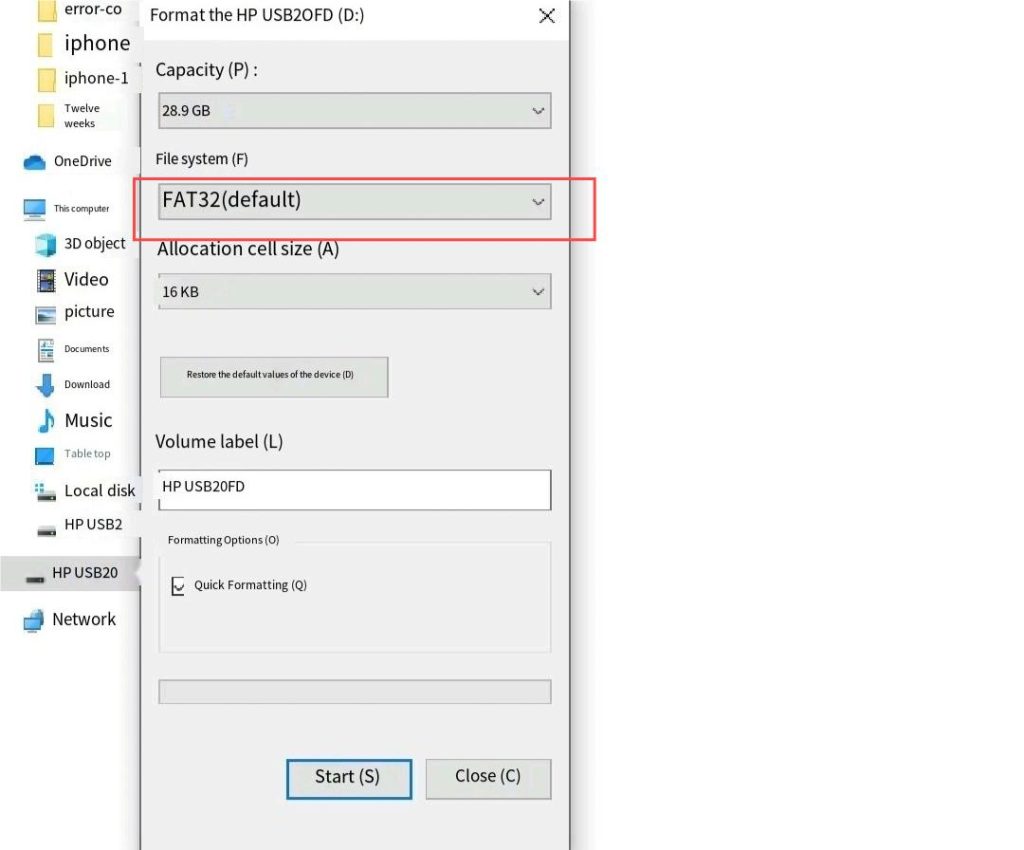
Step 6. Click Start > OK. Then, your USB drive should start formatting.
Step 7. Inside the formatted USB disk, create a folder named PS4. Then, create a folder named Update inside the PS4 folder. This will help the PS4 system to quickly detect the PS4 update file.
On a Phone
Step 1. Plug the USB drive into your phone using a USB OTG adapter.
Step 2. Go to Settings > Storage. Then, tap the USB disk and then choose “Format”. You should save the USB disk data by copying and pasting them on your phone before the format.
Step 3. Inside the USB disk, create a folder named PS4. Then, create a folder named Update inside the PS4 folder.
Note: Don’t forget to back up all the data in the USB because the formatting process will clear up the USB disk.
How to Update PS4
After checking the benefits and preparation, it’s time to get into the PS4 update part. Here are three ways to update PS4.
Updating PS4 Via PS4
You can directly update the PS4 system software from the PS4 console. Here’s how.
Step 1. Open the PS4 and sign in to your account. Just press the power button on the console to turn it on. After the PS4 is opened, press the “X” button on the controller to sign into your account.
Step 2. At the bottom menu, select Settings which looks like a toolbox. Then, you’ll be navigated to the Settings page.
Step 3. Select System Software Update from the list on the Settings page.
Step 4. Choose “Next”. Then, the available update file will appear on the screen.
Step 5. Choose “Accept” to start the PS4 update.
Note: Please make sure that the internet connection is stable and fast during the PS4 update process.
Updating PS4 Via Computer
If your PS4 won’t connect to the Wi-Fi network, use a computer to update PS4. Here’s how.
Step 1. Plug the USB drive into the computer. You can check the “Things to Do First Before Updating PS4” part to format the USB disk. Remember to delete your PC’s previous PS4 update file because it might conflict with the latest PS4 update file.
Step 2. To download the PS4 update file, go to the PlayStation System Software site. Then, scroll down to the “How to update the PS4 console system software” section. You will see the “PS4 console update file” button. Click on it to download the PS4 update file. You can click the download button in the upper right corner of the browser to find the file.
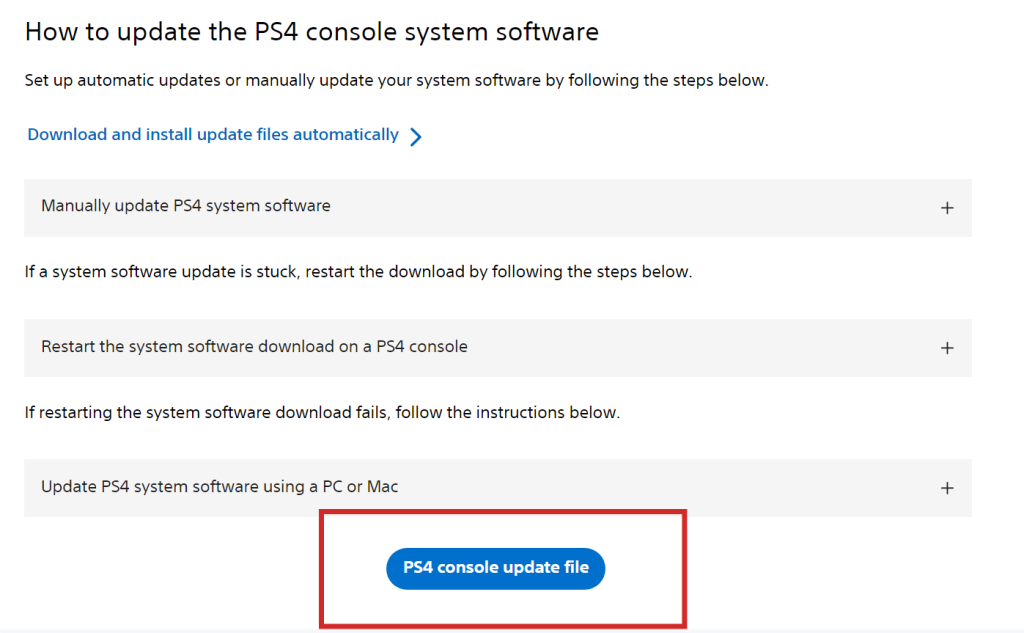
Step 3. Drag the PS4 update file into the Update folder on the USB disk. You can also copy and paste the update file into the flash disk. Then, you can remove the USB drive from the computer.
Step 4. Turn off the PS4. You can long press the power button on the PS4 console until there’s no lit.
Step 5. Plug the USB disk into the powered-off PS4 console. Then, press the power button on the PS4 to turn it back on. Then, the PS4 system will automatically detect the update file.
Step 6. To update PS4 with the newly downloaded file, follow the steps for updating PS4 via PS4 (Last section).
Tip:
You can use LightningX VPN to enjoy many geo-restricted games on your PS4. This powerful VPN tool adopts strong encryption protocols like WireGuard and Shadowsocks. It offers 2,000+ servers in 50+ countries such as the US, Canada, Japan, etc. It supports Windows, Android, MacOS, iOS, Apple TV, and Android TV. You will get a one-day free trial after downloading it for the first time. Come and try it!
Updating PS4 Via Phone
If you don’t have a computer and the PS4 won’t connect to Wi-Fi, use a phone and a USB disk to update PS4. Here are the steps.
Step 1. Go to the PlayStation System Software site on your phone. The URL is here: https://www.playstation.com/en-us/support/hardware/ps4/system-software/
Step 2. On the site, scroll down and find the “PS4 console update file” button. Click on it to download the PS4 update file.
Step 3. Copy the update file and paste it into the Update folder on the USB drive. You can go to the File Manager to find the PS4 update file. If you use Google, you can also find the file in the download manager. Just tap the three dots in the upper right and select “Downloads”.
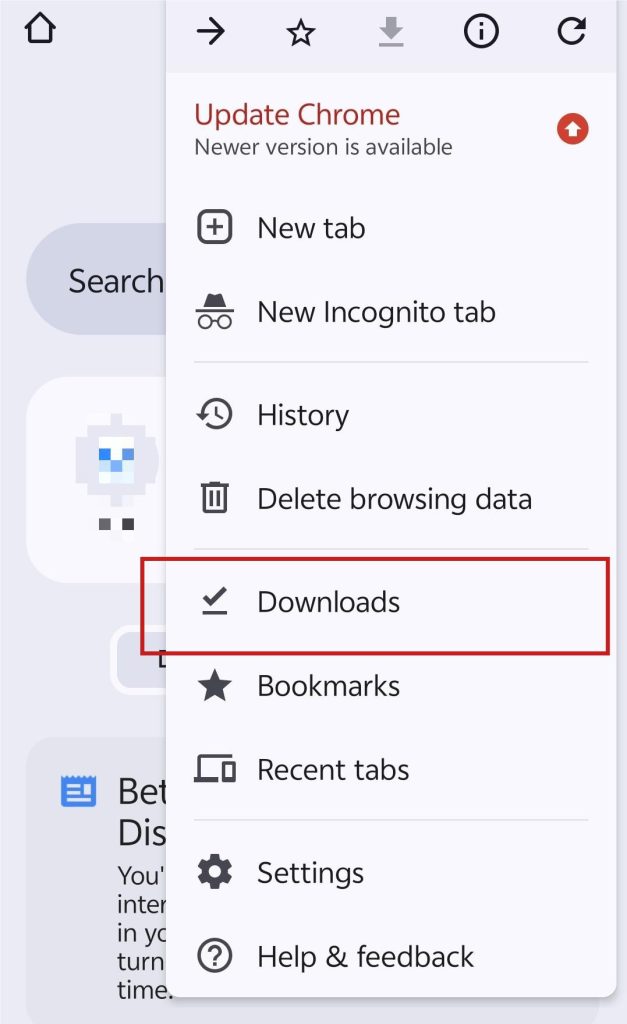
Step 4. To update PS4 now, you can follow steps 4, 5, and 6 in the last section (Updating PS4 via computer).
Note: You can’t update PS4 by using the PlayStation app on the phone. The mobile app only allows you to update the games or applications on the PS4.
Tips for Updating PS4
Here are some helpful tips for updating PS4 easier and faster.
How to Make Copying Update File Faster on PS4
Copying update files on PS4 is usually slow. However, you can do these things to make the process faster.
Method 1. Change to a faster and stronger Wi-Fi network.
Method 2. Put your PS4 in the rest mode and clear up all the background processes.
Method 3. Free up the system storage on your PS4. You can delete some games and applications that are less used.
Method 4. Temporarily turn off the VPN for the PlayStation. The VPN connection will slow down updating PS4. You can turn it on after the update is finished.
How to Turn on Auto Update on PS4
If you don’t want to manually update PS4, turn on the auto-update on your PS4. Here are the brief steps.
Step 1. Go to Settings on your PS4.
Step 2. Select System > System Software > System Software Update and Settings.
Step 3. Turn on “Download Update Files Automatically and Install Update Files Automatically”.
Note: The auto-update should start only when the PS4 is connected to the Wi-Fi.
How to Update PS4 – FAQs
Q: How do I manually update my PS4?
You can manually update PS4 via the PS4 console, computer, or phone. On the PS4 console, go to Settings > System Software Update. On the computer and phone, use a formatted USB disk to store the PS4 update file and plug the USB disk into the powered-off PS4 console. Then, turn the PS4 on and then go to Settings > System Software Update.
Q: How to update apps on PS4?
To update the apps on your PS4, choose the app you want to update. Then, press the Options button on your controller. Select Check for Update. Finally, follow the instructions to install the latest app version.
Q: Does PS4 have an update?
Yes. Even though the PS5 has been out for a long time, the PS4 still can be updated. You can update the PS4 manually and automatically via the PS4 console, computer, or phone.
Q: How do I update my PS4 controller?
There are no update files for the PS4 controller. However, it can be synced to an updated PS4 console. You can also connect the PS4 controller to other devices like PS5 console and PC.