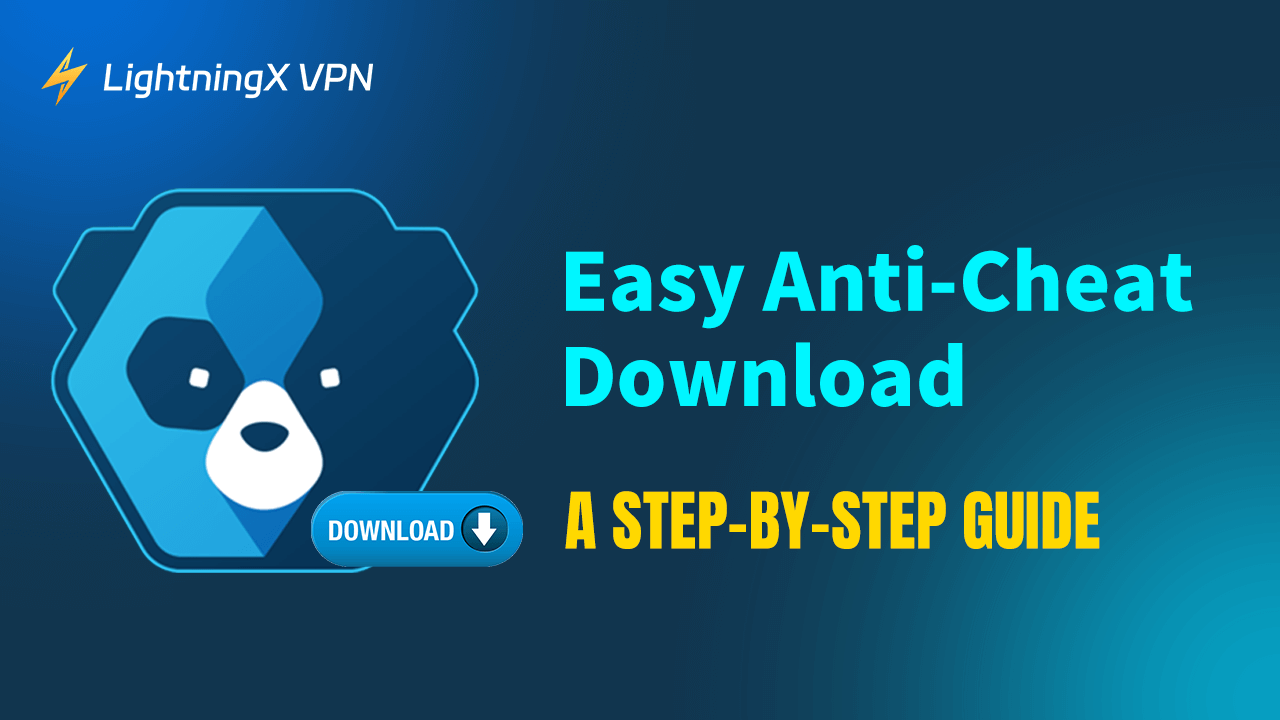Easy Anti-Cheat is an anti-cheat tool designed to ensure a fair and high-quality gaming environment. For most players using gaming platforms like Epic Games and Steam, this tool is essential.
Sometimes you might accidentally delete EAC files, preventing games from launching. No need to worry—by following this Easy Anti-Cheat download guide, you’ll be able to reinstall Easy Anti-Cheat on your computer.
What Is Easy Anti-Cheat and Why It Is Important?
Easy Anti-Cheat (EAC) is a security system designed to prevent cheating in online games. It detects and blocks cheating methods such as aimbots, wallhacks, speedhacks, and other unauthorized game modifications.
Many major PC titles, such as Elden Ring, Fortnite, Rainbow Six Siege, For Honor, and Star Wars: Battlefront II, use EAC as their built-in anti-cheat solution. When you install these games through platforms like Steam, Epic Games Store, Ubisoft Connect, Origin (EA Desktop), or the Microsoft Store, the EAC components are automatically installed as part of the game files.
If EAC is disabled or blocked, most supported games will refuse to launch or allow online play, as the anti-cheat must run to ensure fair matchmaking. Some titles may still allow offline mode, but online features will be restricted. EAC does not affect ping, network stability, or in-game performance—it simply ensures that the game runs without cheating.
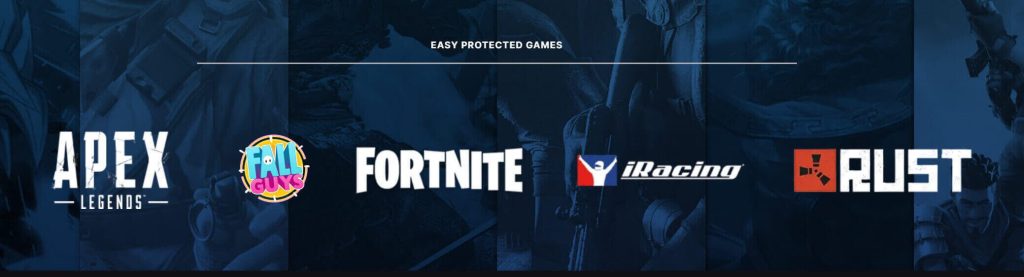
Easy Anti-Cheat Download: Step-by-Step Guide
Easy Anti-Cheat APK is not available online, so download methods will vary depending on your situation. However, these methods apply to all games bundled with EAC files, such as Elden Ring and For Honor.
Method 1: Download EAC Directly When Launching the Game
Some games may be configured with automatic EAC download functionality. If the game detects that EAC software is missing upon launch, it may initiate an automatic download. You need to launch the game directly for verification.
Step 1: Completely close the EAC launcher. You can click the hidden icons button in the bottom-right taskbar, locate the EAC launcher icon (resembling a small white bear), right-click it, and select “Exit.”
Step 2: Launch a game that includes EAC as a component.
Step 3: If prompted to install EAC, click “Yes” to proceed. If not, refer to the alternative methods below.
Method 2: Manually Download Easy Anti-Cheat from the Game Folder
Download Easy Anti-Cheat for Epic Games titles:
- Navigate to the Fortnite folder. To do this, click “This PC” on the desktop, then select the C: drive from the left-hand list. Then enter Program Files > EpicGames > Fortnite > FortniteGames > Binaries > Win64 > EasyAntiCheat.
- Locate and right-click the EasyAntiCheat_EOS_Setup.exe file. Do not drag the file to another location on your computer.
- Select “Show more options” > “Create shortcut”. On Windows 10, directly choose “Create shortcut”.
- Right-click the shortcut and select “Properties.”
- In the Target field, type install prod-fn at the end of the existing text. The full text should read: EasyAntiCheat_EOS_Setup.exe” install prod-fn
- Double-click the shortcut. EasyAntiCheat should now begin installing itself.
- Open the Epic Games launcher and click Fortnite to see if it launches.
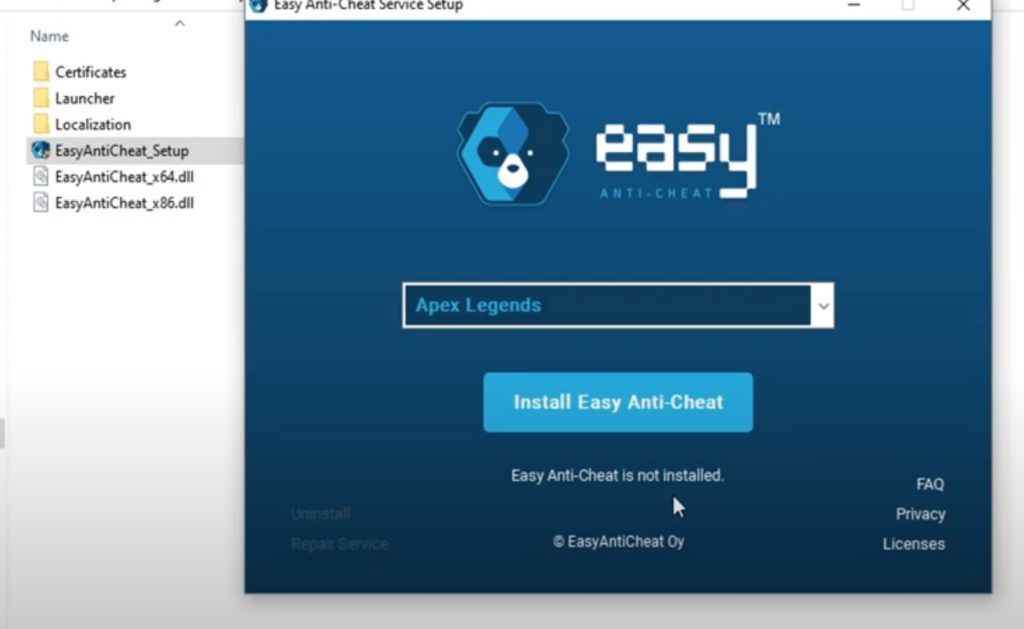
Download Easy Anti-Cheat for Steam games:
- Open Steam and navigate to your game library.
- Right-click the game you wish to repair.
- Select “Manage” > “Browse Local Files”.
- Open the ‘EasyAntiCheat’ folder.
- Right-click easyanticheat_setup.exe and choose “Run as administrator”.
- Select the game you want to repair from the new window. The system will now begin installing Easy Anti-Cheat.
Method 3: Reinstall the Game to Download Easy Anti-Cheat
Reinstalling the game is an effective way to restore Easy Anti-Cheat. EAC files are automatically downloaded as part of the game installation package, so reinstalling can reacquire any corrupted or missing EAC components.
After uninstalling the game, it’s recommended to manually delete any remaining EasyAntiCheat folders from the game’s installation directory. This prevents old files from interfering with the new EAC installation.
Once reinstallation is complete, EAC will automatically reconfigure when you launch the game.
Tips for Downloading Easy Anti-Cheat
Here are several tips for quickly and safely downloading Easy Anti-Cheat.
Tip 1. Use a VPN to Download Easy Anti-Cheat
If you are in a region where Steam, Epic Games, or other gaming platforms are blocked, try a VPN to access them. In this case, you can download EAC easily. However, choosing a secure and reliable VPN is important because it won’t leak your game account information. We recommend LightningX VPN to you. It is a rock-solid and lightning-fast VPN. Here are its key features.
- It adopts robust encryption protocols such as WireGurad, Vless, and Shadowsocks.
- It offers 2,000+ servers in 70+ countries such as Argentina, the US, Japan, Canada, and India.
- It is easy to use. With just one click, you can travel around the world.
- It has different free trials and save-budget plans. If you download it for the first time, you’ll be given a one-day free trial.
Tip 2. Connect to a Fast Wi-Fi Network
A slow Wi-Fi network will affect your EAC download. Try to find fast and stable Wi-Fi.
Tip 3. Clear the Cache on your PC
Your computer may still store cached EAC files from previous downloads, which could potentially conflict with the EAC files you are downloading now. Therefore, you should clear the cache on your computer before downloading new EAC files.
Tip 4. Update the PC Drivers
If the PC drivers are outdated, EAC might not run well. You can update the drivers on the PC to make EAC run properly.
Fix Easy Anti-Cheat Download Issues
If you encounter issues when downloading the EAC files, try these methods to fix the problem.
Solution 1. Temporarily Turn off the Firewall or Anti-Virus Software
Sometimes the firewall and third-party anti-virus software might take the EAC download as malicious activity, causing an attack on it. You can temporarily shut down the protection and then turn it back on after downloading EAC.
Solution 2. Verify game integrity after downloading EAC
If you find that you can’t open the game after downloading Easy Anti-Cheat, verify the game integrity on the game platforms. The platform will scan your EAC file and see if it is damaged or corrupted and then repair it.
Solution 3. Contact Customer Support
The most direct way is to ask the official service for help. Just contact the game platform’s support. The contact ways of various gaming platforms are here:
- Epic Games support: (919) 854-0070
- Steam support: (425) 889-9642
- Ubisoft Connect: +44 207 278 2539
- Origin (EA Desktop): (650) 628-1393
Easy Anti Cheat Download – FAQs
Q: Can I download Easy Anti-Cheat?
If the EAC download files are still saved on your computer, navigate to the “EasyAntiCheat” folder inside the game’s folder and locate “EasyAntiCheat_Setup.exe”. Right-click on it, select “Run as administrator” and start installing EAC.
Q: How to install Easy Anti-Cheat again?
If you didn’t delete the EAC files on your PC, just navigate to the game’s folder and find the EAC setup files to download EAC. However, if you have deleted all the EAC files on your computer, delete the game and redownload it. The EAC files will be downloaded within the game files.
Q: Why is Easy Anti-Cheat not installed?
This could be caused by several reasons, including the firewall attack, Public Test Server uninstallation, and mistakenly deleting the EAC files.
Q: Where is the Easy Anti-Cheat file located?
It is located inside the game’s folder. You can go to the PC’s C disk to find the folder. The details are mentioned above in this post.