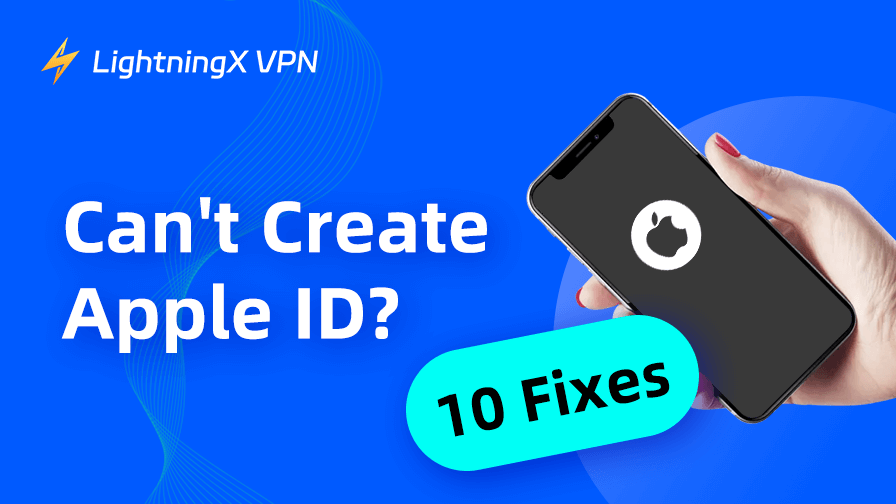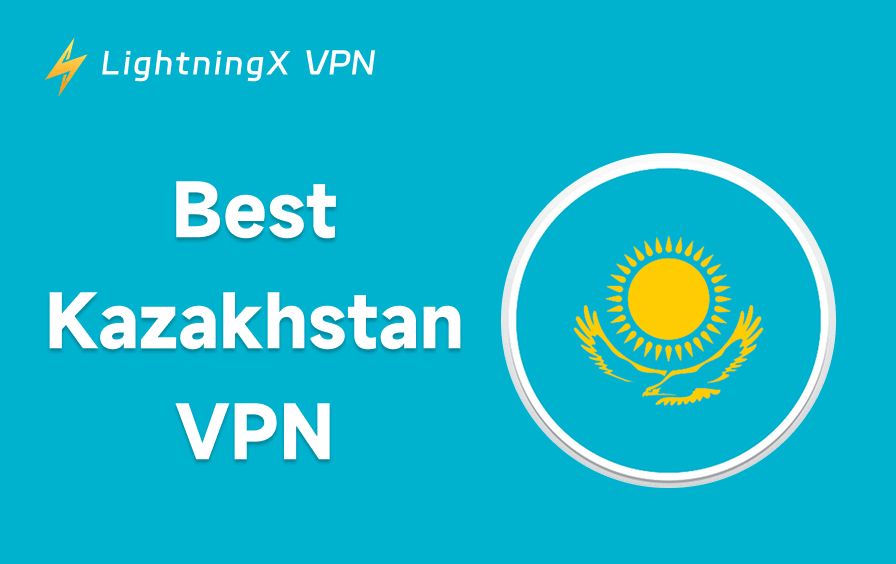If you see the error message “your account cannot be created at this time” when trying to create an Apple ID on iPhone, iPad, or via the Apple website, you are not alone. In this guide, we’ll walk you through 10 fixes when you can’t create an Apple ID.
Why You Might See “Can’t Create an Apple ID at This Time”
Before exploring the solutions, it’s helpful to understand why Apple might restrict your ability to create a new Apple ID. Common reasons are listed below.
- There’s a problem with your internet connection.
- You’ve created too many Apple IDs on the same device.
- Apple’s servers are temporarily down.
- The device is locked or restricted (common with refurbished iPhones).
- You’re trying to create an Apple ID from a restricted region or network.
Fix “Can’t Create an Apple ID at This Time”
Now, let’s dive into the fixes to solve the “your account cannot be created at this time” issue.
1. Wait and Try Again Later
Apple has policies to prevent abuse. If you’ve tried creating multiple Apple IDs in a short period, Apple may temporarily block further attempts.
If you can’t create an Apple ID at this time, the first thing to try is waiting. Wait at least 24 hours and avoid creating multiple accounts in a short period. You can also restart your device and try creating the Apple ID again after some time.
2. Check Your Internet Connection
An unstable or weak internet connection may interrupt the Apple account creation process, causing the “can’t create an Apple ID at this time” issue.
Still, your current network may be blocking Apple’s services or using a restricted IP range. This is especially common on public or school Wi-Fi.
- Restart your network connection.
- Switch to a different Wi-Fi network.
- Use mobile data instead.
- Restart your router and modem.
- Or try a VPN to create an Apple ID from a different region.
3. Use a VPN to Create an Apple ID in a Different Region
If you want to create an Apple ID from a different region, you may need to change the IP address on your device first, or you may not be able to create the Apple ID due to the IP block or restriction.
LightningX VPN is an easy-to-use VPN for Windows, Mac, Android, iOS, Chrome, TV, Linux, etc. It offers 2000+ servers in 50+ countries. You can connect to a server in the country where you want to create the Apple ID to get an IP address in that country. Then, try the account creation process again.
Besides, LightningX VPN has no bandwidth or speed limits. It offers a fast, secure, and private network connection for you. You can use this VPN to protect your privacy online and access global content.

4. Ensure You’re Using a Valid Email
Apple requires that the new Apple ID be linked to a real and verifiable email address that hasn’t been used with Apple services before. If the email address or phone number you are using to register for the Apple ID is unavailable or can’t be used, then you can’t create an Apple ID.
- Try to use a new email address or phone number (not linked to another Apple ID).
- Avoid using temporary or disposable email services.
- Make sure you can receive verification emails from Apple.
5. Check Apple’s Server Status
Sometimes, the issue might not be on your end. Apple’s servers might be under maintenance or experiencing temporary downtime.
- Visit Apple’s System Status page in your browser.
- Look for “Apple Account”, “Apple ID”, or “iCloud Account & Sign In”. If there’s a yellow or red icon next to the option, wait until it’s resolved. Then try to set up the Apple ID again.
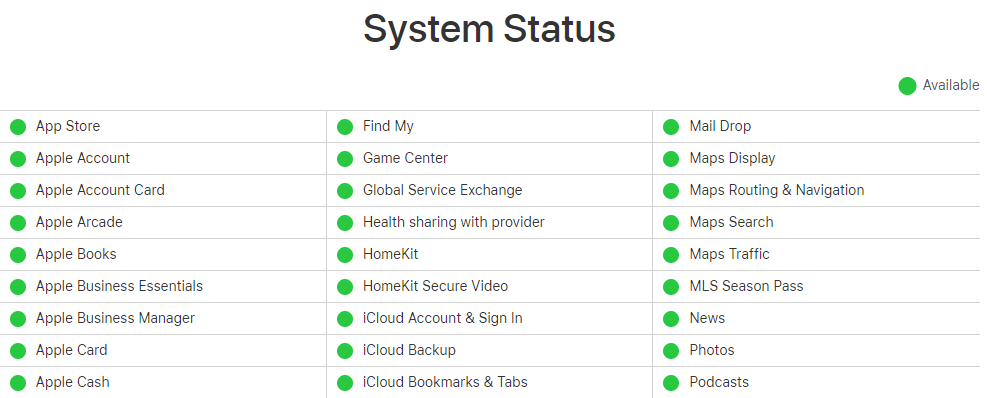
Related: Fix “Can’t Sign into Apple ID” or “Apple ID Not Working”
6. Update Your macOS or iOS to the Latest Version
Old system software versions may have bugs or compatibility issues that affect the Apple ID creation process. You can update your macOS or iOS to the latest version and try to create an Apple account again.
- On iPhone/iPad: Go to Settings > General > Software Update.
- On Mac: Click Apple > System Settings > General > Software Update.
7. Clear Browser Cache, History, Cookies
If you are trying to create an Apple ID on the web, your browser issue might be the cause of the “your account cannot be created at this time” error. Try to clear your browser’s cache, history, and cookies to see if the problem can be fixed.
- For Chrome: Click the three-dot icon > Delete browsing data. Tick “Browsing history”, “Cookies and other site data”, and “Cached images and files”. Click “Delete data”.
- For Safari: Go to Settings > Safari > Clear History and Website Data.
8. Use a Different Device to Create an Apple ID
Apple sometimes places service restrictions based on device behavior. If your device has previously created multiple Apple IDs, you may be blocked when you try to create a new Apple account again.
- You may use a friend’s iPhone, iPad, or Mac to try to create the account again.
- You can also use a desktop browser and visit account.apple.com to create the ID.
9. Reset Network Settings
If you’re on a reliable network connection but still having trouble with the Apple account creation process, you may try to reset the network settings on your device.
- Go to Settings > General > Transfer or Reset iPhone > Reset.
- Tap “Reset Network Settings”.
- Enter your passcode and confirm. Please note that this will remove your saved Wi-Fi passwords and VPN settings. You need to log into them again.
10. Contact Apple Support
If you’ve tried everything and still can’t create an Apple ID, you may contact Apple Support for help.
- Visit the Apple Support page in your browser.
- Choose Apple ID > Other Apple ID Topics > Can’t Create Apple ID.
- Start a live chat or schedule a call. You may be asked for your device’s serial number or other information, especially if you are using a refurbished or secondhand Apple device.
Conclusion
Seeing the error “can’t create an Apple ID at this time” can be annoying when you try to create a new Apple account, but it’s usually easy to fix with the 10 solutions above.
If none of these methods work, your best bet is to contact Apple directly to find out if your device or IP has been blocked.