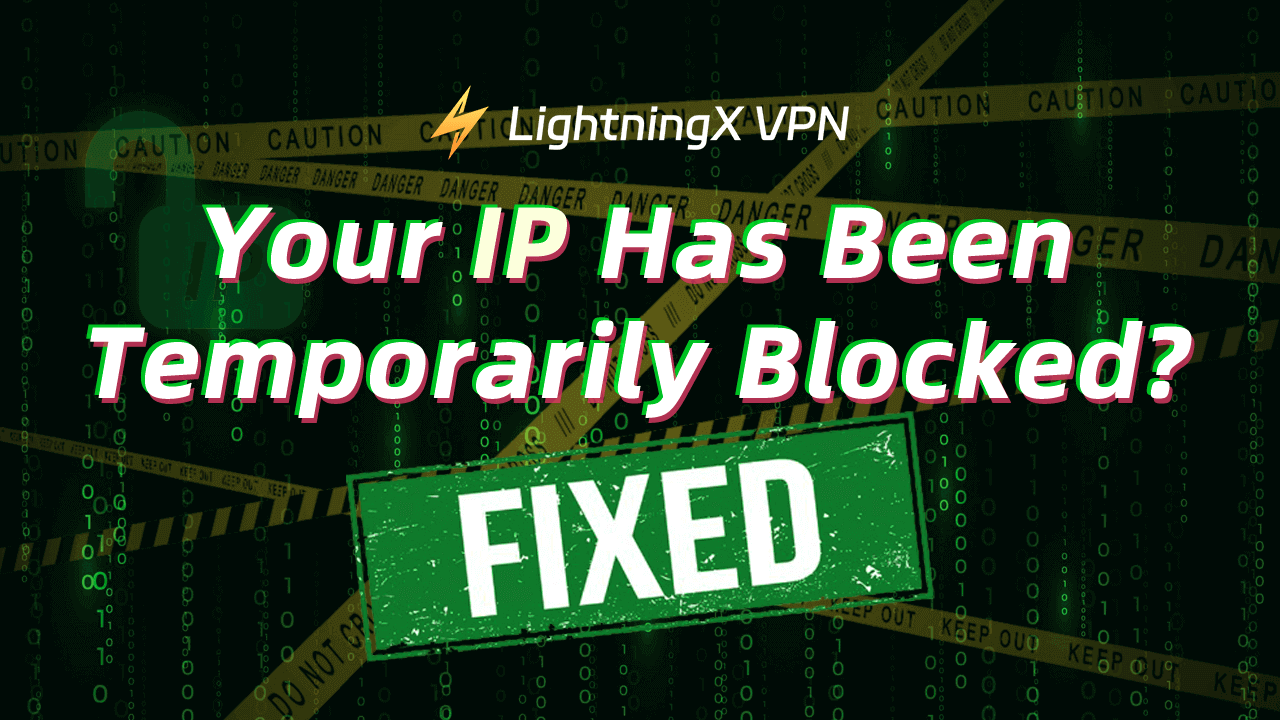When you try to access a website or service in your browser but receive an error message saying that your IP has been temporarily blocked, check the 10 solutions below to fix the issue.
How to Fix “Your IP Has Been Temporarily Blocked” Error
1. Unblock IP after a Certain Period
If the website says your IP is temporarily blocked, you can check the error message to see how long the IP block will last. Your IP may be unblocked after a certain period. In this case, you can just wait.
2. Restart Your Router and Modem
If you use a dynamic IP address, you can restart your router and modem, and it can often change your IP address. Just turn off your router and modem and turn them back on after a few minutes.
Related: Understand Different Types of IP Addresses: Functions and Uses
3. Use a VPN to Get a New IP Address
If your IP is blocked, you may use a VPN service to get a new IP for your device. A VPN is a virtual private network that can mask your real IP address and assign a new IP address for your device.
LightningX VPN is a reliable VPN that provides 2000+ servers in 70+ countries. It is an ultra-fast VPN tool that features unlimited bandwidth and speed. You can use this VPN tool to access global content/platforms and download apps not available in your country.
LightningX VPN can hide your IP address and provide a new virtual IP for your device to let you stay anonymous online. It also offers IP customization service.
- You can download and install LightningX VPN from its official website.
- Subscribe to a plan and register for a digital account.
- Launch LightningX VPN. Log into your VPN account.
- Click “Start” to connect to a fast VPN server. To change to another server, you can click “Mode and Locations”.

4. Connect to a Different Network
If your current IP is temporarily blocked, you can change to a different network to get a new IP. For instance, you can connect to another Wi-Fi or use mobile data instead of Wi-Fi.
Related: How to Fix “Ethernet Doesn’t Have a Valid IP Configuration” Error
5. Clear Your Browser Cache and Cookies
If you can’t access a website and it says your IP is banned, you may try to clear your browser cache and cookies to see if it can fix the problem.
For Chrome, you can click the three-dot icon at the top-right corner and select “Deleting browsing data”, select what you want to clear, and click the “Delete data” button.
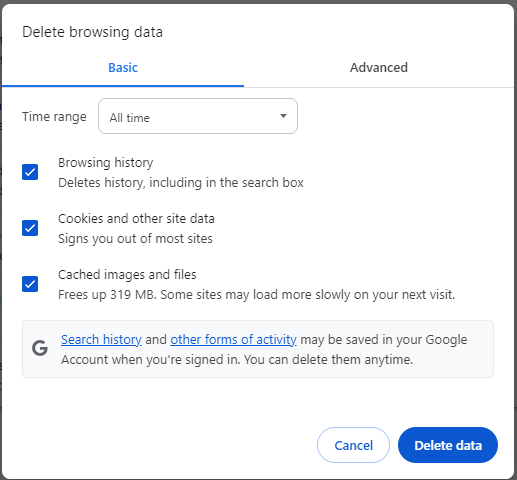
6. Update Your Browser to Latest Version
Using an outdated browser may cause access issues to websites. You can update your browser to a newer version to see if the website blocking can be fixed.
To update Chrome, you can click the three-dot icon at the top-right corner of Chrome and select Help > About Google Chrome. It will automatically check for updates for your browser.
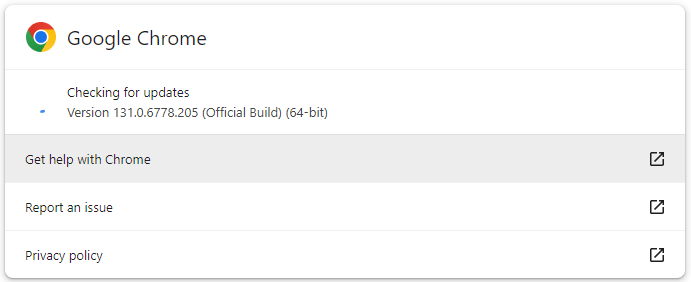
7. Check for Malware on your Device
If your device is infected by malware or virus, it may cause suspicious activity and lead to IP blocks.
You can run a virus scan with your antivirus software to remove any suspicious malware or virus on your device.
8. Check Your Firewall or Security Settings
Your firewall or security settings may block access to some websites. You can check your firewall or security software settings to see if you’ve blocked some websites.
9. Contact Your ISP
If your IP address has been temporarily blocked, you may also contact your Internet Service Provider (ISP) for help. They may provide professional assistance to help you fix the issue.
10. Contact the Website Owner
At last, if you think the IP blocking is improper, you may contact the website owner to ask for a retrieval of the temporary IP block.
Related: How to Find IP Address on Windows 10/11, Mac, iPhone, Android
What Causes the “Your IP Has Been Temporarily Blocked” Error?
Websites may block IPs for several reasons.
Security Concerns:
- Websites usually monitor unusual or malicious behaviors like hacking attempts or unauthorized access to their websites.
- Websites may temporarily block IP addresses to prevent DDoS (Distributed Denial of Service) attacks.
- A website may block your IP if multiple failed login attempts are detected.
Spamming or Automated Bots:
- Posting many spammy comments on a website may lead to IP blocking.
- Making too many requests in a short period may also trigger IP blocking.
- Using automated bots to scrape data from websites may block your IP.
Policy Violations:
- If you violate the terms of service of a website, e.g., doing some prohibited activities, your IP may be temporarily blocked.
- If you attempt to access or download copyrighted content without proper permission, your IP may be banned.
Unusual Activities:
- Some websites may limit account creation. If you use multiple accounts from the same IP address, your IP may be blocked.
- If you try to access some geographic-restricted content, it may result in temporary IP blocks.
Network and Technical Issues:
- Incorrect network settings or configurations may cause IP blocking.
- Malware infections may make your IP suspicious.
Your IP Has Been Temporarily Blocked – FAQs
Q: What does it mean when my IP has been temporarily blocked?
If your IP address is temporarily blocked, it means the website/service has restricted your access based on your IP address. This could happen if the website detects suspicious activities, security issues, or policy violations from your device.
Q: How long will my IP be blocked?
The duration of an IP block depends on the website’s policies. It may range from a few hours to several days. Some websites may provide detailed information about the block duration in the error message.
Q: Can using a VPN help me bypass an IP block?
Yes, you can use a VPN to bypass an IP block since a VPN can hide your IP address and provide a new IP. You can choose a fast and reliable VPN like LightningX VPN.
Q: How can I prevent my IP from being blocked in the future?
Avoid suspicious activities, regularly update your OS and software, use safe internet connections, and use network-monitoring tools to detect and prevent unusual activities on your network.
The End
This post helps you understand the various causes of IP blocks and provides possible tips to help you fix the “your IP has been temporarily blocked” issue. Hope it helps.