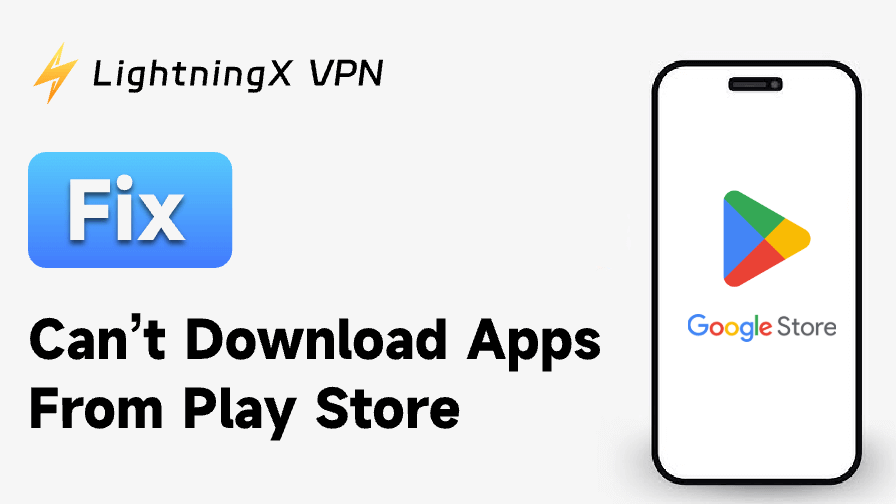If you can’t download apps from the Play Store on Android, try the 12 solutions in this post to fix the issue. Whether you’re receiving error messages like “Download Pending” or “Download Failed,” or simply the app won’t download in the Google Play Store, these troubleshooting tips help.
1. Check Your Internet Connection
Internet connection errors can be one of the primary causes of app download issues in the Play Store. Before troubleshooting other aspects, make sure that your device is connected to a stable Wi-Fi network or has sufficient mobile data for downloading apps.
- Wi-Fi Connection: Make sure that you are connected to a Wi-Fi network with a good signal. Try loading a webpage or streaming a video to check the internet speed.
- Mobile Data: If you are using mobile data, ensure you have enough data and that the connection is strong.
- Switch Networks: Try switching from Wi-Fi to mobile data or another Wi-Fi to check if the issue lies with your network.
If your internet is well-connected, move on to the next solution.
2. Restart Your Android Device
Sometimes, a simple device restart can fix many technical issues, including the “can’t download apps from Play Store” issue. This can help refresh your device’s system and clear out any background processes that might be interfering with the app downloads.
- Press and hold the power button on your Android device.
- Select “Restart” or “Reboot”.
- After a while, turn on your device, then try downloading the app from Google Play Store again.
Restarting your device is often the easiest way to clear minor glitches.
Also read: Can’t Download Apps from App Store? Try the 10 Fixes
3. Check Your Google Account
Issues with your Google account might prevent downloads from the Play Store. If there’s an authentication problem or a conflict with the account, you may need to remove and add the account again. Check the steps below.
- Open Settings on your Android device.
- Go to Accounts > Google.
- Select your Google account, then tap Remove Account.
- Then tap Add Account and follow the instructions to add your Google account again.
- After re-adding your account, try downloading the app again.
Refreshing your Google account often resolves any account-related problems preventing app downloads.
4. Use a VPN
Sometimes, certain apps are restricted to specific countries or regions due to geo-restrictions. If you can’t download an app from the Play Store, you can use a VPN to change your IP address to a location where the app is available.

LightningX VPN is an easy-to-use VPN for Android, iOS, Windows, Mac, TV, Linux, Chrome, Firefox, and Edge. It offers 2000+ servers in 70+ countries. You can select and connect to a server from a country where the app is available. For example, if the app is available in the US, you can connect to a US server. Then you can open the Google Play Store and search for the app to download.
Use LightningX VPN to download apps not available in your country.
5. Change Google Account or Account Region
Google accounts in different countries may access different apps in the Play Store. If you still can’t download some apps even with a VPN, you may consider creating a Google account in a country where the app is available.
Alternatively, you may change your Google account country to see if it helps you access region-locked apps/games in the Play Store. You can pair region switching with using a VPN to access regional content.
6. Check Storage Space
Low storage space on your device can prevent apps from downloading. If your storage is full, the Play Store won’t be able to download any new apps until you free up some space. Follow the steps below to free up space on your Android device.
- Open Settings and go to Storage.
- Check how much available storage you have. If it’s low, remove unused apps, photos, videos, or files.
- After freeing up space, try downloading the app from the Play Store again.
You can also consider using free cloud storage services to store media and free up space on your Android device.
7. Clear Play Store Cache and Data
The Play Store’s cache and data may sometimes become corrupted, causing issues with app downloads. Clearing the cache can resolve these issues without affecting your installed apps, while clearing data will reset the Play Store settings.
- Open Settings on your device.
- Go to Apps & Notifications > See All Apps.
- Scroll down and select Google Play Store.
- Tap Storage.
- Tap Clear Cache, then tap Clear Data.
- Restart your device and try downloading the app again.
This method often fixes the issue by clearing out any problematic files within the Play Store app.
8. Update Google Play Store and Google Play Services
If you’re using an outdated version of the Play Store or Google Play Services, it could prevent apps from downloading or cause the “Google Play Store not working” issue. Follow the steps below to update both components.
- Open the Google Play Store on your device.
- Tap on your profile icon in the top-right corner.
- Select Settings > About > Play Store version.
- If an update is available, tap Update Play Store, and it will automatically download Play Store updates.
- Repeat the process for Google Play Services by searching for it in your apps list.
Updating both the Play Store and Play Services ensures that your device has the latest features and bug fixes of the Play Store.
9. Enable Automatic App Updates in Play Store
If you are unable to manually download apps from Google Play Store, enabling automatic app updates can sometimes bypass this issue. The Play Store will attempt to download app updates automatically. If you are trying to update apps on Android from the Play Store, this may help with the problem.
- Open the Google Play Store on your Android device.
- Tap on your profile icon in the top-right corner.
- Go to Settings > Network Preferences > Auto-update apps.
- Select either Over Wi-Fi only or Over any network.
This solution helps when the Play Store fails to download apps manually, as it forces background updates.
10. Uninstall and Reinstall the Play Store Updates
Sometimes, a refresh reinstall of the Play Store app may help fix the “can’t download apps from Play Store” issue. Follow the steps below to revert the Play Store app to its original version and update it again.
- Open Settings > Apps & Notifications > Google Play Store.
- Tap on the three dots in the top-right corner and select Uninstall updates. This will return the Play Store to its factory version.
- After that, open the Play Store, and it will update to the latest version automatically.
- Then try to download the app from the Play Store again.
11. Check for Android System Updates
If you are unable to download apps from the Play Store, you can update your Android system to see if it helps fix the issue.
- Open the Settings app on your Android device.
- Look for the “System”, “Software Update”, “About Phone”, or “About Device” option. It may vary slightly depending on your phone’s brand and Android version.
- If there’s an update available, you’ll see the option to download and install it.
12. Factory Reset Your Device (Last Resort)
If none of the above solutions help you fix the “can’t download apps from Play Store” issue, performing a factory reset of your device might be necessary. Please note that this will erase all data on your device, so make sure to back up all your important files before proceeding.
- Open Settings and go to System > Reset > Factory Reset. The process may vary slightly depending on your Android phone’s brand and system version.
- Follow the on-screen instructions to complete the reset.
- Once the reset is complete, sign in to your Google account again and try downloading the app.
A factory reset is usually a last resort and should be used only if all other solutions have failed. If you don’t want to perform the factory reset, you may contact Google Support or turn to a professional for help.
Bottom Line
If you’re struggling with the “can’t download apps from Play Store” issue, the 12 solutions in this post may help you fix the problem.