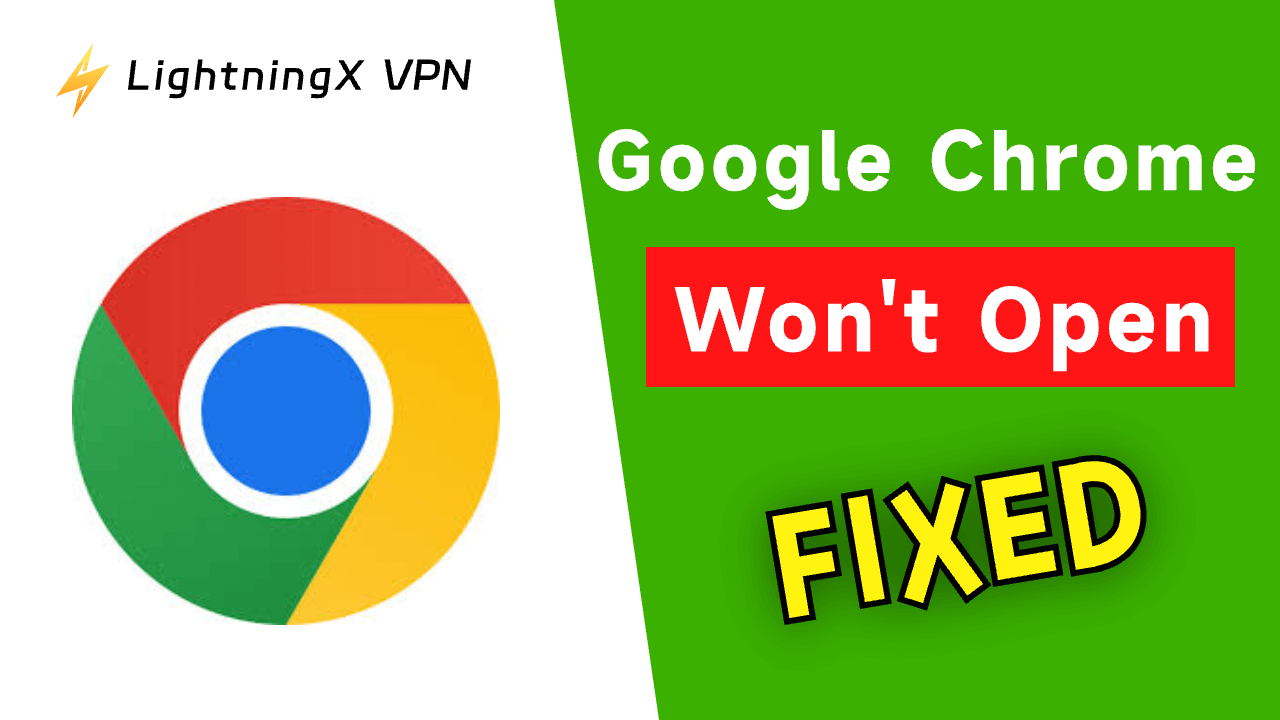If Chrome fails to launch on your device, don’t worry, there are several ways to troubleshoot and fix this problem. In this article, we cover 10 detailed methods to help you fix the “Google Chrome won’t open” issue on Windows or Mac.
Google Chrome Won’t Open: Causes
- Network Problems
- Regional Restrictions
- Corrupted Chrome Installation
- Outdated Chrome Version
- Corrupted Cache or Cookies
- Conflicting Software or Extensions
- Malware or Virus Infection
- Hardware Acceleration Issues
- Insufficient System Resources
- Incompatible Operating System Version
- Others
Fix “Google Chrome Won’t Open” – 10 Solutions
Fix 1. Restart the Computer
The simplest fix when Google Chrome won’t open is to restart your computer. A quick reboot can resolve many software conflicts, including issues that prevent Chrome from launching. Follow these steps:
- Save any ongoing work.
- Close all applications.
- Restart your computer.
- Once rebooted, try opening Chrome again.
A fresh start often solves minor software glitches and resets temporary issues that may interfere with Chrome’s launch.
Fix 2. Check Internet Connection
- Check whether your internet connection is well-connected.
- Restart your router and modem.
- Try a different network.
- Reset network settings.
Fix 3. Use a VPN to Open Google Chrome
Google Chrome won’t open may be caused by region restrictions. You need to use a VPN to bypass geo-restrictions to access the Chrome browser.
LightningX VPN is a fast, stable, and secure VPN for Windows, Mac, Android, iOS, Linux, and TV. It also provides VPN extensions for Chrome, Firefox, and Edge. It provides 2000+ servers in 70+ countries, including 3 free servers. It also hides your IP address to let you browse anonymously in Chrome.

Fix 4. Reinstall Google Chrome
If you can’t open Google Chrome, reinstalling Google Chrome may help. Uninstalling and reinstalling the browser can fix any corrupted files or settings. Here’s how to reinstall Chrome:
For Windows:
- Open Control Panel > Programs > Uninstall a program.
- Find Google Chrome, right-click, and select “Uninstall”.
- After uninstalling, download Google Chrome‘s latest version from the official Chrome website.
For Mac:
- Open Finder and navigate to the Applications folder.
- Find Google Chrome and drag it to the Trash.
- Download and reinstall Chrome from the official website.
Fix 5. Check for Malware or Viruses
Malware or viruses on your computer can prevent Google Chrome from opening or cause the “Chrome keeps crashing” issue. Run a full system scan to ensure your device is free from malicious software. You can use built-in antivirus tools or third-party software like Malwarebytes.
Fix 6. Clear the Computer’s Memory
Sometimes, Chrome won’t open because your computer doesn’t have enough memory (RAM) or processing power to launch the browser. This is more common on systems with limited resources or when many applications are open at once.
Close unnecessary programs or restart your computer to free up system resources.
On Windows, you can open Task Manager by pressing Ctrl, Shift, and Esc keys. Then switch to the Process tab and select the unnecessary apps to end them.
On the other hand, you can click Start, type “Disk Cleanup”, and select Disk Cleanup to open the disk cleanup tool on your computer. Then select the disk that includes junk files. Choose the junk files that you don’t want and delete them.
On Mac, use Command + Space to open Spotlight and search for Activity Monitor. Close unnecessary programs.
You can also upgrade your system’s hardware for better performance.
Fix 7. Restart Google Chrome Service
When Google Chrome won’t open, you can check whether Google Chrome’s service is closed.
- Press Windows + R to open the Run window.
- Type “services.msc” and press Enter.
- In the Services window, find and double-click Google Chrome.
- Click “Restart” to restart the Google Chrome service.
Fix 8. Create a New User Profile in Chrome
Your Chrome user profile stores essential data like bookmarks, settings, and extensions. If this profile becomes corrupted, Chrome may fail to open or start crashing. A corrupted profile can occur due to improper shutdowns, system crashes, or software issues.
Creating a new user profile can often resolve the issue. To do this:
- Navigate to the Chrome user profile folder.
- On Windows: C:\Users\<YourUserName>\AppData\Local\Google\Chrome\User Data
- On Mac: ~/Library/Application Support/Google/Chrome/
- Rename the “Default” folder (for backup purposes).
- Open Chrome, and a new profile will be created automatically.
- Try opening the browser again.
If this works, your old user profile was likely corrupted, and you can transfer bookmarks or other data to the new profile.
Fix 9. Update Computer System
Your operating system version may be incompatible with the latest version of Chrome, leading to the “Google Chrome not opening” issue. Try to update your computer system to see if it helps.
Update Windows: Click Start > Settings > Update & Security > Windows Update > Check for Updates.
Update Mac: Click Apple > System Settings > Software Update.
Fix 10. Update Google Chrome
An outdated version of Google Chrome can sometimes lead to problems, including failure to open. Keeping your browser up-to-date ensures it’s optimized for stability and security. Here’s how to check for updates:
- Open Chrome (if possible) and click the three dots in the top-right corner.
- Navigate to Help > About Google Chrome.
- Chrome will automatically check for updates and install any available updates.
- Restart Chrome once the update is complete.
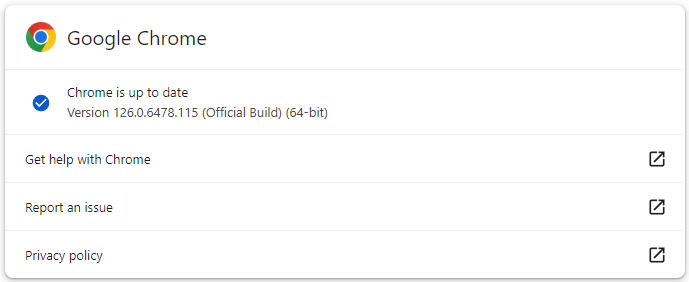
Bottom Line
If you can’t open Google Chrome on Windows or Mac, you can try the 10 troubleshooting tips above. If nothing helps, you may contact Google Support for help.