DNS (Domain Name System) error is the most common issue you may face while browsing the Internet. When it occurs, your computer or device fails to convert the domain name into an IP address. It can prevent you from accessing specific websites. This guide will walk you through how to fix DNS error. Before troubleshooting, we offer a brief introduction of what the issue means.
What Is a DNS Error?
You need to understand what is DNS and how it works first. Generally, DNS is a fundamental service of the Internet, responsible for translating easy-to-remember domain names (e.g., www.example.com) into IP addresses. These addresses are recognized by servers. In simple terms, DNS is like the “phone book” of the Internet, translating web addresses into a language that devices can understand.
The DNS error is closely related to the process. When the translation fails, a DNS error occurs. It causes problems accessing websites or other online service.
Common DNS Errors
DNS resolution failure: This is usually caused by a non-existent domain name, DNS server misconfiguration, or network connection problems.
DNS record does not exist: It means that the domain name does not have a corresponding record (used to resolve the domain name to an IP address) or other related records on the DNS server.
DNS server not responding: When the DNS server does not return the query result within the specified time, it will be unresponsive.
DNS cache poisoning: This is a security attack. By tampering with the data in the DNS cache, the attacker causes users to be directed to malicious websites when accessing a specific domain name.
Solutions to Fix DNS Error
After knowing the meaning of DNS error, you also need to learn how to fix it. There are several simple solutions you can try. Below are the most effective methods.
Restart Your Router
Your router may be having trouble connecting to your ISP’s DNS servers. Sometimes, restarting is the simplest but the best method. Turn off your router and unplug it from the power source. Wait for about 30 seconds to 1 minute. Then, plug the router back in and turn it on. After this, your router may restart. Check if the DNS error is resolved.
Flush DNS Cache
Your device stores DNS records in a cache to speed up browsing. If the cache becomes corrupted or too much, it may lead to DNS errors. For that reason, flushing the DNS cache can force your device to request fresh DNS information, which may resolve the issue.
On Windows:
- Open the Command Prompt by pressing Windows + R, then type cmd and press Ctrl + Shift + Enter.
- In the Command Prompt window, type ipconfig /flushdns command and press Enter to run.
- Wait for the process to complete. Then you should receive a message to inform you have flushed successfully.

While on Mac, you canopen the Terminal application. Type the command such as sudo dscacheutil -flushcache or sudo killall -HUP mDNSResponder. Enter your administrator password if prompted.
Test Different Browsers
Try accessing the same website using a different browser. For instance, if you often use Chrome, you can switch to Firefox. They are both reliable browsers. If another browser can access it fine, then the problem may not be the DNS itself. This helps to narrow down the problem and target fixes.
Change DNS Server Addresses
Sometimes, the default DNS servers provided by your ISP may not work correctly. Switching to a public DNS service can help fix DNS errors and improve your browsing speed. One of the popular public DNS services is Google DNS (8.8.8.8 and 8.8.4.4).
Disable VPN or Proxy
If you suspect that a proxy or VPN is blocking DNS queries, try temporarily disabling these programs.
Except for turning off your VPN, you can also change to a more reliable service such as LightningX VPN. It offers a stable and fast network connection. Thus, it can efficiently help you deal with a DNS error.
LightningX VPN has a strict no-log policy, allowing you to browse without worrying about tracking or data leaking. With one click, you can change your IP. Moreover, you can connect to nearly more than 2000 servers in 50+ countries. Wherever you are, LightningX VPN offers the fastest server due to your location.
Try downloading and installing it on Windows, iOS, Android, and even smart TVs. Then you will have access to any popular apps such as Instagram, Facebook, Hulu, Netflix, etc.
Update Drivers
Outdated or corrupted network drivers can also cause DNS issues. Make sure your network drivers are up-to-date to ensure a stable internet connection.
If you want to update network drivers on Windows, just right-click on the Start menu and select “Device Manager”. Expand the “Network adapters” section and click on your network adapter. Select “Update driver”. Follow the on-screen instructions to search for and install any available updates.
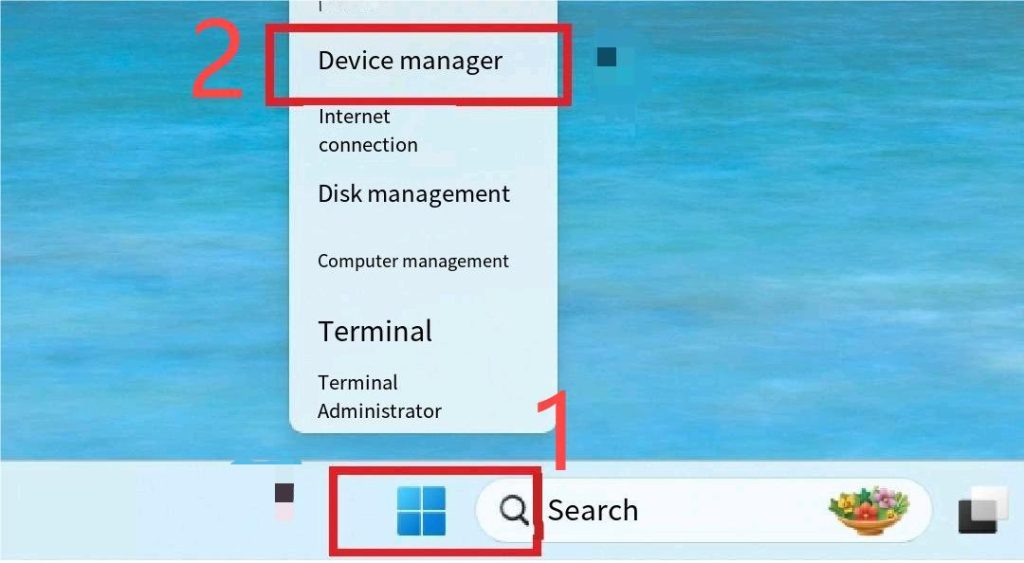
On the other hand, macOS typically updates drivers automatically with system updates. Make sure you have the latest macOS version installed by going to the App Store > Updates.
Causes of DNS Errors
There are several reasons why DNS errors can happen.
Corrupted DNS cache: If the DNS cache becomes corrupted, the information your device stores may be lost, leading to a DNS error.
Network problems: Sometimes, the error is related to a brief disruption in your internet connection. If your Wi-Fi signal is unstable, the DNS server translation process may be failed.
Problems with DNS servers: The DNS server you are using may be down or experiencing issues.
Incorrect DNS settings: If your DNS settings are misconfigured, you may not be able to access sites correctly.
Firewall or security software: Overly strict security software or a misconfigured firewall can limit DNS requests and cause errors.
Outdated network drivers: An outdated or faulty network driver can interfere with your device’s internet connection.
Conclusion
Follow our guide to check if your DNS is in error. In most cases, you can fix DNS errors with the solutions we outlined. Whether it’s restarting your router, flushing your DNS cache, or switching to a different DNS server, you can quickly get back to browsing without interruption.





















