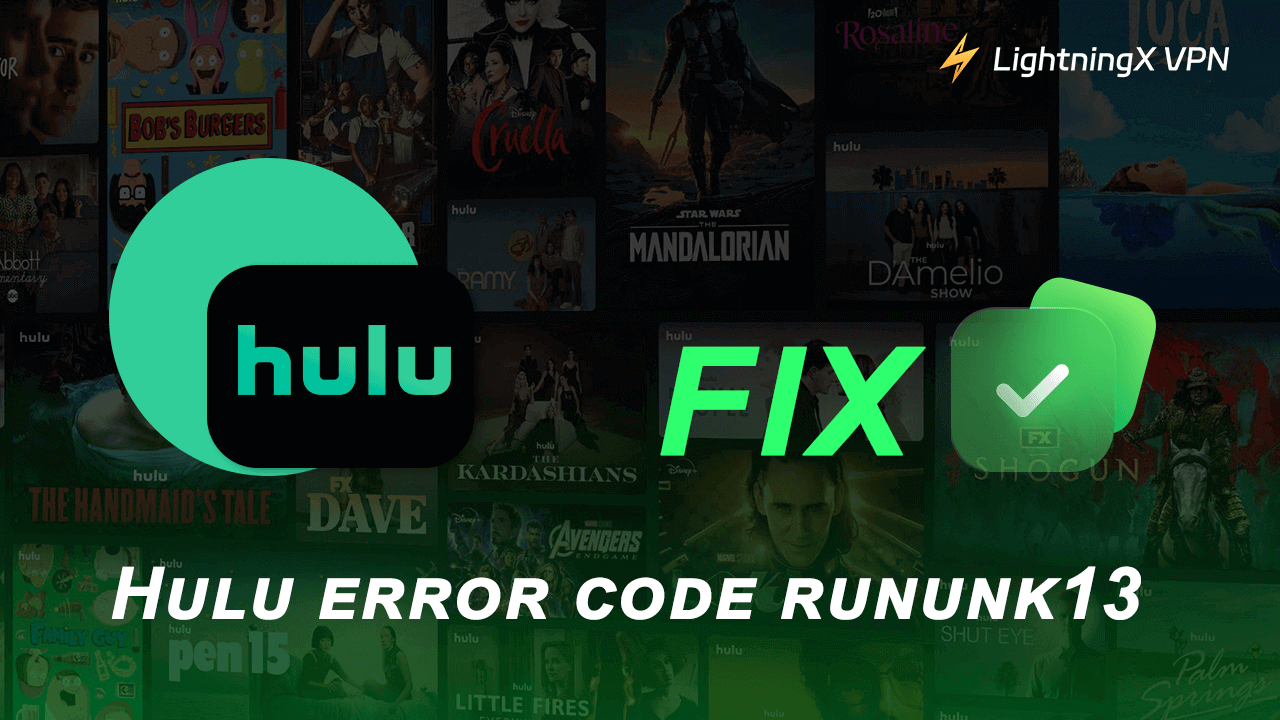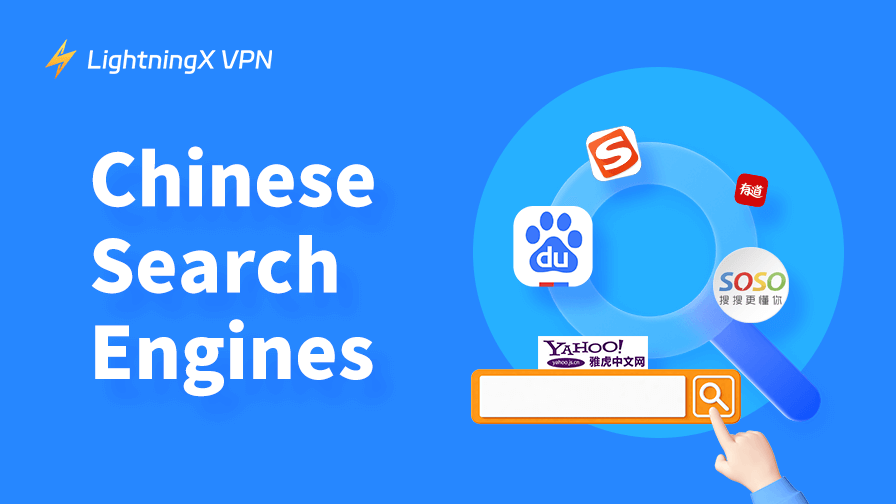Hulu is one of the most popular online streaming services favored by many people. Sometimes you may meet error codes when using Hulu, e.g., error code rununk13. This article provides a comprehensive guide to help you fix the Hulu error code rununk13.
What Is Hulu Error Code Rununk13?
Hulu error code rununk13 typically indicates an issue with the streaming content on the Hulu platform. If you see this error code, it means that Hulu cannot load the requested video. This error can occur for a variety of reasons.
The common causes of rununk13 error:
- Network connectivity issues: slow internet speeds, intermittent connectivity, or issues with the router or modem.
- Hulu server problems: sometimes the error may be caused by server outages or maintenance activities of the Hulu platform.
- App glitches: bugs or glitches in the Hulu app may trigger this error. It may be related to outdated app versions or corrupted app data.
- Device compatibility: your device’s software may be outdated and is not fully compatible with the Hulu app.
- Account issues: problems with your Hulu account may lead to the rununk13 error.
- Content availability: the requested movie or show is not available in your region or has licensing restrictions.
How to Fix Hulu Error Code Rununk13 – 12 Tips
1. Try to Reload the Video
If you see the error code rununk13 when trying to play a video on Hulu, you can refresh the video page to try to reload the video. You can also close the Hulu website or app, reopen it, and try to watch the movie or show again to see if it can smoothly stream.
2. Check the Hulu Server Status
First, you can visit Hulu’s official website or its social media platforms like Twitter or Facebook to check if Hulu’s servers are temporarily down. You can also use some third-party sites like DownDetector to check Hulu’s status.
3. Check Your Internet Connection
If you meet the Hulu error code rununk13 when trying to stream movies on Hulu, you should check your internet speed and stability. Make sure to have a fast and stable internet connection to watch movies and TV shows on Hulu. You can restart your router and modem to restart your network connection and try to use Hulu again.
Also read: How to Fix Hulu Not Working? Reasons and Solutions
4. Restart Your Computer
You may restart your device and it may help resolve temporary issues. Turn off your computer, phone, tablet, smart TV, etc. After a few minutes, turn it back on.
5. Update the Hulu App
You may update your Hulu app to the latest version and it may help fix bugs and incompatibility issues. Do this to see if it can help fix the rununk13 Hulu error. Check how to update the Hulu app on your device below.
On iOS:
- Open the App Store.
- Tap your profile picture.
- Check if Hulu is in the pending updates, if so, tap “Update” next to Hulu to update it.
On Android:
- Open Google Play Store.
- Tap the three horizontal lines menu and tap “My apps & games”.
- Find Hulu under the “Updates” tab. Tap the “Update” button.
On Roku or Amazon Fire TV:
- Press the Home button on your Roku or Fire TV remote.
- Use the arrow buttons to select the Hulu app.
- Press the menu button on your remote and select “Check for Updates.
On Apple TV:
- Open App Store.
- Click the “Purchased” tab.
- Find the Hulu app. If an update is available, you will see an “Update” button. Select it to update the Hulu app.
Also read: Hulu Activate: Everything You Need to Know
6. Change another VPN Server
If you use a VPN to access Hulu, you may change to another server to see if the Hulu error code rununk13 can be fixed. The current VPN node may be suffering outages. You may also use another VPN tool.
LightningX VPN is a fast, stable, and secure VPN application that is available for Windows, Mac, Android, iOS, TV, Linux, Chrome, Firefox, Edge. It offers 2000+ servers in 70+ countries. You can use this VPN to unblock and access Hulu, Netflix, Disney+, HBO, YouTube, Facebook, Twitter, ChatGPT, and more.

7. Clear Hulu’s Cache and Data
If you meet the rununk13 error on Hulu, it may be caused by corrupted app data or cache. You can clear the Hulu app cache and data to see if it resolves the problem.
If you use the Hulu app, you can open settings on your device, and find the Hulu app to clear its cache and data. If the device doesn’t offer a direct option to clear the app cache and data for individual apps, you may reinstall the app.
If you use Hulu in a web browser, you can clear your browser’s cache and cookies to clear Hulu’s cache. For Chrome, click the three-dot icon and select “Delete browsing data”.
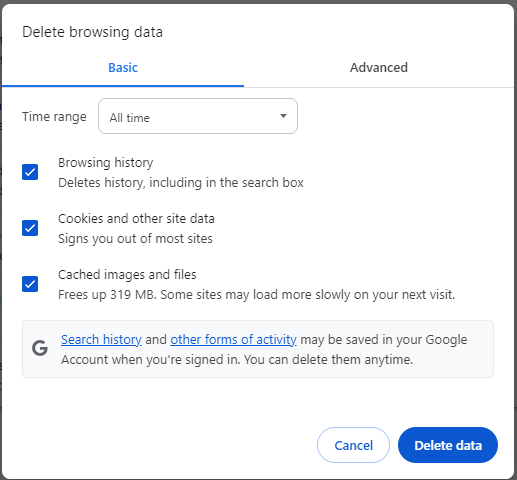
8. Reinstall the Hulu App
You may reinstall the Hulu app to fix the Hulu error code rununk13. Check the steps below.
On iPhone/iPad: Tap and hold the Hulu app icon and tap the “X” icon to delete Hulu. Then you can open the App Store to search for the Hulu app to install.
On Android: Open Settings > Apps, find Hulu, and select Uninstall. Then open Google Play Store to find Hulu to install again.
On TVs: Generally, you can open the TV’s app store or settings menu, find the Hulu app, and uninstall it.
Also read: Best Movies & Shows on Hulu: Top Picks You Shouldn’t Miss
9. Update Your Device’s System
Ensure your device’s operating system is up to date, which may help apps run well on your device.
In general, you can go to settings on your device to check for available software updates to update your device’s system to the latest version.
10. Try a Different Device or Browser
If you are facing the Hulu rununk13 error when streaming on Hulu on your device, you can change another device or browser to use Hulu to see if it works well.
11. Content Region Restriction
This Hulu error may appear if the requested movie or show is not available in your region or has licensing restrictions. You may use a VPN or proxy to bypass the region restrictions to see if it helps.
12. Contact Hulu Support
If none of the above solutions works, you may contact Hulu customer support, describe your problem, and ask them for help.
Bottom Line
By following the tips above, you should be able to fix the Hulu error code rununk13 and get back to enjoying your favorite shows and movies smoothly.