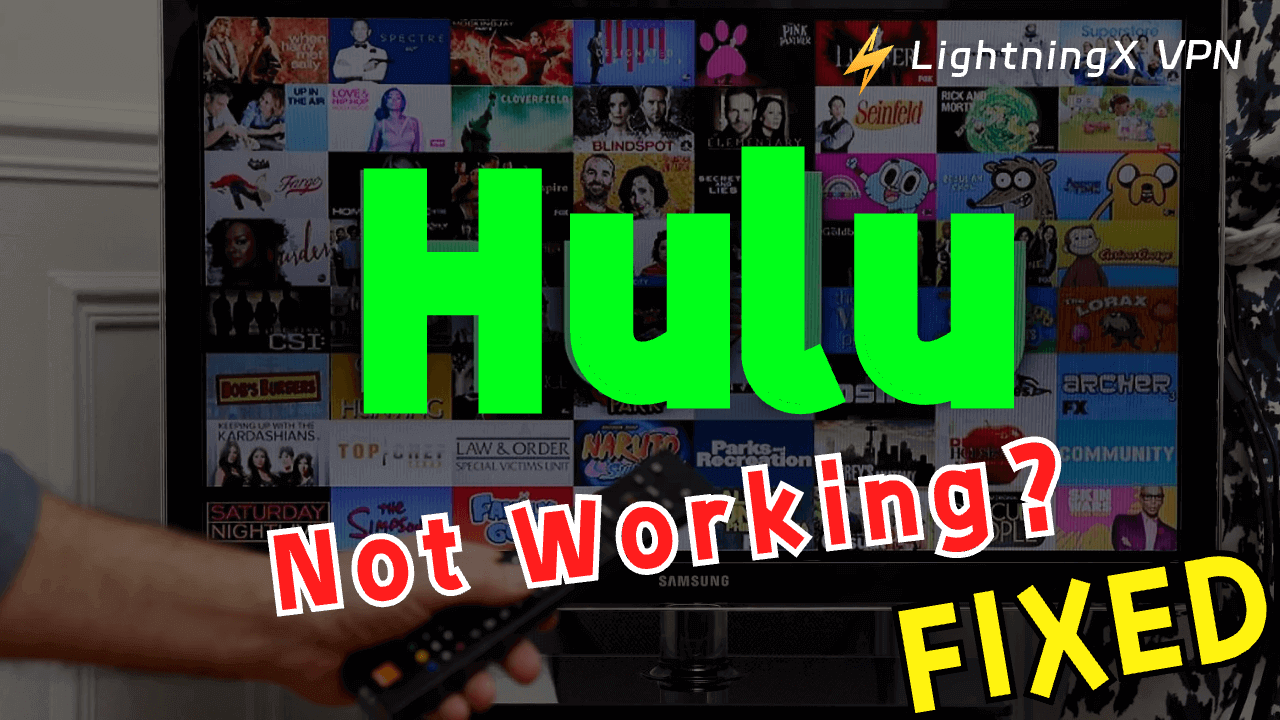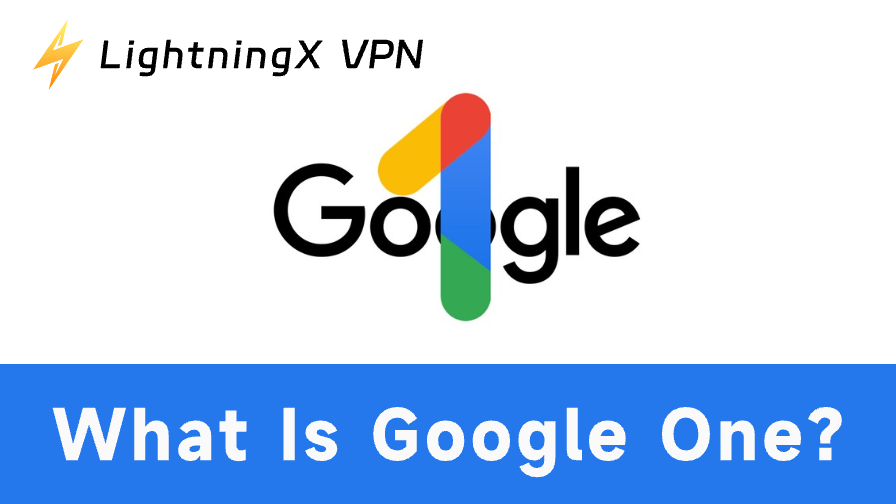Hulu, backed by NBC, Fox, and Disney, offers licensed movies and TV shows. It can be frustrating to encounter problems while watching your favorite content. Here are some common problems and solutions that might help you troubleshoot “Why is Hulu not working”.
Why is Hulu Not Working? – Common Causes
There are a few common reasons why Hulu may not be working properly. To see if they are plaguing you:
Network connectivity troubleshooting: If your device’s internet connection is unstable, it may cause Hulu to fail to load or continue to buffer. Make sure your device is connected to a stable, high-speed network.
Outdated Hulu apps: If you are using an outdated version of the Hulu app, it may have compatibility issues.
Device compatibility issues: Your device may not meet the minimum conditions for Hulu to run smoothly.
Browser-related issues: Accessing Hulu through a web browser may lead to performance issues due to browser settings, extensions, or caching problems.
Account-related issues: Issues such as incorrect login, expired subscriptions, or suspended accounts.
Firewall or security software: Firewall or security software may prevent Hulu from connecting. You should be aware of the rules in case they mistakenly regard Hulu as a threat and prevent you from logging in.
Geographic restrictions: Hulu’s content may be restricted based on your geographic location. If your area is not covered by its services, it may cause the Hulu login to not work.
Tip:
You can bypass such restrictions with LightningX VPN. It provides 2000+ servers, letting you change your IP address to a region where Hulu is available. Download and try this VPN with free trial.
Broken server connections: Sometimes, Hulu’s servers may be experiencing technical issues or undergoing maintenance.
Related: 12 Solutions to Fix Hulu Error Code Rununk13 on PC/Mac/Chrome
How to Fix Hulu Not Working – 10 Tips
If Hulu is not working properly on your device, you can try the 10 tips below to fix the issue.
1. Check service outages
Hulu typically posts information about server failures and maintenance on its official social media platforms (e.g.Twitter, Facebook, etc.). Several specialized websites monitor the status of servers for various online services, and you can search for the status of Hulu’s servers on these websites (e.g.DownDetector, Outage.Report, IsItDownRightNow, StatusPage.io, etc.)
2. Check the internet connection
An unstable network could be the culprit behind why is Hulu not working properly. Make sure your device is connected to a stable network. Try switching between Wi-Fi or mobile data networks and examine whether other applications or websites can be accessed properly to determine if the network is working properly.
Related: Why Is My WiFi Not Working? Here Is How to Fix It
3. Confirm username and password
Double-check that the username and password you entered when logging into Hulu are accurate, paying particular attention to the case-sensitive input. If you have forgotten your Hulu password, you can reset follow these steps:
- Go to Hulu’s Sign-In Page: Open your web browser and navigate to Hulu’s sign-in page.
- Select ‘Need Help?’: Below the password field, click on ‘Need Help?’.
- Choose ‘Forgot Password?’: From the dropdown menu, select ‘Forgot Password?’.
- Enter Your Email Address: Type the email address associated with your Hulu account and click ‘Next’.
- Check Your Email: Hulu will send a password reset email to the email address you provided. Open the email and click on the ‘Reset Password’ button or follow the link provided.
- Create a New Password: You will be directed to a page where you can create a new password. Enter a new, strong password that you haven’t used before with Hulu.
- Confirm Your New Password: Re-enter the new password in the ‘Confirm Password’ field to ensure it is typed correctly.
- Submit Your Changes: Click ‘Save’ or ‘Submit’ to finalize the password reset process.
- Sign In with Your New Password: Go back to the Hulu sign-in page and use your email address and the new password to log in.
If you encounter any issues during the password reset process, make sure to check your spam folder for the reset email, or contact Hulu customer support for further assistance.
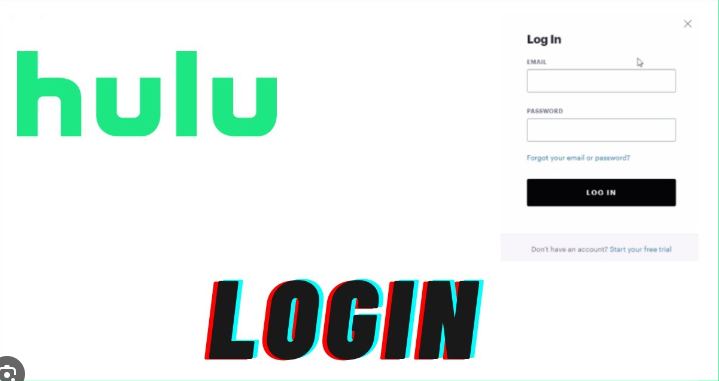
4. Optimize device performance
Close other running applications that are taking up a lot of resources to free up the device’s memory and processing power. If you are accessing from a web page, you can clear your browser’s cache by going to the browser settings page and then trying to log in again.
5. Check account status
Make sure your Hulu account is in good standing and not suspended or banned. Verify that your payment details are correct to keep your subscription active.
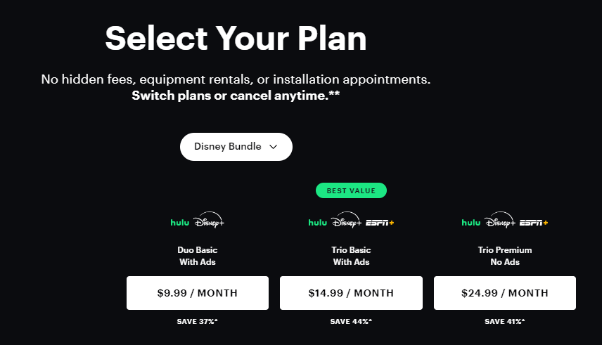
6. Update the Hulu app
If you’re logged in using an app, you can check the App Store to see if the app has been updated to the latest version. You can also try uninstalling the Hulu app and reinstalling it. An updated version may assist you in troubleshooting the problem well!
To update the Hulu app, follow these steps:
For iOS (iPhone/iPad) Devices:
- Open the App Store.
- Tap on your profile icon (usually at the top right).
- Select ‘Updates.’
- Find Hulu in the list of ‘Available Updates.’
- Tap ‘Update’ next to the Hulu app.
For Android Devices:
- Open the Google Play Store.
- Tap the three horizontal lines (menu) in the upper left corner.
- Select ‘My Apps & Games.’
- Go to the ‘Updates’ tab.
- Find Hulu in the list and tap ‘Update.’
To reinstall the Hulu app, follow these steps for your respective device:
For iOS (iPhone/iPad) Devices:
- Press and hold the Hulu app icon on your Home screen until the icons start to jiggle.
- Tap the ‘x’ in the corner of the Hulu app icon to delete it.
- Tap ‘Delete’ to confirm.
- Open the App Store. Use the search function to find Hulu. Tap the ‘Get’ button (or the cloud icon if you’ve previously installed Hulu) to download and install the app.
For Android Devices:
Uninstall the Hulu App:
- Open the Settings app.
- Go to ‘Apps’ or ‘Applications’ and then ‘Manage applications’ or ‘Installed apps.’
- Find Hulu in the list of installed apps.
- Tap on Hulu, then select ‘Uninstall.’
- Open the Google Play Store. Use the search bar to search for Hulu. Tap ‘Install’ to download and install the app on your device.
After reinstalling, you may need to sign in to your Hulu account to access your content.
7. Restart the device
Restarting the device is a simple, effective fix for many temporary software issues. Just restarting your device can bring it back to peak performance, especially after it’s been on for a while.
8. Adjust the system time and date settings
Incorrect system time and date may cause login problems. Try adjusting your device to the standard time and date before logging in to Hulu. Adjusting the time and date on your phone can vary slightly depending on the type of device you have. Below are general steps for Android and iOS devices:
- Open the Settings App: Locate and tap on the ‘Settings’ app on your Android device.
- Access Date & Time Settings: Scroll down and tap on ‘System’ or ‘Date & time,’ depending on your device’s menu.
- Adjust Date & Time: Under ‘Date & time,’ you may see options for ‘Use 24-hour format,’ ‘Select time zone,’ ‘Set date,’ and ‘Set time.’
- Manually Set the Date and Time: Tap on ‘Set date’ to choose the correct date. You may need to scroll through the hours and minutes.
- Save Changes: Once you’ve made the adjustments, back out of the settings menu, and the changes will be saved.
9.Resolve geographic restrictions
You may not be able to log in if you are in an area not covered by the Hulu service. This streaming service is offered only in the United States. If you want to watch Hulu normally, choosing a good VPN might help you break through this barrier.
10. Check third-party account associations
If you are logged in through a third-party account (e.g., Google, Facebook, etc.), problems with the associated account may also cause your login to Hulu to fail. Just try checking your linked accounts to find out if there are any anomalies.
If Hulu is still not working properly after following the steps above, you can seek more specialized technical support or contact Hulu’s customer support team. Describe the problem to them in detail and ask for professional assistance.
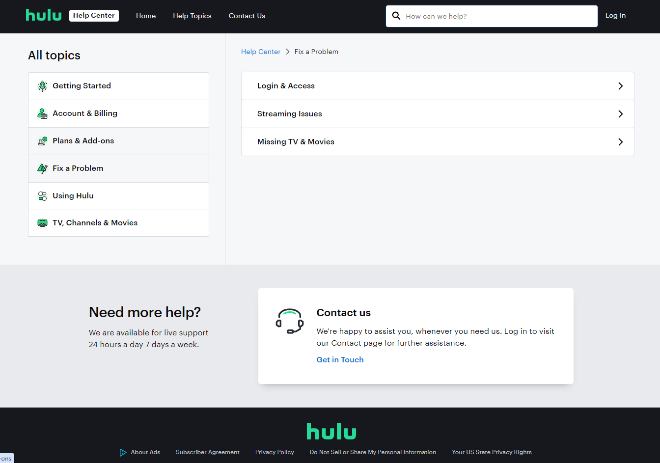
Conclusion
In conclusion, Hulu not working may be troubling for you, but with the above series of troubleshooting and resolution measures, you will be able to get back to using Hulu without any problems in most cases.
With your patience and effort, you’ll soon be able to enjoy Hulu again and immerse yourself in the world of quality movies and TV shows without being hindered by problems.