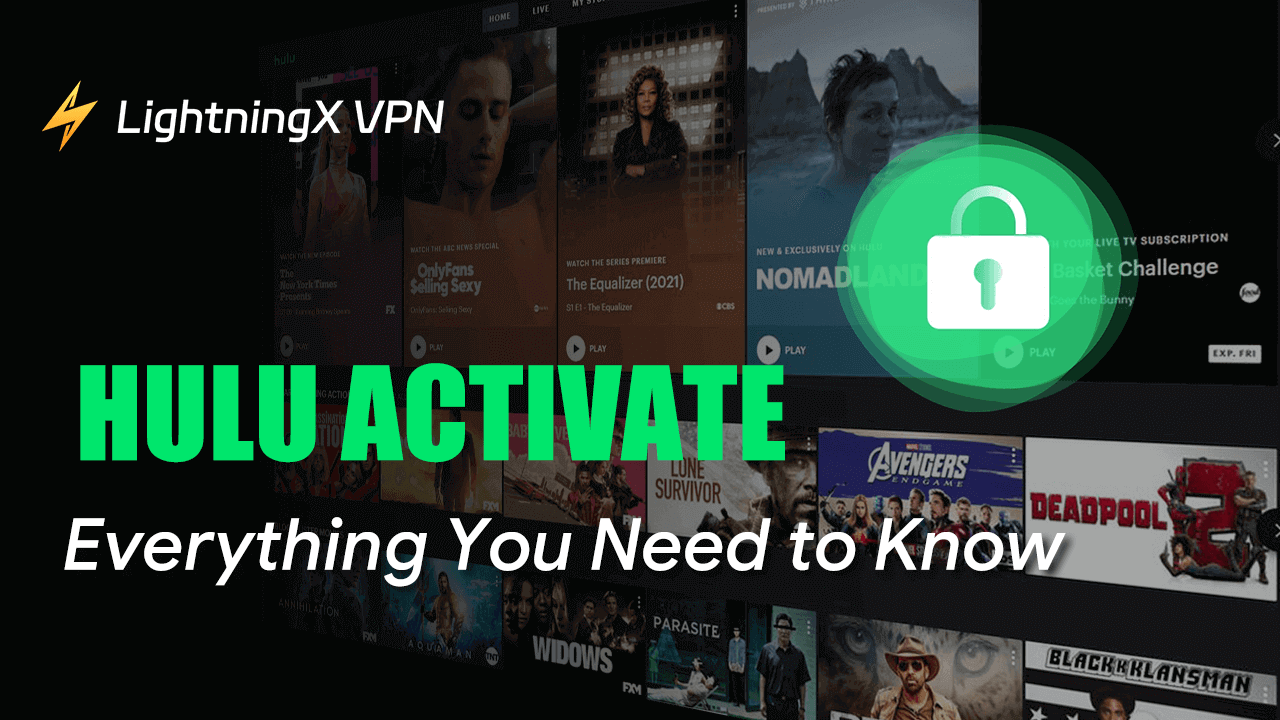Hulu is a famous streaming service, offering movies, TV shows, and live channels. It supports multiple platforms including phones, computers, smart TVs, and more. You can choose any device for your convenience.
If you want to activate Hulu on a new device, here we will provide everything you want to know about Hulu activation.
How to Activate Hulu on My Devices?
If you want to activate Hulu on your computer, the easiest way is to open a web browser and go to Hulu’s official website. For mobile phones, you can download the Hulu app on Google Play or App Store.
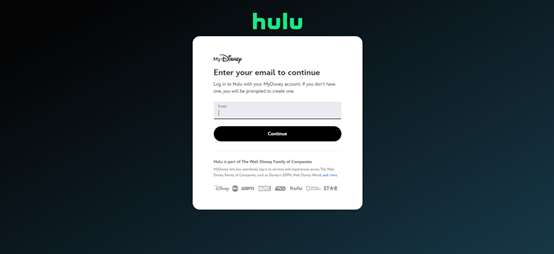
Enter your email address and password to log in to your account. If you accidentally forget your the password, you can reset it following this blog: How to Change and Reset Hulu Password If You Forgot It?
How to Activate Hulu on Your TV?
However, if you are using smart TVs like Apple TV and Roku TV, you can choose to activate Hulu via an activation code.
- Open your Hulu app and navigate to “Log In” on the welcome screen.
- On the new window, click on “Activate on a computer”.
- Then an Activation Code will appear on the screen.
- Use your phone or computer to visit hulu.com/activate. Or navigate to the “Account page” and find Watch Hulu on Your Devices section.
- Enter the code and tap “Activate”.
- Wait at least 30 seconds, you should be logged in.
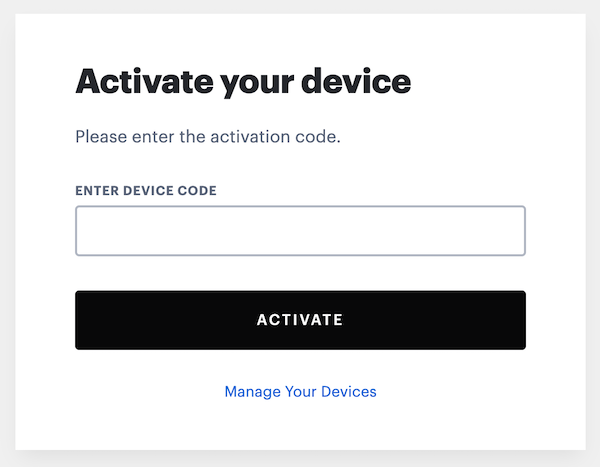
You will receive an e-mail when new devices are activated on your Hulu account, it displays the kind of device, location, and date the device was activated.
How to Activate Hulu from Bundle?
If you subscribe to a Disney Bundle or the Disney+, Hulu, and Max Bundle, you should activate a Hulu subscription first. Please follow the steps below:
- Visit DisneyPlus.com on your device like a computer or a phone.
- Go to your Profile and tap Account.
- Under the My Services section, click on Hulu.
- Back to Hulu, and finish the account setup.
- Enter your address and password to log in to DisneyPlus.
- Complete the information needed.
- Choose Continue thenthe activation is completed.
Tip:
If you want to enjoy Hulu videos without latency and buffering, we recommend LightningX VPN. It provides over 2000+ servers and can bypass geo-restrictions.
Even if you are not in the US, you can still access Hulu content with LightningX VPN. Compatible with multiple devices, you can download LightningX VPN on computers, tablets, phones, and TVs.
What If I Want to Check All the Devices?
If you want to view all the activated devices, you can go to your “Account page” and log in to your account. Under your account section, try to select “Watch Hulu on Your Devices” and tap “Manage Devices”. Now you can see all the devices connected to your account, feel free to delete unused devices.
How to Remove Activated Devices from Your Account?
Follow the steps, you can view all the devices. Click on Remove next to the device that you don’t want to use anymore. Then it will disappear immediately. If the device is not recognized, you might need to reset the password or change your e-mail address.
Hulu Activate Not Working?
Check the Hulu Activation Code
You might accidentally enter the incorrect code result in this situation. Another possible reason might be your login credentials. Forgetting or mixing up the password is quite common. Check carefully before you enter it.
Restart the Hulu App
Whatever problems with electronics you might encounter, rebooting can always be considered a first try. Besides, it usually works and solves simple issues. If you are activating Hulu on a phone or smart TV, you can just close your Hulu app. Wait patiently for several minutes and open the Hulu app again to see whether it is working.
Close and Open Your Browser Again
For the same reason, if you are using a computer and directly open Hulu’s official site via your browser, try to close the whole browser. Then open it again and repeat the activation process. It should fix temporary connectivity issues or small glitches.
Clear Browser Cache
When you use a browser, it will save information from the website and make the web page load faster. However, after a long time of use, the number of cache and cookies might be massive. It can not only take up much of your storage space but also make the application run very slow. Clearing the cache might help you solve various technical issues and offer more memory to run your Hulu.
Try Another Browser
The problem might be the outdated browser version. You can update it or use other famous and safe browsers like Google Chrome browser or Firefox.
Check Your Internet Connection
If your internet is unstable, it might also lead to activation problems. You can restart your router or device and reconnect the internet to check if it works functionally.

Reinstall Hulu App
If the internet doesn’t result in Hulu activation problems, you can still try to reinstall the Hulu app. Reinstalling can fix most potential problems with the app itself.
Contact Hulu Customer Service
If these troubleshooting ways can’t solve your problems, you might need to contact Hulu. You can get in touch with the help center should fix your problems via phone, email, or live chat.
In addition, if Hulu is also not working while streaming, you might be interested in this blog: Why Is Hulu Not Working? Here’s How to Fix It
Conclusion
After reading this, now you can activate Hulu on your devices and access all the essentials about Hulu activation. Hope it helps, enjoy your Hulu streaming.