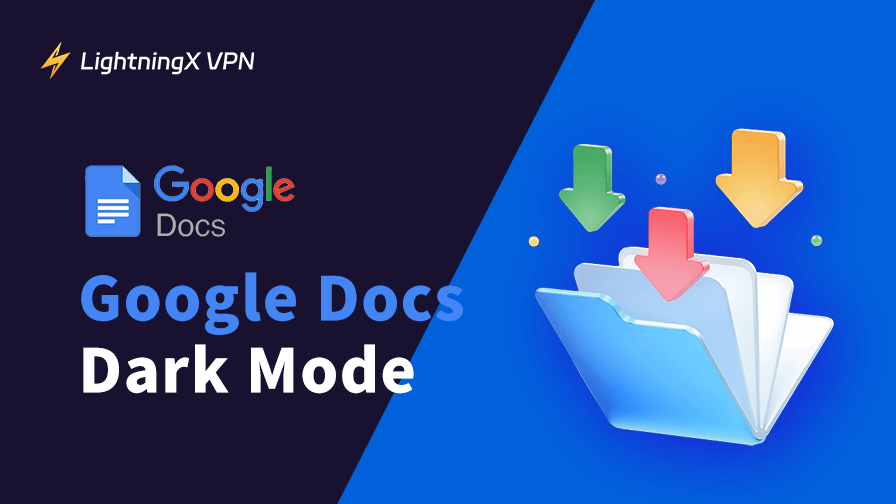Google Docs dark mode is a popular feature that enhances comfort for late-night writing, saves battery life, and reduces eye strain compared to the standard bright white screen. This guide will show you how to make Google Docs dark mode active on both desktop and mobile devices. It also provides tips to improve your writing experience and highlights the advantages of adopting dark mode.
Does Google Docs Have a Dark Mode?
Yes. Google Docs dark mode is a feature that changes the default white background to a darker shade. The text appears light, usually white or gray, against a dark background. This setup is called Google Docs Dark Mode.
Dark mode is not just about style. When the screen is less bright, many people find it easier to concentrate. It has a big impact on users who write at night.
How to Make Google Docs Dark Mode on PC
Currently, Google Docs does not have a built-in dark mode for desktop. But here we will teach you some methods to enable it with Chrome. You may want to read our guide to learn how to download Google Chrome for PC, Mac, and Mobile before we start.
Method 1: Using Desktop Browser Settings (Using Chrome)
Step 1. Open Google Chrome > Choose Settings > Appearance
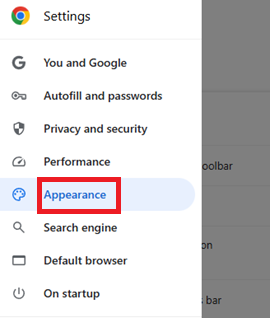
Step 2. Find Mode > Click to open the tab on the right > Select Dark. Your browser will now be in dark mode.
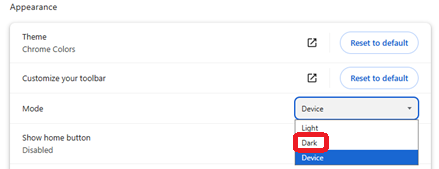
Please note: Even after completing the steps above, only the browser’s status bar will switch to dark theme. Your Google Docs interface may not change at all. In that case, you may need to follow the second method below. We’ll guide you step by step. Just keep reading.
Method 2: Using Experimental or Advanced Settings
Step 1. Enter “chrome://flags” in the address bar.
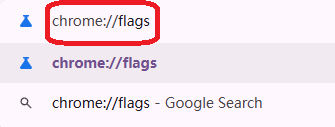
Step 2. After pressing the Enter key, the following interface will appear. If needed, you can read the reminders on this page.
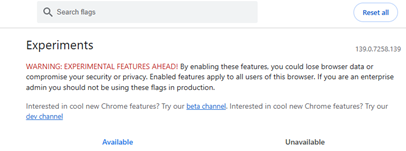
Step 3. Type “dark mode” in the search bar > Press Enter to reveal the option “Auto Dark Mode for Web Contents”.
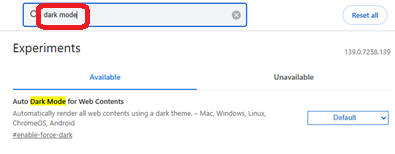
Step 4. Expand the drop-down menu on the right and select Enabled. (If you are unfamiliar with other options, avoid clicking them to prevent unintended effects on your browser.)
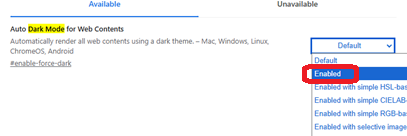
Step 5. After clicking, a Relaunch button will appear in the bottom-right corner of this page. Clicking it will cause your browser to restart briefly. Don’t worry – any windows you had open before will remain open after restarting.
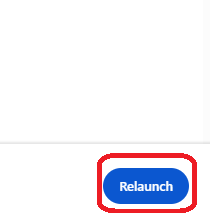
Step 6. Switch to dark mode. Your Google Docs interface will now appear in dark mode. You can begin creating or editing.
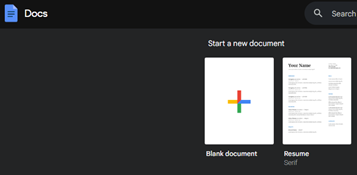
How to Make Google Docs Dark Mode on Mobile
Unlike the desktop version, the Google Docs mobile app features a built-in dark mode that you can toggle on or off as needed. Since the steps are identical across Android and iOS systems, we’ll use iOS as an example to walk you through the process step by step:
Step 1. Open the Google Docs app and tap on the three-bar menu icon on the top left.
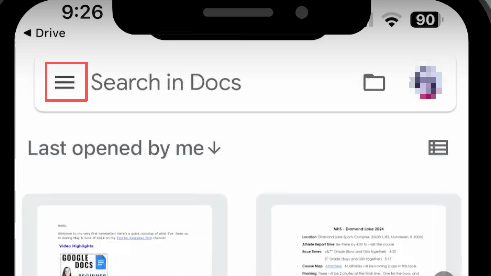
Step 2. Select Settings from the menu.
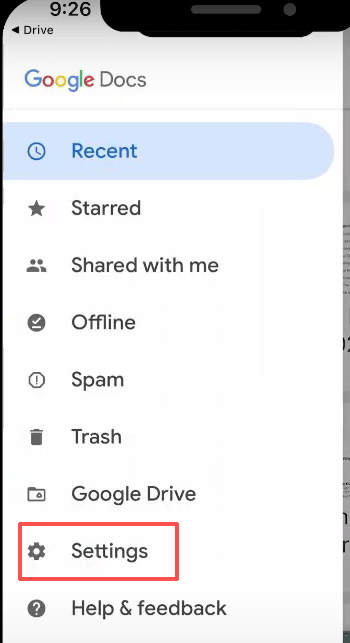
Step 3. Tap Settings > Theme.
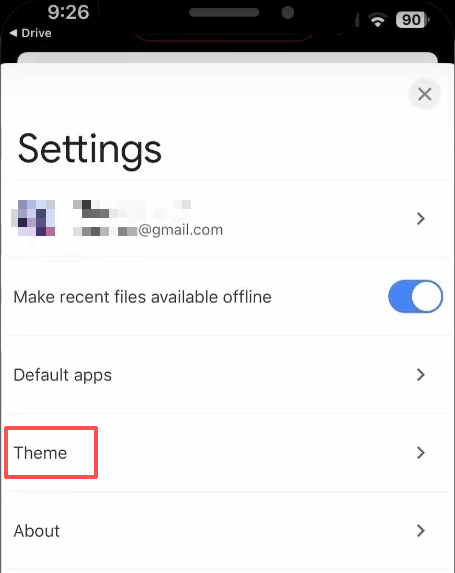
Step 4. Select Dark.
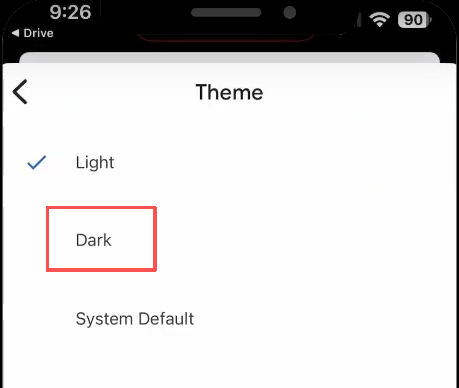
Step 5. After that, the app interface will turn dark, indicating you’ve successfully enabled Google Docs dark mode on your mobile device.
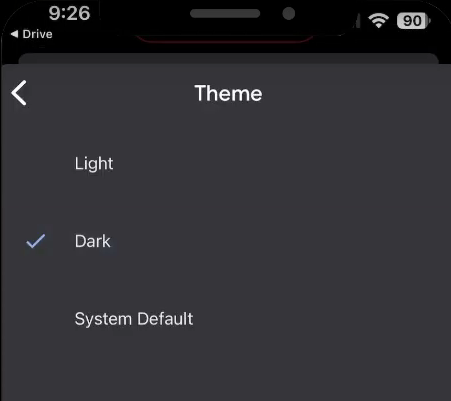
Also Read: How to Turn on YouTube Dark Mode on PC/Mac/Android/iPhone
Why Use Google Docs Dark Mode?
1. Reduced Eye Strain
Bright screens can hurt your eyes, especially in low-light settings. Dark mode lowers the contrast between your screen and the environment.
2. Better Focus
Many writers say they can focus more when using Google Docs dark mode. The darker background helps the text stand out.
3. Longer Battery Life
If you use a laptop or mobile device with an OLED display, dark mode can extend your battery life. That’s because dark pixels use less power.
4. Comfortable Night Writing
When working late, a bright screen can keep you awake longer. Dark mode feels softer and can help reduce sleep disruption.
Other Tips for Using Google Docs Dark Mode
- Use Google Docs dark mode extension: What are browser extensions? Once you know, you can find it in Chrome Extensions – Google Docs dark mode. It adds a button to your Google Docs interface. Simply click this button to switch to dark mode.
- Modify Brightness: There is no one-size-fits-all answer when it comes to dark mode. Make your screen a little brighter if it’s too dark.
- Alternate Modes: You may prefer light mode during the day. Return to dark mode at night.
- Use larger fonts: Since small fonts on dark backgrounds might be difficult to read. For easier reading, enlarge the font.
- Verify Document Sharing: Dark mode simply modifies your perspective of the document, not that of others. The standard white background will be visible to others when sharing.
Tip: Want a better late-night writing experience? While making Dark Mode, don’t forget to protect your online privacy. A reliable VPN service ensures you can securely access Google Docs from anywhere. Try LightningX VPN, it uses encryption protocols such as Shadowsocks, Vless, and WireGuard, employing strong encryption algorithms like AES-256-GCM and ChaCha20-Poly1305. These ensure that data is not intercepted or deciphered during transmission.
FAQs – Google Docs Dark Mode
1. How do I switch back from dark mode to light mode in Google Docs?
You can change it anytime. On mobile, go to Settings > Theme > Light. On desktop, disable the dark mode extension or Chrome’s dark mode in experimental settings.
2. Does dark mode change how others see my shared documents?
No. It only affects how you view the document. Collaborators will still see the regular white background unless they also enable dark mode.
3. Can I use dark mode in Google Docs offline?
Yes. Dark mode will still work. Just make sure your browser or app settings are updated.
4. Why doesn’t Google Docs have a built-in dark mode for desktop?
Google has only released native dark mode for the mobile app. On a desktop, you need to use Chrome flags or extensions.