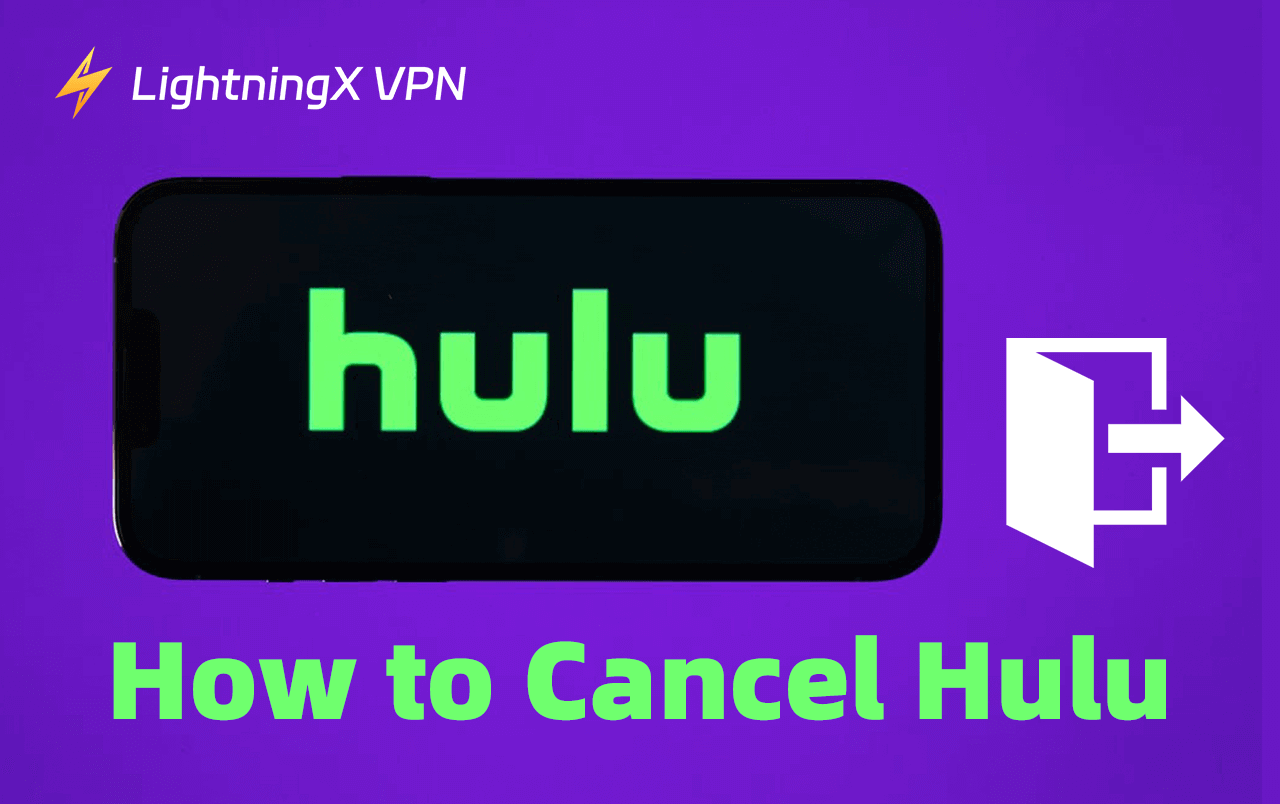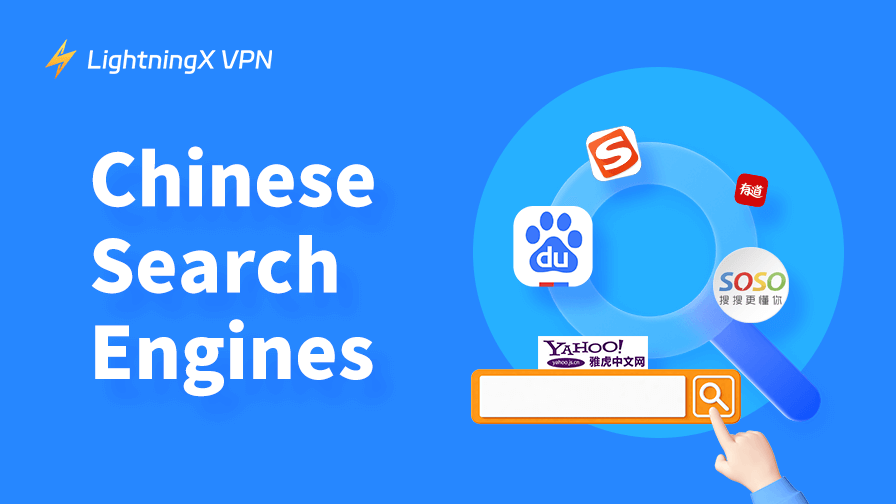Do you know how to cancel Hulu? This is quite easy. You can cancel it depending on how you bill for the subscription. For example, you might pay for a Hulu subscription via the Hulu website, app, the Google Play Store, iTunes, or other third-party services.
So, keep reading this post because it fully introduces the steps for canceling your Hulu subscription in different situations.
How to Cancel Hulu on the Website
If you have activated Hulu from the website, use the web browser to cancel your Hulu subscription. Here are the simple steps.
Step 1. Go to the Hulu website and Log Into your account.
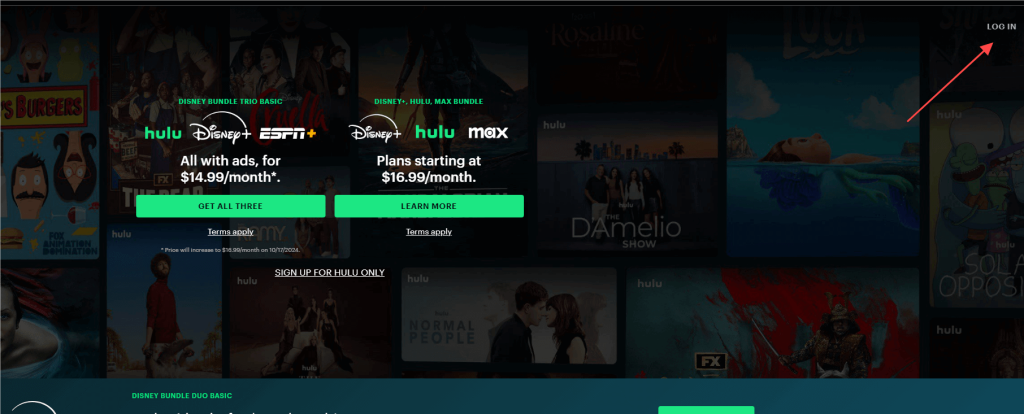
Step 2. Click the profile in the top right corner.
Step 3. Select Account.
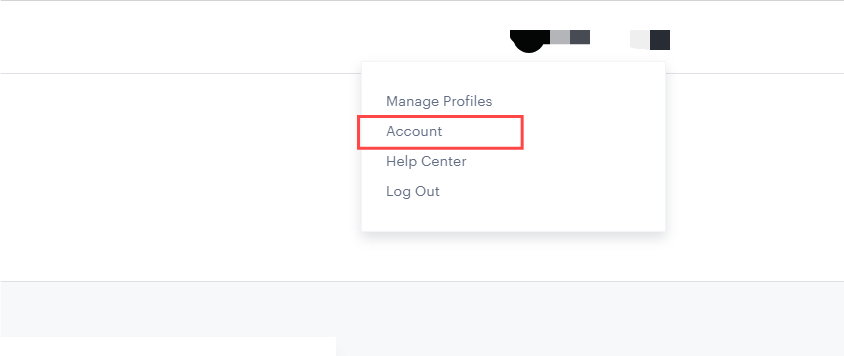
Step 4. Scroll to the bottom of the page and click “CANCEL”.
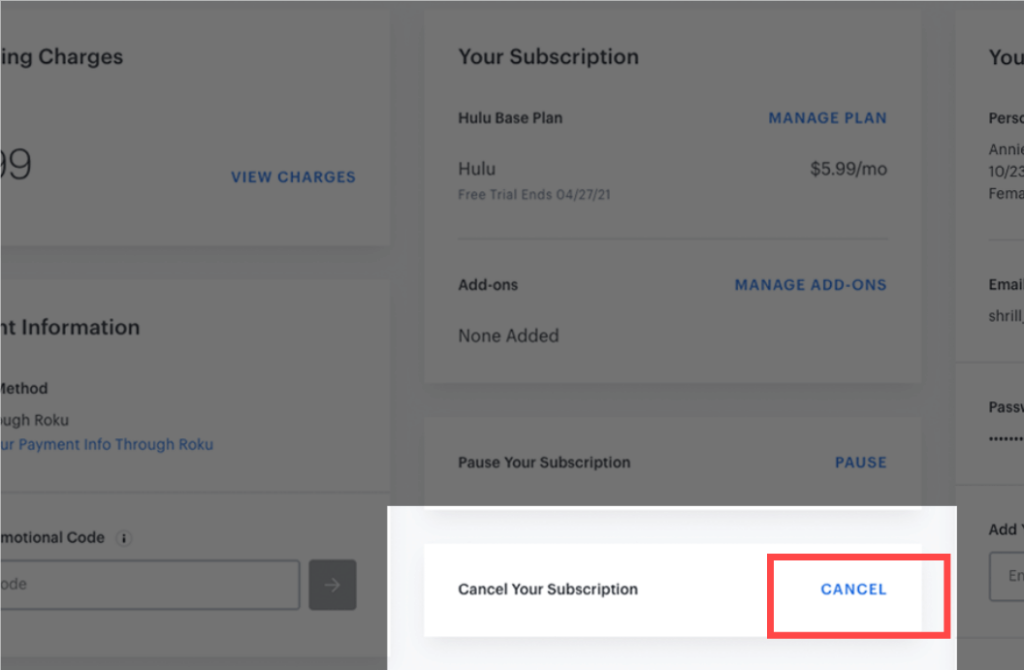
Step 5. Select “Continue to Cancel”. Then, select “No, Cancel Subscription” to confirm the action.
Note: If your membership hasn’t expired yet, it won’t end when you cancel your Hulu subscription.
Related: Hulu Student Discount – An Affordable Choice for Students
How to Cancel Hulu on iOS, Android
Here are the steps for canceling a Hulu subscription on your mobile phone.
Tip:
If you want to watch Hulu but not in the US right now, use a LightningX VPN to access Hulu. This VPN has the most powerful encryption and super-fast connection speed. It allows you to change IP address to 2,000+ servers in 50+ countries including Japan, Brazil, Canada, etc. You can have this VPN on Apple TV, Android TV, iOS, and Windows to smoothly enjoy the content on Hulu. Come and try its seven-day free trial!
Cancel Hulu on iPhone/iPad
iPhone doesn’t support canceling a Hulu subscription using its app for iPhone. You can directly go to Settings on your iPhone to cancel Hulu.
Step 1. Go to Settings on your iPhone.
Step 2. Tap your name at the top.
Step 3. Tap Subscriptions above “iCloud”.
Step 4. Tap “Cancel Subscription” and confirm the action.
Note: Remaining membership dates will not be cleared after canceling Hulu subscription.
Cancel Hulu on Mac
You can use iTunes or the App Store to cancel Hulu subscription on Mac. Here are the steps.
Via iTunes/App Store
If you have used iTunes to pay the bill for your Hulu subscription, check the steps below to cancel Hulu subscription.
Step 1. Open iTunes and select “Account” in the top bar.
Step 2. Click “View My Account” and log into your account.
Step 3. Find the Settings section and click “Manage”.
Step 4. Next to Hulu, click “Edit” to enter a new page.
Step 5. Click “Cancel” to successfully cancel Hulu subscription.
Cancel Hulu on Android
On Android, there are two ways to cancel your Hulu subscription depending on where you purchase the subscription plan. Here are the steps.
Via the Hulu app
If you’re subscribed to Hulu on its app for Android, you can cancel Hulu subscription directly in the app.
Step 1. Open the Hulu app on your Android phone.
Step 2. Tap “Account” at the right bottom.
Step 3. Tap “Account” and enter your password to pass the verification.
Step 4. Tap “Cancel” in the “Cancel Your Subscription” section. Above the cancel section is “Pause Your Subscription” which allows you to pause your Hulu subscription for up to 12 weeks.
Via the Google Play Store
If you have subscribed to Hulu via the Google Play Store, go to the Play Store to cancel Hulu. This method works on all Android devices. Here are the steps.
Step 1. Go to the Google Play Store on your Android phone.
Step 2. Tap the profile icon on the top-right corner. You will see a list of profile settings.
Step 3. Tap “Payments & subscriptions” on the list. Then, you will see the subscriptions made from the Google Play Store.
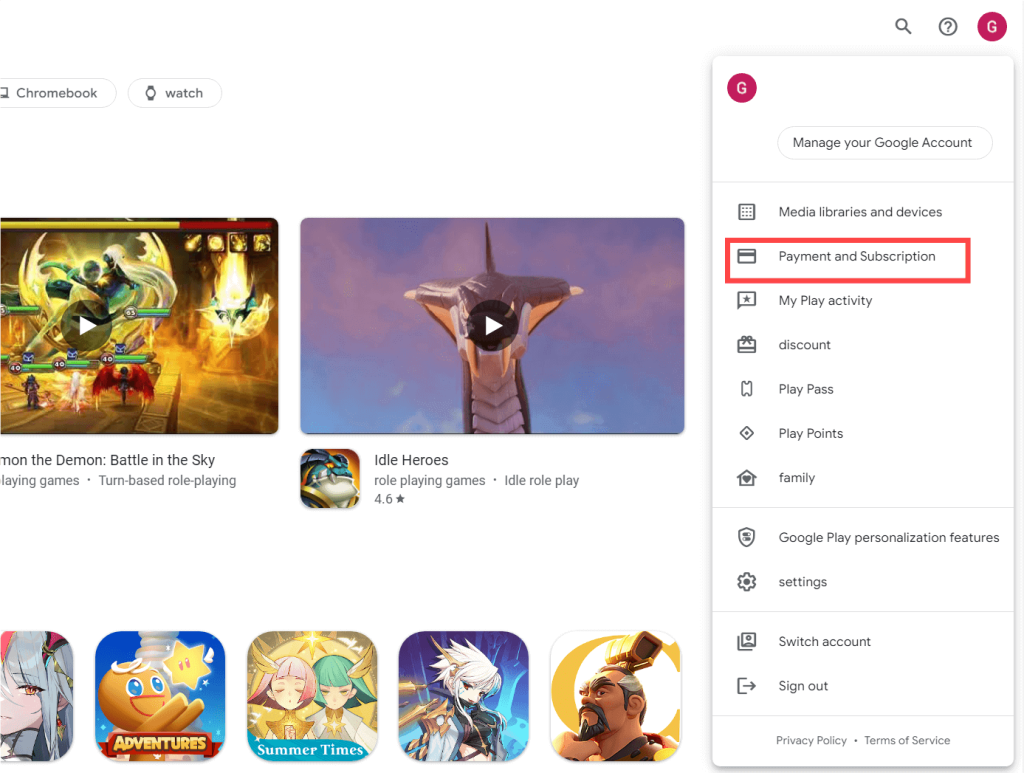
Step 4. Select the Hulu subscription.
Step 5. Tap “Cancel subscription” at the bottom of the page. Now you can cancel Hulu by following the on-screen instructions.
Note: You can also go to the website of the Google Play Store to manage the Hulu subscription. You can log into your account and select “Subscription items” to check and cancel Hulu. This also works on any Android device.
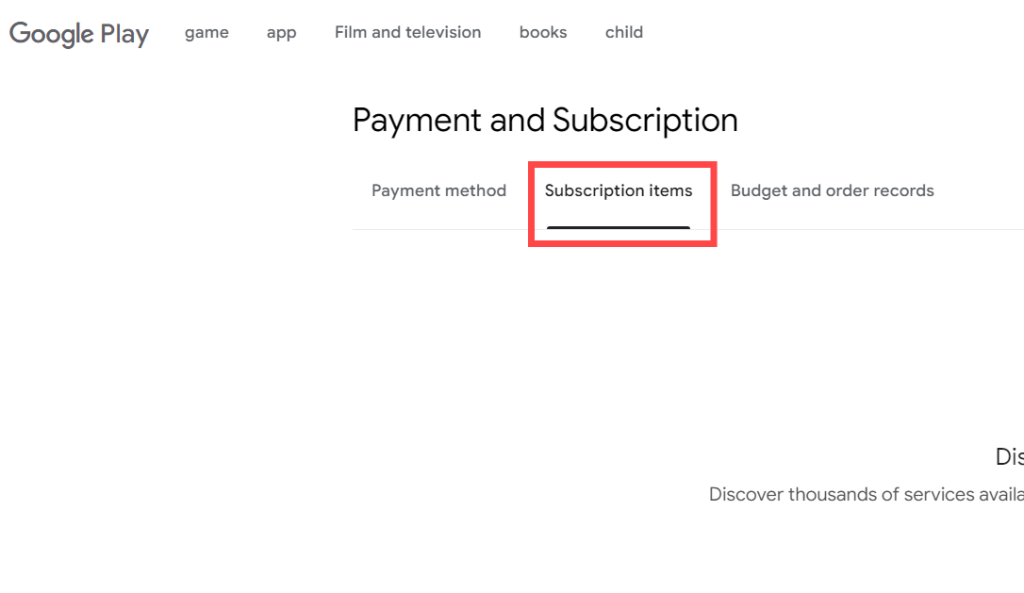
How to Cancel Hulu Via Roku, Amazon
If you have subscribed to the Hulu plan from Roku, Firestick, and Amazon, check the steps below to cancel your Hulu subscription.
Via Roku
If you subscribe to the Hulu plan via its website, you can cancel its subscription via the web browser (The first part). However, if you subscribe to the Hulu plan via the Roku TV, use the remote to cancel Hulu subscription. Here are the steps.
Step 1. On your Roku TV, navigate to the home screen. To do this, you can press the home button on the remote, which looks like a house.
Step 2. Enter the Hulu app on your Roku TV.
Step 3. Select Manage subscription > Cancel subscription on the Hulu app. You can follow the detailed instructions on the screen. Now your Hulu subscription is successfully cancelled.
Via Amazon
Here are the steps for canceling Hulu via Amazon Pay.
Step 1. Go to Amazon Pay and log into your account.
Step 2. Select “Check your Amazon Pay”.
Step 3. Click on Merchants Agreement > Manage Merchant Agreements.
Step 4. Click on “Details for Hulu”.
Step 5. Click on “Cancel Agreement” and confirm the action to cancel Hulu.
How to Cancel Hulu Free Trial
To cancel a Hulu free trial, you can follow several methods, depending on how you signed up. Here are the steps:
Via the Hulu Website
Step 1. Go to the Hulu website (https://www.hulu.com) and sign in to your account.
Step 2. Navigate to the “Account” section.
Step 3. Look for the “Cancel Free Trial” option and click it. This will end your free trial, and you should receive a confirmation email shortly after.
It’s crucial to cancel before the trial period ends to avoid being charged. Hulu typically offers a seven-day free trial for new users, but if you’ve had a Hulu account before, you may not be eligible for a new free trial.
For further details, you can check Hulu’s free trials policy.
How to Cancel Hulu, Disney+, and ESPN+ Bundle
To cancel your Hulu subscription within the Disney Bundle that includes Disney+ and ESPN+, you need to follow specific steps depending on how you signed up for the bundle.
If billed by Hulu
Step 1. Log into your Hulu account on a web browser.
Step 2. Go to your account settings and find the Subscription section.
Step 3. Select Manage Subscription, and from there, you can cancel the Disney Bundle subscription.
If billed by Disney+
Step 1. Visit your Disney+ account page and log in.
Step 2. Navigate to the Subscription section. Here, you can manage or cancel your Disney Bundle.
Tip: If you only want to cancel your Disney+ subscription, use other methods.
If Signed Up Through a Third Party
If you signed up via a service like Verizon or Apple, you’ll need to manage your subscription through that service’s platform.
Tip: Regardless of the method you choose, you will continue to have access to the services until the end of your billing cycle but remember that there are no refunds for partial billing periods. For detailed instructions and links, you can visit the “Hulu Manage Disney” site or the “Disney Manage Bundle” site.
Things to Check After Canceling Hulu
Account Access After Cancellation
Even after canceling, you will still have access to Hulu’s content until the end of your current billing cycle. This ensures you get the full value of what you’ve paid for.
Check the Possible Retention Offers
Sometimes, Hulu offers special promotions or discounts to former subscribers who choose to reactivate their accounts. Keep an eye out for these offers in your email or on the Hulu website.
Turn off the Automatic Payment for Hulu
Ensure that Hulu no longer has access to your payment methods to avoid accidental charges. This is particularly important if you canceled through a third-party service.
Customer Support and Troubleshooting
If you encounter any issues during or after cancellation, Hulu’s customer support can assist you. They can help resolve problems related to billing, account access, and more.
How to Cancel Hulu – FAQs
Q: How do you cancel your Hulu subscription?
There are different ways to cancel your Hulu subscription depending on how you pay for it. You can go to the Hulu website, app on Android, iPhone Settings, Google Play Store, and iTunes to cancel the subscription. The detailed steps are listed above.
Q: How do I delete my Hulu account?
You can tap the Profile in the bottom right on the Hulu page. Scroll down and tap “Cancel Your Subscription” to delete the Hulu subscription.
Q: Where do I manage my Hulu subscription?
You can directly go to the platform where you pay for the Hulu subscription to manage it.
Q: How do I call to cancel Hulu?
You can call Hulu support at 855-738-6978 to cancel your Hulu subscription. Just give them your Hulu account credentials or other information about your Hulu.