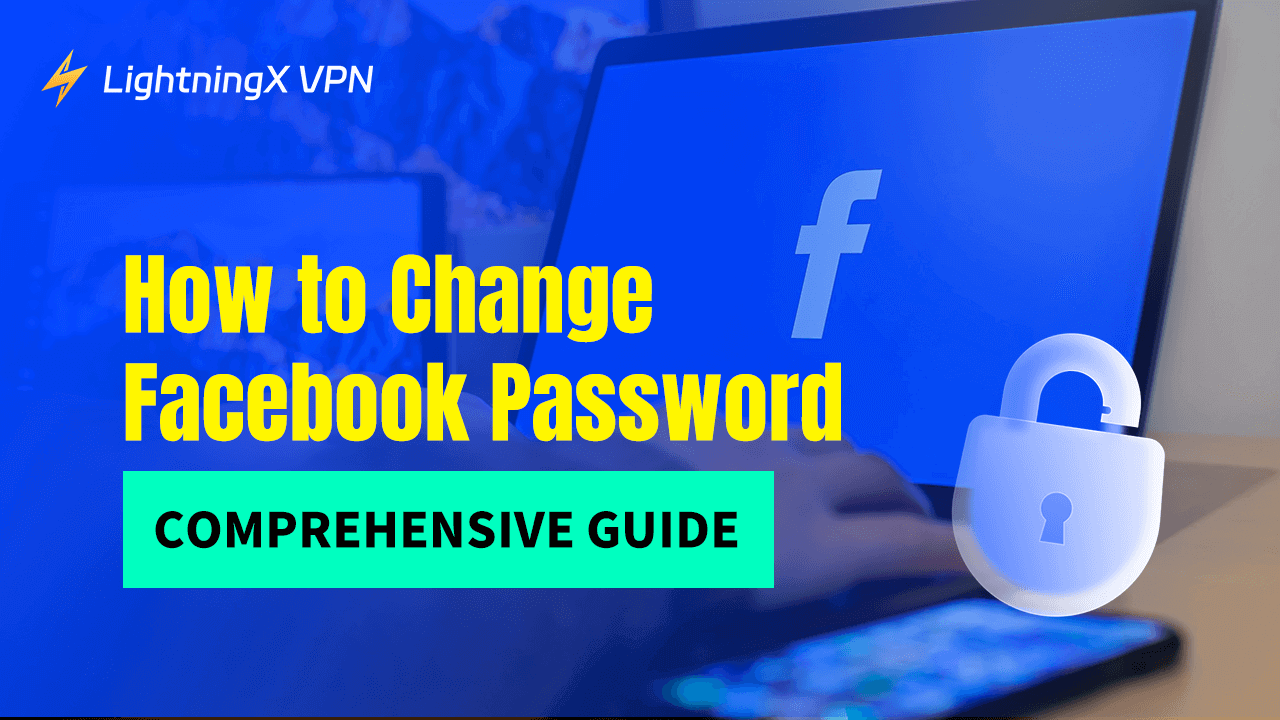Changing your Facebook password regularly is a smart way to protect your Facebook account security or recover your password. This guide walks you through how to change your Facebook password, including Facebook’s password policy, a step-by-step guide on different devices, and solutions to other situations you may encounter.
Understanding Facebook’s Password Policy
Facebook is a versatile social media platform that connects people and allows them to share pictures and videos. It remains a significant part of social interaction and communication in today’s digital life.
Before changing your Facebook password, you’d better understand Facebook’s password policy. Following these guidelines helps you reduce the risk of unauthorized access. Here’s what Facebook typically requires for a secure password:
Length: Passwords must be between 8 and 20 characters long.
Strength: Facebook recommends using a mix of letters, numbers, and special characters to make it harder to guess.
Uniqueness: Avoid reusing passwords from other websites, especially those you use frequently. And avoid using common words as your password. Your password should not be your email or phone number, and so on.
Confidentiality: You should not share your password with anyone, online, even your friends. If there is someone who already knows your password, please change it as soon as possible.
How to Change Your Password on Facebook?
After learning Facebook’s password policy, let me show you the step-by-step guide to changing passwords on different devices:
On a Computer
Changing your Facebook password on a computer is simple and takes just a few steps:
Log In to Your Account: Go to facebook.com and log in with your current username and password.
Access Account Settings: Then click on the down arrow in the top-right corner of the screen. You can scroll down from the drop-down menu, select “Settings & Privacy”, and then Settings.
Navigate to Security and Login: Now, you can navigate to the left side of the screen, and click on Security and Login.
Change Password: Under the Login section, find “Change password” and click “Edit”.
Enter a New Password: Then enter your new password once, and then type your new password twice to confirm it.
Save Changes: Click “Save Changes”. You may be prompted to log in again with the new password to confirm the change.
After saving your new password, you have successfully changed your password to Facebook through a computer.
On Mobile Devices
If you use your Facebook app on a smartphone, no matter is Android or iOS, the fix steps are the same. Follow these steps to change your password.
Open the Facebook App: Tap the Facebook app icon on your device interface, then log in to your account.
Go to Menu: At the Facebook interface, there are “three horizontal lines” in the bottom-right corner for iPhone or top-right for Android. Then tap it.
Select Settings & Privacy: You will see a pop-up window, here are lots of selections. Just scroll down and tap “Setting & Privacy”, then select “Settings”.
Navigate to Security and Login: In the “Security” section, you will see the “Security and Login” section.
Change Password: Under the Login section, tap “Change password”.
Enter Your New Password: Now type your latest password once, then confirm it again, and save your changes.
After these steps, your Facebook password will be updated, securing your account on all devices.
What Should You Do If Password Change Failed?
When you change your Facebook password, you may encounter some issues leading to password change failure. We also provide some solutions to fix it.
Check Your Latest Password:
When you change a new password, here are two steps for you to confirm. If you fail to change, check if you typed a different code. The official will remind you by reading the password frame.
Confirm Network Connection:
Facebook password change failure may be caused by no Internet connection too. When you see the failure reminder occur, please check you’re connected to a reliable network.
Check VPNs’ Connection:
Sometimes, a weak VPN or proxy connection can interfere with secure connections. You need to change a strong and safe VPN to use. You can try LightningX VPN, it is available for most platforms, such as Windows, Mac, iOS, and Android. You can connect up to five devices simultaneously.

Clear Cache and Cookies:
Clearing your Facebook cache regularly can reduce some technical issues. Sometimes, failing to change your password is caused by your heavy cache and cookies.
Use an Updated App:
If you’re using the mobile app, check if you are using the latest version of Facebook. The latest version can fix the app’s bugs and improve functionality to reduce the possibility of password change failure.
Contact Customer Support:
If you have tried all the steps, but they don’t have any influence. The final step is contacting the Facebook platform’s support team. You can describe your issue in detail to them, they will give you a powerful suggestion.
It provides unlimited access to global content with no bandwidth or speed limits. So your password-changing process will not be interfered with.
How to Change Facebook Password – FAQs
Can I Change My Facebook Password Without Logging In?
No, if you want to change your password, the first thing is logging in to your account. However, if you have something wrong with your account, you can select the “Forgot Password” option to reset it.
How Often Should I Change My Facebook Password?
This should be based on your habits; if you forget your password often, then you must change it often as well. However, we recommend that you change it at least once every few months to keep your account secure.
Can I Use the Same Password I’ve Used Before?
If you use the same password, you have used before, the Facebook official may allow it. However, we are not recommended to reuse old passwords, it makes your account more vulnerable to hacking.
Conclusion
Changing your Facebook password regularly and using a strong, unique password are essential steps in securing your online presence. And to ensure you can change your password successfully, you’d better follow the Facebook password policy.
Don’t forget to review and update your password periodically to stay one step ahead of security threats. These practices will help ensure your Facebook account remains secure, giving you peace of mind as you connect with friends and family online.