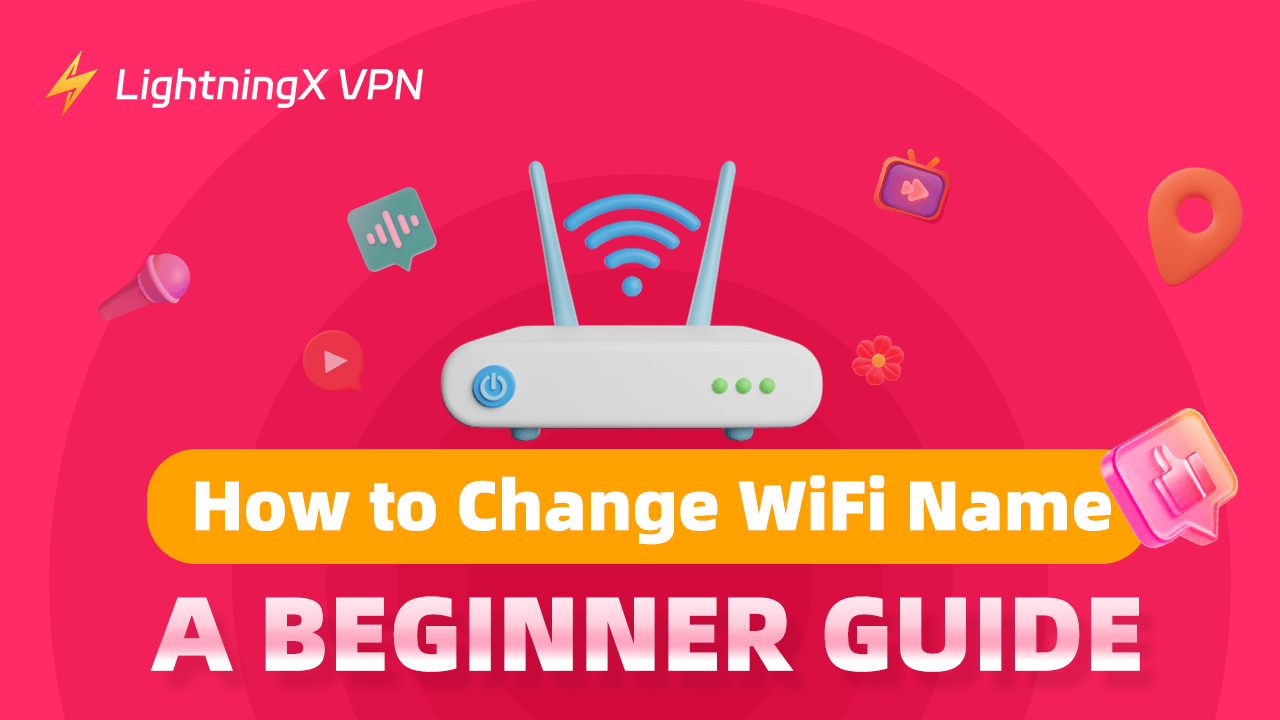Your cybersecurity is very important. When you try to search for protecting your network on the Internet, you will find a lot of answers. Changing your WiFi name is an easy way. You can choose this as a start.
Here we will provide you with several ways to change your WiFi name. Since it might require your router IP address, we also offer some guidelines to find it on your device if you don’t know.
How to Change WiFi Name
You can operate changing the WiFi name process on your mobile device and computers. iPhone, Android, iPad, Mac, or Windows is available.
Before you change the WiFi name, you should know your router IP address. You can log in to your router to access it.
Via a Web Browser
You can use web browsers on your computer, iPad, iPhone, or Android.
Here we will use Chrome as an example.
- Open your Chrome.
- Type your router IP Address in the address bar and press Enter key.
- Then enter your router’s username and password and click on Sign In. Be aware that it is not your WiFi username and password.
- Select “Wireless” or “WiFi”. It might differ from different router bands. Then tap “Wireless Security” or “Wireless Settings”. The specific button depends on your router.
- Find the SSID section or “WiFi name”. Now you can change your WiFi name and password. After entering your new WiFi name, save and apply the changes.
Via an APP
Now many routers, gateways, and mesh systems offer convenient apps such as Google Home, Smart Home Manager, My Spectrum, Linksys App, Deco, and more. With these apps, you can easily manage your network and change settings. Here, we use Google Home as an example.
First, you need to connect your Google Home to WiFi.
- Open your Google Home app.
- In the below navigation bar, you should select Favorites and then click on Wifi.
- Find “Wifi devices”.
- Under the “Points” section, hit your router.
- Then click on “Settings” and tap “Device name”. Now you can enter a new name. After changing, tap Save to apply it.
Reset Your Router
If the above ways don’t work, you can reset the router to its factory settings. When you first log in, you can change the new WiFi name.
Press the router’s Reset button for about 30 seconds. Wait for resetting accomplished.
Then you can click on the WiFi icon and connect the router to your computer. Enter the password then click Next/Join. You are allowed to enter the new name following promotions.
What If I Don’t Know My Router IP Address?
It is an essential step if you want to change the WiFi name on the web browser. Normally, you can find it on the back or side of the router. Don’t worry. Here we provide several ways to find it on your devices.
Find Your Router IP Address on Windows
- Click the Windows icon and select “Settings”.
- Press “Network & Internet”.
- Hit your current connected WiFi and find Properties.
- Scroll down and the number next to the IPv4 Address is your router IP address.
Find Your Router IP Address on the Mac
- Click the Apple icon and find “System Settings”.
- Then press “Network” and choose “Wi-Fi” on the right sidebar.
- Click on Details next to your current network and you will see your router IP address.
If you have an older Mac.
- Click the Apple icon and choose “System Preferences”.
- Hit “Network” and select “WiFi” on the left sidebar.
- Click on Advanced and tap TCP/IP. The number next to the Router is your router IP address.
Find Your Router IP Address on Android
The specific steps might be different due to your phone brand.
- Open your phone and tap “Settings”.
- Scroll down and find “Network”.
- Click on your network and you can see the router IP address.
Find Your Router IP Address on iPhone
- Open your iPhone and tap “Settings”.
- Choose “WiFi” and click on the “i” icon next to your network.
- Scroll down and you will find a series of numbers next to the Router. That is your router IP address.
Why Change Your WiFi Name?
The most important reason is to secure your network. The default name and password are easily guessed. It usually consists of router brand names, letters, or numbers. If your neighbor uses the same brand router, your router name might be very similar.
It might confuse your devices and cause connection problems. In addition, hackers will see the default router as a target. With tools, they can easily access your data. Make sure you browse safe websites and download items from the official website or app store.
Tip:
You can use LightningX VPN to protect your network. It creates encrypted connections between your devices and the VPN server. Even if you connect to a public network, LightningX VPN can still hide your IP address. It can greatly prevent your data from leaking. With the zero log policy, you can make sure no one can access your browse history.

What Is a Good WiFi Name?
To distinguish your network from others, you can create a unique WiFi name. It can include random letters and numbers. Be careful that don’t use your private information such as your address or phone number. It might leak your true identity and cybercriminals might use this to attack you.
Besides, it’s better that change your WiFi name periodically. For the same reason, you should change your WiFi password frequently. You can write it down in case you forget it.
How to Secure Your WiFi?
- Turn on the firewall on your devices.
- Use a VPN to encrypt all your traffic.
- Change your default WiFi name and password.
- Keep your router upgraded to the latest version.
- Change your router’s default settings.
Conclusion
Changing your WiFi name is one of the most effective ways to protect your network security. After reading this, we hope it can truly help you. Enjoy safe browsing.