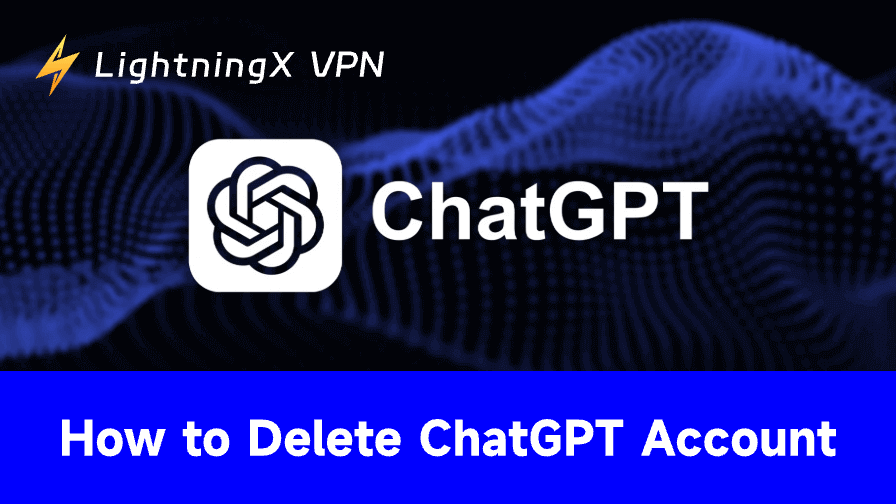In some cases, you may want to delete your ChatGPT account, e.g., privacy concerns, revert to the free version, or no longer use this service. This guide provides detailed steps to help you safely delete your ChatGPT account.
How to Delete ChatGPT Account: Detailed Instructions
Deleting your ChatGPT account is a straightforward process, but it requires a few steps to ensure it’s done correctly. You can either delete your account via the ChatGPT website or mobile app. Here’s how to do it:
Before Deleting Your ChatGPT Account
Before you proceed with deleting your ChatGPT account, there are a few things you should keep in mind:
1. Cancel Active Subscriptions First: If you’re subscribed to any premium plans, such as ChatGPT Plus, ensure you cancel your ChatGPT subscription before proceeding. This will prevent you from being charged again after deletion.
2. Back Up Data: Deleting your account means you’ll lose all your data, including conversation history and saved preferences. Ensure you back up any information you wish to keep before starting the deletion process.
- You can click your profile icon in the bottom-left corner and select “Settings” to access your ChatGPT account settings.
- Click “Data controls”.
- Click “Export” next to “Export data”.
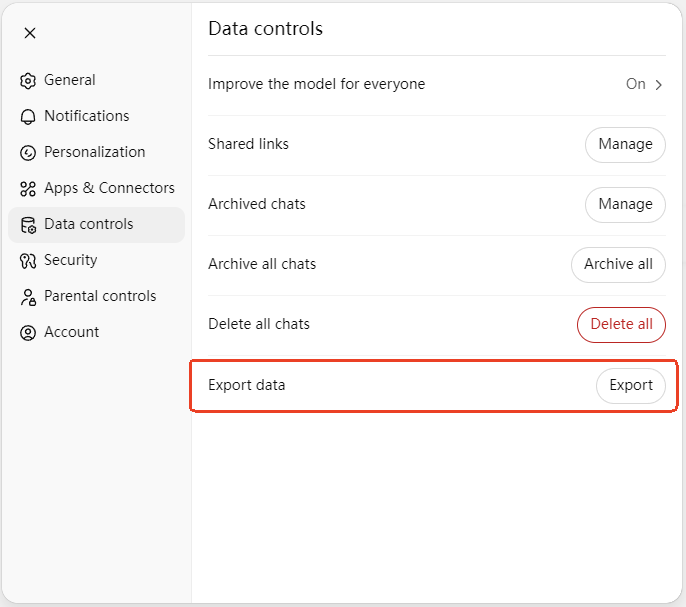
If you also want to delete ChatGPT history, skip this step.
3. Check Refund Policies: If you have an active subscription, check OpenAI’s refund policies. Deleting your ChatGPT account permanently may not automatically result in a refund for unused portions of your subscription.
4. Account Deletion Is Final: Once your ChatGPT account is deleted, it cannot be recovered. Make sure your decision is final before proceeding.
How to Delete ChatGPT Account on the Web
Step 1: Sign Into Your ChatGPT Account
To delete your OpenAI ChatGPT account, you’ll first need to sign in to your account. Go to the OpenAI login page (https://auth.openai.com/log-in) and enter your credentials.
Step 2: Access Account Settings
Once logged in, click your profile icon in the bottom-left corner and select “Settings” to navigate to your account settings.
Step 3: Locate the Account Deletion Option
In your account settings, look for a section labeled “Account”. In this section, click the “Delete” button next to “Delete account”.
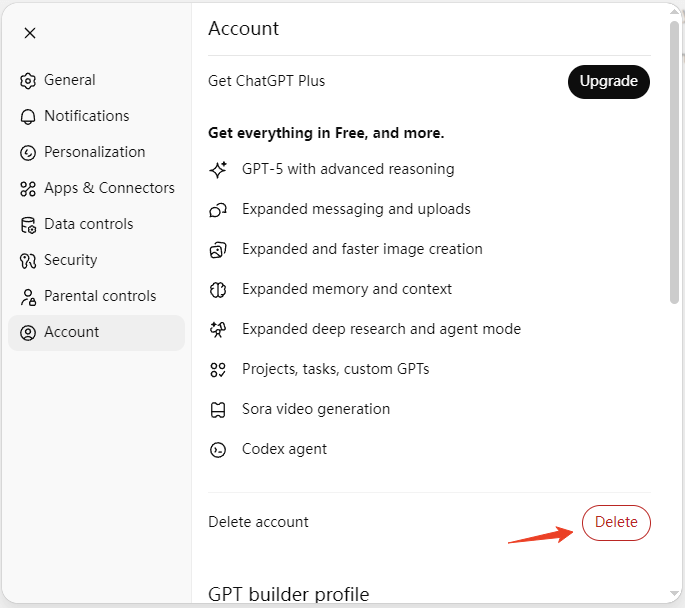
Step 4: Confirm the Deletion
Once you select the “Delete account” option, you’ll be asked to confirm your decision. OpenAI may ask for some information to verify your identity before proceeding. This is an important step to ensure that the account deletion request is legitimate.
At this stage, you may be warned about the permanent nature of this action. Deleting your ChatGPT account permanently means you will lose access to all your previous data, settings, and any ongoing subscriptions.
Step 5: Finalize Account Deletion
After confirming the deletion, OpenAI will initiate the process to delete your account. You’ll receive a confirmation email once the process is complete. It may take a few days for all your data to be removed from their servers, but once the deletion is finalized, your OpenAI ChatGPT account will no longer be accessible.
How to Delete OpenAI ChatGPT Account via the App
Step 1. Open the ChatGPT app on your mobile device. Log in to the ChatGPT account that you want to delete.
Step 2. For iOS, tap your profile icon in the upper-right corner to access your account settings. For Android, tap the three horizontal lines (hamburger menu) in the top-left corner, and select “Settings” or “Account Settings”.
Step 3. Find the “Account” section and tap “Delete account.
Step 4. Confirm your identity. You may be prompted to enter your account password.
Step 5. You will be presented with a warning that deleting your OpenAI ChatGPT account is permanent. Confirm the deletion process.
How to Delete ChatGPT Account without Login?
If you can’t log into ChatGPT and want to remove your ChatGPT account, you can contact OpenAI’s support team via support@openai.com and request account deletion. They can guide you through the process of account deletion.
Can I Reactivate My Deleted ChatGPT Account?
Unfortunately, once you’ve deleted your ChatGPT account permanently, you cannot reactivate it. If you wish to use ChatGPT again in the future, you’ll need to create a new account from scratch. This means setting up a new email address and password.
Best VPN for Accessing ChatGPT from Anywhere
If you can’t open ChatGPT in your region, one of the common reasons is due to geo-restrictions. You can use a VPN to break the limit and access ChatGPT from anywhere. Still, if you feel that ChatGPT is slow, you may also use a VPN to connect to a server (e.g., a server in the US) close to OpenAI headquarters, and it may be faster.
LightningX VPN is a fast, stable, and user-friendly VPN for PC, Mac, Android, iOS, Linux, and TV. It also offers VPN for Chrome, Firefox, and Edge. Therefore, you can either download and install its app on your device or add its browser extension to your browser.
This VPN offers 2000+ servers in 70+ countries, including 3 free servers (the US, HK server). If ChatGPT is inaccessible or slow in your region, you can connect to servers in other countries and try ChatGPT again.
This VPN features strong data encryption and privacy protection, a strict no-logs policy, simple operation, cheap price (paid versions), 24/7 customer service, etc.