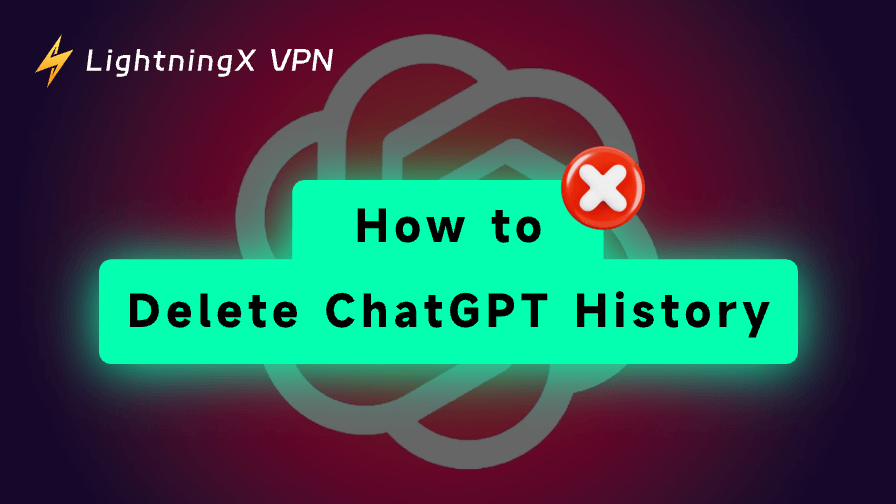Many people use ChatGPT today. As with any tool that stores data, privacy is a concern. You may be wondering how to delete ChatGPT history (chat history and search history).
In this post, we provide various methods to help you delete ChatGPT search history, delete all chats, and manage your digital footprint on ChatGPT.
How to Delete ChatGPT History via Account Settings
One of the easiest ways to delete your ChatGPT search history is by navigating through the platform’s settings menu. Here’s how you can do it:
1. Log In: Open the ChatGPT website or launch the ChatGPT app on your mobile device. Log in to your ChatGPT account using your credentials.
2. Go to Settings: In the bottom-left corner of the screen, click on your profile icon, which will open a menu. From here, select “Settings”.
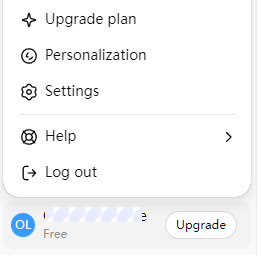
3. Data Controls: In the Settings window, click the “Data Controls” section.
4. Clear History: Look for the option labeled “Delete All Chats”. Click the “Delete all” button to delete all the conversations stored in your account.
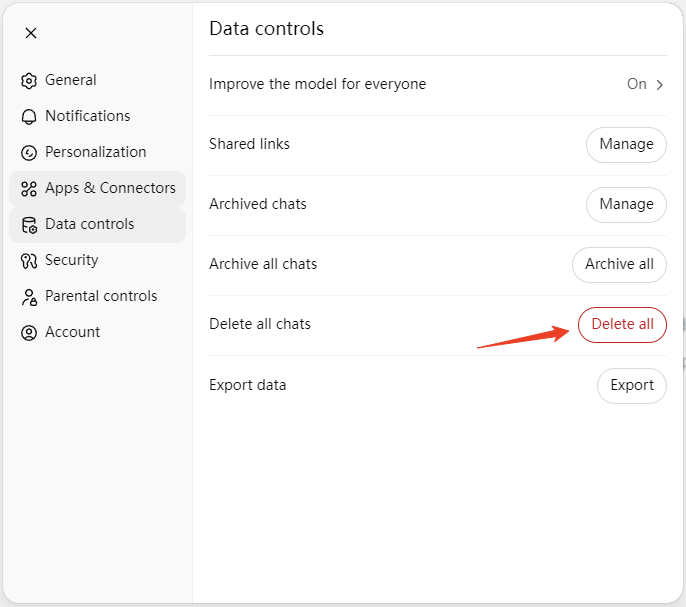
How to Delete Specific Chats in ChatGPT
If you don’t want to delete all your ChatGPT history, but only delete specific conversations, this method will help:
- Open the Chat List: Navigate to your ChatGPT home screen. In the left sidebar, you can see all your previous chat history.
- Select the Conversation: Browse through your past conversations and choose the one you want to delete.
- Delete the Conversation: Hover over the chat and click the three-dot icon next to it. Select the “Delete” option and confirm that you wish to remove the conversation from your history.
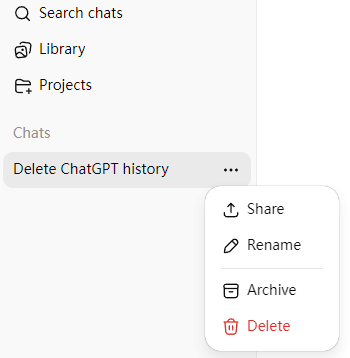
This method allows you to selectively delete specific chats on ChatGPT without affecting the rest of your history, while removing any unnecessary or sensitive information.
Request OpenAI to Delete Your Data
When you clear ChatGPT search history or delete individual chats, the data may not be immediately erased permanently. While the system will remove the visible history from your interface, OpenAI may still retain this data for a certain period for analysis and performance enhancement.
To fully ensure that your data is erased, consider reviewing the OpenAI data policy. If you want to ensure that your data is deleted from OpenAI’s servers, you can contact their support team to request a complete data deletion.
- Visit OpenAI’s Support Page: Go to OpenAI’s official support website: https://help.openai.com/.
- Submit a Request: Click the chat icon in the bottom-right corner. Request data deletion and provide the necessary account details.
- Wait for Confirmation: OpenAI will process your request and confirm once all your data has been removed from their servers.
This method is more thorough than simply clearing your local history, as it ensures OpenAI will not retain your data.
Tip: If you can’t open ChatGPT in your area, you may use LightningX VPN to break the geo-restrictions to successfully access ChatGPT. This VPN offers 2000+ servers in 70+ countries and helps you easily unblock ChatGPT and any other website/app/service.
Can I Prevent ChatGPT from Saving Search History?
Yes, you can prevent ChatGPT from saving your search history by turning off the “Improve the model for everyone” setting. This will stop your conversations from being used for training future models.
To prevent conversations from being saved at all, you can either turn off the “Reference saved memories” setting, use temporary chats, or use ChatGPT free. For more control, you can follow the guide above to manually delete ChatGPT history.
To turn off the “Improve the model for everyone” setting:
- Log in to your ChatGPT account.
- Click your profile icon in the bottom-left corner and select Settings.
- Go to Data Controls.
- Toggle off “Improve the model for everyone”.
- Click Done to save the changes.
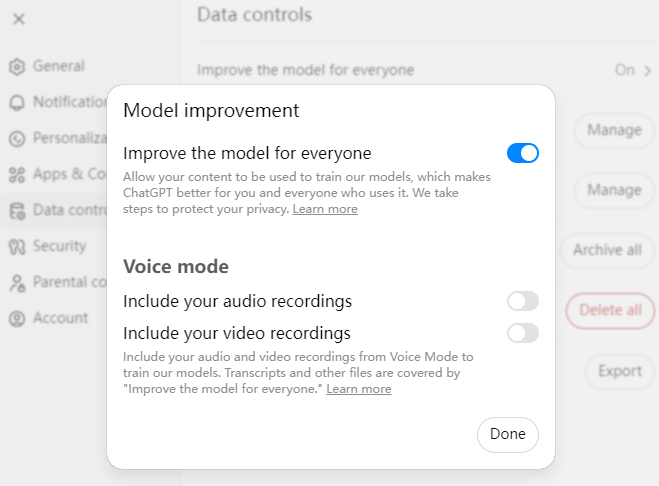
To turn off the “Reference saved memories” setting:
- Click your profile icon in the bottom-left corner and select Settings.
- Click Personalization.
- Turn off the “Reference saved memories” option under “Memory”.
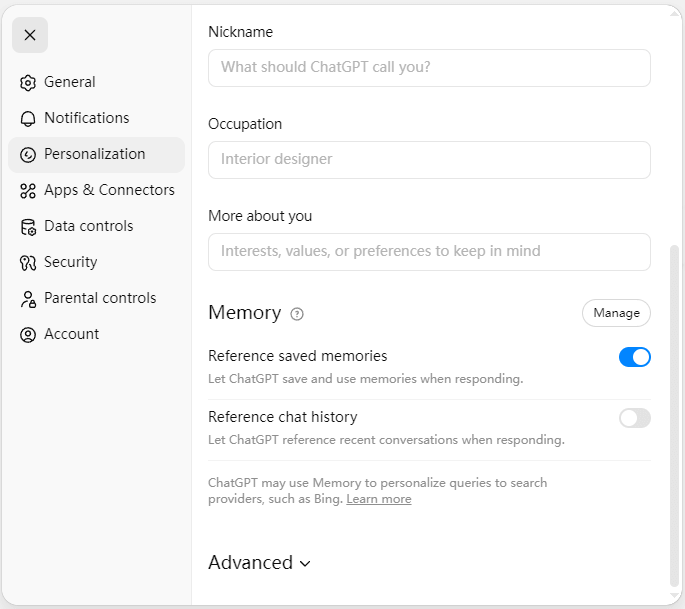
Use temporary chats:
To prevent ChatGPT from saving your search history, you can also use temporary chats.
On the ChatGPT main interface, click the “Turn on temporary chat” icon in the top-right corner and click Continue.
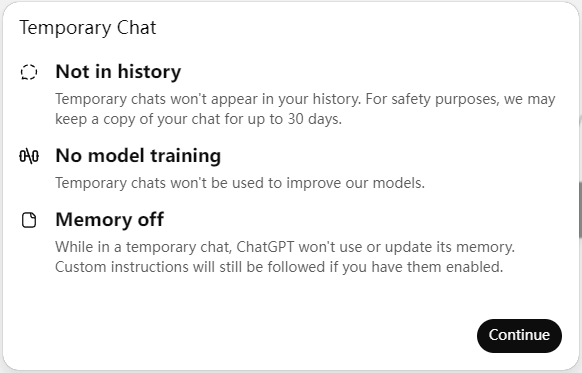
Use ChatGPT free:
You can also use ChatGPT without logging into your account. ChatGPT can be used for free without an account.
Why Should You Delete ChatGPT History?
There are several reasons why you may want to delete ChatGPT history:
- Privacy Concerns: ChatGPT can store your queries, and sensitive information might inadvertently be logged. If you’re concerned about data privacy, clearing your history is a smart step.
- Clutter Reduction: If you use ChatGPT frequently, your history can quickly become overwhelming and unnecessary. Clearing it will improve your user experience.
- Data Control: Deleting your history allows you to control your own data. You may not want your conversations to be accessible to others or stored for future use.
- Improved Chat Relevance: Sometimes, clearing history can help reset the AI’s learning algorithms, ensuring that responses are more relevant to your current needs.
How to Delete ChatGPT History – FAQs
1. Can I delete ChatGPT history on multiple devices?
Yes, if you delete your ChatGPT history on one device, it will delete your history across all devices as long as you’re logged into the same OpenAI account. Since the chat history is tied to your account and stored on OpenAI’s servers, the changes will sync across all devices where you’re signed in.
For example, if you clear your history on your desktop, it will also be cleared on your phone or tablet when you access your account.
Also read: How to Delete ChatGPT Account: Steps and Considerations
2. Can I set automatic deletion of ChatGPT history?
As of now, ChatGPT does not offer an option to automatically delete your chat history on a regular basis. You would need to manually clear your history through the settings each time you want to remove it.
However, you can periodically manage your data by visiting the Settings > Data Controls section in the ChatGPT interface and clearing your history as needed. If you’re concerned about privacy or want to ensure no data is stored long-term, this is the best way to handle it for now.
3. How long does ChatGPT store my chat history?
ChatGPT typically stores your chat history indefinitely until you manually delete it. The chat history is tied to your OpenAI account, and it’s saved on OpenAI’s servers for future reference, such as improving the model, providing context for ongoing conversations, or personalizing your experience.