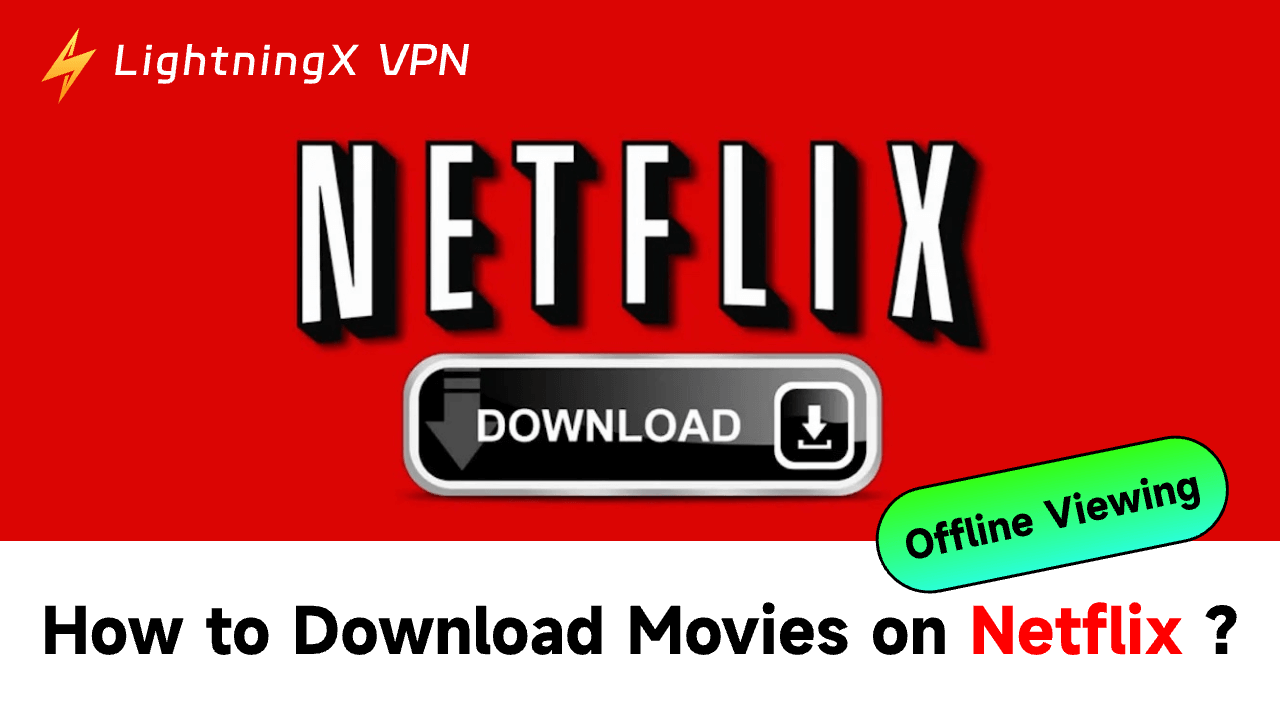Netflix is a go-to platform for streaming movies and shows worldwide. But what if you want to watch your favorite titles offline? Luckily, Netflix makes it easy to download movies and TV shows for offline viewing. Whether you’re commuting, traveling, or simply avoiding data usage, this guide will show you how to download Netflix Movies legally and efficiently.
Requirements for Downloading Movies on Netflix
To download Movies on Netflix, you need to meet the following requirements.
1. You Must Have a Compatible Device
You can download Netflix on the following devices:
- Smartphones and tablets running iOS, Android, or Amazon Fire OS.
- Windows 10/11 PCs with the Netflix app. You can’t directly download Netflix movies from your web browser and on a Mac/PC.
- Google Chromebook (with Google Play Store installed).
2. Make Sure That Your Netflix App Is Updated
You need to update your Netflix app before downloading. If your devices have an older operating system, Netflix movie downloads may not be supported. You can update your device via:
- Google Play Store (Android devices)
- App Store (iOS devices)
- Microsoft Store (Windows devices)
- Google Play Store (Google Chromebook)
3. Prepare for Sufficient Storage Space
Before downloading, ensure your device has enough storage for Netflix movie downloads. The size of each movie depends on the video quality you choose.
4. Make Netflix Subscription
You need an active Netflix subscription (Netflix Plans and Pricing) to download and view movies offline. All subscription tiers support downloads, but the number of devices allowed varies by plan.
Related: How Much Is the Netflix Price?
How to Download Movies on Netflix: Step-by-Step Guide
This part will show you how to download Netflix shows in detail. Check the following steps carefully:
Step 1: Open the Netflix App
- Download the Netflix app on your Android/iPhone/iPad/PC/Mac.
- Launch the Netflix app on your compatible device.
- Log in to your account if you’re not already signed in.
Step 2: Find Downloadable Content
Not all titles on Netflix are available for download due to licensing restrictions. To find movies or shows you can download:
Option 1: Use the “Available for Download” Section
- Open the Netflix app.
- Tap the Menu icon (three horizontal lines) or navigate to the Downloads tab.
- Select Available for Download to browse eligible titles.
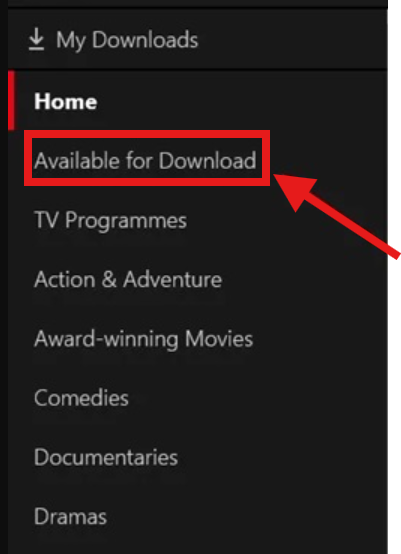
Option 2: Search for a Specific Title
- Use the search bar to find a movie or show.
- Look for the download icon (a downward arrow with a line underneath). If the icon is present, the content is downloadable.
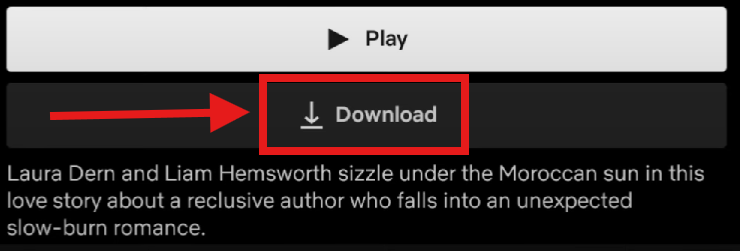
Step 3: Download the Movie
- Tap on the title you want to download.
- Click the download icon next to the title or episode.
- The download will start immediately. A progress indicator will show the status.
Step 4: Choose Video Quality
Netflix allows you to select the video quality of your downloads to suit your needs:
How to Adjust Video Quality:
- Go to the Menu in the Netflix app.
- Select App Settings or Settings (varies by device).
- Under the Downloads section, tap Download Video Quality.
- Choose between: You can choose standard or high, standard with lower quality and smaller file size, high with better quality, larger file size.
Step 5: Access Your Downloads
Once your movie is downloaded, you can find it in the Downloads section of the Netflix app:
- Tap the Downloads tab at the bottom of the screen (mobile devices) or from the menu (Windows).
- Your downloaded movies and shows will be listed here.
- Tap on a title to start watching.
How to Manage Your Netflix Downloads?
1. You Can Delete Downloads
To free up storage space, you can delete downloaded content:
- Go to the Downloads section.
- Find the movie or show you want to delete.
- Tap the trash icon or the Delete Download option.
2. Learn to Operate the Smart Downloads.
Netflix offers a convenient feature called Smart Downloads. You can delete watched episodes automatically or download the next episode when connected to Wi-Fi. To enable Smart Downloads: go to App Settings in the Netflix app and toggle on Smart Downloads.
Why You Want to Download Netflix Movies?
Firstly, it’s of great convenience for offline viewing. For example, if you are on long flights or road trips, or you are staying in areas with poor or no internet connectivity, you can watch downloaded Netflix movies anytime and anywhere.
Data consumption is another reason. Instead of streaming over mobile data, you can download Netflix movies while connected to Wi-Fi. It’s a good idea to save your data for other needs.
In addition, if your internet connection is poor, buffering, or lag due to slow internet speeds mess it up to enjoy movies. Offline watching offers uninterrupted playback, making a full and peaceful movie experience.
By the way, some Netflix movies are geo-restricted. Many users will use a VPN, for example, the LightningX VPN, to unlock more Netflix movies with different tastes.
Related: 5 Best VPNs for Netflix (Fast, Secure, Reliable)
However, processing Netflix and VPN tools at the same may consume your device’s power. It’s a not-bad choice to download Netflix movies with LightningX VPN ahead of time.
Tip:
LightningX VPN is superfast and stable. It can facilitate your Netflix streaming, ensuring no buffering and lag. Plus, as mentioned earlier, it can hide your real IP address with a virtual one so you can unlock those geo-exclusive movies. Download LightningX VPN for a better Netflix movie experience!

FAQs – How to Download Movies on Netflix
Q1. Can I Download Movies on Any Device?
No. Downloads are only supported on iOS, Android, Windows devices, and Google Chromebook with the Netflix app.
Q2. Do Downloads Expire?
Yes. Some titles expire after a set period or when they leave Netflix. You’ll see an expiration notification in the Downloads section.
Q3. Can I Watch Downloads Without an Internet Connection?
Yes. Once downloaded, movies can be viewed offline without an internet connection.
Q4. How Many Titles Can I Download?
You can download up to 100 titles per device, depending on your storage space.
Q5. Can I Transfer Downloads to Another Device?
No. Downloads are tied to the device and account used to download them. They cannot be transferred.
Conclusion
Downloading movies on Netflix is a game-changer for offline entertainment. This article mainly shows you how to download movies on Netflix. Make the most of your Netflix subscription and happy watching!