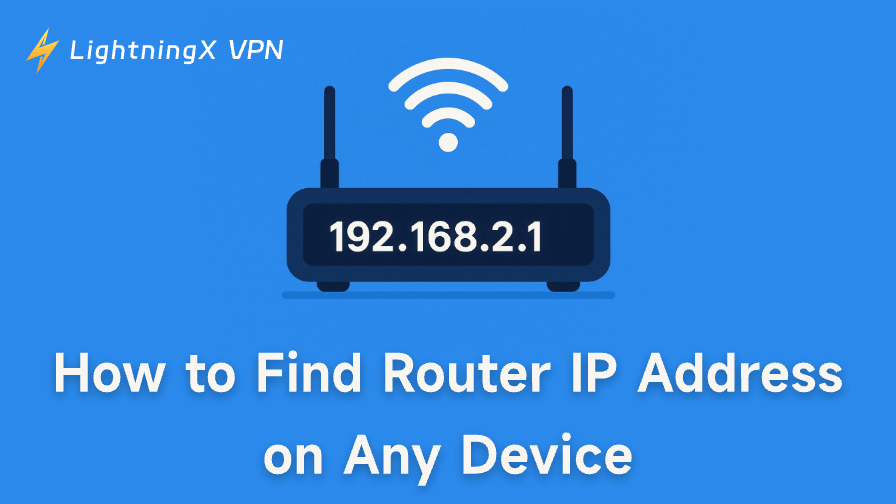Knowing how to find router IP address is essential when you need to change Wi-Fi settings, update firmware, configure security options, switch DNS servers, set up parental controls, or troubleshoot network issues. Your router’s IP address, also called the default gateway, is what allows you to access the router’s admin page. Without it, you cannot manage your home network.
This post introduces how to find the IP address of your router on Windows, macOS, iPhone, Android, ChromeOS, or directly from the router hardware. Step-by-step guides are included.
How to Find Router IP Address on Windows
Method 1. Locate Your Router IP with Command Prompt
One of the quickest ways to identify your router IP on Windows is through Command Prompt.
- Press Windows + R to open the Windows Run dialog.
- Type cmd and press Enter to open Command Prompt.
- In Command Prompt, type the command: ipconfig. Press Enter. This command will display your network information.
- Look for the line labeled Default Gateway. Next to it, you will find your router IP address.

Tip: The “ipconfig” command also lets you find your IP address, like IPv4 address, IPv6 address, and Subnet Mask.
Method 2. Check Your Router IP Address via Settings
On Windows 10:
- Click Start > Settings > Network & Internet.
- Click “View hardware and connection properties”.
- Scroll down to find the “Default gateway” option. Your router IP address is next to it.
On Windows 11:
- Press Windows + I to open Windows Settings.
- Click “Network & Internet” in the left panel.
- Click “Advanced Network Settings” in the right panel.
- Click your current network connection.
- Click “View additional properties” under “Rename this adapter”.
- Find your router IP address next to “IPv4 address”.
How to Find Router IP Address on Mac
Method 1. Locate Your Router IP Address from System Settings
- Click the Apple Menu > System Settings.
- Click “Network” in the left panel.
- Click Wi-Fi or Ethernet and select your connected network.
- Click the “Details” button next to your network.
- Next to “Router”, you will see your router IP address.
Method 2. Find Your Router IP Address via Terminal
- Launch the Terminal app from Spotlight or Launchpad.
- Type the command: netstat -nr | grep default. Press Enter.
- Your router IP address is displayed next to the “Default” option.
How to Find Your Router IP Address on Android
- Open the Settings app on your Android device.
- Tap Wi-Fi or WLAN.
- Tap the gear icon or the arrow icon next to your connected network. This will open the details page of your network.
- Look for “Gateway” or “Router”, and you can find your router IP address.
How to Check Your Router IP Address on iPhone/iPad
- Open Settings.
- Tap Wi-Fi.
- Tap the “i” icon next to your current Wi-Fi. This displays detailed information about your current network.
- Find your router IP address next to “Router”.
How to Locate Router IP Address on Chromebook
- Click the status tray in the bottom-right corner and click the Settings icon.
- Click “Network” and select your current network.
- Click the “Network” tab.
- Check your router IP address under Gateway.
How to Find Router IP Address on Linux
- Press Ctrl + Alt + T to open Terminal on Linux.
- Type the command: ip route. Press Enter to display your router IP.
Find Your Router IP Address Using Router Labels
Sometimes, the easiest way to find the Router IP is to look at the physical router.
- Turn the router around and look at its back or bottom panel.
- Find the sticker labeled Default Gateway, Router Login, or Access URL.
- It often lists: Router IP address, Username, Password, Wi-Fi password.
This works for routers from TP-Link, ASUS, Netgear, D-Link, ASUS, Linksys, Huawei, and more. If the sticker has been removed or overwritten, use other methods in this post.
What Is a Router IP Address?
A router IP address is the local address that your devices use to communicate with your router. It’s not the same as your public IP. Instead, it’s an internal network address used only inside your home or office. Depending on your ISP, network configuration, or router model, it may be different.
The most common router IPs include:
- 192.168.1.1
- 192.168.0.1
- 10.0.0.1
Why Knowing Your Router IP Address Matters
After learning how to find router IP address, you can access your router dashboard to manage these settings:
- Change your Wi-Fi password
- Boost your internet security
- Modify DNS settings
- Update router firmware
- Set up parental controls
- Manage connected devices
- Open ports for gaming or applications
- Configure VPN on your router
Tip: LightningX VPN – A top VPN for Windows, Mac, Android, iOS, Linux, TV, Chrome, Firefox, and Edge. It offers 2000+ servers in 70+ countries, with several free servers. You can use this VPN to easily change your IP and hide your real IP address, as well as unblock global websites/apps. It helps encrypt all your online traffic on your device and protects your online privacy. Fast, stable, secure, and easy to use.
Conclusion
Whether you’re using Windows, macOS, iPhone, Android, Chromebook, Linux, or a physical router, the steps for finding the router IP address are straightforward. After knowing your router IP, you can easily access your router dashboard in your browser and manage your Wi-Fi settings.