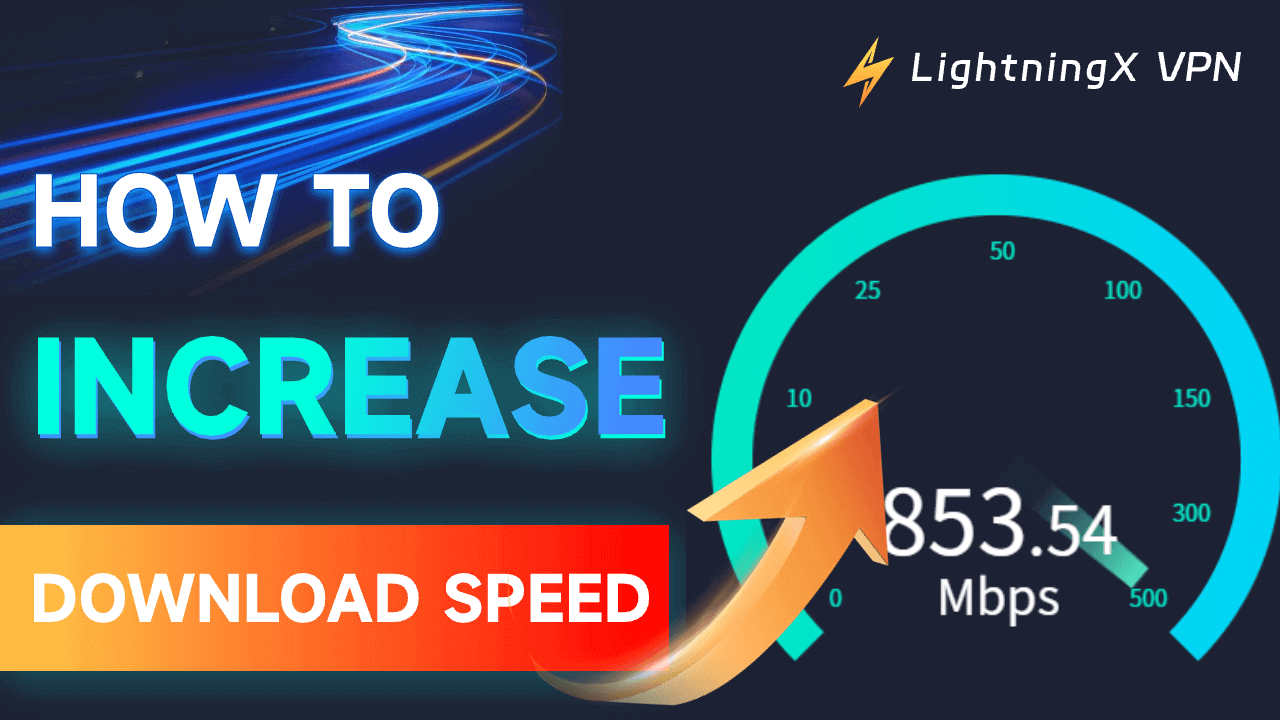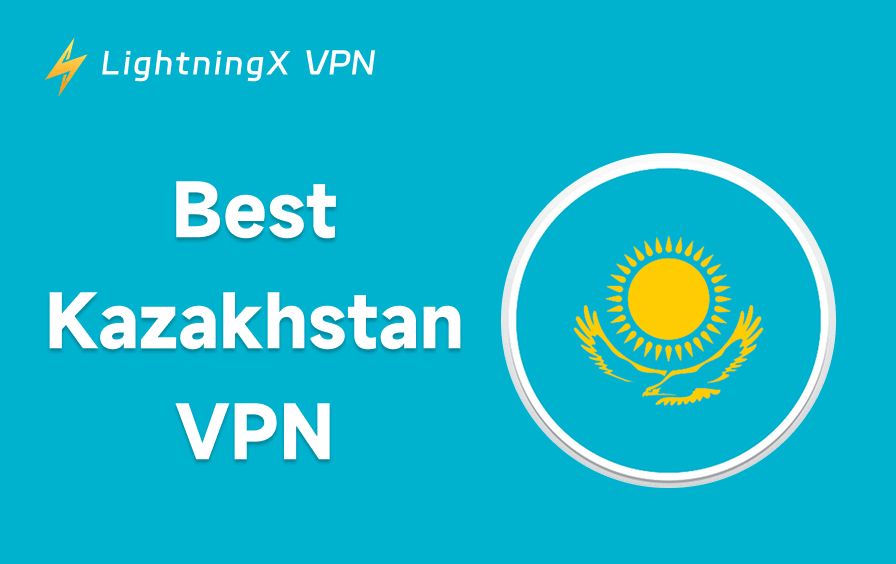When you’re trying to download a large file or stream 4K/HD content, slow download speeds can be frustrating. In this guide, we’ll cover 10 methods to help you increase download speed on Windows 11.
1. Check Your Internet Connection
The first step in boosting download speed is to verify that your internet connection is stable and fast. Perform an internet speed test using tools like Speedtest by Ookla to measure your current upload and download speeds. If the speeds are much lower than what you’re paying for, contact your ISP (Internet Service Provider) to troubleshoot.
Tip: Make sure no other devices are using the internet heavily (e.g., streaming video or large downloads) at the same time.
2. Use a Wired Connection
One of the most effective ways to increase download speed on your PC is by switching from Wi-Fi to a wired Ethernet connection. Wireless signals can be unstable and can cause interference from other devices, which can significantly slow down your download speed.
- Plug an Ethernet cable into your router.
- Connect the other end to your computer.
- Test the download speed again to see the improvement.
3. Optimize Your Wi-Fi Settings
If a wired connection isn’t an option, optimizing your Wi-Fi network can help. Ensure that your router is in an optimal location, free from obstructions, and as close as possible to your device. Additionally, switching to a less congested Wi-Fi channel can also help increase your download speed.
- Log in to your router’s settings.
- Change the channel to one with less interference.
- Use the 5GHz band instead of the 2.4GHz band if possible, as it tends to be faster and less crowded.
4. Try a VPN
Using a VPN on your PC is another good method to increase download speed. A VPN sends your data through an encrypted tunnel that nobody can see – including your ISP (Internet Service Provider). Therefore, your ISP won’t be able to throttle the traffic to preserve bandwidth because it doesn’t know you’re downloading when you use a VPN.
You can try LightningX VPN, check its key features below.
- Offer 2000+ servers in 70+ countries, including 3 free servers.
- Give you a fast, stable, and private internet connection.
- Bypass restrictions to enjoy global content with no hassle.
- Encrypt all your online data to keep your network connection secure. Your online activities won’t be traced and monitored by third parties.
- Compatible with Windows, Mac, Android, iOS, Linux, TV, Chrome, Firefox, and Edge.

5. Close Background Applications
Running too many applications in the background can eat up bandwidth and reduce your download speeds. Applications like streaming services, cloud backups, and even browser tabs can consume data.
- Close any unnecessary apps or tabs.
- Press Ctrl + Shift + Enter to open Task Manager on Windows.
- Check and end any processes that are using too much internet bandwidth.
6. Use a Download Manager
A download manager can help manage multiple downloads simultaneously and ensure you get the best speed by breaking a file into smaller chunks. Some download managers can even resume interrupted downloads, further optimizing your overall download experience.
Software like Free Download Manager or Internet Download Manager may enhance your download speeds significantly.
7. Switch to a Different DNS Server
Your DNS (Domain Name System) server translates web addresses into IP addresses. If your current DNS server is slow, it can delay connections to websites and affect download speed. Switching to a faster DNS server can significantly improve download speeds.
- Click Start > Settings > Network & Internet > Status > Network and Sharing Center.
- Click the active network you are currently using under “Active Networks”.
- In the “Network Status” window, click “Properties”.
- In the Properties window, click “Internet Protocol Version 4 (TCP/IPv4)” and click “Properties”.
- Select “Use the following DNS server addresses”. Change your DNS settings to use a free public DNS server like Google DNS (8.8.8.8; 8.8.4.4) or Cloudflare DNS (1.1.1.1; 1.0.0.1).
- Save the settings and test your download speeds again.
8. Limit Other Devices Using Your Network
If you’re sharing your network with others, their usage may slow down your download speed. Devices like smart TVs, smartphones, and even IoT devices can consume a lot of bandwidth, especially when streaming or downloading content.
- Check how many devices are connected to your network.
- Pause or limit activities on other devices that are consuming a lot of data.
9. Check for Malware or Viruses
Malware and viruses can secretly use your internet connection, stealing bandwidth and slowing downloads. Running a security scan is crucial to ensure your device is free of malicious software.
- Run a full system scan using antivirus software like Windows Defender or another third-party antivirus.
- Remove any detected threats and test your download speeds again.
10. Upgrade Your Hardware
Lastly, if you’re still not seeing an improvement in download speed after all these adjustments, it may be time to consider upgrading your hardware. Older routers, network adapters, and even your PC’s hard drive can limit your download capabilities.
- Purchase a more powerful Wi-Fi router with higher data transfer rates.
- Upgrade your network adapter to a model that supports faster speeds (e.g., Wi-Fi 6).
- Switch to a Solid-State Drive (SSD) for faster read and write speeds, which can improve download performance on your PC.
Also read: How to Update Network Drivers for Better Internet Connectivity
Conclusion
In conclusion, slow download speeds can be frustrating, but there are many ways to address the issue. By following these tips, you can increase download speed on your Windows 11 PC. Start with a few simple steps, such as checking your internet connection, optimizing your Wi-Fi settings, and using a download manager, and move on to more technical solutions like changing your DNS server or upgrading your hardware if needed.