Are you running out of space on your primary drive but don’t want to uninstall your favorite Steam games? Don’t worry! Moving Steam games to another drive is easier than you think.
In this guide, we’ll introduce how to move Steam games to another drive (such as a new hard drive or SSD). A step-by-step guide is provided. No re-downloading or reinstalling is needed.
Benefits of Moving Steam Games to Another Drive
Before diving into the detailed steps, let’s first understand why you might want to move Steam games to a different drive. There are several reasons for this:
- Storage Space: Your primary drive (typically the C drive) might be running low on space, especially with large games like “Call of Duty” or “Red Dead Redemption 2”.
- Faster Load Times: If you’re transferring games to a faster SSD, you could experience faster load times and smoother gameplay.
- Efficient Game Organization: Some users prefer to store all their games on a secondary drive dedicated solely to gaming.
For whatever reason, Steam offers a simple way to let you easily move your games to another drive without losing progress or files.
Related: Steam Content File Locked: 10 Solutions to Fix This Error
How to Move Steam Games to Another Drive: Detailed Guide
Step 1: Prepare a New Hard Drive
The first step is ensuring your new drive is ready to store your Steam games. This could be an external hard drive, SSD, or an additional internal drive.
- Install the New Drive: If it’s an external drive, make sure it is properly connected to your PC.
- Format the Drive: Windows usually prompts you to format a new drive when you plug it in. Ensure it is formatted to the NTFS file system for Windows compatibility.
- Verify the Drive: Check that the drive has been detected correctly. You can do this by navigating to This PC and seeing if the drive is listed.
Step 2: Create a New Steam Library Folder on the New Drive
Steam allows you to create multiple library folders, so you can store games on different drives.
- Open Steam: Launch the Steam client and sign in to your Steam account. (Related: Create Steam Account)
- Go to Settings: Click on the Steam menu at the top left corner and select Settings.
- Navigate to Downloads: In the settings window, click Downloads from the sidebar.
- Open Steam Library Folders: Click Steam Library Folders to open a list of your current game storage locations.
- Add a New Library Folder: Click the Add Library Folder button and select your new drive. You can choose the folder where your games will be stored or create a new folder. After selecting, click Select to confirm.
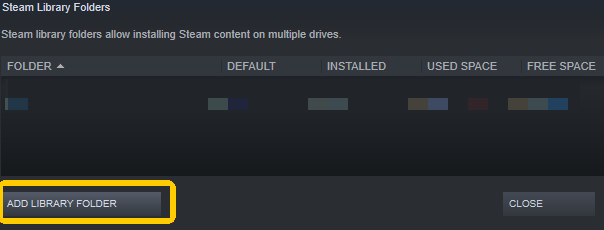
Once this is set up, Steam will recognize and select this location for future game installations.
Step 3: Move Steam Games to Another Drive
Now that your new library folder is created, it’s time to move your existing games. Steam has made this process simple, without the need to redownload or reinstall anything.
- Go to Your Game Library: In the Steam client, navigate to Library.
- Select the Game: Right-click the game you want to move and select Properties.
- Manage Installation Path: In the Properties window, click the Local Files tab and click Move Install Folder.
- Choose New Location: A new window will pop up showing your available library folders. Select the folder on the new drive where you want to move the game and click Move Folder.
- Wait for the Transfer: Depending on the size of the game, the transfer might take a few minutes to complete.
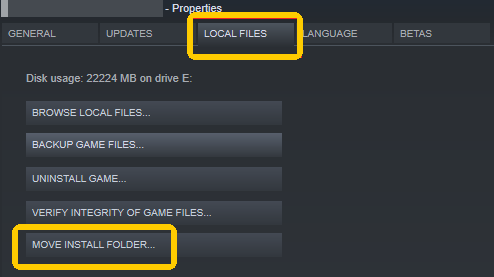
Once the game has been moved to the new drive, Steam will automatically recognize the new location and update the game path.
Step 4: Verify the Game and Launch
Once the transfer is complete, it’s a good idea to verify that the game is functioning properly.
- Verify Integrity of Game Files: To make sure everything is intact, right-click the game in your library and go to Properties > Local Files. Click Verify Integrity of Game Files. This will check if any files were missing during the transfer and redownload them if needed.
- Launch the Game: Once the verification is complete, try launching the game from your new drive to ensure it runs as expected.
Related: Steam Game Not Launching? Here’s How to Fix It
Tip:
Some Steam games might be region-locked or have different prices depending on the location. You can use a VPN to connect to a server in a different country to get a different price for a game or access Steam games that are normally restricted in your region. Still, if you are facing the Steam download slow issue, you may also use a VPN to see if it can speed up the download speed.
LightningX VPN is a popular VPN for Windows, Mac, Android, iOS, TV, Linux, Chrome, Firefox, Edge, etc. It offers 2000+ servers in 70+ countries. It is fast, stable, secure, and easy to use. You can use this VPN to get a private network connection to protect your privacy online.
Tips to Keep in Mind When Moving Steam Games
1. Ensure Sufficient Space on the New Drive
Before transferring large games, make sure your new drive has enough space for the entire game file. You can check game sizes in your Steam Library > Properties > Local Files tab.
2. Keep Backups of Important Files
Although Steam automatically handles the moving of game files, it’s always a good idea to back up critical game files in case something goes wrong.
3. Use a Fast Drive for Better Performance
If you’re moving your games to a new SSD, you’ll experience faster load times. On the other hand, hard drives may still work well, but they won’t offer the same performance boost.
4. Organize Your Steam Library
After moving a few games, you might want to clean up and organize your library. Steam allows you to sort games into different libraries and even separate them based on the drive they are stored.
Related: How to Refund a Game on Steam | Steam Refund Policy/Rules
Can You Move Multiple Steam Games at Once?
Currently, Steam doesn’t allow for moving multiple games simultaneously in one go, so you will need to repeat the process for each game you want to transfer. While this might take time for large game libraries, it’s still much quicker than reinstalling each game.
Final Thoughts
Moving Steam games to another drive is a straightforward process. It can help you optimize your PC’s storage and improve gaming performance. By following this guide, you can keep your games organized and free up valuable space on your main drive, all while avoiding the hassle of reinstalling your games.





















