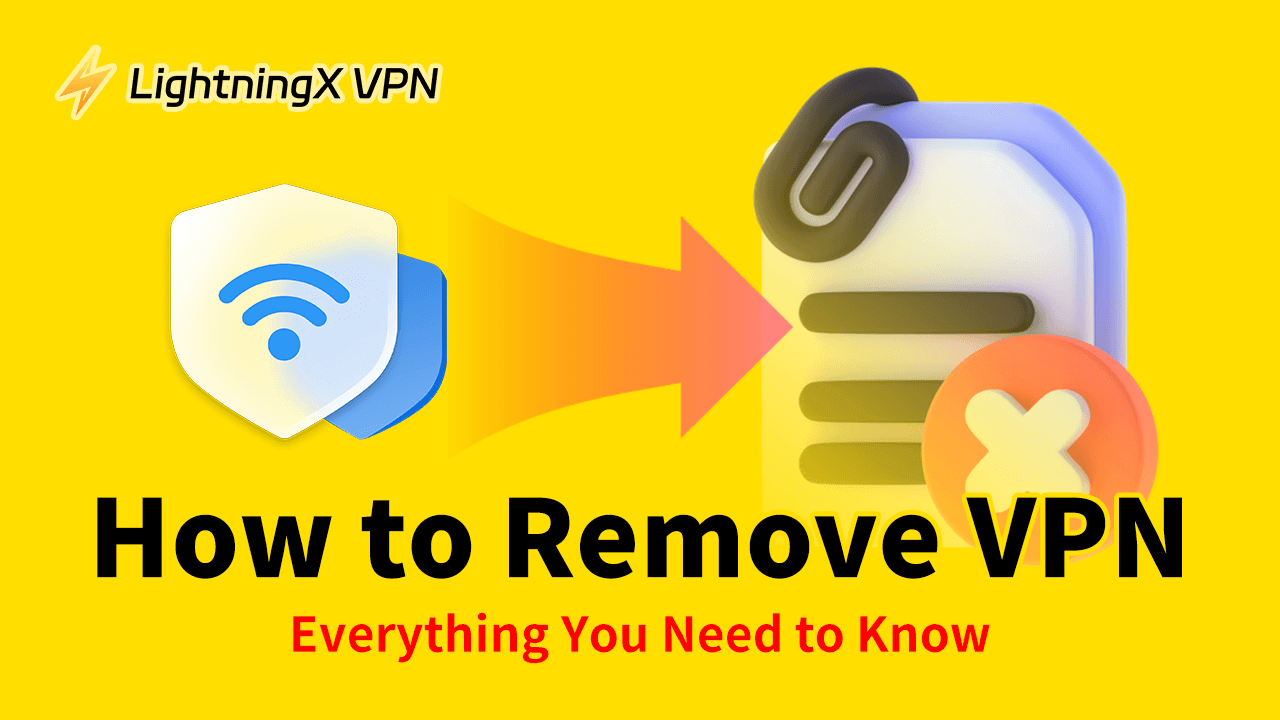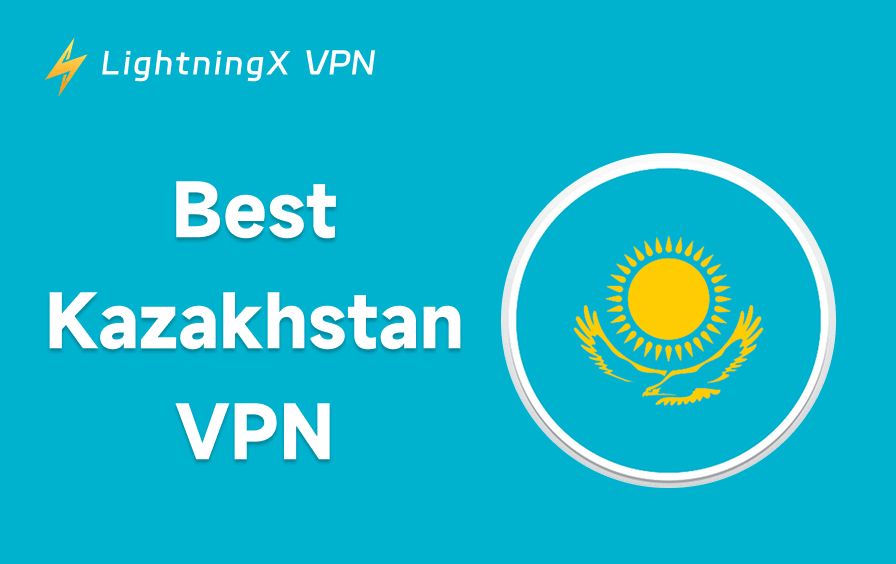Are you looking for a full guide on how to remove a VPN? You’ve come to the right place. Whether you’re dealing with slow internet speeds or unexpected issues after using a free VPN, we’re here to help.
In this guide, we’ll walk you through the exact steps to completely remove a VPN service from your devices, including iOS, Android, Windows, and more.
Things to Know Before Removing a VPN
Removing a VPN involves more than just uninstalling the app — it also means deleting related files or drivers used for secure connections. For example, many VPN programs install a TAP driver, which helps create encrypted network tunnels.
Don’t worry, though — if you ever need the VPN again, you can simply reinstall the program and continue using its features as before.
How to Remove a VPN – Step-by-Step Guide
Here’s how to delete the VPN from the computer and mobile device.
How to Uninstall a VPN from a Mobile Device
Removing a VPN on Android or iOS can be divided into two steps: first, uninstall the VPN app, and second, delete any remaining VPN files or cache.
Step 1. Uninstall the VPN App. Simply long-press the VPN app and choose “Uninstall” on Android or “Remove App” on iOS. Then, tap “OK” or “Delete” to confirm the action.
Step 2. Clear the VPN remnant files or cache.
On Android:
- Go to “Settings” > “Network and Internet” > “VPN”.
- Tap the cog icon next to the VPN provider’s name and choose “Forget VPN”.
- Clear all cache in the built-in management software on your phone.
- Restart the device. Now the VPN should be completely removed from your device.
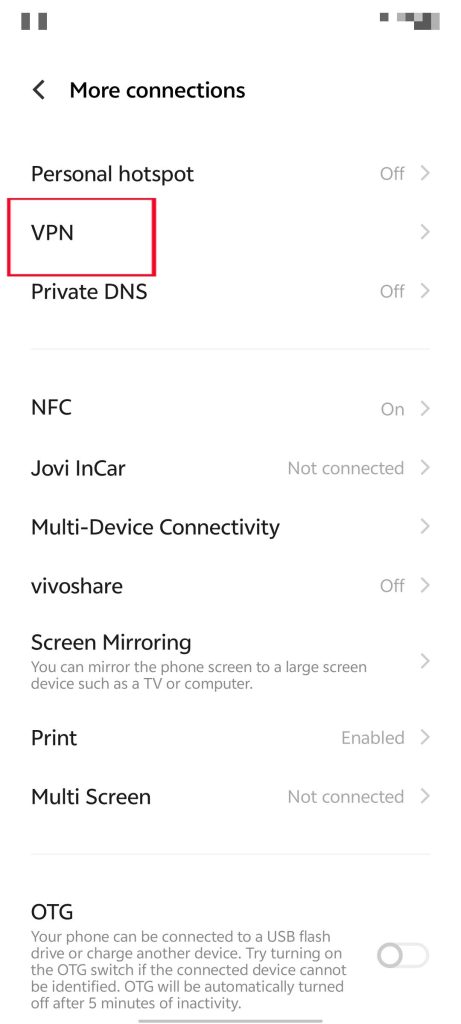
On an iPhone or iPad:
- Go to “Settings” > “General” > “Profile”. Check the available profiles.
- Tap “Delete Profile” next to the remaining VPN file.
- Tap “Delete” again to confirm.
- Restart your iPhone or iPad. Now the VPN signs should be wiped out from your iPhone.
How to Remove a VPN from a Computer
On desktop systems like Windows and macOS, VPN software typically installs a TAP driver, which also needs to be removed.
Remove a VPN from Windows
Step 1. Uninstall the VPN software.
- Press the Windows and R keys, type “control panel”, and press Enter.
- Click “Programs and Features” from the menu.
- Double-click the VPN software and follow the on-screen instructions to uninstall it.
Step 2. Delete the VPN connection.
- Return to Control Panel.
- Click “Network and Sharing Center”.
- Click “Change adapter settings” in the left menu.
- Choose the VPN and press the Delete key.
- Click “Yes” to confirm.
Step 3. Remove the Tap driver.
- Press Win + X and choose “Device Manager”.
- Expand “Network Adapter” and find the TAP driver. Then, right-click on it and choose “Uninstall device”.
- Click “Uninstall” to confirm.
- Restart the device.
Remove a VPN from macOS
Step 1. Uninstall the VPN.
- Exit the VPN from the system tray.
- In the Applications folder, right-click on the VPN app and choose “Move to Bin”.
Step 2. Delete the VPN profile.
- Click the Apple icon in the top left and select “System Preferences”.
- Click “Network”.
- Select the VPN network you want to delete.
- Click the “-” button next to the VPN network to delete it.
- Then, restart your Mac.
Reasons to Remove a VPN
While VPNs offer many benefits — such as bypassing geo-restrictions, protecting your privacy, and securing your online data — they can also cause issues, especially if you’re using a free service.
One common issue is network lag. Free VPNs often have overloaded servers or use slower protocols, which can lead to unstable connections and slower internet speeds. While changing VPN protocols may help, the experience is still often suboptimal.
Another concern is privacy. Some free VPN providers collect and sell user data, which may explain unexpected spam messages or calls after installation.
Additionally, if you switch VPN providers, leftover cache files or background services from the previous VPN may cause software conflicts. It’s important to completely remove the old VPN before installing a new one.
Finally, you might simply not need a VPN anymore — perhaps you’re no longer traveling abroad, or your need for anonymity has changed.
Why Can’t I Remove a VPN?
If you’re unable to remove a VPN from your device, it’s usually because the VPN was installed via a configuration profile or is being managed by an organization (MDM). In these cases, the delete option may be grayed out or missing altogether.
Here’s what you can do:
- Check for profiles: On macOS, go to System Settings > Profiles.
If the VPN is listed there, select it and click the “–” button to remove it. - Use admin access: Make sure you’re logged in as an administrator. Some VPNs can’t be removed with a standard user account.
- MDM-controlled VPNs: If your device is managed by your employer or school, the VPN might be enforced by policy. In that case, you’ll need to contact your IT administrator.
If none of these apply and you still can’t delete the VPN, try performing a system reset as a last resort.
How to Turn off a VPN?
Unlike removing a VPN, turning off a VPN only temporarily disables the VPN functionality on your device. Simply click the disconnect button within the VPN app. You can also check our article on how to turn off a VPN on different devices.
Additionally, if you encounter issues such as being unable to delete the VPN or experiencing slow internet speeds, please choose a reliable VPN provider, such as LightningX VPN.
LightningX VPN is a super-fast and rock-solid VPN tool for Windows, macOS, iOS, Android, Linux devices, Apple TV, Android TV, Linux, Edge, and Chrome.
It adopts WireGuard and Shadowsocks to encrypt your data and privacy. You won’t encounter any internet lag or spam.
It offers 2,000+ servers in 70+ countries such as the US, Canada, Australia, and Japan. Meanwhile, it is easy to use. With one click, you can enjoy all the features.
LightningX VPN is very affordable and has many coupons. You can try the one-day free trial for people who download it for the first time.
How to Remove a VPN – FAQs
Q: How do I completely remove a VPN?
On a PC, uninstall the VPN software and remove the TAP driver. On a phone, simply delete the VPN app and clear its cache. On a Mac, uninstall the VPN software and delete the VPN profile. You can find detailed steps earlier in this guide.
Q: How do I remove a VPN on a Mac?
Uninstall the VPN application from your Mac, then go to “System Preferences” to remove the associated VPN profile and settings. Step-by-step instructions are provided above.
Q: How do I turn off Apple VPN?
Go to Settings > General > VPN & Device Management, find VPN Configurations, then tap the switch next to the active VPN to turn it off.