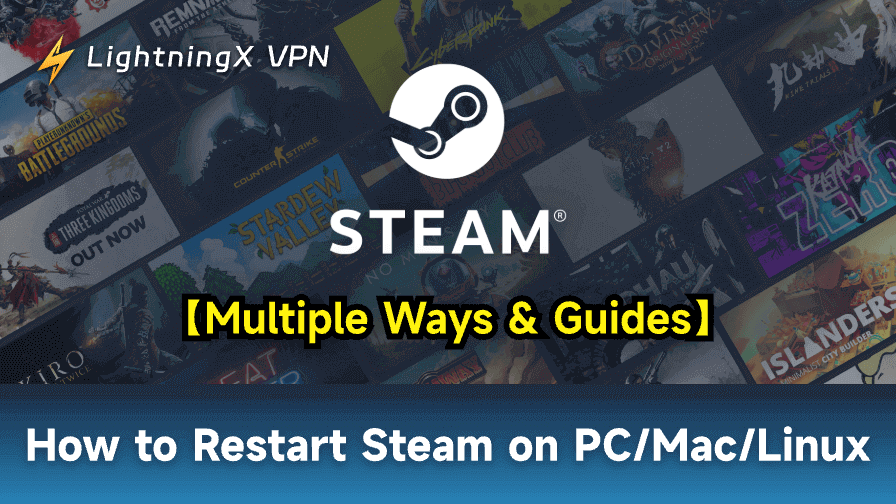If you are experiencing issues or glitches on Steam, a restart may help fix the problem. How to restart Steam on PC/Mac/Linux? This post provides different methods and guides. Some extra useful troubleshooting tips are also provided to help you fix Steam issues. Follow this guide to keep your Steam client running smoothly and efficiently.
When Do You Need to Restart Steam?
In the following situations, you may need to restart your Steam client.
Steam Updates: Steam periodically pushes updates and installs patches for both the client and games. Sometimes, restarting Steam ensures that all updates and patches are properly applied.
Steam Performance: If Steam is running slowly or not responding as expected, restarting can help improve its performance.
Software Conflicts: Other software running in the background can sometimes interfere with Steam’s performance. Restarting Steam can resolve these conflicts.
Game Library Sync: Sometimes your game library might fail to update properly. Restarting Steam can resolve sync issues and ensure your game library is fully updated.
Steam Issues: Restarting Steam may help fix various Steam issues, e.g., Steam Disk Write Error, Steam Download Slow, Steam Content File Locked, etc.
How to Restart Steam on Windows
Method 1. Restart Steam within the App
If your Steam is functioning normally, you can easily restart Steam from the Steam client itself.
- In the Steam client. Click the Steam tab in the top-right corner and select “Exit”. This will close the Steam client.
- After closing the application, simply double-click the Steam icon on your desktop or click Start and search for Steam to reopen it. Steam will automatically check for updates after restarting.
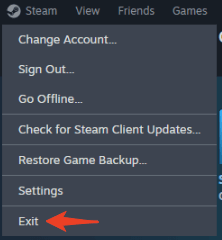
Method 2. Restart Steam with the Windows Taskbar
Find the Steam icon in the Taskbar, right-click it, and click Exit Steam. Then you can restart the app.
Method 3. Use Task Manager (For Unresponsive Steam)
If Steam is freezing and unresponsive, you can force quit Steam and restart it with the Task Manager.
- Press Ctrl + Shift + Enter to launch Task Manager on your PC. Alternatively, you can right-click the Taskbar and select Task Manager.
- Under the Processes tab, look for Steam under the “Apps” section.
- Right-click Steam and select End Task. This will force Steam to close.
- After closing Steam, you can double-click its desktop icon to reopen it.
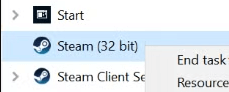
How to Restart Steam on Mac
Method 1. Use the Steam Client
Within the Steam client, click Steam on the top menu bar and select Quit Steam to exit the application.
Method 2. Restart Steam via Activity Monitor (If Steam Is Unresponsive)
- Press Command + Space to open Spotlight. Search for “Activity Monitor” to open it.
- Find Steam from the list of processes.
- Select Steam and click the “X” button in the top-left corner to quit Steam.
- Once Steam is closed, restart it.
Method 3. Use the “Force Quit” Shortcut (If Steam Is Unresponsive)
- Press Command + Option + Esc to open the “Force Quit Applications” window on your Mac.
- Select Steam and click “Force Quit” to close Steam.
- Then press Command + Space, type “Steam” in the search box, and select Steam to restart it.
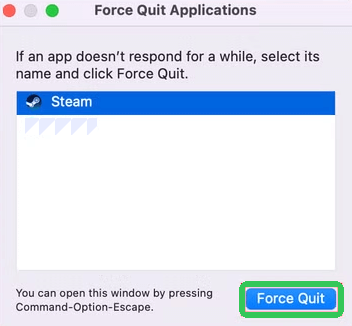
How to Restart Steam on Linux
Method 1. Use the Steam App
- Click “Steam” in the top-left corner of the Steam client and select Exit.
- Restart Steam by either clicking the Steam icon or running the “steam” command in the Terminal.
Method 2. Use Terminal to Force Quit Steam (If It is Unresponsive)
- Press Ctrl + Alt + T to open a terminal window.
- Type the following command: killall steam. Press Enter to force Steam to shut down.
- Once the Steam process is killed, type the steam command in the Terminal and press Enter to restart Steam.
Additional Troubleshooting Tips to Fix Steam Issues
Sometimes restarting Steam might not solve your problems. If you continue facing Steam issues, here are some additional troubleshooting tips.
1. Clear Steam’s Cache:
Corrupted cache files can cause Steam to malfunction. To clear the Steam cache, go to Settings > Downloads > Clear Download Cache.
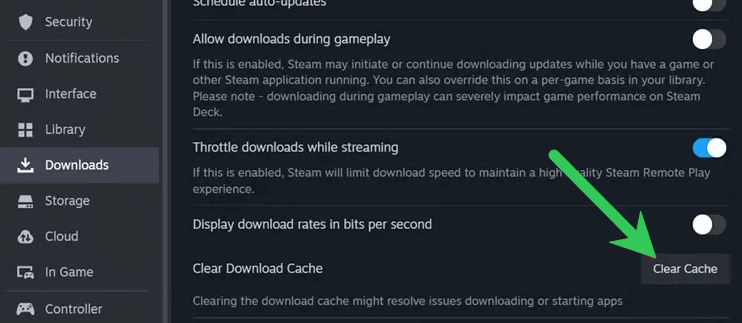
2. Verify Game Files:
If a particular game is causing issues, right-click on it in your library, select Properties, go to the Local Files tab, and click Verify Integrity of Game Files.
3. Uninstall Steam and Reinstall It:
If restarting Steam doesn’t solve the issue, you might need to reinstall Steam. Make sure to back up your game files before uninstalling and downloading Steam again.
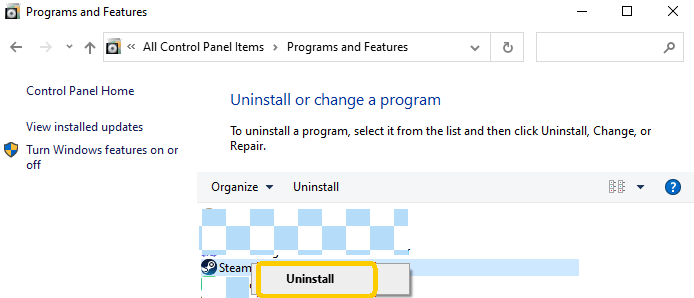
4. Use a VPN for Steam:
If the Steam download speed is slow in your region, you might use a VPN and connect to a VPN server in another country. This helps bypass ISP throttling to increase download speed.
Still, Steam applies regional restrictions for game pricing, availability, and content. If some games are not available in your country or have different prices in different regions, you may also use a VPN to access them.
LightningX VPN is a popular VPN for Windows, Mac, Android, iOS, TV, Chrome, Firefox, and Edge. It offers 2000+ servers in 70+ countries. You can use this VPN to bypass geo-restrictions to access global games, apps, and websites. It offers you a fast, stable, and private internet connection and protects your online privacy.

Conclusion
Knowing how to restart Steam is an essential skill for any Steam user. Whether you’re troubleshooting issues, applying updates, or just ensuring smooth performance, a simple restart helps resolve common problems. By following the methods outlined in this article, you should be able to easily restart Steam on Windows, macOS, or Linux.