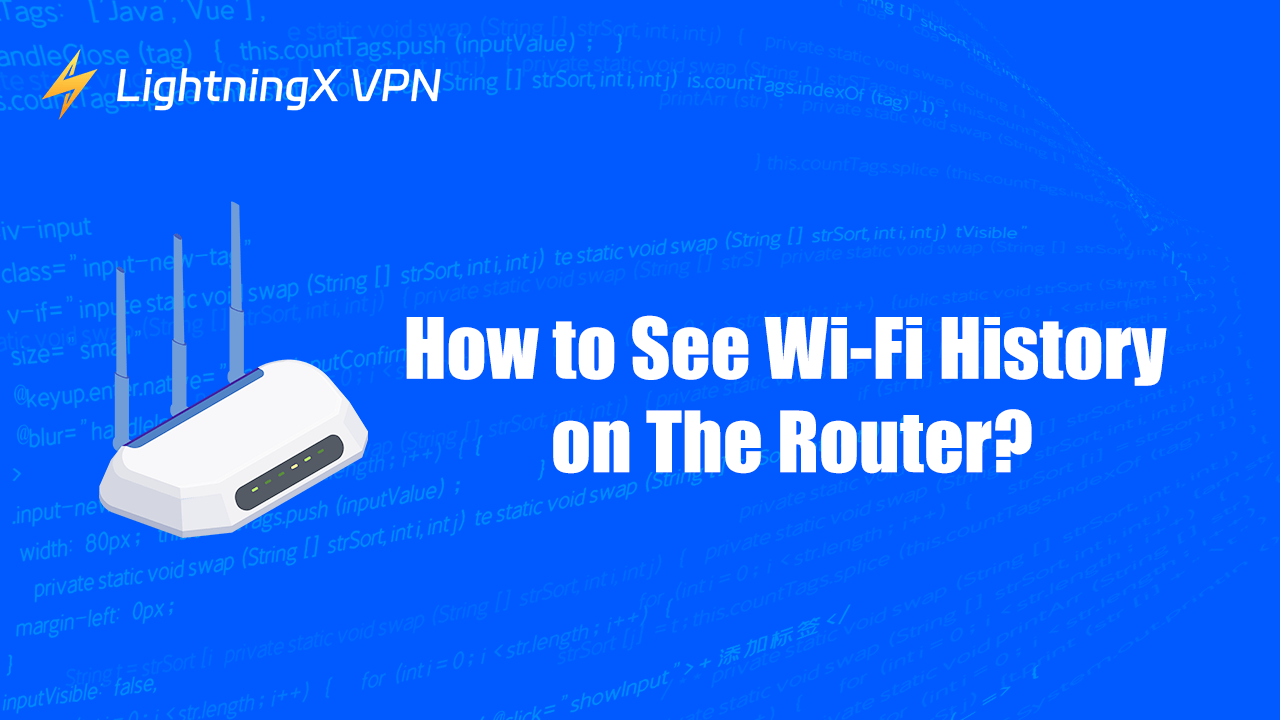Have you ever wondered how to check your Wi-Fi history? Maybe you want to see which networks you’ve connected to recently or check if someone has been using your Wi-Fi without permission. Knowing how to see Wi-Fi history can help you manage your network better and keep track of what’s happening on it.
Can I Know the Website Visited by Others on My Wi-Fi?
The answer is yes. There is access to look through the website history that has been visited by your Wi-Fi internet. However, if you want to see more details and the duration of these online actions, you might need to consider the model and manufacturer of the router.
Why Should I Care About the Wi-Fi History?
Security and Privacy:
Prevent unauthorized access
Monitoring your Wi-Fi history helps you identify any unauthorized devices that might be using your network. If you notice unfamiliar devices, it could indicate a security breach.
Protect personal information
If someone unauthorized accesses your network, they might intercept sensitive data or snoop on your online activities. By keeping track of your Wi-Fi history, you can take action to secure your network.
What can your Wi-Fi router logs actually see?
Most routers keep a log that records device names, IP addresses, connection times, and sometimes visited domains. While they typically don’t capture the exact page content, they can reveal enough to raise privacy concerns if left unchecked.
For the families’ safety
If you have children in the teenage phase, it is important to raise awareness of their online security. You can see their browsing history since your family shares the same Wi-Fi. To avoid them viewing inappropriate websites, you can monitor their online activities and stop them in time.
Troubleshooting network issues
If you experience slow internet or connectivity issues, reviewing your Wi-Fi history can help you identify patterns or devices that might be causing interference or excessive bandwidth usage.
Connection failures: Some routers log every time a device fails to connect or disconnects unexpectedly. See also: WiFi Keeps Disconnecting.
Manage network usage
Understanding which devices are connected and when can help you manage your data usage, especially if you have a limited data plan. You can identify devices that might be using excessive data and take steps to reduce their usage.
Related post: The Best Wi-Fi Routers You Can Try
How to View Wi-Fi History on a Computer?
It has to be mentioned that lots of routers do not show a detailed history. If you want to see these details, it is recommended to use a computer.
Here are the steps to achieve your goal:
- The first thing you should do is to find your Wi-Fi IP address. Open your settings and click “Network and Internet.” Then choose the “Properties”. Next, scroll down the pages to find your Wi-Fi IP address. It is usually behind the “IPv4 address”.
- Press ‘Win + R’ to open the Run dialog box. Type ‘cmd’ and press Enter. This will open the Command Prompt window.
- In the Command Prompt, type ‘netsh wlan show wlanre ort’ and press Enter. This command generates a detailed report of your Wi-Fi history.
- The report will be saved in an HTML file. It’s usually located in the C:\ProgramData\Microsoft\Windows\WlanReport folder. You can find this folder by navigating to it in File Explorer.
- Open the HTML file with your web browser. The report will show details about your Wi-Fi connections, including connection times and network names.
How to View Wi-Fi Router Logs on PC
If you’re trying to see your Wi-Fi history, the most reliable way is by checking your router’s logs. Unlike browsing history on your computer, router logs record which devices connected to your network, when they connected, and sometimes even which websites were visited. Here’s how to access them from a PC:
Step 1: Find Your Router’s IP Address
On Windows, press Win + R, type cmd, then enter ipconfig. Look for the “Default Gateway” – usually something like 192.168.0.1 or 192.168.1.1.
On Mac, go to System Settings > Network > Advanced > TCP/IP, and check the “Router” field.
Step 2: Log In to the Router Admin Page
Open a browser (Chrome, Edge, Safari, etc.) and type the router’s IP address into the address bar.
You’ll be prompted for a username and password. This is usually printed on a label on your router, unless you changed it.
Step 3: Navigate to the Logs Section
Once inside the admin panel, look for tabs like Advanced Settings, System Tools, or Administration.
Select System Log, Traffic Log, or a similar option depending on the router brand (TP-Link, Netgear, ASUS, Linksys, etc.).
Step 4: Review the Logs
You’ll typically see device names, IP addresses, MAC addresses, connection times, and sometimes visited URLs.
Some routers let you export logs to a file for easier analysis.
Tip: If you want ongoing monitoring instead of checking manually, some routers allow you to enable remote logging or link logs to an external server.
If your Wi-Fi feels unusually sluggish, these logs can also reveal bandwidth-hogging devices or background apps. Read more: Why is My Wi-Fi So Slow
How to Delete Wi-Fi Router Logs on PC
Once you’ve logged into your router’s admin panel from your PC, you may also want to clear the logs. This is useful if you’re concerned about privacy, troubleshooting, or simply want a clean slate before monitoring new activity. The exact steps vary depending on your router brand, but the process generally looks like this:
1. Log in to Your Router’s Web Interface
Open a web browser on your PC and enter your router’s IP address (commonly 192.168.1.1 or 192.168.0.1).
Sign in with your admin credentials.
2. Navigate to the Logs Section
Look for options such as System Logs, Administration, or Advanced Settings.
Different brands (like Netgear, TP-Link, or ASUS) may place this in slightly different menus.
3. Clear or Delete Logs
Most routers include a button labeled Clear Logs, Delete All, or Reset Log.
Click this option to remove the stored log history from your router.
4. Restart If Needed
Some routers may ask for confirmation or a restart to complete the deletion. Follow the on-screen instructions.
Important Note: Deleting router logs only clears the data stored locally on the router. Your Internet Service Provider (ISP) may still keep a record of your browsing activity. If privacy is a major concern, using a VPN on your devices adds another layer of protection by encrypting your traffic so it isn’t visible to your ISP or logged by your router.
How to See Wi-Fi Router Logs on a Smartphone
Before we dive into the steps, it’s important to note the difference between Wi-Fi history on your device and Wi-Fi router logs:
- Wi-Fi history on your phone only shows the networks your device has connected to.
- Wi-Fi router logs, on the other hand, record all activity passing through the router – such as visited websites, connection attempts, and sometimes even timestamps for each device.
If your goal is to see who has connected to your Wi-Fi and what they did, you’ll need to check the router logs, not just your phone’s saved network list.
On Android:
- Access Router Settings via Browser: Connect your phone to the Wi-Fi, open a browser, and enter your router’s IP address (often 192.168.1.1 or 192.168.0.1).
- Log In: Enter the admin username and password (usually printed on the router or provided by your ISP).
- Find the Log Section: Look for “System Logs,” “Activity Logs,” or “Traffic History” under Advanced Settings. Here you can see connected devices and browsing history (depending on the router model).
- (Optional) Use Router Apps: Many modern routers (Asus, TP-Link, Netgear, etc.) have companion apps that let you check logs directly from your phone.
On iOS:
- Connect to the Router: While iOS doesn’t show browsing logs directly, you can open Safari, type the router’s IP, and log in just as on Android.
- Navigate to Logs: Once logged in, find the system or traffic logs section.
- Use Vendor Apps: If your router supports an iOS management app, that’s usually the easiest way to see logs.
Note: If you only want to check your own phone’s Wi-Fi connection history (not router logs), iOS and Android both limit what you can see – basically just the list of saved or recently used Wi-Fi networks.
Tips for Managing Wi-Fi History
To protect your cyber safety through your Wi-Fi, you can take the references below:
- Regularly check your Wi-Fi history to monitor usage and detect any unusual activity.
- If you notice unauthorized devices, change your Wi-Fi password to secure your network.
- Keep your router’s firmware up to date to ensure you have the latest security features.
Can Someone Spy on My Browsing History Through the Wi-Fi?
Yes, your browsing information can be leaked. As mentioned above, you can check these histories on your computer and phone, and so can others. They also have ways to spy on your browsing history.
You may wonder: how can I hide my privacy?
A VPN product may help you.
It can directly hide your IP address and traces by mixing your network traffic with others. The VPN server will create an encrypted tunnel between you and the VPN product, and the data can only be decrypted by the VPN you use. This makes it very hard to work out your online activities.

You can try LightningX VPN. It cares a lot about the users’ experience and provides amazing services. If you still have a second thought, it will return all your money in 30 days.
It can protect your privacy and offer you high-speed yet very solid online quality. Moreover, you can also experience an exotic network due to the abundant nodes spread over 70 countries.
Conclusion
In conclusion, viewing the Wi-Fi history on your router is a valuable practice for managing your network and ensuring its security. Keeping an eye on your Wi-Fi history is a proactive step towards a safer and more efficient home network.