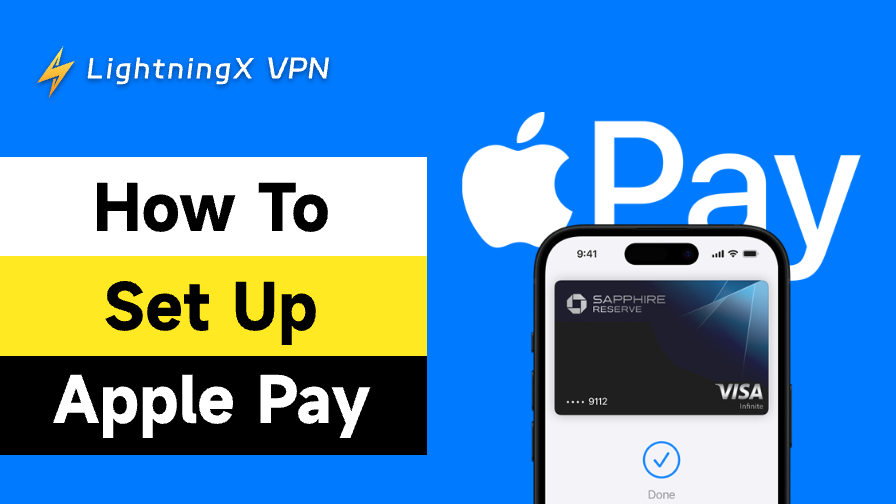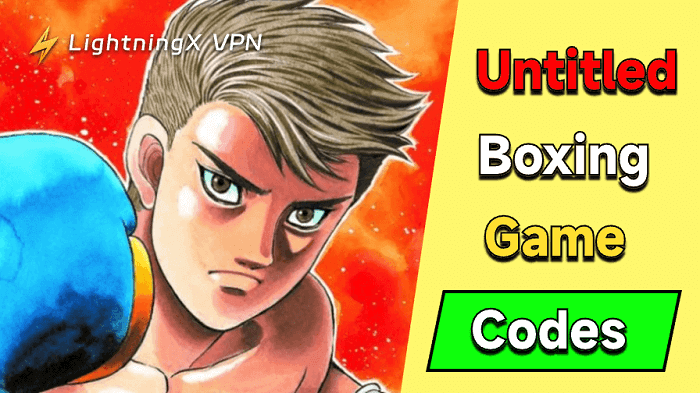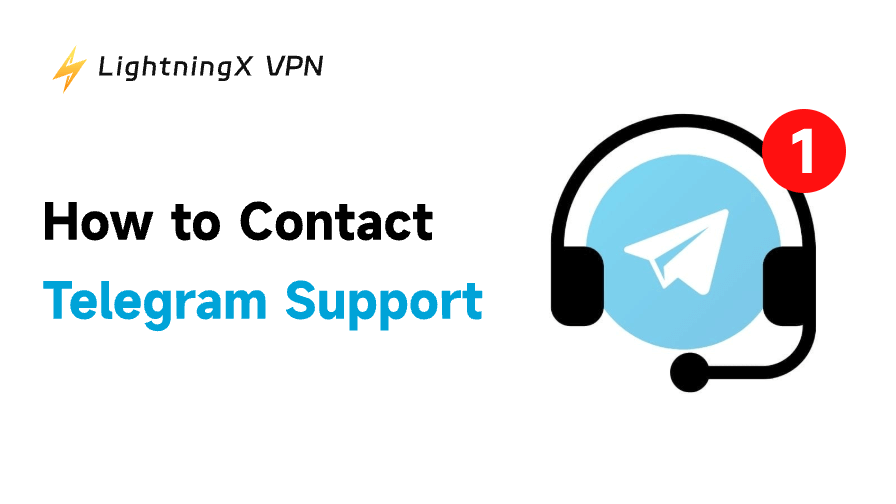Online payments make everyday transactions faster, safer, and easier. For Apple users, Apple Pay is the go-to choice for online shopping and sending money to friends.
This guide will walk you through setting up Apple Pay on your iPhone, Apple Watch, iPad, or Mac, including how to set it up without a credit card. We’ll also show you how to make payments with Apple Pay and answer common questions.
What Is Apple Pay?
Apple Pay is a mobile payment and digital wallet service introduced by Apple Inc., enabling users to make secure and fast payments using their iPhone, Apple Watch, iPad, or Mac. It utilizes contactless payment technology, allowing you to “add” your credit or debit cards to your device and make payments directly using the device.
Are you wondering, “Is Apple Pay the same as Apple Wallet?” In simple terms, Apple Wallet is a digital wallet for managing cards and tickets, while Apple Pay is the payment functionality within it. Additionally, Apple Pay allows you to quickly and easily send money to other Apple users.
How to Set Up Apple Pay on Different Devices?
Setting up Apple Pay is the first step for many users to start using convenient payments. Whether you’re using an iPhone, iPad, Mac, or Apple Watch, the setup process is quick and easy. Here are detailed steps for different devices to help you complete the setup with ease.
How to Set Up Apple Pay on iPhone?
- Find the “Wallet” app on your iPhone home screen, or go to “Settings” and select “Wallet & Apple Pay”.
- Tap the “Add Card” button and select “Debit” or “Credit Card”. You can scan your bank card with the camera or manually enter the card number, expiration date, and CVV code.
- Next, the bank will send you a verification code via text message, email, or the bank app. Enter the verification code to complete the verification. Some banks may require additional confirmation.
- Bank card added successfully. Select one card as your default payment card, and it will be used for payments by default in the future. Don’t forget to enable Face ID or Touch ID to ensure transaction security.
- All settings complete. Double-click the side button to use Apple Pay for payments in stores or online.
Related: Face ID Not Working on Your iPhone? Try These 10 Easy Fixes!
How to Set Up Apple Pay on iPad / Mac?
- Go to “Settings”, on iPad: Open “Settings” > “Wallet & Apple Pay”. On Mac: Open “System Settings” > “Wallet & Apple Pay”. And you notice that your Mac must support Touch ID, or pair an iPhone to receive verification information.
- Click “Add Card” and enter your bank card information.
- Similar to iPhone, the bank will send a verification code, enter it to complete the verification.
- Enable Touch ID or other security settings on your iPad; on a Mac, you’ll need to confirm payments using Touch ID or a paired iPhone.
- Once setup is complete, you can use Apple Pay to make payments in Safari, the App Store, or on websites that support Apple Pay.
Even if Apple Pay is set up on your iPad, you won’t be able to make in-store payments if your device doesn’t support NFC. It is only available for online or in-app purchases.
How to Set Up Apple Pay on Apple Watch?
You can also pair Apple Pay with your Apple Watch, but your Apple Watch must be paired with an iPhone. If you don’t know how to do this, please read: How to Pair Apple Watch to New Phone: An Easy Guide.
- Open the “Watch” app on your paired iPhone, then go to “Wallet & Apple Pay.”
- Tap “Add Card” and enter your bank card information. You can also use a card that has already been added to your iPhone.
- After verifying the card, double-click the side button to confirm that the card has been added.
How to Set Up Apple Pay Without a Card?
To set up Apple Pay, you need to verify your bank card information, but what if you don’t have a physical card? Don’t worry, you can solve this problem by following the steps below.
Using the Apple Cash
Apple Cash can only be used in the U.S. It is similar to a prepaid account, which you can use by receiving transfers from others or by recharging it yourself.
Using Third-Party Payment
This method is only available to users in mainland China. You can link Alipay or WeChat Pay to Apple Pay for App Store payments, iCloud subscriptions, and more. However, they cannot be used for offline NFC card payments and are only available for online purchases.
Related: How to Use Alipay in China? Alipay Registration and Charge
Use a Prepaid Card or Virtual Card
Many banks and payment platforms offer virtual cards, such as PayPal, Curve, or digital cards from some banks, but you need to confirm that they all support Apple Pay.
Note: If you wish to use Apple Pay for offline card payments, you must link a physical bank card. Additionally, Apple Pay is subject to regional restrictions. If your Apple ID registration region is not listed in the supported areas, we recommend changing your Apple Store country.
How to Set Up Apple Pay for a Child?
Through “Family Sharing”, parents can also set up Apple Pay for their children’s safety. This feature requires your device to be running iOS 14 or WatchOS 7 and above. Here are the simple setup steps:
- On the parent’s iPhone, open “Settings” > “Family Sharing” and add the child’s account.
- In “Wallet & Apple Pay,” add the parent’s card to the child’s account.
- On the child’s iPhone or Apple Watch, verify the card information and enable Apple Pay. Parents can also set spending limits for their children.
Suggestion:
To ensure the security of Apple Pay transactions, you can use LightningX VPN to protect your network connection. LightningX VPN provides ultra-fast and stable connections with no bandwidth restrictions, ensuring the security of payment data and making it particularly suitable for high-traffic transactions.
Whether you’re traveling abroad and accessing foreign e-commerce websites, LightningX VPN hides your real IP address to prevent information leaks, while Apple Pay uses encrypted payment technology to protect your card information from being stolen. Together, they make every transaction safe and convenient.
How to Set Up Apple Pay for Business?
If you are a merchant, how can you set up a business account that supports Apple Pay to enhance the customer experience? Here are the quick steps:
- Register for a platform account that supports Apple Pay, such as Stripe.
- Online merchants enable NFC payment terminals and complete domain verification for their websites/apps on Apple Developer.
- Online merchants display the Apple Pay logo to guide customers to make convenient payments. Online merchants can simply add Apple Pay to their websites.
How to Set Up Apple Pay – FAQs
In Which Countries Can Apple Pay Be Used?
Apple Pay is available in many countries worldwide, including the United States, the United Kingdom, mainland China, and Australia. If you are unsure whether your region supports Apple Pay, visit the Apple website to check if your country or region is supported.
Can I Use Apple Pay Without an Internet Connection?
Yes, but only for in-store payments. If you need to make an online payment or verify your card, you will need an internet connection.
Is Apple Pay Secure If My Device Is Lost?
Don’t worry, Apple Pay remains secure even if your device is lost. When setting up Apple Pay, you must authorize it using Face ID or Touch ID. Without your biometric information, it cannot be used. If your device is lost, you can also remotely lock or delete cards using the “Find” app.