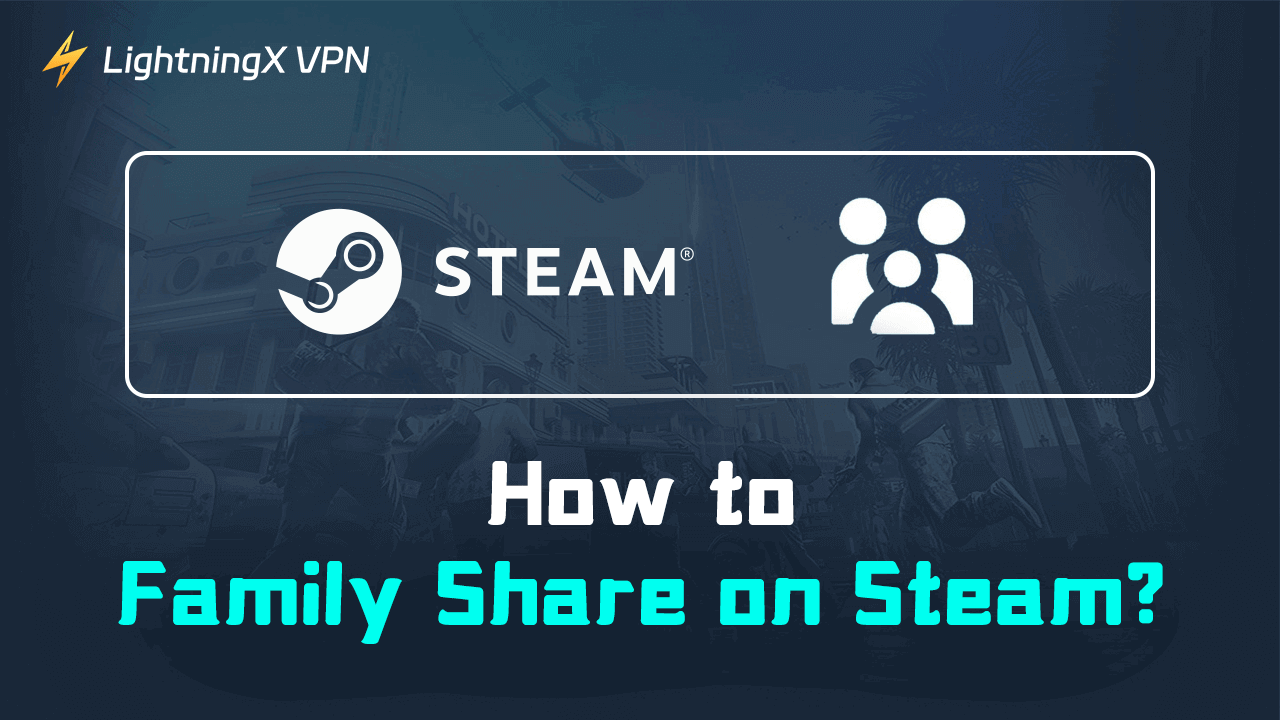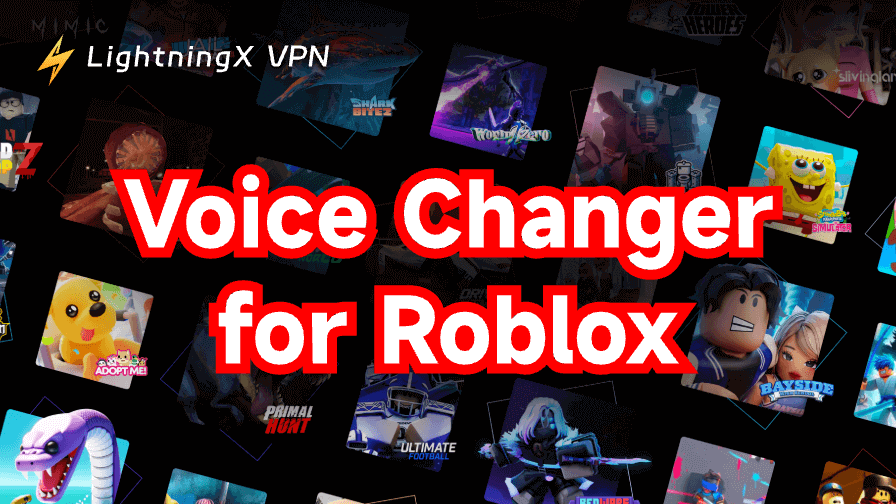Are you bored of your own Steam library? Apart from purchasing some new games, you can also “borrow” some from your friends or families. Steam allows users to share games via Steam Family sharing.
However, this feature will be replaced by Steam Families gradually. Don’t worry. In this blog, we will offer a detailed guide about Steam Families and guide you on how to share games on Steam.
What Is Steam Families?
To enhance the user’s experience, Steam introduced a free service called Steam Families. You can consider it the new version of Steam Family Sharing and Steam Family View. Its beta version has been launched on September 11th, 2024. Here we will explain more details:
- You are allowed to create a family and share your games with up to other 5 members.
- You can also access games owned by others. Be aware that not all the games support Steam Families.
- When you play a game in the family library, you can keep your own achievements and saved game.
- Even if your family member is online and playing a game right now, you can also get access to his/her Steam library and select a game to play.
- To play the same game together, all the family members should own a copy of this game.
Different Roles in Steam Families
Before sharing games on Steam, you should know that a user can join a Steam family as an adult or child. The adults are responsible for invitations and making restrictions for children. They can even leave Steam Family when they have joined for at least one year. To secure children’s online safety, adults can also control children’s access to a certain game, store, community, and chat.
On the other hand, the features of Steam Families available to children are limited. They have to send game-purchasing requests to adults. So if you are an adult and want to play games with your friends, make sure to invite him/her as an adult user.
Tip:
To fix Steam no connection issues, you can use LightningX VPN. Available for more than 2000 servers in 50+ countries, you can easily unblock Steam or change your game region. LightningX VPN is ultra-fast and stable, guaranteeing a smooth experience for online streaming or gaming.
Compatible with Android, Windows, iOS, Linux, and macOS, you can stay logged in on up to three devices simultaneously. Download LightningX VPN now to get a 7-day free trial and one hour free per day.
Now you already know what is Steam Families, please follow our guidelines to share your games on Steam.
Step 1: Enable Steam Families on Your Steam
If you can’t find the Family location, you might need to turn it on first.
- Make sure you have logged in to your Steam account. If you accidentally forget your login credentials, follow the instructions or contact Customer Service to reset your Steam password.
- Click the Steam icon and go the “Settings”.
- In the left navigation bar, press “interface” to continue.
- Under the “Client Beta Participation” section, choose the Steam Family Beta. If you want to invite your friends or family to Steam Families, make sure they also activate the Steam Family Beta.
- When you press OK, your Steam client will reboot.
Step 2: Create a Steam Family
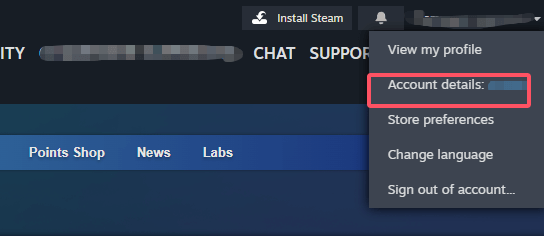
- Tap your username on the top-right corner and select “Account Details”.
- On the left sidebar, choose “Family Management”.
- Now you can create your own Steam Families or join other’s families.
- Let your imagination run wild and enter your family name. After pressing the “Create” button, you already own a family on Steam. Feel free to invite your family or friends.
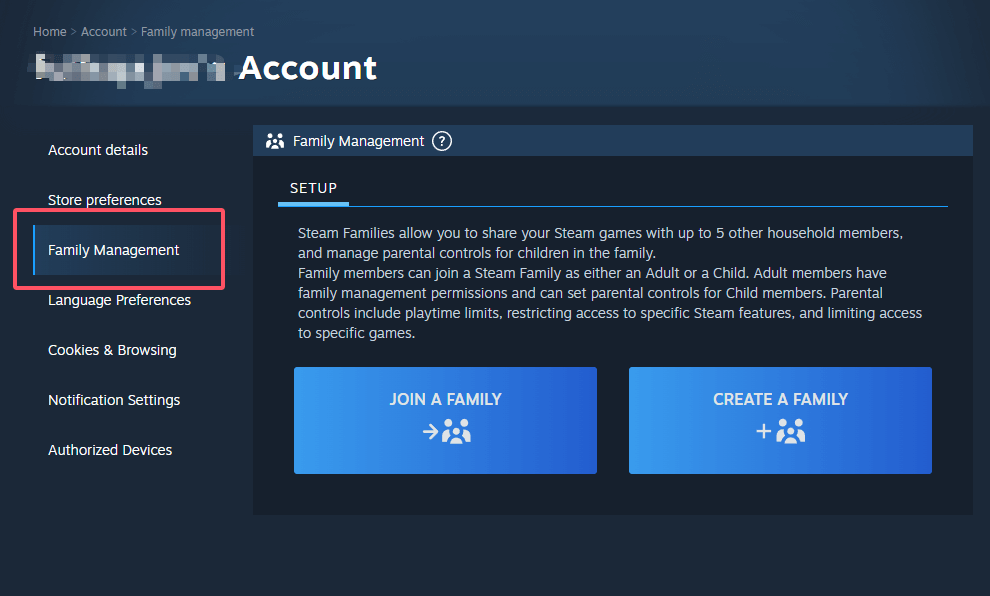
Step 3: Invite Others to Your Family
- Back to the “Family Management” section, click on “Invite a Member”.
- Directly search your friends list and send them requests. You can invite them as an adult or children.
- Once your friends or family accept, you can freely share each other’s Steam library.
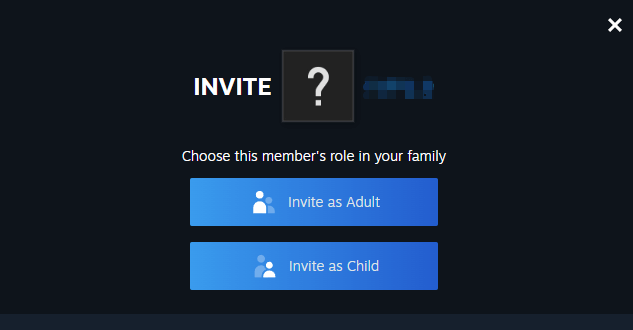
Related: How to Refund a Game on Steam | Steam Refund Policy/Rules
If you want to borrow games without family sharing, the easiest way is to log in to another’s Steam account. You can download a game in his/her Steam library and log out when it is finished. However, sometimes Steam won’t allow you to play some games offline if you don’t own it. Steam Family Sharing or Steam Families is the better solution to share games.
Q: How do I share my Steam games with friends?
You can create a Steam Family or join the family of your friends. Now your friends can play any game in your Steam library.
Q: How do I do family sharing on Steam?
Steam Family Sharing will be replaced by Steam Families. To share games on Steam, you can go to Settings > Family. If you don’t see the option, you could follow our above tutorial and activate the new feature. Now make sure you and your friends are on the same Steam Families. All you need to do is select a random game and start to enjoy it.
Q: How do I turn on family mode on Steam?
Go to Settings > Interface > Client Beta Participation, and select “Steam Family Beta”. After restarting, you have the access to create or join a family. If you are an adult, you can manage the children member’s activities.
Q: How do I add an account to Family Share?
Navigate to your username and press Account Details > Family Management. You can invite any friends to your Steam Families.
Bottom Line
After reading this blog, you have learned how to share games on Steam. Hopefully, our tutorial can add more fun to your gaming experience. Stay connected and enjoy the gaming with your friends or family.