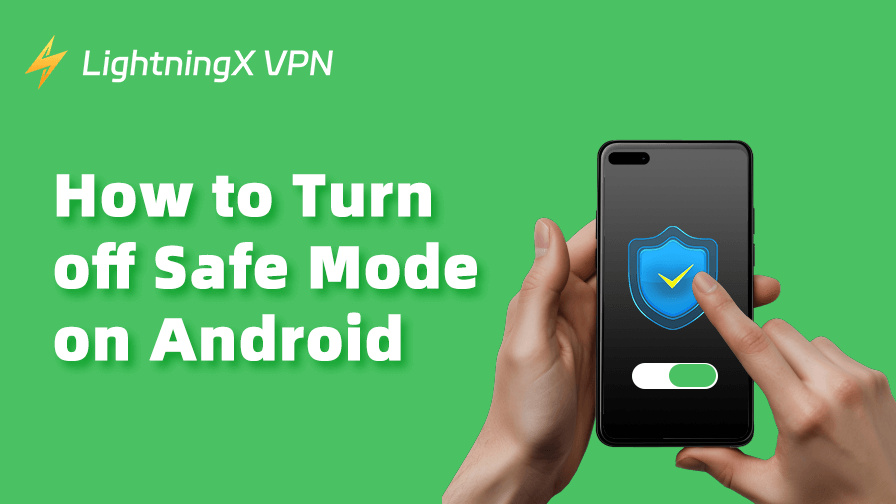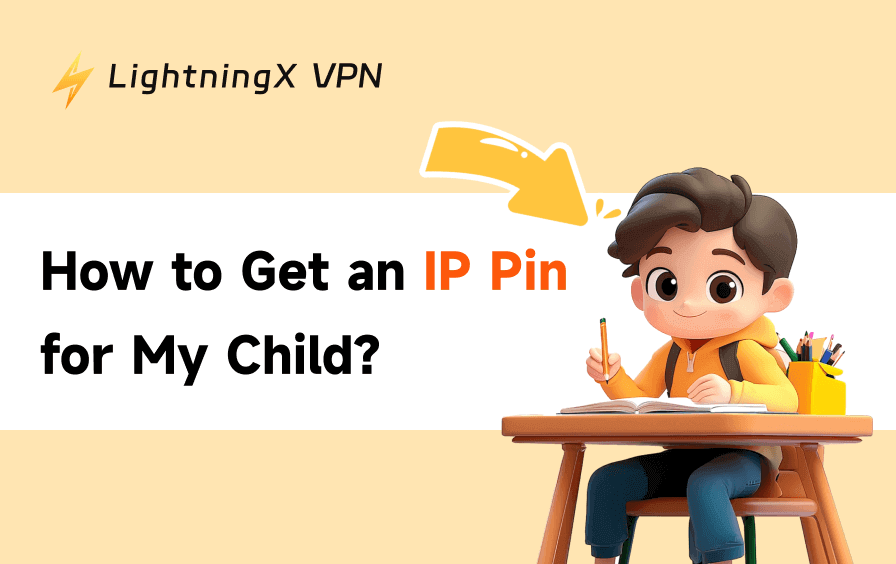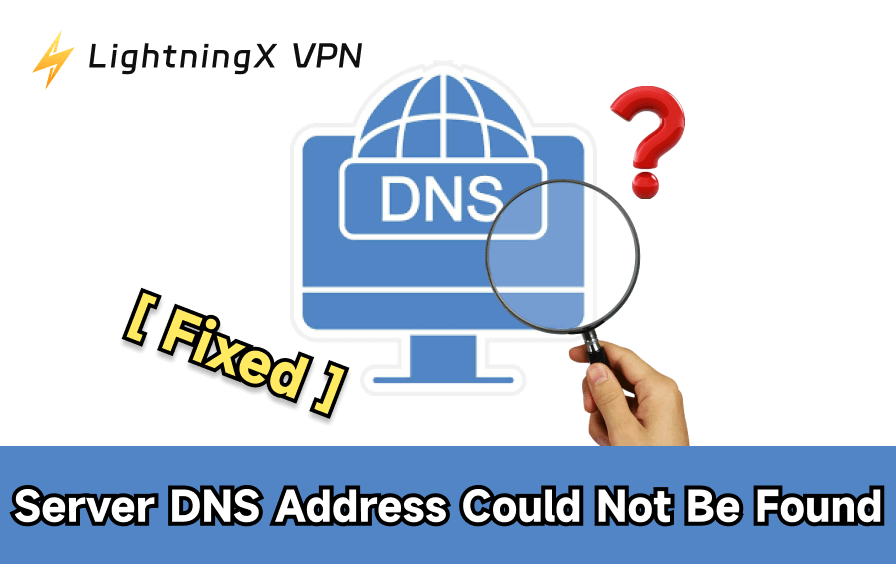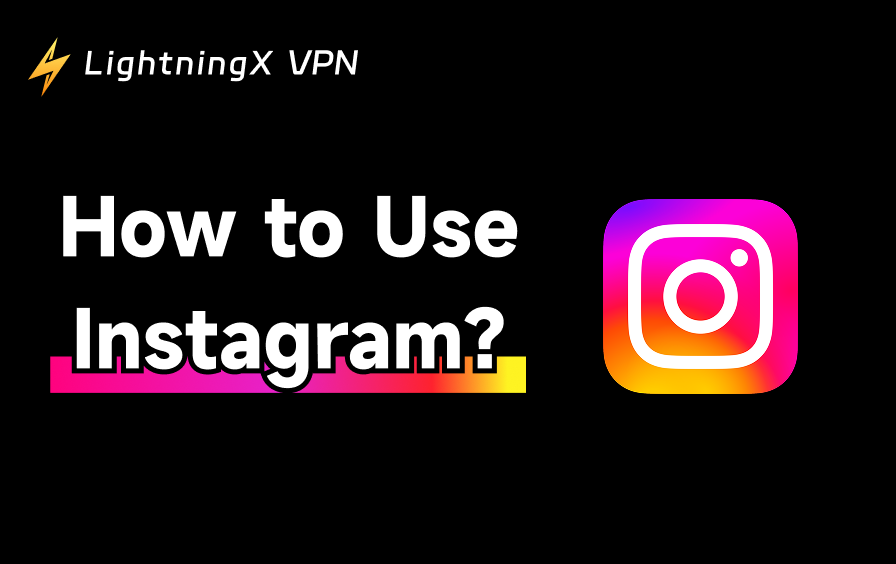Safe Mode on Android is an important feature used to determine whether a device has been compromised by malicious software. If you entered this mode after experiencing lag or crashes on your phone, you’ll need to exit it to help further diagnose the issue. Alternatively, you might have accidentally enabled Safe Mode, which can prevent you from using third-party apps.
In either case, follow this guide on how to turn off Safe Mode on Android.
How to Turn off Safe Mode on Android Mobile Devices
Here are three ways to turn off safe mode on your Android phone or tablet. Once it is turned off, you can locate and get rid of malware on your device.
Turn off Safe Mode by Restarting Your Mobile Devices
Restarting your Android mobile device can easily deactivate safe mode.
To restart your Android phone or tablet, press and hold the Power button for a few seconds until the power menu appears, then select Restart or Reboot. Alternatively, holding the Power button for about 30 seconds will force a restart.
If the single Power button doesn’t respond, try pressing and holding it together with the Volume Up or Down button until the power menu appears. You can also hold both buttons for about 30 seconds to force a restart.
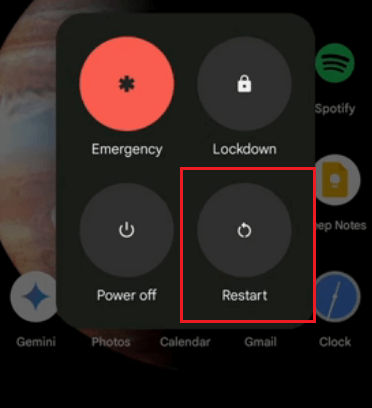
Use the Notification Panel to Turn off Safe Mode on Phones or Tablets
If your device shows that Safe Mode is active in the notification panel, you can turn it off directly from the panel without needing to restart. Here’s how to do so.
- Drag down the notification bar on your Android phone or tablet.
- Tap “Safe Mode”, then select “Turn off.” Now your Android phone or tablet should be out of safe mode.
Turn off Safe Mode by Factory Resetting Your Phones or Tablets
If none of the above solutions work, you can try factory resetting the device to turn off safe mode, as this will set your device to the factory state. However, performing a full reset of the device will result in data loss. So, first, back up your device’s important data to the cloud service or a pen drive using an OTG cable.
After the backup, follow the steps below to perform a factory reset on your Android mobile device.
- Head to Settings on your device.
- Locate the search bar in the settings. It is usually on top of the settings page.
- Search for “Factory reset” or “Reset” and tap on the result.
- Choose the “Erase all data” option on the “Reset” page.
- Follow the on-screen instructions to finish the process.
- Wait for the system to complete the reset.
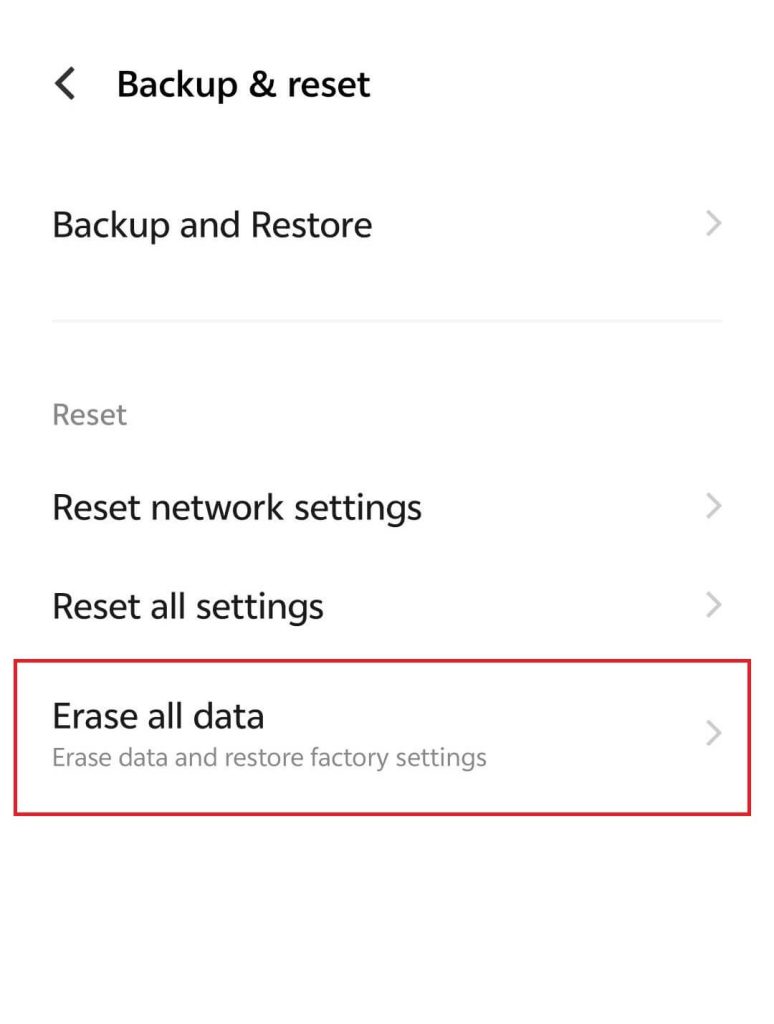
How to Turn off Safe Mode on Android TV
If you have accidentally turned on safe mode on your Android TV, it will affect your streaming experience. Follow the guides below to get your TV out of safe mode.
Although Android TV models may vary, a common way to exit safe mode is to unplug the power cord and plug it back into the outlet.
If you prefer to use the remote control, you can check your TV’s manual or visit the manufacturer’s official website for instructions.
For instance, to turn off safe mode on a Sony Android TV, simply press and hold the power button for at least 5 seconds. And the TV should be out of safe mode after it restarts.
How to Turn on Safe Mode on Android
Enabling safe mode on your Android is as simple as turning it off. Once it is turned on, malware can’t continue running on your device. Here’s how to turn on safe mode.
On an Android Mobile device
Here’s how to turn on safe mode on your Android phone or tablet.
- Press and hold the power button until the power menu appears. Based on your Android model, you might need to press the power button and the volume down or up button at the same time.
- Press and hold “Power off”.
- Tap “OK” to confirm the reboot into safe mode.
On an Android TV
Turning on safe mode varies by TV model. Check your TV’s manual or visit the manufacturer’s official website for specific instructions.
For a Sony Android TV, follow the steps below to activate safe mode.
- Press and hold the Power button on the remote control until the “Power off” message displays.
- In the reboot process, press and hold the Volume down button on the remote control.
- When you see ‘Safe mode’ in the bottom-left corner of the TV screen, it means that Safe Mode is enabled.
Can’t Turn off Safe Mode on Android?
If safe mode won’t turn off on your Android device, it might be caused by the problems below.
Viruses or malware are still not removed from your device. The virus and malware can stop your device from exiting safe mode. You can locate and clear them to fix the issue. Usually, malicious apps are those recently downloaded, rarely used, or automatically started. Also, don’t forget to clear the app’s cache on your Android after deleting it.
The volume button or the power button is not working. This might be because of debris or damage. You can use wet wipes and cotton swabs to remove any dirt from the keys, or take the device to a professional repair shop.
The system cache or configuration file is corrupted. This is most likely caused by viruses and malware. In this case, you can’t disable safe mode even if the culprits are removed. However, you can enable the recovery mode to solve the issue.
The TV remote control is either out of battery or the power button is stuck. You can clean out any debris from the gaps between the remote buttons, or reinsert or replace the battery to resolve the issue.
What Is Safe Mode on Android?
Android safe mode doesn’t allow third-party apps to run, but only the factory-installed apps and services. With such a feature, safe mode can help you diagnose the issue source on your Android device.
For instance, you might suddenly find that your Android phone is crashing or lagging and suspect that there’s a virus or malware. Then, you can turn safe mode on and off to see if the issue exists. If the issue persists while safe mode is on, it might be because your system has a problem. Otherwise, it is because of a third-party app.
Tip: Using a VPN is also an effective way to prevent malicious activities. You can try a robust VPN, e.g, LightningX VPN. This is an excellent VPN with fast connection speed, robust security, and a cheap price. It uses the best VPN protocol, WireGuard, based on military-level algorithms. LightningX VPN offers a free trial for beginners.
Conclusion
It is easy to turn off safe mode on Android. You can either restart the device, use the notification panel, or factory reset the device. Once you turn it off, you can locate the culprit of your phone not working properly and resume using third-party apps.
Also, if you can’t turn off safe mode, check your power or volume button, clear malware’s cache, or enable your device into recovery mode.