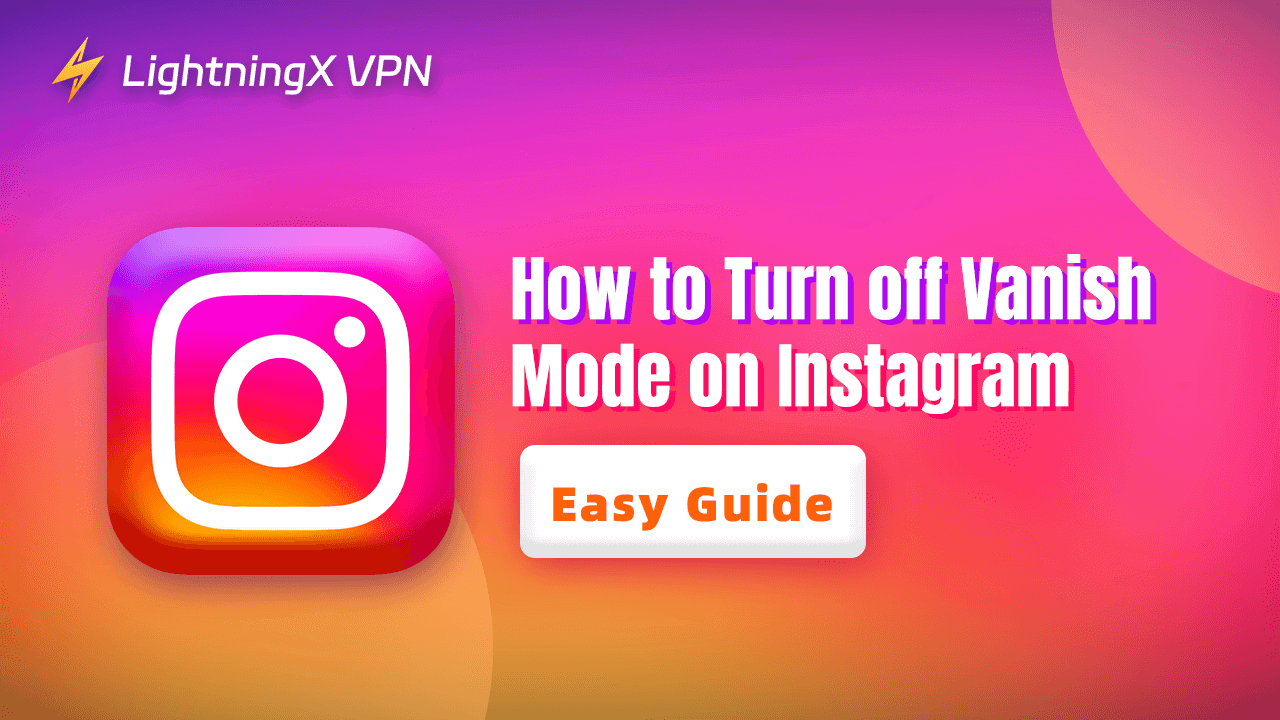Instagram Vanish Mode is a powerful function similar to Snapchat and Telegram chat modes. It allows messages to automatically delete after being viewed.
However, if you wish to keep all conversations with friends, continue reading this article to learn how to turn off Vanish Mode on Instagram. Additionally, we provide detailed solutions for when this mode cannot be disabled, along with related FAQs.
What Is Vanish Mode on Instagram?
For those who don’t frequently use Instagram chat, this feature may be unfamiliar. However, if they’ve used Snapchat or Telegram, it might ring a bell.
As the name suggests, Instagram Vanish Mode means messages sent will disappear after the recipient views them and exits the chat. This function works in one-on-one chats, helping users encrypt private and important information. To activate Instagram Vanish Mode, simply swipe up within the selected chat until you see the prompt “Release to turn on vanish mode”.
Furthermore, once one Instagram user enables this mode, both parties in the chat can use it.
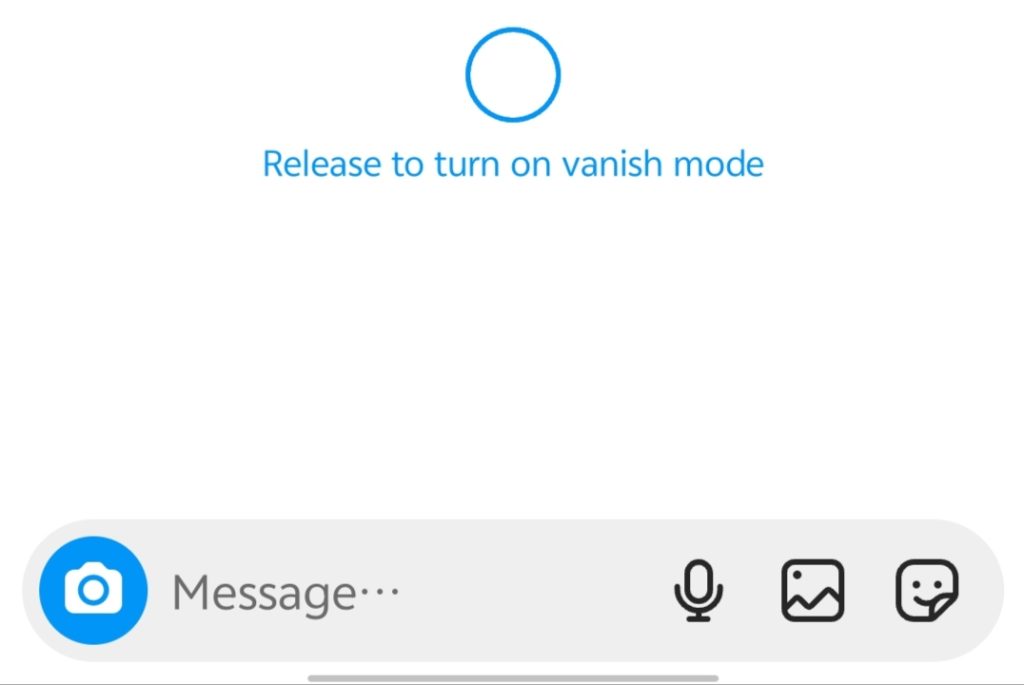
How to Turn off Vanish Mode on Instagram Messages/DM
Since the vanish feature is unavailable on the Instagram desktop version, you can only enable or disable this mode within the mobile app. The steps to turn off this mode are identical on both Android and iOS devices.
Here’s how to turn off Instagram Vanish Mode on Android, iPhone, and iPad.
Step 1. Go to the Instagram app and log in to your account.
Step 2. Tap the chat icon in the top right corner of your Instagram feed.
Step 3. Go to the messages or DM where you want to remove Vanish Mode.
Step 4. Swipe up from the bottom of the chat screen until the circle turns blue. A prompt should appear stating Release to turn off vanish mode. At the same time, any messages you sent while Vanish Mode was active will disappear.
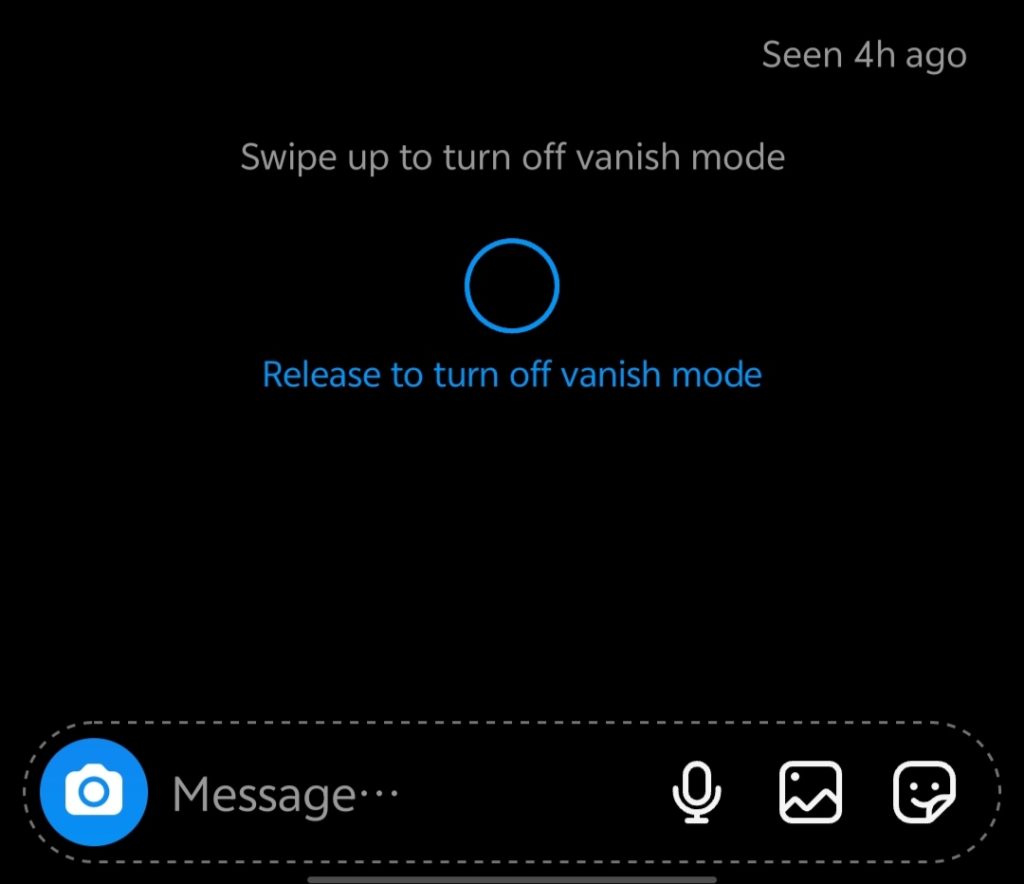
What Will Happen After You Turn off Vanish Mode on Instagram
After exiting the disappearing mode, Instagram’s chat background will revert to its normal appearance, and the other party will not be notified. Messages sent in standard mode remain visible. However, all messages sent in Vanish Mode will disappear completely.
Additionally, you can still report any messages sent in IG’s Disappearing Mode that violate Meta’s Community Standards, with a maximum reporting window of 14 days.
To report a message while in Vanish Mode, simply press and hold the message, select “Report,” choose a reason, and submit the report. To report a message after exiting Vanish Mode, tap the person’s profile picture, select “Report,” choose a reason, and submit the report.
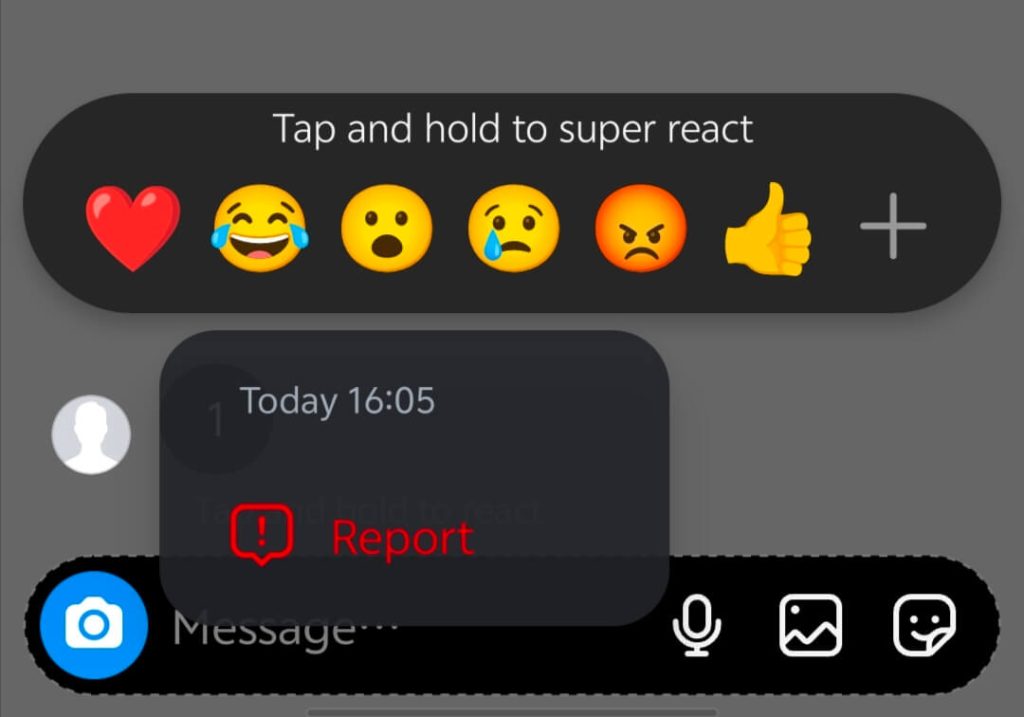
Can’t Turn off “Vanish Mode Instagram”?
If Vanish Mode on Instagram can’t be turned off, it might be because your Instagram is not working. Check the steps below to fix the problem.
Method 1. You can clear the cache on Instagram. Too much cache might make Instagram laggy or not load, preventing Vanish Mode from being disabled.
Method 2. Restart the Instagram app. If Vanish Mode can’t be turned off, reopen the app to see if it is fixed.
Method 3. Repeat swiping up from the bottom of the screen. If you cannot exit vanish mode, it might be because the close action was not triggered. Continue swiping up on the screen until you see a prompt to exit.
Method 4. Update the Instagram app. If your Instagram app version is outdated, Instagram might crash or not work, causing Vanish Mode to not turn off.
Additional Tips to Enhance IG Chat Security
Enabling Vanish Mode on Instagram effectively protects your chat privacy with others. There’s also a handy trick to prevent hackers from stealing your IG account and viewing your chat history: use a VPN for Instagram to shield your network data.
However, it’s best to choose a VPN brand with reliable guarantees. Based on this, we recommend LightningX VPN.
This is the most suitable VPN tool for protecting your Instagram account privacy. Here’s why we recommend it:
- Top-tier encryption technology and zero-log policy: LightningX VPN employs the best encryption protocols available today, including WireGuard and Shadowsocks, effectively encrypting your IP address and online browsing history to prevent hackers from further compromising your IG account. Additionally, LightningX VPN adheres to a strict zero-log policy, never storing user data without consent.
- 2000+ servers across 70+ countries: LightningX VPN lets you change your IP address to locations in over 70 countries, including the US, Germany, Brazil, India, and Japan. Beyond Instagram, you can use LightningX VPN to unlock streaming platforms like TikTok, Netflix, and YouTube from anywhere in the world.
- Multi-platform support: It safeguards Instagram usage across Windows, macOS, iOS, Android, Apple TV, and Android TV.
- Unrestricted bandwidth & data usage: Stream global video content or play online games seamlessly.
- Best choice for budget users: LightningX VPN offers the most affordable subscription pricing with a free trial and a 30-day money-back guarantee.
How to Turn off Vanish Mode on Instagram – FAQs
Q: Why did my Instagram automatically switch to Vanish Mode?
A: You may have accidentally enabled this feature. Avoid swiping up from the bottom of the screen. If it’s already active, swipe up again from the bottom to turn off this mode.
Q: How do I disable disappearing mode in Messenger on iPhone?
A: Swipe up from the bottom of the Messenger chat window until a prompt appears. The chat background will then turn black.
Q: How do I recover messages that disappeared in Instagram’s Vanish mode?
A: You cannot recover messages sent in Vanish mode. However, you may submit an appeal to Instagram’s official support to potentially retrieve them.
Q: How do I restore Instagram chat history?
A: To restore your Instagram chat data, go to Settings, tap “Your Activity,” scroll to the bottom, select “Download Your Information,” and finally click “Request a Download.”