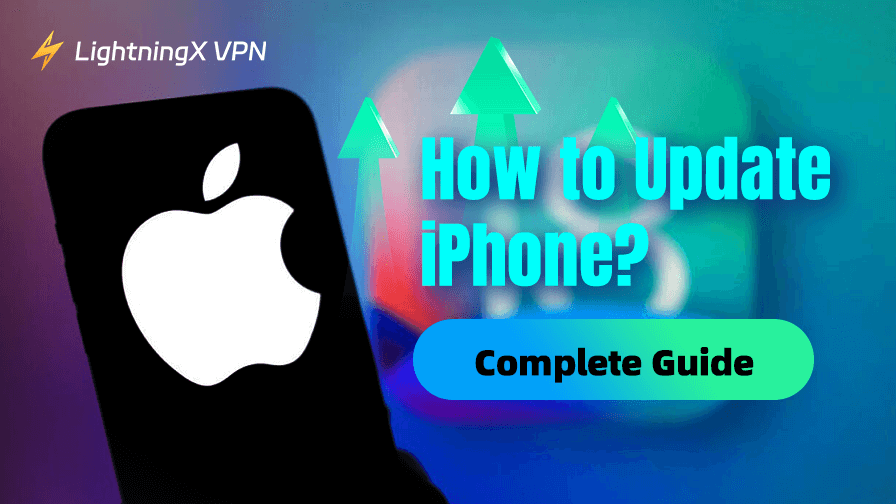Keeping your iPhone up to date is crucial for both performance and security. Apple constantly releases new features, fixes security vulnerabilities, and improves the overall experience through iOS updates.
Yet, many users might wonder how to update iPhones effectively and safely. This article will walk you through everything you need to know about updating your iPhone, including preparation tips, troubleshooting common issues, and ensuring your update process is seamless.
Preparations for Updating Your iPhone
Before diving into the steps on how to update iPhones, it’s essential to prepare your device. Proper preparation can save you from potential headaches and data loss.
1. Check Compatibility
Not all iPhones support every iOS update. To find out if your device is compatible, check Apple’s official website or the update notes (iPhone models compatible with iOS 18). For example, iOS 18 supports iPhone XR and newer models. If you’re using an older device, you might be limited to earlier iOS versions.
Related: Should I Update to iOS 18? Here’s What You Need to Know
2. Back Up Your Data
Updating your iPhone is generally safe, but there’s always a small chance of errors during the process. Backing up your iPhone data ensures you won’t lose important information.
3. Free Up Storage Space
Updates require a certain amount of free space. If your iPhone is low on storage, consider deleting unused apps, old photos, or videos. You can check your available storage in Settings > General > iPhone Storage.
4. Ensure a Stable Internet Connection
A strong Wi-Fi connection is recommended for downloading and installing updates. Cellular data can work, but it might be slower and consume a significant portion of your data plan.
Related: Can’t Connect to Wi-Fi? Here’s How to Troubleshoot
5. Charge Your iPhone
Make sure your iPhone is charged to at least 50% or connected to a power source. This prevents interruptions during the update process.
How to Update iPhone: Step-by-Step Guide
Once you’ve prepared your device, it’s time to update your iPhone. There are two primary methods: updating wirelessly through the iPhone itself or using a computer.
How to Update iPhone Automatically
Your iPhone can update itself while you sleep. This method is very easy and convenient. Here’s how:
- You need to go to Settings > General > Software Update.
- Tap on “Automatic Updates.”
- Toggle on “Automatically Install” and “Automatically Downloads” for iOS updates.
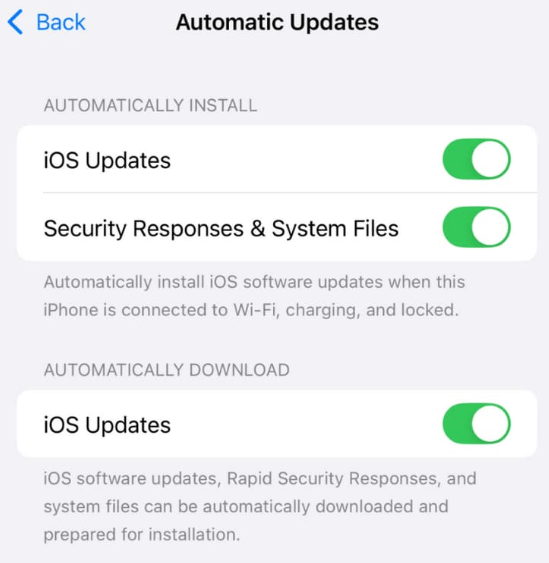
Your iPhone will download and install updates overnight when it’s plugged in and on Wi-Fi.
How to Update iPhone Manually (Over-the-Air)
If you want to do it in person, you can follow these steps:
Step 1. Open the Settings app on your iPhone.
Step 2. Navigate to Settings>General > Software Update.
Step 3. Your iPhone will check for available updates. If an update is available, you’ll see a description and the option to “Download and Install.”
Step 4. Tap “Download and Install” and follow the on-screen instructions.
Step 5. Once the download is complete, the update will install automatically, or you’ll be prompted to restart your device.
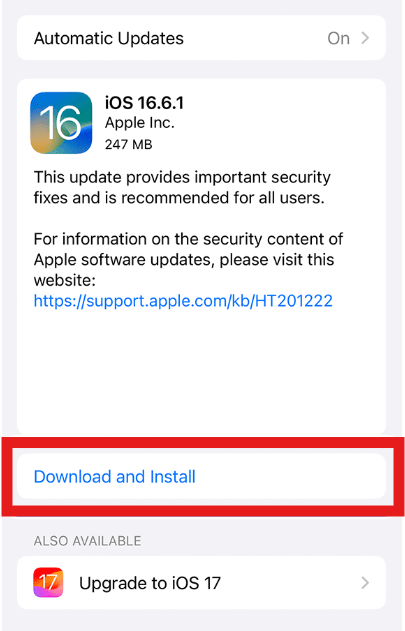
How to Update iPhone Using a Computer
If your iPhone has limited storage or the update won’t install via Wi-Fi, you can update your iPhone with a computer.
Step 1. Connect your iPhone to your Mac or PC using a lightning cable.
Step 2. Open iTunes (on Windows or older macOS) or Finder (on macOS Catalina and later).
Step 3. Select your iPhone from the list of devices.
Step 4. Click on “Check for Update.” If an update is available, choose “Download and Update.”
Step 5. Follow the prompts to complete the process.
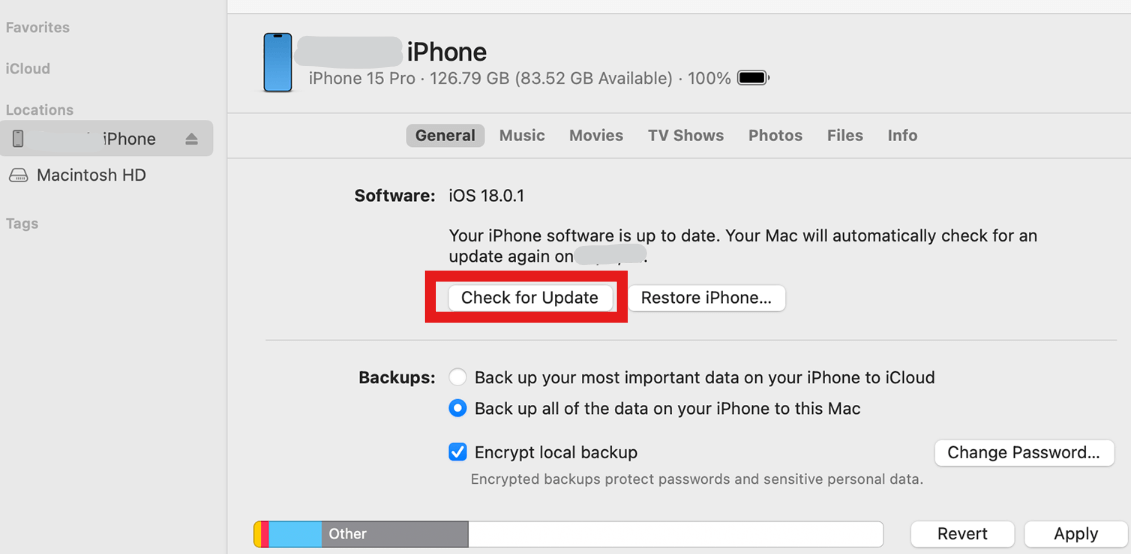
Fix iPhone Not Updating Issue
Sometimes, you might encounter issues during the update process. Here are solutions to common problems:
Issue1. Insufficient Storage
If your iPhone doesn’t have enough space for the update, delete unnecessary files or use a computer to install the update instead.
Issue 2. The Update Stuck on “Preparing”
Restart your iPhone and try again. A stable internet connection is essential.
Issue 3. Update Fails to Install
Check your Wi-Fi connection and battery level. If the problem persists, update via a computer.
Why Is Updating Your iPhone So Important?
Apple’s iOS updates are more than just about getting the latest emojis or fancy features. They play a significant role in maintaining your device’s security, stability, and compatibility with modern apps.
Security enhancements: With each update, Apple patches vulnerabilities that hackers might exploit. Running outdated iOS versions could leave your device exposed to security risks.
New features: Updates often include new features that improve usability or introduce exciting functionalities. For example, iOS 16 introduced a revamped lock screen experience, while iOS 17 brought better autocorrect and live voicemail.
Related: Top iOS 18 Features You Should Know (Practical, Interesting)
Bug fixes: If your iPhone occasionally freezes, apps crash, or your iPhone battery drains faster than usual, an update might resolve these issues.
Compatibility: Updates ensure that your iPhone stays compatible with newer apps and accessories.
By prioritizing updates, you’re making sure your iPhone stays secure, functional, and optimized for the best experience.
Stay Secure While Updating and Beyond
When updating your iPhone, it’s essential to ensure that your internet connection is secure. Public Wi-Fi networks, while convenient, can expose your device to potential security risks. Cybercriminals often target unsecured networks to intercept data or inject malware during updates.
Related: 15 Internet Safety Tips: Everyone Should Know
This is where a trusted VPN like LightningX VPN can make all the difference. LightningX VPN encrypts your internet connection, ensuring your data remains private and secure, even on public Wi-Fi. Whether you’re downloading a large iOS update or browsing the web, a VPN adds an extra layer of protection.
LightningX VPN is the best VPN for iOS. By using LightningX VPN, you can confidently update your iPhone without worrying about hackers or compromised networks. It’s an investment in your peace of mind and digital security.
Download it right now and enjoy $3 cash-back rewards and a free trial!

After the Update
Once the update is complete, take a few moments to explore the new features and ensure everything is running smoothly.
You can check your frequently used apps for compatibility and performance. If you experience any issues, a quick restart or checking for app updates in the Apple App Store can often resolve them.
Bottom Line
This article mainly shows you how to update iPhones step by step and gives you some advice for safety. Hope it’s helpful for you!