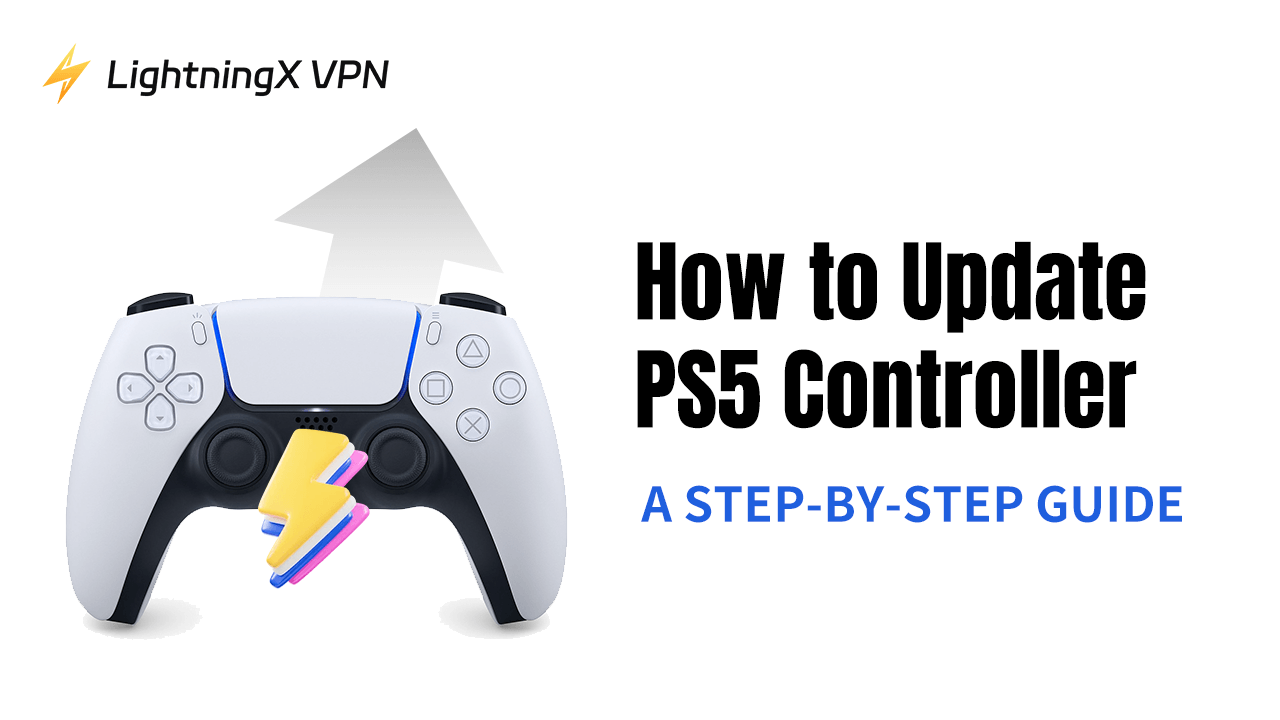Are you looking for a guide on how to update PS5 controller? Then, you’ve come to the right place. Updating the PS5 controller is very simple and will bring many benefits to you. You can enjoy more new features of the controller and enhanced controller ability. Keep reading through this post, you will learn everything about the update.
Do I Have to Update the PS5 Controller?
First, updating the PS5 controller is not mandatory. Updating the PS5 and updating the PS5 controller are two different things, but they are related. So, updating the controller can bring some benefits.
Improved connection ability: Firmware updates often optimize the controller’s Bluetooth connection, reducing connectivity issues and latency, allowing the controller to sync more stably with the PS5 console and providing a smoother gaming experience.
Enhanced compatibility: Updates can improve the compatibility of the PS5 controller with more games. The PS5 controller needs the latest version to enjoy all the features of some games. For example, “Devil May Cry 5: Special Edition” uses DualSense’s haptic feedback and adaptive triggers.
Fixed known issues: Controller updates address discovered bugs, such as problems with vibration, haptic feedback, or adaptive triggers, ensuring all functions work properly.
Optimized battery life: Firmware updates can improve the controller’s battery management system, extending playtime and reducing the need for frequent charging.
How to Update PS5 Controller: Step-by-Step Guide
Here are two ways to update your PS5 controller.
Automatically Update PS5 Controller
Step 1. Open your PS5 console.
Step 2. If there’s an update available, a text should appear on the screen saying, “Notify After 24 Hours” and “Update Now”.
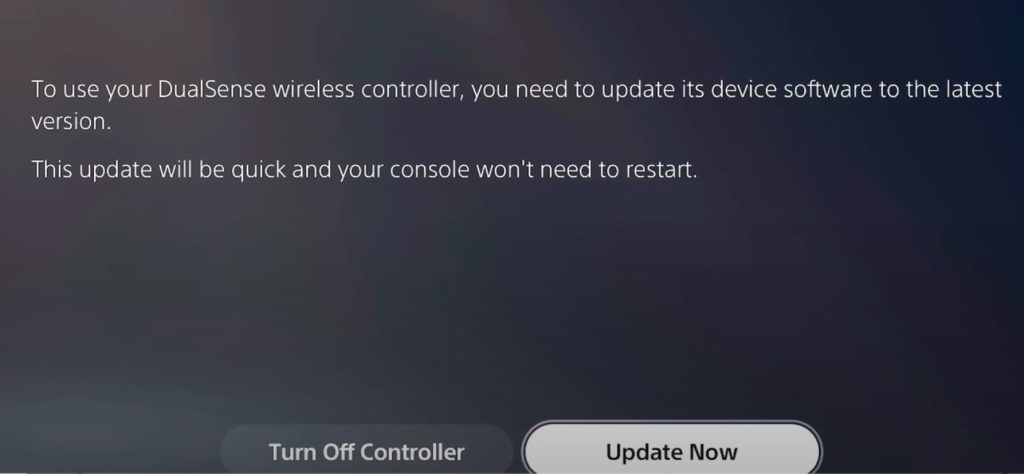
Step 3. Connecting the PS5 controller and the PS5 console with a USB cable.
Step 4. Highlight the “Update Now” button. Then, press the X button to start updating the PS5 controller.
Manually Update PS5 Controller
Step 1.Make sure your PS5 console is turned on: Ensure that your PS5 console is powered on and connected to the internet.
Step 2. Connect the controller to the console: Connect your PS5 controller to the PS5 console using a USB cable.
Step 3. Access the settings menu: On the PS5 home screen, navigate to the “Settings” menu.
Step 4. Go to accessories settings: Within the Settings menu, select “Accessories” to access the controller settings.
Step 5. Select the controller to update: Choose the PS5 controller you want to update from the list of connected accessories.
Step 6. Check for updates: Look for an option to check for updates for the selected controller. If an update is available, follow the on-screen instructions to download and install it.
Step 7. Disconnect the controller: Once the update is successfully installed, disconnect the controller from the console.
Step 8. Restart the controller: Turn off the controller and then turn it back on to ensure the update is applied.
How Long Does It Take to Update PS5 Controller?
Updating a PS5 controller can take a few minutes, but the duration varies based on factors like update size, internet speed, and PS5 system performance.
The process involves downloading, installing, and verifying the update. It’s crucial to have a charged controller and a stable internet connection.
The update typically completes within a few minutes to around 10 minutes, depending on these factors.
Troubleshoot Issues When Updating PS5 Controller
Check Internet Connection
Ensure that your PS5 is connected to a stable internet connection. A slow or intermittent connection can cause update issues.
Restart Your PS5
Try restarting your PS5 console to see if that resolves the problem. Sometimes a simple reboot can fix update issues.
Check System Storage
Make sure your PS5 has enough free space for the update. If your system storage is full, you may encounter update errors.
Download the Update Again
If the update fails, try downloading the update file again. It’s possible that the initial download was corrupted.
Update in Safe Mode
Boot your PS5 into Safe Mode and try updating the system software from there. This can sometimes help with update issues.
Rebuild the Database
In Safe Mode, you can also try rebuilding the database on your PS5. This can help resolve various system issues.
Check for System Updates
Make sure your PS5 is running the latest system software. If not, update to the latest version before trying to install the new update.
Contact Sony Support
If you continue to experience issues, consider reaching out to Sony PlayStation support for further assistance. They may be able to provide specific troubleshooting steps or solutions for your problem.
Play Geo-Restricted PS5 Games with an Updated PS5 Controller
To access and play any PS5 game, try a VPN. LightningX VPN is the perfect VPN for playing PS5 games. It has super-fast speed and rock-solid security.
First, it uses the most popular encryption protocols today – WireGuard and Shadowsocks. There’s no possibility that an enemy in-game can attack your game account because they can’t gain your IP address and information under the protection of LightningX VPN.
Second, LightningX VPN doesn’t limit your bandwidth because it encrypts your internet traffic so that the ISP doesn’t know how much traffic you use.
Third, it offers 2,000+ servers in 50+ countries across the world. You can change your IP address to the US, Japan, Argentina, Pakistan, Canada, Australia, etc. The world is in your hands.
You might think it is expensive. No! It is cheap instead. It offers free trials and coupons to every user, including a 7-day free trial, 1-day free trial, and extra free plans. You can use the free trial to test the water. Come and try it!

How to Update PS5 Controller – FAQs
Q: How do I update my PS5 wireless controller?
To update your PS5 wireless controller, connect it to your PS5 console using a USB cable, access the Settings menu, go to Accessories Settings, select the controller you want to update, check for updates, download and install the update, then disconnect and restart the controller.
Q: How to check if a PS5 controller is updated?
To check if a PS5 controller is updated, connect it to the PS5 console, access the Settings menu, go to Accessories Settings, select the controller, and check the firmware version to see if it matches the latest available version.
Q: Do PS5 controllers update automatically?
Yes, PS5 controllers can update automatically if the console is set to allow automatic updates for controllers.
Q: How do I refresh my PS5 controller?
To refresh your PS5 controller, you can reset it by using a small pin to press the reset button located on the back of the controller near the L2 button. This can help resolve connectivity or responsiveness issues.