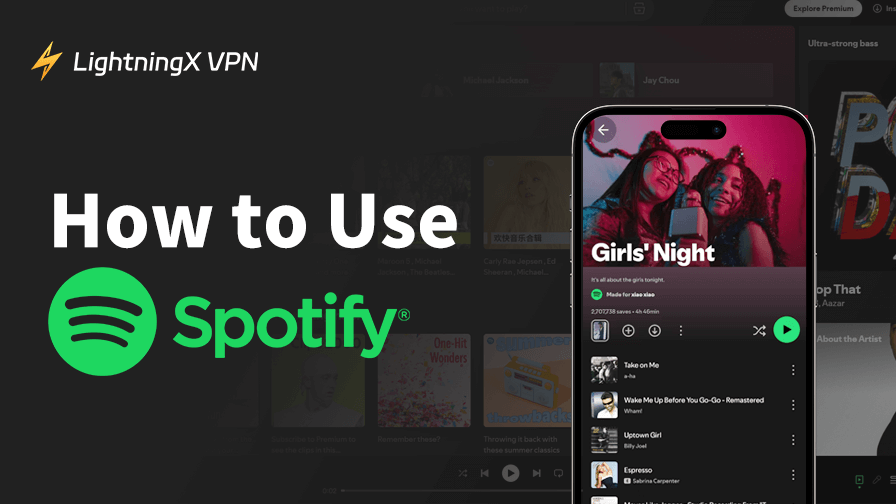Do you really know how to use Spotify well? What started as a simple music streaming service is now a global hub. If you are new to it, it’s perfect to learn how to explore. Well, old members can also learn something brand new. This guide will walk you through getting the most out of Spotify.
What Is Spotify?
Spotify has been the global leader in music streaming for years, and that’s not just hype – it has over 600 million users in more than 180 countries, and those numbers keep growing.
It’s not just where people go to listen to their favorite songs; it’s also where they discover new artists, follow podcasts, and even connect with friends over shared playlists.
If you’ve only scratched the surface of what Spotify offers, it’s time to dig deeper.
Spotify Free vs. Premium: Feature Comparison and Benefits
There is one thing you should be clear about first: Spotify Premium has many different aspects from the free version, and some features behave differently depending on the devices you’re using.
| Feature | Free | Premium |
| Ads | Yes (audio + visual) | No |
| Playback Control | Shuffle only (on mobile) | Full control |
| Downloads | No | Yes (offline listening) |
| Audio Quality | Up to High | Up to Very High |
| Skip Tracks | Limited skips | Unlimited |
| Access to All Songs | Yes (but not always on-demand) | Yes |
For casual users, the free version is good enough. However, if you are the person who wants more control over the app, like playing any song in order, downloading tracks for offline listening, and enjoying better sound quality, you can definitely consider Premium.
Related: How Much Is Spotify Premium?
Spotify Beginner’s Guide: Sign Up, Download, and Set Up
You can start using Spotify on a smartphone, tablet, or computer. The process on each device is straightforward.
Step 1. Download the Spotify App or Use the Web Version
You can use Spotify in two ways:
- Desktop/Web: Go to spotify.com and choose between the web player or downloading the desktop app for Windows/macOS.
- Mobile: Download the Spotify app from the App Store (iOS) or Google Play (Android).
Step 2. Create Your Spotify Account
Click “Sign up” to create a free account. You can choose one of several sign-up options:
- Email address + password
- Phone number
- Google account
- Facebook or Apple login (if available in your region)
Step 3. Select a Plan: Free or Premium
After signing up, Spotify will ask if you’d like to start with a Free or Premium plan. You can always start with the free plan and upgrade later from the settings.
Step 4. Set Your Language, Country, and Preferences
Spotify may auto-detect your location, but you can set or adjust the language, time zone, or region. You can also choose some music genres or artists you like.
(You’ll see questions like “Which genres do you like?” or “Pick some artists you enjoy.” This helps build your first personalized playlists.)
Step 5. Explore the Interface and Devices
Once you’re all set up, you’ll land on your homepage. This is one of the main pieces of information we’ll introduce in detail in the following text. On your homepage, you’ll find it filled with suggestions based on your preferences.
The app may also offer you the choice to connect to Bluetooth Speakers, smart TVs, or other devices. If you use your mobile, it will ask for permissions like local storage for downloads and the microphone (for voice search), etc.
Spotify Interface Guide: Key Pages and How to Use Them
Spotify’s interface is built for ease, but once you know what each section does, the whole experience becomes a lot more powerful. Here’s a breakdown of the core pages and what you can do with each.
Homepage: Your Personalized Music Feed
It’s the first thing you see when you open the app, and it evolves based on how you use Spotify.
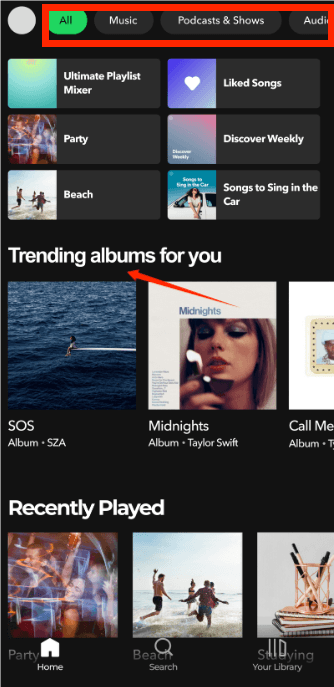
The more you listen, like, skip, follow, or add to playlists, the more tailored your homepage becomes. Over time, Spotify learns your taste and starts recommending music that feels uncannily right.
Here’s what you’ll typically see:
Made For You playlists
These are curated just for you and are updated regularly. Examples include:
- Daily Mixes (also based on your listening history)
- Discover Weekly (new music you probably haven’t heard but might like)
- Release Radar (new songs from artists you follow)
New Releases
Shows the latest albums and singles from your favorite artists.
Jump Back In / Recently Played
Quick access to the songs or playlists you were listening to last week, or even just hours ago.
Mood-Based Rows
Like “Focus,” “Sleep,” “Workout,” or “Feel Good” playlists – great for when you don’t know what to play but have a vibe in mind.
Top Charts and Trending Now
Especially on mobile, you might also see what’s popular in your country or globally.
Tabs for Music, Podcasts, and Spotify Audiobooks also live on the homepage, making it easy to switch formats with just one tap.
Search: Find Anything, Literally
The Search tab isn’t just about typing in a song name. It’s Spotify’s way of helping you explore its massive catalog efficiently.
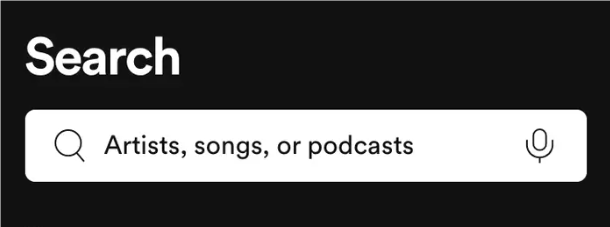
You can search by:
- Song title, artist name, or album
- Podcast title, host name, or even an episode topic
- Genre (“K-pop,” “indie rock,” “jazz fusion”)
- Mood or activity (“chill,” “party,” “study,” “sleep”)
- Lyrics – Yes, you can type a snippet of a lyric, and Spotify will try to match it to a song
You’ll also find:
- Trending Searches
- New Releases
- Seasonal or themed playlists (e.g., “Summer Vibes,” “Holiday Classics”)
- Spotify’s Genre Hubs, like “Hip-Hop,” “Country,” “Electronic,” etc., each is packed with curated playlists and new artist spotlights
Pro tip: Even if you’re not sure what you want, just poking around in the Search section can lead you to something fresh and interesting.
Your Library: Where Everything You Save Lives
Your Library is your personal space on Spotify, where all your favorite things go. Liked a song? Followed an artist or podcast? Created a playlist? It’s all saved here for easy access.
From this tab, you can quickly:
- Revisit songs you’ve liked
- Open playlists you’ve made or followed
- Check out artists, albums, or shows you follow
- Pick up where you left off with podcasts or audiobooks (if available in your region)
Don’t worry, Spotify automatically keeps track of your recently played content, so even if you forget to save something, it’s probably still here.
Playlist and Experience
Playlists are where Spotify gets personal. You can create your own, follow others, or even build one together with a friend.
How to Make a Playlist
1. Tap “+” to Create Playlist
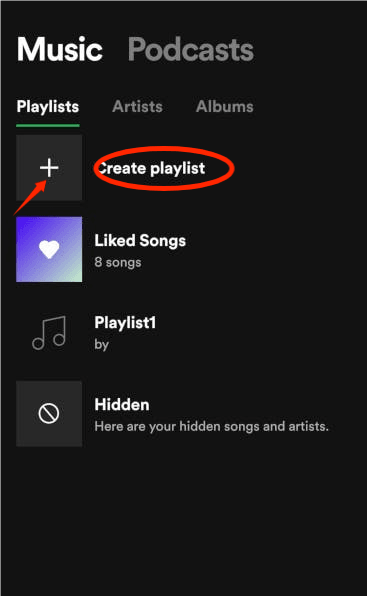
2. Add a name and description
3. Add songs by searching or from your current queue
4. Share with friends or keep it private
Tip: Spotify will start suggesting songs to match your playlist’s vibe, which is great for discovering new music.
Spotify Radio
Pick a song or artist, and Spotify will build a “radio station” around it – basically an auto-generated playlist with similar sounds.
Option 1: Start a Song Radio
- Open the Spotify app
- Find a song you like
- Tap the three dots (•••) next to the song
- Select “Go to Song Radio.”
- Spotify will create a station with similar tracks based on that song
Option 2: Start an Artist Radio
- Search for your favorite artist
- Tap on their profile
- Look for the “Radio” button, or tap the three dots to find it
- Tap it to start listening to songs in a similar style
Option 3: Start a Playlist or Album Radio
- Open a playlist or album you like
- Tap the three dots (•••) on the page
- Select “Go to Playlist Radio” or “Go to Album Radio.”
Note:
- Free users can access Radio, but with shuffle mode and ads.
- Premium users get full control: skip, play in order, and even download songs on Spotify for offline listening.
Related: How to Listen to Spotify Without Ads: No Premium Required
How to Use Blend & Jam
Blend: Combine your and a friend’s music tastes into one collaborative playlist. You’ll see which songs came from whom, and the list updates daily.
Jam: A live group listening session. Invite friends, and everyone can add songs in real-time.
Related: How to Start a Spotify Session? A Step-by-Step Guide
Spotify Audio Quality Settings: Optimize for Mobile and Desktop
Want to fine-tune your listening experience? Spotify lets you manually set audio quality based on how you’re connected. Want to balance sound and data usage? Spotify got it!
How to Do It:
- Open Settings in the Spotify app
- Tap Audio Quality
- Adjust quality levels separately for: Wi-Fi streaming/Cellular streaming/Downloads
Recommended Settings:
| Network | Recommended Quality |
| Cellular Data | Low or Normal (save data) |
| Wi-Fi | High or Very High |
| Offline/Downloads | Very High (best sound) |
Only Premium users can unlock the “Very High” tier, which is best for high-end headphones or speakers.
Pro Tip: Use a VPN to Stabilize Your Network for Better Sound
Even if you choose the best audio quality, your listening experience still depends heavily on how stable your internet connection is. That’s where a VPN like LightningX VPN can help.

Performance-wise, LightningX VPN is built for streaming.
It works smoothly with platforms like Spotify, YouTube, and Netflix. With low latency and unlimited bandwidth, your music plays without buffering or drops.
Spotify Privacy and Account Settings Explained
Spotify doesn’t just personalize your music; it gives you control over how much of that personalization is visible and how your data is used.
Here’s what you can adjust under Settings → Privacy & Social:
- Private session: Prevent your listening from appearing to followers.
- Data sharing settings: Decide how much data Spotify can use for ads and recommendations.
- Explicit content filter: Enable or disable songs marked as explicit.
- Notification controls: Choose what Spotify alerts you about (new music, friend activity, etc.)
Spotify Social Features: Sharing and Interacting with Friends
Spotify is also a good social platform for sharing music.
- Friends can see what you’re currently playing.
- You can follow their public playlists.
- “Friend Activity” sidebar (desktop only) shows what others are listening to in real time.
- Share songs directly to Instagram stories, WhatsApp, or copy a link to send anywhere.
FAQs – How to Use Spotify
Q1: Can I use one Spotify account on multiple devices?
Yes, but only one stream at a time is allowed per account. If you try playing something on your phone while it’s already playing on your laptop, one will pause. For multiple people to listen independently, consider a Duo or Family plan.
Q2: What’s the difference between “Like,” “Follow,” and “Add to Playlist”?
- Like: Saves a song or album to your Library.
- Follow: Subscribes you to an artist, user, or podcast.
- Add to Playlist: Saves the track to a specific playlist (but doesn’t appear in Liked Songs unless you also tap the heart).
Q3: Are all songs available on Spotify Free?
Yes and no. Spotify Free users can access the full library, but on mobile, playback is restricted to shuffle mode in many playlists. Some albums or songs are also “Premium-only” until a certain release window expires.