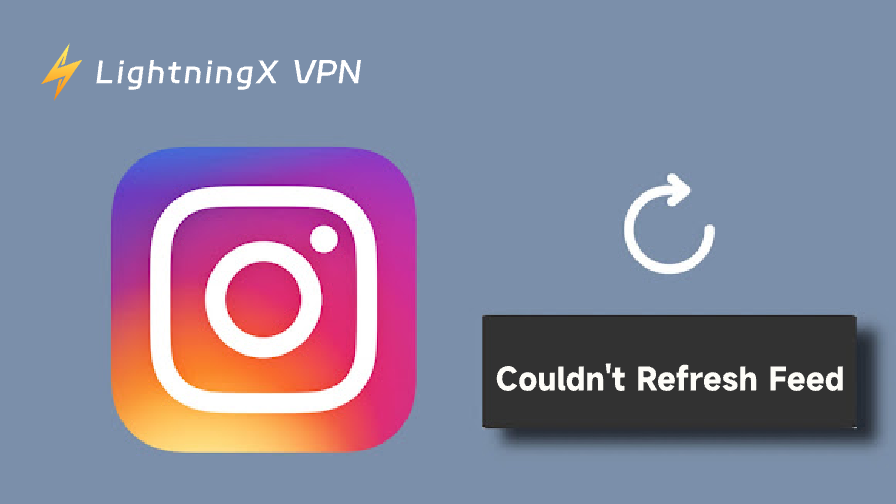Sometimes, the “Instagram couldn’t refresh feed” error may occur on your Instagram. In this post, we will explore this problem to understand why it happens and how to fix it effectively.
“Instagram Couldn’t Refresh Feed” – Why and How to Fix
Here are the 4 main causes and solutions for this problem. You can scroll down and find out how to solve it exactly.
Cause 1: No Internet Connection
- Weak or unstable Wi-Fi signals interrupt data flow.
- Incorrect router settings (e.g., DNS or access restrictions) block access.
- The network is overloaded due to many devices using the bandwidth.
- Mobile data is turned off or temporarily disabled.
- The data limit has been reached or used up.
- The carrier network is down or under maintenance.
- “Can’t Connect to This Network” Error.
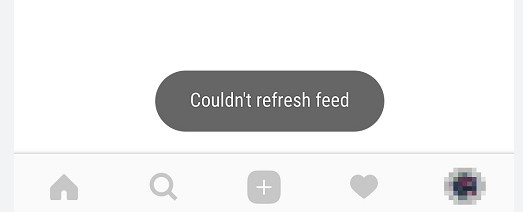
Solutions to “Instagram Couldn’t Refresh Feed” Caused by Internet Connection:
1. Optimize Your Wi-Fi Signal: Place your router in a central, open area – away from walls, metal objects, or electronic interference. Ensure your device is within a moderate distance to maintain a stable signal.
2. Restart Your Network Devices: Reboot your router, modem, or phone to clear temporary glitches and re-establish a stable internet connection.
3. Inspect Router Settings: Log in to your router’s admin page to confirm DNS settings are correct. Check for any firewall rules, parental controls, or MAC filters that might restrict access.
4. Use A VPN: LightningX VPN is an excellent VPN. It lets you access apps like Instagram, even if they are blocked in some areas. Just one click lets you connect to any server worldwide.
You can switch between over 70 countries easily. At the same time, while you are enjoying surfing the Internet, your privacy is also well protected.
Just open the VPN. Enjoy a secure and fast network connection. Touch the screen, and everything is at your fingertips.
5. Reduce Bandwidth Usage: Close or pause background apps, streaming services, or devices that are using too much bandwidth to avoid network congestion.
6. Monitor Mobile Data Usage: If you’re using mobile data, check your data balance in your carrier’s app or phone settings. Top up your data plan if necessary.
7. Enable Mobile Data Services: Make sure mobile data is turned on and airplane mode is off. Also, confirm your device is properly set to use Wi-Fi or cellular, based on availability.
8. Contact Your Internet Provider: If none of the above steps work, contact your ISP or mobile carrier to check for outages, maintenance, or restrictions in your area.
Cause 2: App Issues
- The app is outdated or missing critical updates.
- Instagram is undergoing system maintenance or upgrades.
- Server crashes or technical issues are affecting the service.
- Your account is restricted, banned, or has unusual activity.
- Login credentials are incorrect or have expired.
Solutions to “Instagram Couldn’t Refresh Feed” Caused by App Issues:
1. Update to the Latest Version of Instagram: Go to the App Store or Google Play to check for any available Instagram updates. Install the latest version to ensure you have all recent bug fixes, security patches, and performance enhancements.
2. Check for System Maintenance: Visit Instagram’s official blog or social media pages to see if scheduled maintenance is taking place. If so, you may need to wait until the update or upgrade process is complete before the app works normally again.
3. Wait During Server Outages: If Instagram isn’t working for many users, it’s likely a temporary server issue. These usually resolve quickly. If the issue persists on your device alone, report the problem via Instagram’s Help Center or in-app support tools.
4. Verify and Fix Account-Related Problems: Double-check your login credentials. If you’ve forgotten your password, try to reset Instagram password. If your account is locked, flagged, or restricted, follow the on-screen recovery steps or contact Instagram support for help restoring access.
Cause 3: Device Issues
- Corrupted or excessive cache can cause refresh errors or crashes.
- Low memory or too many background apps can slow down performance.
- System junk buildup may overload the device and affect app functionality.
- Outdated OS: Your system version may not support the app.
Solutions to “Instagram couldn’t Refresh Feed” Caused by Device Issues:
1. Clear Cache Data: Go to your phone’s settings > App Management > Instagram > Clear Cache. This removes temporary files that may be causing refresh errors or lag. If issues persist, uninstall and reinstall the app to remove all residual data and start fresh.
2. Free Up RAM: Use your phone’s built-in cleaner or a trusted app to delete junk files and unused downloads. Close background apps using excessive RAM or CPU to improve Instagram’s performance.
3. Use Built-in Cleaning Tools: Open your phone’s settings and find the storage or device maintenance section. Use the built-in cleaner to delete temporary files and cache.
4. Update Your Operating System: Go to your device’s settings and install the latest system updates to ensure compatibility with Instagram.
Other Possible Causes
- Regional Restrictions: Instagram may be limited or blocked in your area.
- Policy Violations: Your account may be flagged for violating Instagram’s rules.
- Expired Session: Your login session may have timed out.
- Third-Party App Conflicts: Unauthorized apps linked to your account can cause issues.
- Incorrect Date/Time: Wrong device time settings can disrupt server connections.
- Action Limits: Excessive likes, follows, or comments may trigger temporary blocks.
Solutions to “Instagram Couldn’t Refresh Feed” Caused by Other Problems:
- Use a VPN to bypass regional restrictions if Instagram is blocked in your area.
- Review your account status for any violations or restriction notices.
- Log out and log back in to refresh an expired session.
- Remove third-party apps linked to your Instagram account via account settings.
- Set the date and time to automatic in your phone’s system settings.
- Pause your activity for a few hours if you’ve been liking or following too much.
Conclusion
This post lists four main causes of “Instagram Couldn’t Refresh Feed”: network, application, device, and others. Hope you can find a solution to fix this error smoothly.