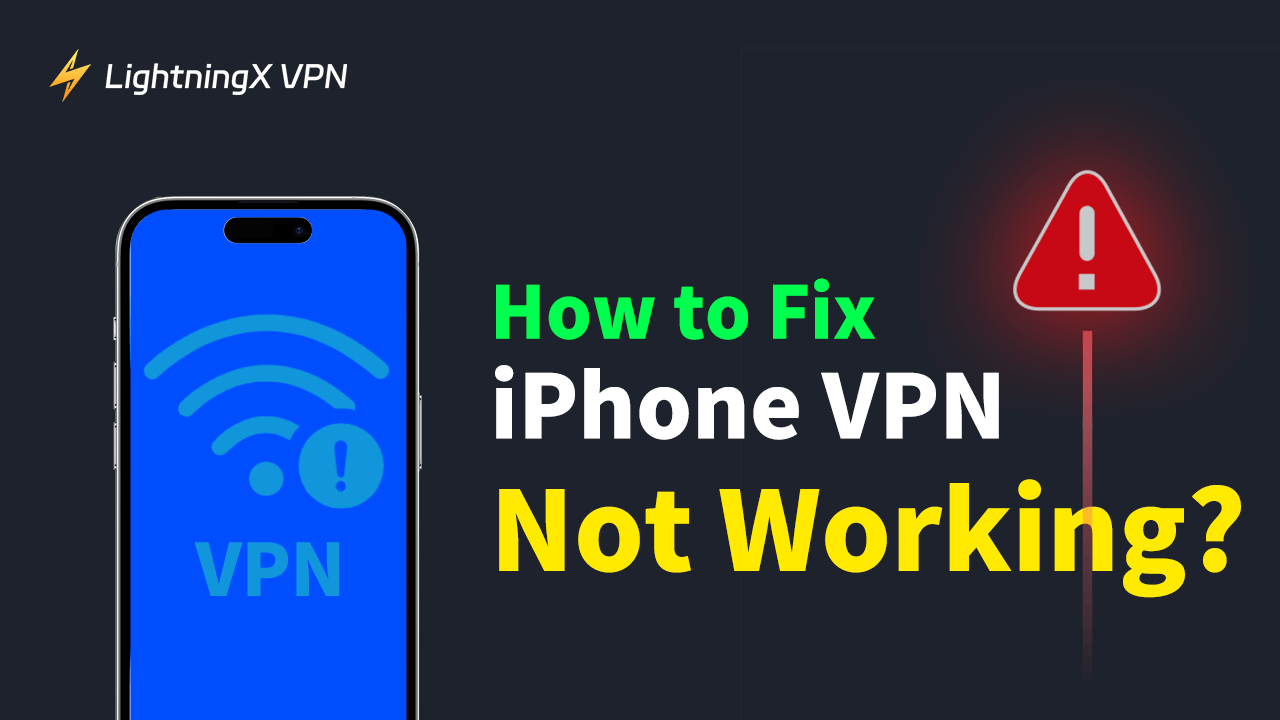These days, it feels like everyone’s got a VPN, since people care about online security more. iPhone users in particular seem to rely on them a lot. But here’s the thing – does your VPN actually work the way it’s supposed to on your iPhone? How to fix iPhone VPN not working?
Let me break those tips down for you.
Why Is My iPhone VPN Not Working?
I’ve had times when I thought my VPN was doing its job, only to realize my IP address wasn’t even masked. After messing around with settings, digging through VPN guides, and just trying everything I could think of, I finally figured out a few solid fixes that actually work.
Why is my vpn not working on my iPhone? There are several possible causes behind the iPhone vpn not working issue. Here are some common reasons:
- Poor internet connection.
- Outdated VPN apps.
- Server issues.
- Conflicts with iOS updates.
Knowing the cause can make troubleshooting faster. But if you’re unsure, start with these eleven quick fixes.
11 Quick Fixes for iPhone VPN Not Working Issues
Here are some ways to fix your “iPhone VPN not working” problem:
Tier 1: The Basics (App and Connection)
1. Check Your Internet Connection
Before troubleshooting the VPN, confirm the underlying internet is working. Your VPN can’t establish a tunnel if the connection it relies on is weak or non-existent.
- Action: Turn off the VPN and open Safari. If a trusted website like Google or BBC fails to load, the issue is your Wi-Fi or cellular data, not the VPN app.
- Fix: Try switching between Wi-Fi and cellular data. If you’re on Wi-Fi, reboot your router and modem.
Sometimes, a poor or unstable internet connection is the only cause. Fixing it might instantly solve your VPN issue.
2. Toggle the VPN Off and On
The classic “turn it off and on again” fix is often all it takes to clear minor network glitches.
- Action: Go to your VPN app, disconnect from the server, wait 10 seconds, and turn on VPN on your iPhone again.
- Alternatively (System): Go to Settings > VPN. Toggle the main VPN status switch off and then back on.
If you’re using a third-party VPN app, open the app and disconnect, then reconnect to the server. This method refreshes the connection and might solve the issue instantly.
3. Check Your Account Status and Credentials
A common oversight is an expired subscription or incorrect login details, especially after reinstalling the app.
- Action: Log in to your VPN provider’s website to confirm your account is active and your payment details are up-to-date.
- Fix: Re-enter your username and password into the VPN app, even if you think they are correct, to force a fresh authentication.
Try reconnecting to the VPN after the restart.
4. Update Your VPN App and Restart Your iPhone
Ensure both your VPN application and your iOS operating system are running the latest versions. Developers frequently release updates to fix compatibility issues caused by new iOS releases.
- App Fix: Head to the App Store, tap your profile, and manually update your VPN app.
- Device Fix: Restart your iPhone (a power cycle clears system cache and refreshes network parameters).
Tier 2: Server and Protocol Optimization (The Technical Fixes)
5. Switch VPN Server Locations
The server you’re trying to connect to might be down for maintenance, overloaded with traffic, or experiencing an ISP block in that region.
- Action: Open your VPN app and try connecting to at least three different server locations, prioritizing those geographically closer to you first.
- Tip: If you suspect geo-blocking, try a server on a different continent, as this tests your VPN’s ability to bypass firewalls.
6. Examine for DNS Conflicts and Custom Settings (The Stealth Blocker)
If your VPN connects but you still can’t browse the internet, the problem is often a DNS conflict. Your iPhone might be stuck using a manual DNS address (like Google’s 8.8.8.8), which bypasses the VPN tunnel’s secure DNS servers.
- Action: Go to Settings > Wi-Fi, tap the “i” icon next to your current network, and look under the DNS section.
- Fix: If you see any manually entered DNS addresses, try switching the configuration from Manual to Automatic. This ensures your phone uses the secure DNS provided by the VPN tunnel, resolving the browsing issue.
7. Change Your VPN Protocol (The Expert Fix)
The connection method (protocol) is often the problem. The default protocol (often IKEv2 or IPSec) is sometimes easily blocked by local Wi-Fi networks or cellular carriers.
If you’ve manually done the iPhone VPN settings, a single mistake in the configuration can block the connection. Double-check everything.
- Action: Go into your VPN app’s settings and switch the protocol.
- Recommendation: If you are having connection trouble, try switching from IKEv2 to WireGuard or OpenVPN (TCP mode, if available). These are often more resilient against network blocking.
8. Check for a Conflicting Kill Switch
If your VPN app includes a Kill Switch feature, it might be malfunctioning and preventing the connection from completing.
- Action: Locate the Kill Switch (or Network Lock) option within your VPN app’s settings.
- Fix: Temporarily disable the Kill Switch and attempt to connect to the VPN. If it connects, the Kill Switch setting was the root cause, and you can re-enable it once the VPN is active.
Tier 3: iOS System Configuration (The Last Resort)
9. Review and Reset VPN Configuration Profiles
iOS stores VPN details as configuration profiles, which can become corrupted or conflict with new apps. This is a critical check for system-level VPN failures.
- Action: Go to Settings > General > VPN & Device Management.
- Fix: If you see any old or unrecognized VPN profiles, tap the “i” next to them and select Delete VPN. Relaunch your primary VPN app to allow it to install a fresh, clean profile.
10. Check for iOS Restrictions (Content Filters)
Security apps, parental controls, or even older VPN apps can install Content Filtering profiles that interfere with new VPN connections.
- Action: In Settings > General > VPN & Device Management, check for any other profiles besides your main VPN.
- Fix: If you find any unrelated security or content filter profiles, consider deleting them, as they may be blocking the necessary network ports.
11. Reset Network Settings
If all else fails, a Network Settings Reset clears all stored Wi-Fi passwords, Bluetooth pairings, and custom DNS settings. This essentially gives your iPhone a clean slate for network communication.
- Action: Go to Settings > General > Transfer or Reset iPhone > Reset > Reset Network Settings.
- Warning: Only use this as a last resort, as you will need to re-enter all your Wi-Fi passwords.
Extra Tips If Nothing Works
If you’ve tried all ten fixes and your VPN still won’t connect, it’s time to reach out to your VPN provider’s support team. They will have access to specific server statuses and diagnostics to help troubleshoot your unique configuration.
Or, you can simply turn to another reliable VPN.

Tip: LightningX VPN is here for you. It is easy to download and set up, so you’re less likely to run into issues with the app itself. It also has great network stability and fast speeds (with three free nodes).
If none of the fixes work, it provides access to 24/7 customer support. If your previous VPN did not perform well enough, why not LightningX VPN?
FAQs – iPhone VPN Not Working
Q1. My VPN says it’s connected, but I still can’t access blocked content. Why?
Some apps and websites detect and block VPN traffic. Try using a different protocol (like WireGuard or OpenVPN), enable obfuscation (if supported), or switch to another VPN server or provider known for bypassing geo-restrictions.
Q2. Is it safe to use free VPNs on iPhone?
Free VPNs can be risky, as some may log your data or serve ads. Always choose reputable free providers with clear privacy policies, such as ProtonVPN or Windscribe. Avoid unknown apps with little transparency.
Q3. Does using a VPN affect other iPhone features like FaceTime or iCloud?
Yes, in some cases. Certain VPN configurations may interfere with Apple services or cause syncing delays. If you notice issues, try switching protocols or temporarily disabling the VPN when using those services.
Q4. Should I leave my VPN on all the time?
If you’re concerned about privacy or frequently use public Wi-Fi, yes. But for better battery life or performance on trusted networks, you can turn it off temporarily. Some VPNs let you whitelist trusted networks to auto-disable the VPN when not needed.
Final Thoughts
Since VPNs get a lot of use, it’s pretty common to run into small issues now and then. It might be a network glitch, an outdated system, or something to do with the VPN itself.
If you want a more permanent way to fix the VPN not working problem, I’d suggest going with a trustworthy VPN, like LightningX VPN. Hopefully, the tips above help you get back to browsing smoothly and sort out any issues with your iPhone VPN not working.