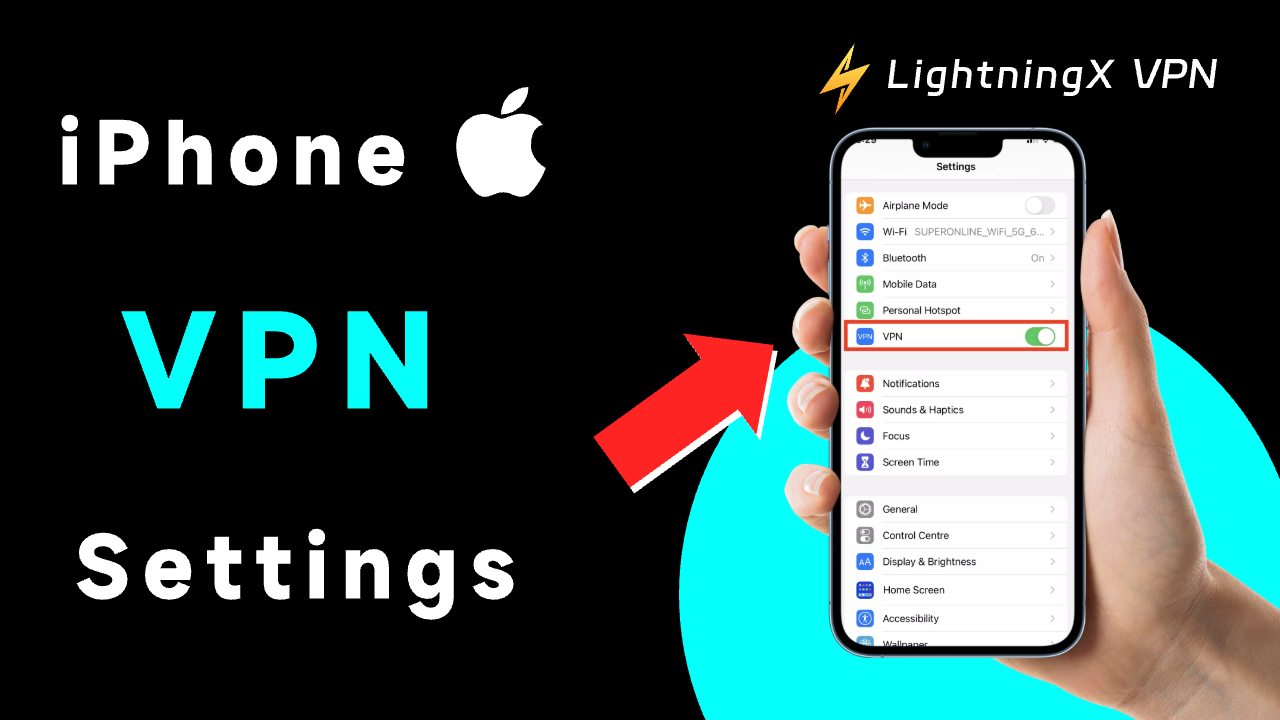VPNs can bring many conveniences to our daily life. It can unlock some steaming services or protect your cyber privacy. However, Apple does not provide a VPN service, you have to choose a trustworthy VPN provider by yourself. Then you can open your iPhone and start configuring the iPhone VPN settings. Here is the step-by-step guide.
How to Set Up a VPN on an iPhone?
There are two main options.
Via a VPN
- Download a reliable VPN app from the App Store or its official website.
- Open the VPN app and log into your account.
- Choose a VPN server location. (You can choose the fastest Location option).
- Tap the start button, and the VPN will connect to the server that you have chosen.
Via Manual Configuration
- Press your iPhone “Settings” and select “General”.
- Scroll down to click ” VPN & Device Management”.
- Tap VPN, and you can add VPN Configuration.
- As required, enter your VPN settings. You can select your protocol from L2TP, IPSec, and IKEv2.
- Then fill in the remote ID, name of the server, and other required information.
Now your Apple VPN settings are complete. If you have any questions, you can read this tutorial: Using VPN on Apple Devices
Why Use a VPN for Your iPhone?
Bypass geo-restrictions: Due to IP restrictions, you might not be able to access a full library of content on streaming services like Netflix. Even if you travel to other countries, you can get the same streaming experience when you turn on the VPN.
Nowadays, people always use multiple devices like computers or mobile phones. A VPN is available on many devices, and you can connect several devices online at the same time.
Enhance security: A VPN can hide your IP address, which is very beneficial for your cyber security. Without knowing your actual physical location, your data can be prevented from monitoring.
When you connect to a public network, a VPN will still protect your privacy. Besides, most VPNs follow the strict no-log policy. It means that your browsing history, shared links, and shopping payments will not be stored.
Read more: Best VPN for Privacy: Compatible with iPhone/Android, etc
How to Choose a VPN?
Pricing
Price is a very important factor. You might wonder: are free VPNs safe for iPhones? However, it might put you in great danger. Choosing a reliable VPN with an affordable price is a wise option.
Fast and Stable
All VPNs will have some influence on the speed of your Internet. A reliable VPN can keep you from buffering.
Clean Interface
A simple user interface makes the VPN easy to use. You can choose the server with simple clicks.
Privacy Matters
A great VPN should take users’ data security seriously. Following the no-logging policy, it can’t store users’ browsing history or download files. We want to browse anonymously.
Compatibility
A great VPN supports multiple devices including computers, mobile phones, or tablets. The best situation is that you can connect to different devices simultaneously with one account.
Use LightningX VPN for Your iPhone
- LightningX VPN is the best VPN for iPhones, it can protect your cyber security. When you use LightningX VPN for browsing, it can hide your IP address. Follow the strict no-logging policy, it won’t collect any data or personal information.
- With LightningX VPN, you can watch award-winning movies through online streaming services like HBO Max or Netflix. In addition, geo-restriction will not bother you. You are allowed to enjoy the full library of movies, originals, TV shows, and more.
- Available for over 50+ countries, LightningX VPN provides you with multiple server locations. It is easy to use, you can choose a server with one simple click.
- LightningX VPN offers great speed and stability. No more buffering while watching videos, feel free to enjoy your favorite movies.
- Besides, LightningX VPN has a 30-day money-back guarantee. If you’re not satisfied with the service, it will give you a full refund.
| Price | LightningX VPN | |
| 1 Day | $0.99/day | / |
| 1 Month | $0.19/day | $5.99 total |
| 3 Months+ 1 Month Free | $0.13/day | $15.99 total |
| 1 Year + 1 Year Free | $0.08/day | $59.99 total |
Why Is My iPhone VPN Not Working?
After learning about the iPhone VPN settings, you might encounter some issues while using it. Follow our instructions to troubleshoot VPN problems.
- Check your internet connection. Try to enable Airplane Mode.
- Connect to another VPN server.
- Restart your iPhone.
- Reinstall or update the VPN.
- Change the VPN protocol.
- Disable IPv6 temporarily.
- Reset iPhone network settings.
How Do I Know If My iPhone Is Connected?
If you have successfully connected to the VPN, the VPN icon should be seen in the Control Center. In addition, you can check your IP address through an online website. Before connecting, you can write it down. Then compare it after connecting. To turn off a VPN on an iPhone, you can go to General > VPN & Device Management, select the VPN, and toggle it off.
FAQs about iPhone VPN Settings
Q: Does the iPhone have a built-in VPN?
The answer is no. But they can support you in manually configuring it.
Q: How do I enable VPN on my iPhone?
You can simply download a VPN. On the other hand, you can go to Settings > General > VPN & Device Management > VPN. Then press “Add VPN Configuration” and fill in the required information.
Q: Should I turn on the VPN in iPhone settings?
If you want to unblock banned websites in your region or access other countries’s catalogs in streaming services, you can activate the VPN. It can also conceal your IP address and ensure anonymous browsing.
Q: Is VPN on iPhone free?
Yes, it has some free VPN services. However, they might leak your data and threaten your online security. It’s better to select a reliable paid VPN provider like LightningX VPN.
Conclusion
After reading this, we hope you have mastered iPhone VPN settings. Feel free to enjoy your online browsing.