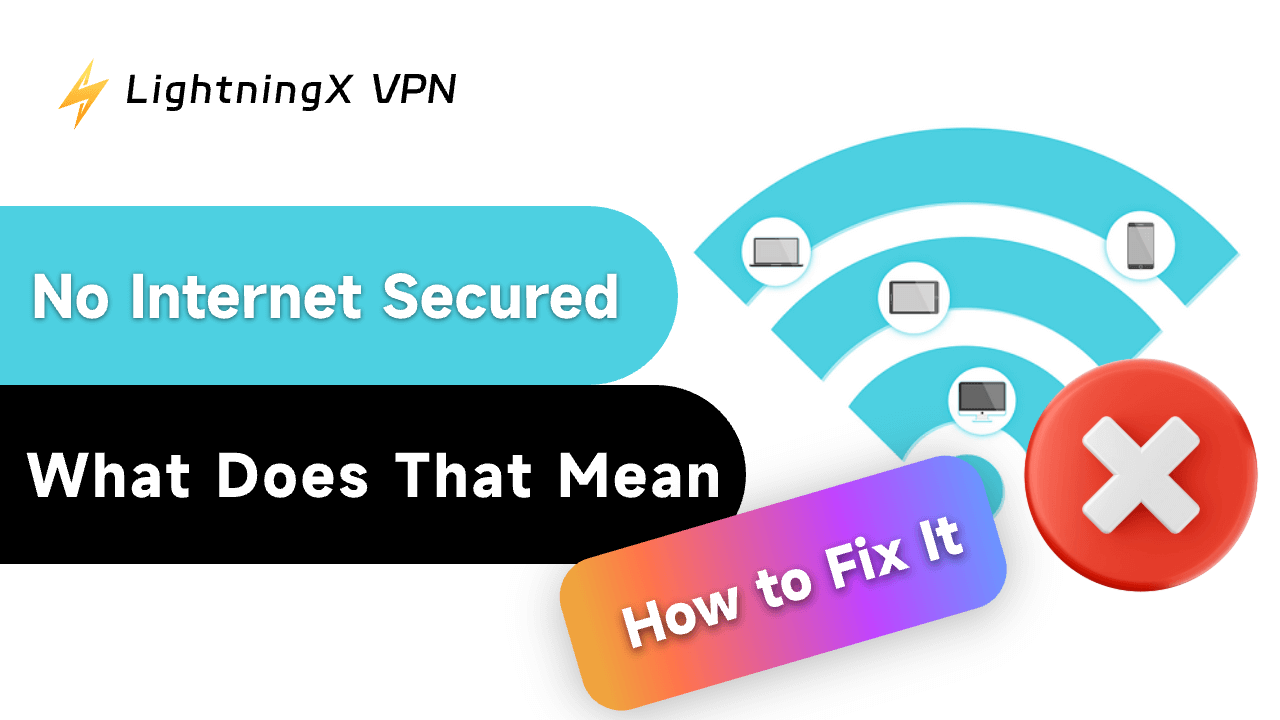Have you ever encountered this error? When you try to connect to a WiFi network on your laptop, the WiFi menu shows that this network is no internet, secured. You might wonder why shows this message. Don’t worry, it’s not difficult to handle.
Here we will explain what the “no internet secured” issue means and provide some effective solutions. Besides, we also provide the possible reasons leading to this error.
What Does No Internet Secured Mean?
In short, this message is warning you something is wrong with your internet connection. Although you have already connected to this network and your computer or device claims it’s safe, you still can’t access the internet.
How to Fix No Internet Secured Error on Windows 10/11?
Restart Your Computer and Router
It’s always considered as the first try. You just need to close all the ongoing applications and save important files before rebooting your computer. Then click on the computer menu and press the
“Restart” button. It’s better not to directly close the power button of the computer. This might cause your data loss or hardware damage.
For your router, it’s also easy to restart it. You can close it and wait about 60 seconds. After reopening your computer or router, try to connect to the WiFi network to see if it still says no internet secured.
Check Your Cables and Internet Connections
Whether you are using an Ethernet or wireless network to access the internet, it’s necessary to ensure all your cables are connected firmly and correctly. Loose or corrupted cables are not able to work functionally and provide you a stable connectivity. You can regularly check these cables and replace them in time.
Deactivate Your VPN Temporarily
If you happen to using a VPN while connecting to the network, it might be the true reason leading to connection issues. Some VPN features a kill switch, which can disconnect from the network when the VPN server is down.
You can disable your VPN and reconnect to the WiFi. Then try to visit a random site. If you can successfully open this web page, you might need to change to a more reliable VPN.
Tip:
Tip: LightningX VPN can offer you the best VPN service. It’s fast but also stable. Whether you are enjoying gaming or streaming, no lag or buffering will bother you anymore. In addition, it also guarantees online safety and privacy.
LightningX VPN can hide your IP address and encrypt all the data. Compatible with phones, tablets, computers, and TVs, you can log in to different devices at the same time.
Refresh Your IP Configuration
Sometimes, IP address errors like IP address conflict might be the source of connection problems.
By refreshing your IP configuration, it can make your ISP assign a new IP address for your device. Follow the instructions:
- You can just go to the bottom of the screen and find the taskbar. Then type CMD to open this window. Alternatively, you can press the “Windows + R” key simultaneously and enter CMD.
- Click “Run As Administrator”. If you have searched the Command Prompt.
- Type ipconfig /release and press enter key. Next, enter ipconfig /renew.
- Now you can close this command prompt window and reconnect to the error network to see if it is working.
Run the Network Troubleshooter
Navigate to “Settings” and click on “Network and Internet”. You can select the “Network Troubleshooter” to open it. Or go to the search bar and type “troubleshoot”. Then tap “Network and Internet”. It will automatically diagnose the possible causes.
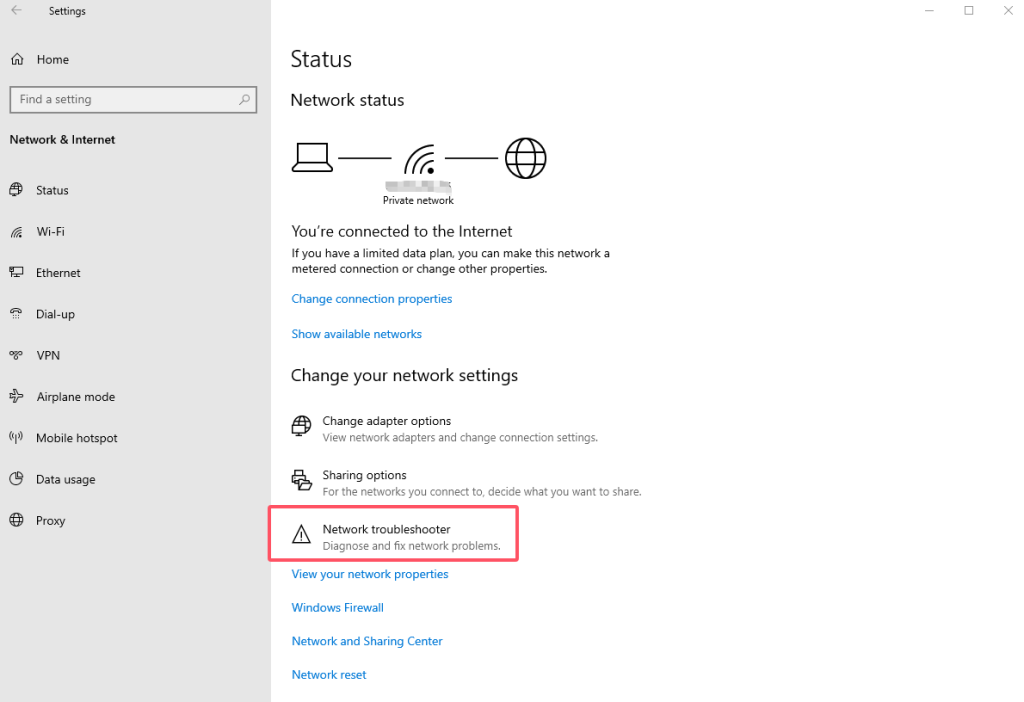
Reset Winsock
Winsock is short for Windows Sockets API. It refers to an application programming interface that controls the way network applications access the network. If something is wrong, you can’t connect to the internet. So you can try to reset Winsock, it might help you fix connection issues.
First, you should open the Command Prompt( You can follow the steps we mentioned above). Then type netsh winsock reset and tap the enter key. Wait patiently until your computer automatically connects to the computer. Otherwise, you need to manually reconnect it.
Contact Your ISP
If all the above solutions still can’t solve your problem, you might need to ask for professional help. Make a phone call to your ISP and detail your situation, they should be able to fix it.
Why Does Your Computer Say “No Internet Secured”?
Some reasons might cause this internet connectivity issue, we have listed the following possible reasons. You can look through it to prevent this error in advance.
Network configuration issues: When you accidentally change the router settings or cause an IP configuration failure, it might affect your network.
DNS server error: The DNS servers can translate your domain names into IP addresses. If anything is wrong during this process, you can’t reach the internet.
Router or modem problems: Another reason might be attributed to your router. You can simply reboot it to check whether it is working.
IPv6 compatibility: Due to limited address space, IPv6 is designed to take the place of IPv4. However, IPv4 is still widely used. If your router doesn’t support IPv6, it might result in the “No Internet Secured” error.
Network driver issues: If your network driver is outdated or damaged, it might result in some internet issues.
Outdated firewall or software: It might interfere with the WiFi connection. Keep them updated in time.
Conclusion
In this blog, we introduce several ways to solve the “no internet secured” error. In addition, we also explain why this error might happen and what it means. You might have a basic understanding of this error. Hopefully, this article can help you fix it.