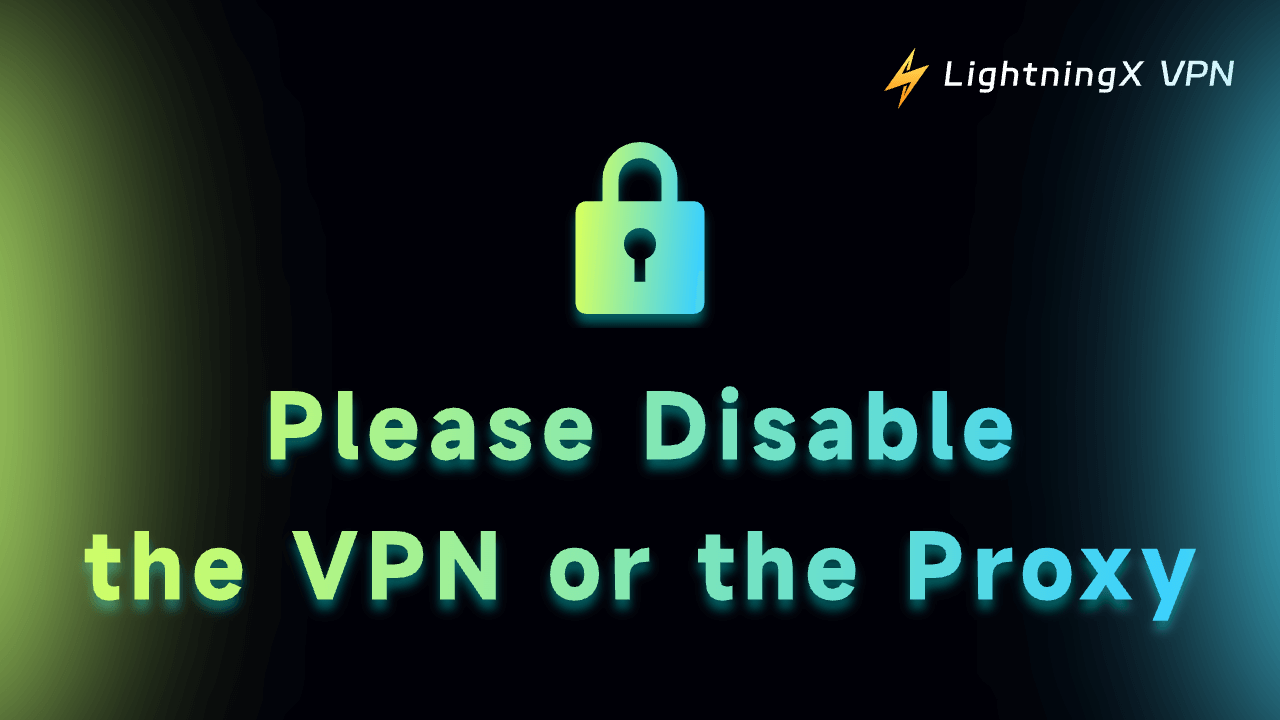“Please disable the VPN or the proxy” is an error message commonly seen in various applications and websites after they have detected that users are browsing via virtual IPs. This restriction somehow also prevents people from scams and hackers logging into their accounts thousands of miles away, leading to information leaks and money loss.
In this post, we will introduce you to effective solutions for the error, as well as certain scenarios under which disabling a VPN or proxy is needed.
What Is a VPN and a Proxy?
A VPN (Virtual Private Network) creates a secure, encrypted connection to the internet, hiding your real location and protecting your data. It’s great for accessing restricted content or keeping your browsing private.
A proxy works by acting as a middleman, changing your IP address to hide your location, but it doesn’t encrypt your data like a VPN. It’s useful for bypassing simple geo-blocks but offers less security.
LightningX VPN is one of the most secure VPNs today. It provides users with unlimited bandwidth and no speed limitations. It supports iOS, Android, macOS, Windows, Android TV, tvOS, and more. Whether you are a streaming lover, a pro gamer who frequently downloads large files, or someone who takes online privacy seriously, LightningX VPN is here to meet your needs.

What Does “Please Disable the VPN or the Proxy” Mean?
The message “Please disable the VPN or the Proxy” is typically shown when a website or service detects that you are using a VPN or a proxy website. These tools help mask your real IP address and can make it seem like you’re browsing from a different location, often for privacy or security reasons. However, certain websites or services may require you to disable them for several reasons, which we’ll discuss below.
How to Fix the “Please Disable the VPN or the Proxy” Error
Way 1. Disable the VPN or Proxy
The simplest method to resolve the error is to disable the VPN or proxy on your device.
As for disabling a VPN, you can directly turn off the VPN connection on your Windows, macOS, Android, or iOS device, or even browsers. For detailed instructions, you can follow our guide on how to turn off VPN on iPhone, Android, PC, or Mac. If you want to permanently disable the VPN, try removing the VPN connection from your device.
As for disabling the proxy, simply follow our guide: How to Disable Proxy on Windows 10/11, Mac, iPhone, etc.
Way 2. Clear Your Browser Cache and Cookies
Sometimes, websites remember your previous VPN or proxy connection, causing persistent errors even after disconnecting the VPN. Clearing your cache and cookies can help:
On browsers like Chrome/Firefox/Edge:
- Go to Settings > Privacy and Security > Clear Browsing Data.
- Select Cookies and other site data and Cached images and files, then click Clear Data.
Way 3. Restart Your Device
If your IP address is still showing as coming from a VPN or proxy server, it might cause the “Please disable the VPN or the proxy” error. You can restart your device or refresh your internet connection to get a new IP address.
- Restarting Your Router: Unplug your router for 30 seconds, then plug it back in. This will often result in a new IP address.
- Reconnecting to Your Network: Simply disconnect and reconnect to your Wi-Fi network to get a fresh IP address.
Way 4. Use a Different VPN Server
Sometimes, you can directly switch to another VPN server to fix the “Please disable the VPN or the proxy” error.
And it’s better to choose a server in a region closer to your actual location to avoid triggering location-based blocks.
Way 5. Use a Stronger VPN or Proxy
If your VPN or proxy doesn’t have a robust ability to hide your IP address, the websites or platforms you visit might detect it. Therefore, you can choose a more robust VPN or proxy to use. If you’d like to use a VPN, LightningX VPN might be your first choice.
Way 6. Contact the Customer Service
If you have disabled your VPN or proxy but still receive the same error message, it may be because the website has blacklisted your IP address. In this case, you can contact the website’s customer service or support team to request that they lift the restriction or reassign a valid IP address.
Where and Why the Error “Please Disable the VPN or the Proxy” Happens
The message can appear on various platforms for different reasons. Here’s a breakdown of where you might see this error and why it happens:
- Due to geo-restrictions and regional licensing compliance, many streaming platforms like Netflix, Hulu, and HBO Max require users to disable VPNs or proxies to comply with licensing agreements.
- You might also encounter VPN/proxy disabling requests on online payment platforms like PayPal or other banking websites. Such activities can make the system flag your account as suspicious, as it becomes harder to verify your identity.
- You might also see the VPN/proxy disabling request on social media platforms, which will monitor login locations for security reasons. Using a VPN or proxy can trigger alerts, making it harder to verify if the login is legitimate.
- Many online games may ask you to disable your VPN or proxy. This is to prevent players from using location manipulation or bypassing server rules, ensuring fair gameplay.
- Web browsers like Google or Chrome may display a request to disable your VPN or proxy if they detect unusual browsing patterns. Since many websites track IP addresses, using a VPN or proxy can sometimes appear as automated traffic.
Recap
If you receive a request to disable your VPN or proxy while browsing the web, simply disable the VPN or proxy, clear your browser cache, switch VPN nodes, or restart your device to resolve this error.
However, if you choose to disable your VPN, we recommend re-enabling it as soon as possible. This is because doing so may expose your personal information to malicious individuals or organizations.