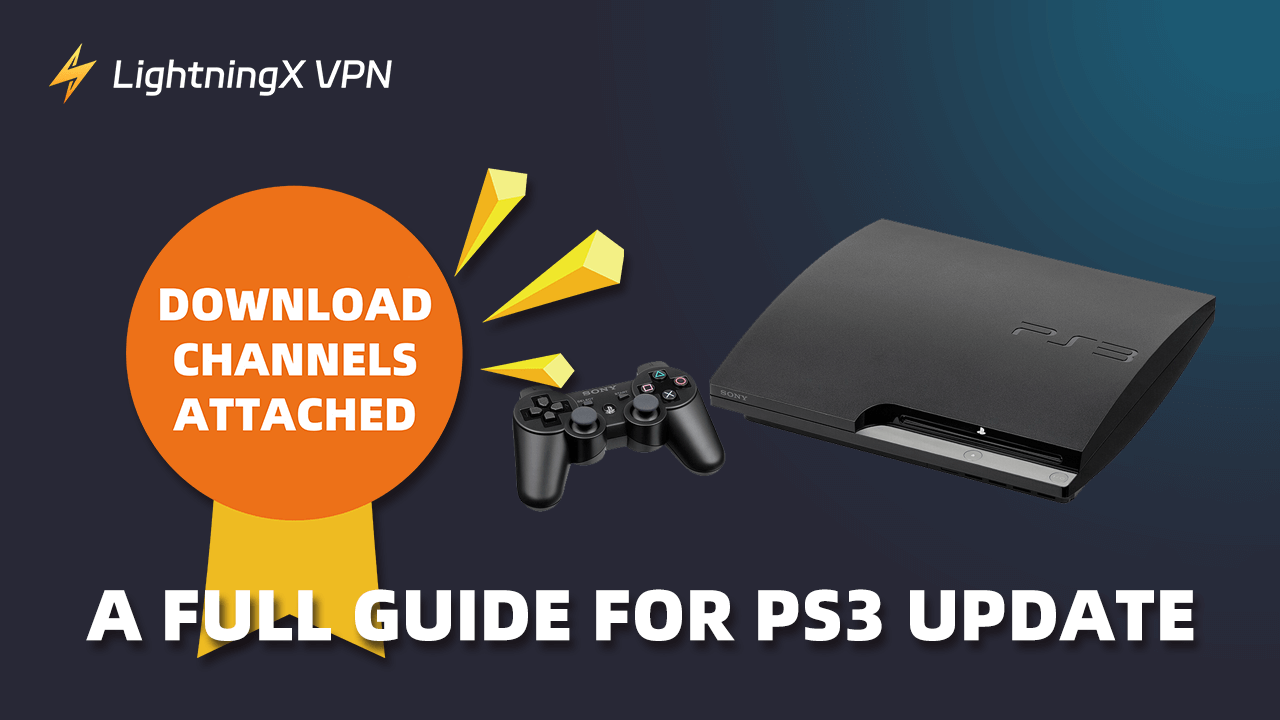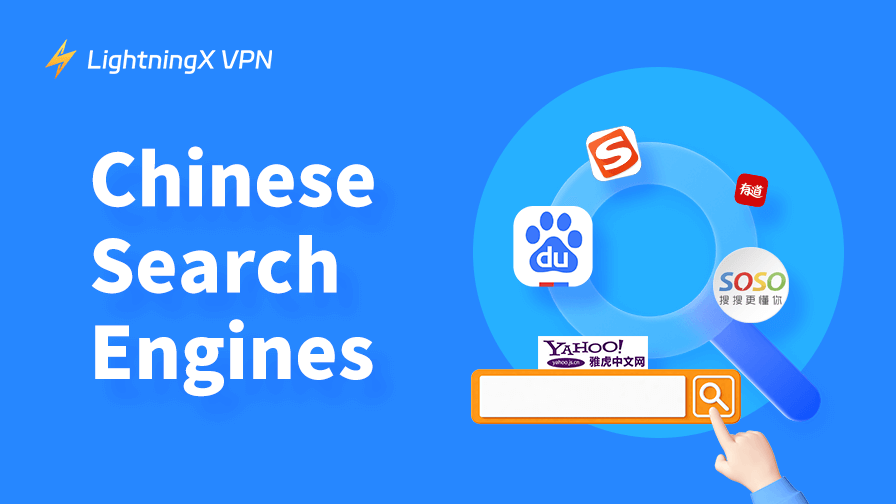The PS3 update is still available now. The latest system version has new features, enhanced security, and performance. Despite that, you can update the PS3 system software to play more games.
Keep reading this post because it will lead you step-by-step to complete upgrading your PS3.
The Benefits of PS3 Update
Here are several benefits of updating your PS3 system software.
Improvement of security
According to Sony, every new PS3 system software enhances security. The new system software will protect your privacy and data in games.
Tip:
Using LightningX VPN will protect your PS3 from being attacked in a game. This strong VPN tool uses the most advanced encryption protocols such as WireGuard, Shadowsocks, and Vless. With one click, you can change the IP address to 2,000+ servers in 50+ countries such as the US, Canada, Australia, and Japan. It supports Windows, MacOS, iOS, Android, Apple TV, and Android TV. Once subscribe to it, you will enjoy a 7-day free trial and a 30-day money-back guarantee.
New features to experience
By updating to the new PS3 system version, you can enjoy more practical and interesting features in your PS3. For example, the latest version 4.91 improves the system performance and allows users to renew the Blu-ray player encryption key.
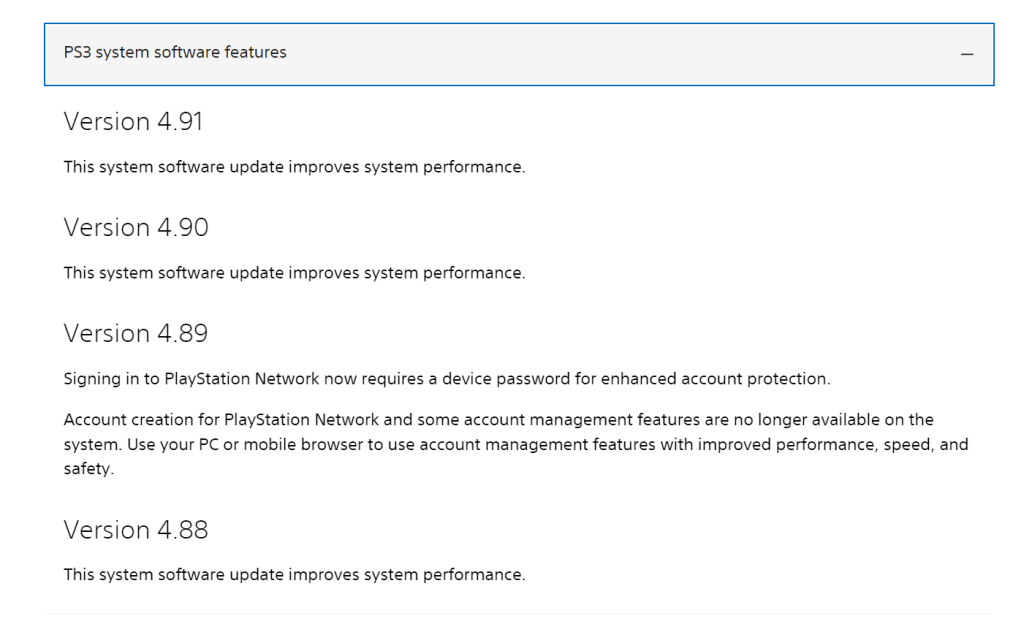
Compatibility with specific games
Some games require the latest PS3 system software. If you don’t update your PS3, the game might not open or run properly on your PS3.
Improved performance
By updating to the latest PS3 system, you can play games on PS3 more smoothly and stable.
Related: How to Update PS4: A Full List of Updating Methods
The PS3 Update Guide
There are two ways to update your PS3 system.
Way 1. Updating PS3 Via the PS3 Console
You can directly update the PS3 using the online PS3 console. Here are the steps.
Step 1. Turn on your PS3 console. You can directly touch the power button on the front of the console. It’s a capacitive touch button, so you just need to lightly touch it. You can also turn on the PS3 by pressing the PlayStation (PS) button in the center of a paired controller. Make sure the controller is charged or connected via a USB cable to the console.
Step 2. On the Home screen, go to Settings. Then, go to System Update from the list of functions.
Step 3. Select the Update via Internet option. After downloading the latest PS3 system software, follow the on-screen instructions to finish the PS3 update.
Note: The PS3 console should be turned on during the update process. You can make it fully charged before the update.
Way 2. Updating PS3 Via a Computer
If your PS3 won’t connect to Wi-Fi, use a PC or Mac to finish the update. However, you should prepare a formatted USB drive as well. Here are the detailed steps.
Step 1. Prepare a formatted USB drive. First, copy the files from the USB drive and paste them into another USB disk of the computer. To format a USB drive, plug it into the computer. Open File Explorer > This PC. Then, right-click on the USB drive and select Format. You should choose the FAT32 or exFAT format. Then, click Start > Yes. Now, your USB drive is formatted.
Step 2. Create the Update folder inside the formatted USB drive. Inside the formatted USB drive, create a folder named PS3, and then create a folder named Update inside the PS3 folder.
Step 3. On the PC, go to the PS3 system software site on the browser. On the page, scroll down to the “Update using a computer” section. Click on it and you will see the Download PS3 Update button. Right-click on the button and select “Save as”. Then, choose the formatted USB drive to save the file.
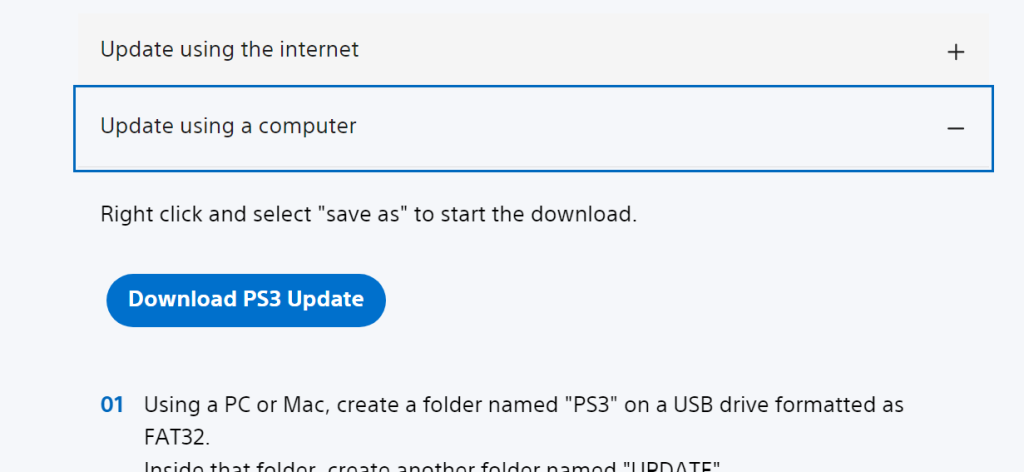
Step 4. Plug the USB drive into the powered-on PS3. Then, go to Settings > System Update > Update via Storage Media.
Step 5. Select the USB drive and then the PS3 system will automatically detect the update file. Then, follow the on-screen instructions to finish the PS3 update. Once the update is over, you can go to Settings > System Information to check if the PS3 version is the latest.
Note: The PS3 update file’s name should be PS3UPDAT.PUP. Don’t change the name.
Way 3. Updating PS3 Via a Phone
If you don’t have a computer, you can use a phone to update PS3 system software as well. However, you can’t directly update it from the PlayStation app. That means you will use a formatted USB drive to do this. Here are the steps.
Step 1. Use an OTG adapter to plug the USB drive into your phone.
Step 2. Copy the files from the USB drive and paste them into the phone’s storage.
Step 3. On your phone, go to Settings > Storage. Then, tap Format USB OTG Storage. Tap Format again to confirm.
Step 4. Create a folder inside the USB drive. You can tap the USB drive and find the folder create button to create a PS3 folder. Then, create an Update folder inside the PS3 folder.
Step 5. Open a browser on your phone and go to the PlayStation System Software site (https://www.playstation.com/en-us/support/hardware/ps3/system-software/). Scroll down to the “Update using a computer” section and you will see the Download PS3 Update button. Long-press the button and choose “Save as” to download the PS3 update file into the Update folder inside the USB drive.
Step 6. Plug the USB drive into the powered-on PS3 console. Then, follow the steps 3 and 4 listed above (Updating PS3 via the computer).
Troubleshooting Issues During PS3 Update
During the PS3 update process, you might encounter some troubles. Don’t worry, check the solutions below to fix the problem.
Update File Not Recognized
- Check Folder Structure: Ensure the folder structure on the USB drive is correct, specifically PS3/UPDATE/PS3UPDAT.PUP.
- File Naming: Ensure the update file is named “PS3UPDAT.PUP”.
- USB Format: Ensure the USB drive is formatted to FAT32.
Download Update Failed
- Stable Internet Connection: Check if your internet connection is stable and restart the router if necessary. You can check if the PS3 network is down.
- Re-download: Re-download the update file from the official PlayStation website to ensure the file is complete and intact.
Related: Is PlayStation Network Down? Here’s How to Check and Fix
Stuck During PS3 Update
- Restart PS3: Try restarting the PS3 and then begin the update process again.
- Safe Mode Update: If the PS3 cannot start normally, try entering Safe Mode to perform the update. To enter Safe Mode, turn off the PS3, hold the power button until you hear two beeps, then select the “System Update” option.
Update Interrupted or Failed
- Stable Power Supply: Ensure the PS3 is connected to a stable power source during the update to avoid power interruptions.
- USB Drive Issues: Try using a different USB drive and ensure the drive is not damaged.
PS3 Update – FAQs
Q: What is the latest PS3 update?
The latest PS3 system software is the 4.91 version. Once the PS3 is updated, you can enjoy new features, enhanced security, and performance of this console.
Q: Can PS3 games still be updated?
Yes. You can also update the PS3 system software to the latest. You can use a computer, phone, or PS3 console to do this.
Q: Does the PS3 still have online?
Yes. Even though the PS5 is out, you can still enjoy thousands of online games on the PS3. In 2024, Sony is still releasing new system updates for the PS3.
Q: Does PlayStation still support PS3?
You can enjoy any content you’ve already purchased on your PS3. However, you can no longer purchase content, games, themes, or avatars on the PS3. You cannot add money to your wallet on your PS3.