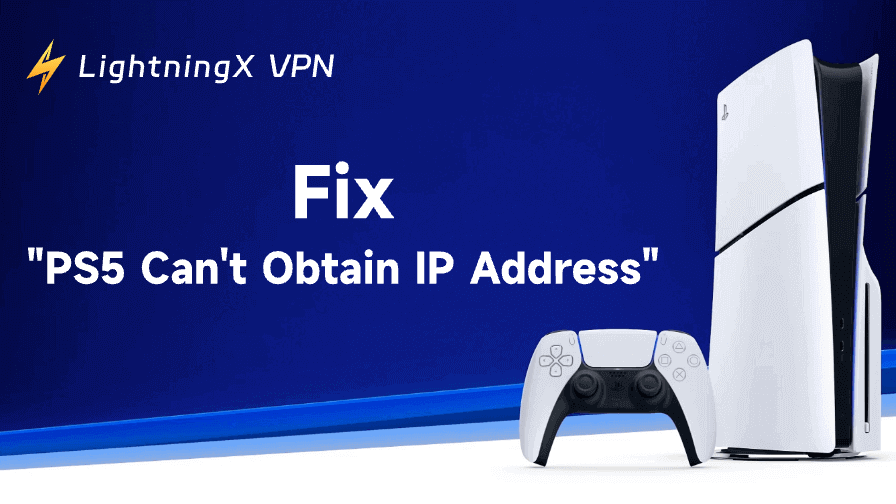Are you experiencing the frustrating “PS5 can’t obtain IP address” error when trying to connect your PlayStation 5 to your network? This common issue can stop you from enjoying your gaming experience online. Whether you’re using a Wi-Fi or Ethernet connection, there are several methods to troubleshoot and resolve this problem. Below are 9 solutions to get your PS5 back online.
1. Restart Your PS5 and Router
The first and easiest step is to restart both your PS5 and router. A simple reboot can often resolve temporary network glitches that prevent your PS5 from obtaining an IP address. Follow these steps:
- For PS5: Press and hold the power button until you hear two beeps. Once it turns off completely, wait a few seconds before turning it back on.
- For Router: Unplug the router from the power outlet for about 10-30 seconds. Plug it back in and wait for it to restart.
After both devices are powered on, check if your PS5 can obtain an IP address successfully. If the issue persists, move on to the next solution.
2. Check Your Network Settings
Sometimes, incorrect network settings can cause your PS5 to fail when trying to obtain an IP address. To check your network settings:
- On the PS5, navigate to Settings > Network > Settings.
- Choose Set Up Internet Connection and select either Wi-Fi or LAN cable, depending on your connection type. Ensure you’re selecting the correct network and enter the necessary credentials (Wi-Fi password, etc.).
- Alternatively, you can find your network and select “Disconnect”. Then reconnect to the network.
If the settings are correct but the issue continues, you may need to manually assign a static IP address.
3. Assign a Static IP Address on Your PS5
Assigning a static IP address ensures that your PS5 always gets the same IP from your router, reducing network conflicts. Here’s how to do it:
- Go to Settings > Network > Set Up Internet Connection.
- Select your network and choose Custom.
- In the IP Address Settings, choose Manual.
- Enter a unique IP address, subnet mask (usually 255.255.255.0), and default gateway (your router’s IP address).
- Set DNS settings to Automatic or input custom DNS addresses (e.g., Google’s DNS: 8.8.8.8 and 8.8.4.4).
- Save and test the connection.
This method often resolves the “PS5 can’t obtain IP address” error by eliminating dynamic IP assignment issues.
Tip:
If you are looking for a free VPN for PC, Mac, Android, iOS, Linux, TV, Chrome, Firefox, or Edge, you can try LightningX VPN. It offers 2000+ servers in 70+ countries, including 3 free servers. One-click connection, fast, stable, and secure.
4. Check Firmware Updates for Your Router
Outdated router firmware can sometimes cause connectivity issues, including problems with IP address assignments. To check for updates:
- Access your router’s settings by typing its IP address into your browser (usually 192.168.0.1 or 192.168.1.1).
- Log in with the admin username and password.
- Look for a firmware update option, typically found in the System or Administration section.
- If an update is available, follow the prompts to install it.
After updating the router firmware, restart both your router and PS5 to see if the issue is resolved.
5. Disable MAC Address Filtering
Some routers have MAC address filtering enabled to enhance security, but this can prevent new devices from connecting, including your PS5. To disable it:
- In your browser, log in to your router’s admin panel.
- Look for MAC Address Filtering or a similar setting.
- Disable it or add your PS5’s MAC address to the allowed list.
- Save your settings and restart your router.
Now, try connecting your PS5 again. If the filtering was causing the issue, your console should be able to obtain an IP address without any problems.
6. Change DNS Settings on Your PS5
In some cases, using default DNS servers can result in connection issues. Changing your PS5 DNS settings to use a more reliable public DNS provider can help:
- Go to Settings > Network > Set Up Internet Connection.
- Select your connection type (Wi-Fi or LAN).
- Choose Custom and set DNS Settings to Manual.
- Use a different DNS server (Google, Cloudflare, OpenDNS). Google DNS: 8.8.8.8 and 8.8.4.4. Cloudflare DNS: 1.1.1.1 and 1.0.0.1. OpenDNS: 208.67.222.222 and 208.67.220.220.
- Save the settings and test the connection.
Switching DNS servers can bypass DNS problems with your ISP and help your PS5 connect to the network successfully.
Also read: PS5 Won’t Connect to Wi-Fi: Easy and Quick Fixes Are Here
7. Reset Your Network Settings on PS5
If none of the previous methods worked, consider resetting your network settings on the PS5. This will return all network configurations to default:
- Go to Settings > Network > Settings > Reset Network Settings.
- Confirm your selection.
Once the reset is complete, try reconnecting your PS5 to your network.
8. Use a Wired Connection (Ethernet)
If you’re currently using a Wi-Fi connection, switching to a wired Ethernet connection can resolve connectivity issues. Ethernet is typically more stable and offers faster speeds. To connect your PS5 via Ethernet:
- Plug one end of the Ethernet cable into your PS5 and the other into your router.
- Go to Settings > Network > Set Up Internet Connection.
- Choose LAN Cable and follow the on-screen instructions.
A wired connection can often fix issues that Wi-Fi may not resolve.
9. Contact Your ISP (Internet Service Provider)
If you’ve tried all the troubleshooting steps above and your PS5 still can’t obtain an IP address, there may be an issue with your Internet Service Provider (ISP). Contact them for assistance. It’s possible they need to reconfigure settings on their end, such as assigning a static IP address or resetting their modem.
Conclusion
The “PS5 can’t obtain IP address” error can be frustrating, but with the right troubleshooting steps, it’s usually fixable. Start with simple solutions like restarting your devices, checking network settings, and using a static IP address. If those don’t work, consider updating firmware, resetting network settings, or using a wired connection. If all else fails, contact your ISP for support.
By following these 9 methods, you’ll have your PS5 back online in no time, ready for gaming sessions without connectivity interruptions.