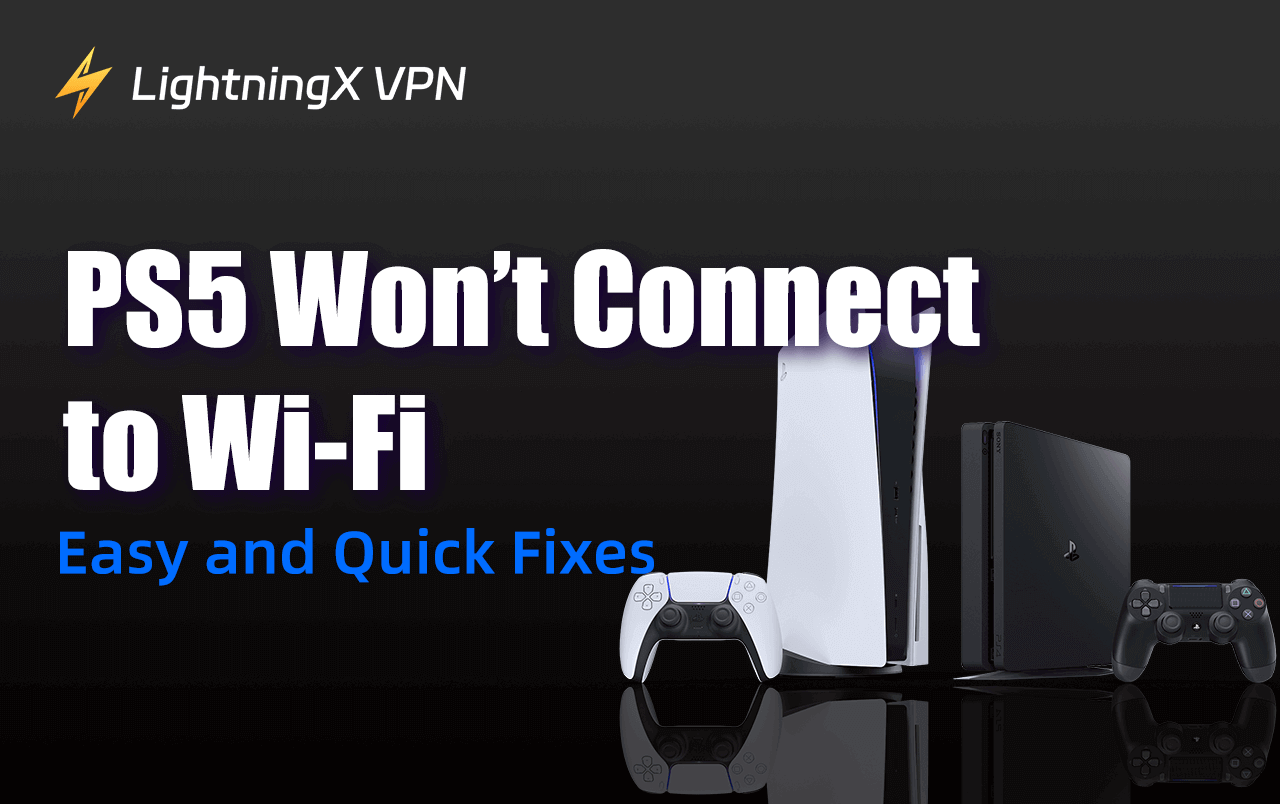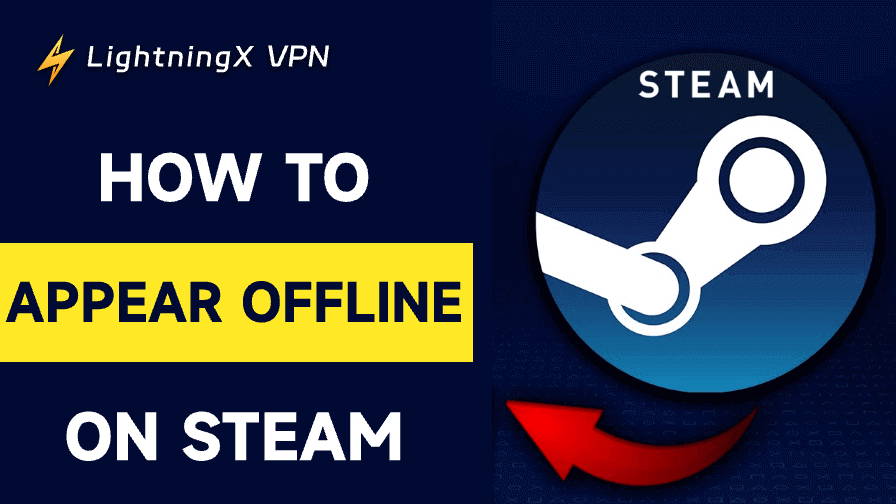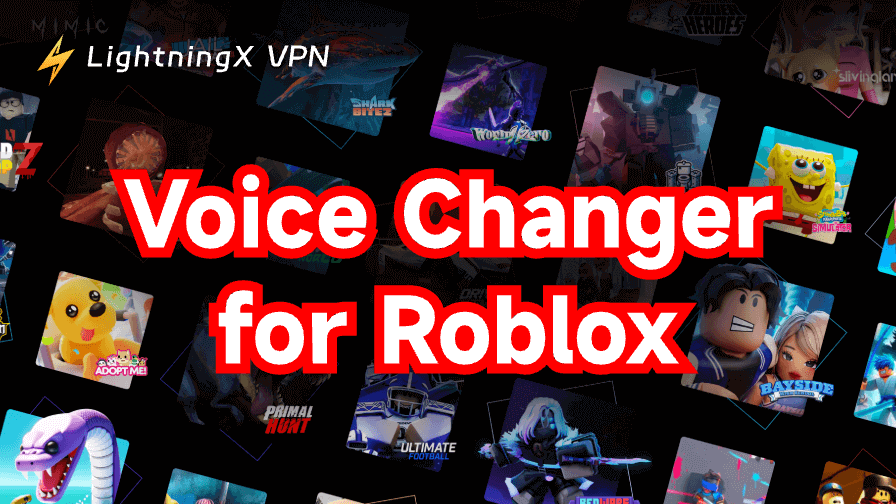Does your PS5 won’t connect to Wi-Fi? Don’t worry, this is easy to fix. Sometimes the router, PS5, cable, and drivers might have small problems causing a Wi-Fi connection issue. You can peruse this article for multiple ways to restore your PS5’s Wi-Fi connection.
Why Won’t My PS5 Connect to Wi-Fi?
Here are the common causes for PS5 not connecting to Wi-Fi.
The PSN Servers are Down
If you find that games in the PS Store are not showing up, it might not be because the PS5 won’t connect to Wi-Fi. It’s most likely because the servers have been officially shut down. You can check the website of PSN service status. If the servers are fine, they should appear green.

The PS5 Encounters IP Conflict
If the PS5 is assigned the same IP as other devices, it will encounter an IP address conflict. Then, the Wi-Fi connection will fail. Don’t worry, the troubleshooting steps are listed in the next part.
The Router has Something Wrong
If the router has been in operation for too long, it can get very hot, which can lead to an internal short circuit.
However, if the router is just having a little problem temporarily, you can reboot it to fix the problem.
Tip:
To enhance your PS5 security, use LightningX VPN. This powerful VPN tool adopts robust encryption protocols like WireGuard and Shadowsocks. It offers 2,000+ servers in 50+ countries. You can set up the VPN on Windows, MacOS, iOS, Apple TV, and Android TV.
How to Fix PS5 Won’t Connect to Wi-Fi
Here are effective methods for troubleshooting your PS5 not connecting to Wi-Fi.
Restart the Router and Reset the Wi-Fi Connection
If the PS5 doesn’t connect to a Wi-Fi network, it might encounter a Wi-Fi that doesn’t have a valid IP configuration failure. You can directly restart the router and reconnect the PS5 to the Wi-Fi to see if the issue is solved.
Create a New Account and Change the PSN Server
If your PSN server is down, you can create a new account and change the region. You can set up a VPN router to change the server. You can try LightningX VPN which is super-fast for changing the PSN region to 2,000+ servers in 50+ countries. It supports Apple TV, Android TV, Windows, iOS, and macOS. Come and try the one-day free trial for everyone!
Use a LAN Cable
If the wireless network cannot be connected, you can try an ethernet cable to let your PS5 access the Internet. If you were using the LAN cable on the PS5, try another cable to see if the problem is fixed.
Change the Wi-Fi Frequency Bands
If your PS5 won’t connect to Wi-Fi, it may not be on the right Wi-Fi band. The 2.5GHz is for the longer distance while the 5GHz is for the faster speed. You can manually switch the W-Fi frequency bands to 2.5 GHz or 5 GHz to see if the issue is fixed. Here’s how:
Step 1. On your PS5, go to the Settings menu.
Step 2. Go to Network > Settings > Set Up Internet Connection. Then, wait until the scan ends.
Step 3. To access the advanced menu, press the Options button on your PS5 controller.
Step 4. Select 5GHz or 2.5GHz under Wi-Fi Frequency Bands. Then, wait until the PS5 finishes the scan.
Step 5. Connect your PS5 to the Wi-Fi to see if the problem is fixed.
Delete Other Devices from the Wi-Fi Network
If the PS5 can’t connect to Wi-Fi within time limit, it might be because it is excluded from the Wi-Fi router. This might be because that a new device has recently been added to your Wi-Fi. You can delete other devices from the Wi-Fi network and add your PS5 to the Wi-Fi. The easiest way is to toggle off the Wi-Fi on these devices and connect your PS5 to the network.
Manually Assign an IP Address to PS5
If the PS5 won’t connect to Wi-Fi, it might have the same IP address as other devices connected to the same Wi-Fi network. You can manually change the IP address of the PS5 to fix the issue. Here are the steps.
Step 1. On the PS5, go to Settings > Network > Set Up Internet Connection.
Step 2. Select Custom and set the IP Address to Manual.
Step 3. Enter a unique IP address (usually from 192.168.1.100-192.168.1.199). You can check the range on the router.
Step 4. Then, restart your PS5 and connect it to the Wi-Fi. Now, you can check if the issue is fixed.
Things to Do First
Before fixing your PS5 won’t connect to Wi-Fi, you can check these things first to quickly find the causes.
Check the PlayStation Service Status
If the PS5 is connected to the Wi-Fi but without internet, it might be because the PSN servers are down causing no games in the PS Store. You can go to the PSN service status website to check the server status.
Check the LAN Cable
If you’re using a LAN cable to connect the PS5 to the network, check if the cable is good. You can use a different LAN cable to do this.
Check the Wi-Fi Network
You can check if the Wi-Fi network is fine by connecting other devices to it. If other devices can’t access the internet, it might be because the Wi-Fi network is down. Then, you can troubleshoot the issue by fixing the router.
PS5 Won’t Connect to Wi-Fi – FAQs
Q: Why is my PS5 not connecting to Wi-Fi?
It might be because the PS5 is far away from the router. Also, the IP conflict, PSN server status, Wi-Fi frequency bands, and the faulty router. You can check the Wi-Fi network and LAN cable, restart the PS5, or manually assign an IP address to the PS5.
Q: Why is my PS5 on but not connecting?
It might be because the HDMI port on the TV is not working. You can connect the PS5 to a different HDMI port to see if it is connected.
Q: Why won’t my PS5 connect to the server?
First, it might be because the PSN server is down. Second, your PS5 doesn’t connect to the Wi-Fi network. You can check the router and LAN cable to learn the causes.